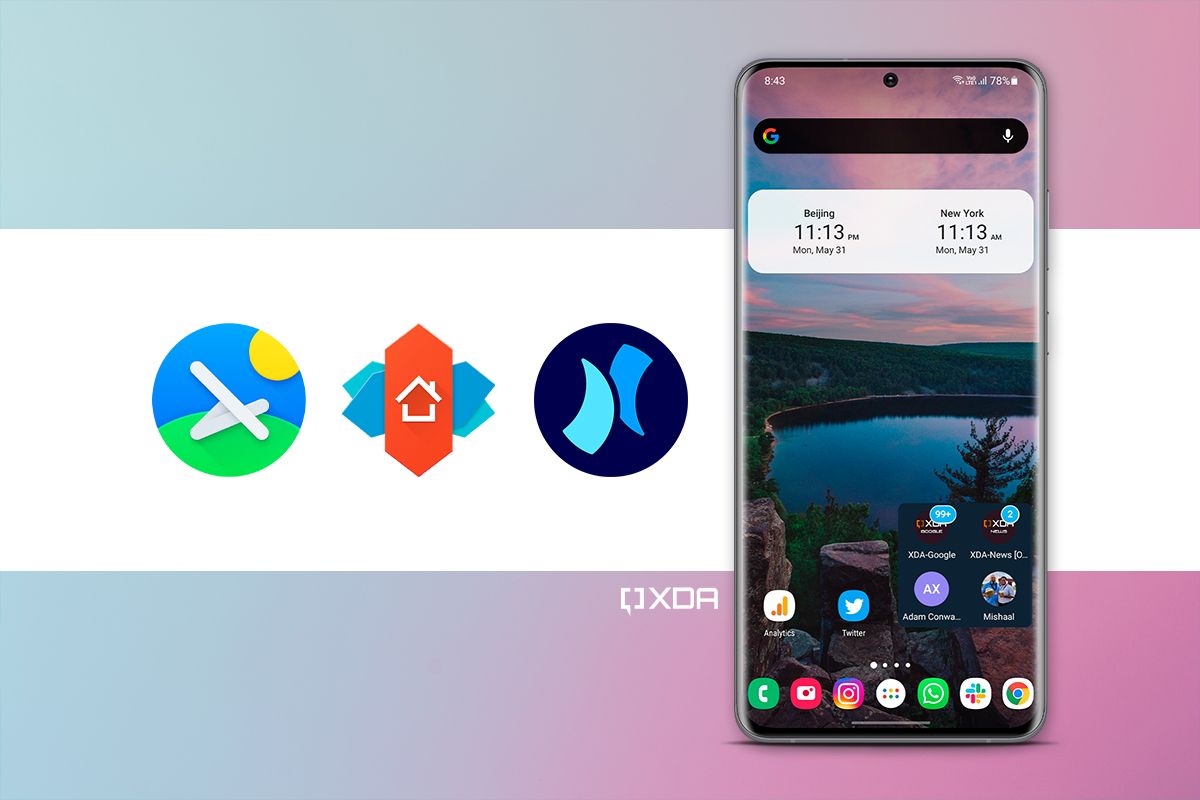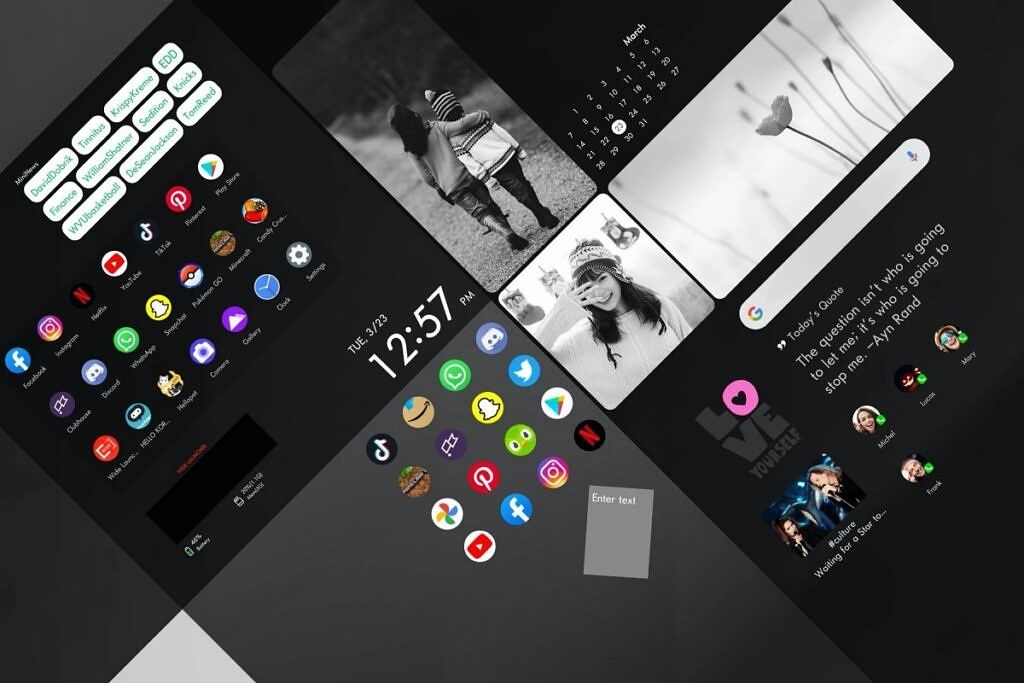The best thing about Android is that it gives you complete control over a host of features and customization options with which you can tweak your experience in no time. Being able to change the home screen launcher, for instance, is a great feature as it allows you to give a completely new look to your phone's UI. It helps you switch things up a bit if you're tired of the default UI without having to root your Android device or install custom ROMs. Third-party launchers also bring more customizability and features that are often missing on default launchers. The real challenge is to pick the right launcher from the sea of options that are available out there.
Seriously, there are a ton of launchers to choose from, which is why we've decided to highlight a few of them below for you to check out. Whether you want something minimal or highly customizable, there's an Android launcher for you. By downloading one of the launchers below, you can easily add more style and personalization to your Android home screen. Even if you already have one of the best Android phones, there's always a chance to spice things up.
1 Nova Launcher
Nova Launcher has become synonymous with the best Android launchers for quite some time. It's heavily customizable, letting you change almost everything from app icon style, icon size, app drawer, and much more. Add in support for icon and theme packs, and you open up a whole new world of customization possibilities. Even with so many features, Nova is fast, lightweight, and easy to use.
It has everything you could ever ask from a third-party launcher, including a customizable app drawer, page effects, custom icon pack support, and more. It's also one of the most supported Android launchers, with new versions coming out quite frequently, and there's a vibrant customization community. Also, you can back up your customization settings for an easy restoration when you switch phones or reset your Android device. The premium version gives you even more ways to customize the launcher to your preferred look and feel.
2 Lawnchair 2
You should check out Lawnchair 2 if you fancy a minimal home screen launcher. It features a clean and sleek user interface inspired by the Pixel Launcher, but it also offers extensive customization options that are not available in Google's offering.
While not as feature-packed as Nova Launcher, Lawnchair 2 has most of the essentials you need to personalize your home screen to your liking. You can change the look of your icons with custom icon packs, adjust icon sizes, customize desktop and transition effects, play with different gestures, and change the layout and style of the search bar. Moreover, there’s a plugin called Lawnfeed that lets you activate the Google Feed panel. Additionally, the app also supports adaptive icons, adjustable icon sizes, notification badges, and an adaptive dark mode.
Lawnchair 2 is a perfect option for anyone who likes Pixel launcher-like UI but with added customization options and extras. It’s completely free without any in-app purchases or ads, and it’s available for all devices running Android 9 Pie and above.
3 Niagara Launcher
Niagara's novel approach has made it climb the ranks fairly quickly, and it's one of the most popular Android launchers out there right now. This launcher has a modern, minimal UI and sleek animations. Developed by XDA Member 8bitpit and XDA Recognized Developer Maxr1998, Niagara Launcher presents apps on a vertical, scrollable list. You choose your favorite apps that will reside on the home screen and navigate to other hidden apps by tapping the alphabet-style navigation menu that’s easy to reach with one hand. Notifications from your favorite apps are integrated into the launcher, allowing you to reply without opening an app.
Niagara is customizable, but your options are limited given its minimalist nature. It supports widgets, embedded notifications, gestures, and a couple of options to customize the look and feel of the launcher. The app also supports Android 12’s dynamic color, allowing many elements of the launcher, such as the search bar, Niagra Button, and the background, to match the color of your current wallpaper.
Most extras like calendar and weather widgets, advanced customization options, and pop-up widgets are locked away behind a paywall. To balance it out, Niagara is totally ad-free. Hit the link below to give it a try.
4 AIO Launcher
AIO Launcher does things differently than typical Android launchers. Instead of a standard home screen, it features an information-packed layout on a single screen. It includes various categories, such as frequent apps, notifications, dialer, mailbox, and a control panel, all easily accessible with just a swipe.
The system information section at the top lets you quickly check important system details. Meanwhile, the search button on the bottom left allows you to search for apps, contacts, and even information on the internet. Holding the search button opens the settings, and swiping it will open the quick launch menu. The premium version unlocks additional features, including Android widget support, themes and UI tuner, icon packs, and custom font size.
5 Microsoft Launcher
Microsoft Launcher is a productivity-focused launcher packed with customization options. You can customize your home screen, gestures, app drawer, icon shape, visibility of the status bar, and more. One standout feature is the smart card, which can be accessed by swiping left and includes sections for tasks, sticky notes, a calendar, frequently used apps, and screen time usage. It's a handy way to keep up with your latest tasks if you're in the Microsoft ecosystem.
Microsoft Launcher also includes beautiful wallpapers, a dark theme, backup and restore capabilities, and improved performance. It also offers customizable gestures, such as swipe, pinch, and double tap, to help users navigate the surface. The app uses Accessibility Service Permission for optional gestures, including screen lock and recent app view. This is the launcher to check out if you use a lot of Windows apps in your everyday life.
6 Action Launcher
Action Launcher is another great third-party launcher that has been around for a while. With more than 10 million downloads on the Play Store, the launcher enjoys a strong user base and fan following. Over the years, Action Launcher has gone through many makeovers, and it's latest version takes inspiration from the Google Pixel Launcher.
In terms of features and customization options, it can easily rival Nova Launcher. From Material You-style theming and a fully customizable search bar to smart folders and Widget Stacks, Action Launcher packs a boatload of features. The launcher also has a powerful search function called Action Search that lets you search the web and phone right from the home screen. Meanwhile, the Smartsize Icons automatically resizes app icons to Material Design’s recommended icon size.
Action Launcher is free to download, with additional features and customization options hidden behind a paywall.
7 Smart Launcher 6
Smart Launcher has a sorted app folder that categorizes all your apps into six major categories: communication, internet, games, media, utilities, and settings. This categorization, plus the available search button atop every section, makes it easy to set up and search for apps.
It also has a "smart search bar" at the bottom of the home screen that offers a one-stop shop to search your contacts, apps, the web, and even Google Play apps. Smart Launcher provides several customization options, from font styles, themes, icon appearance, colors, and more.
The premium version includes the ability to customize app categories, an ultra-immersive mode, multiple home page widgets, custom icon sorting, and pop-up widgets.
8 Poco Launcher 2.0
Poco Launcher from Xiaomi includes a slightly customizable home screen. That might not sound like a lot compared to other options, but the launcher thrives for its effortless yet familiar UI. It consists of an app drawer that's just a swipe away, and you can easily find apps by swiping through the different categories. Poco Launcher allows you to customize the background, app transparency, icon size, and app drawer while also helping you manage app categories.
It also supports icon packs, so you can use custom icons if you prefer those over Xiaomi's icon style. Poco Launcher is free to download and is ad-free.
9 BIG Launcher
BIG Launcher is a simple and easy-to-use Android launcher that's targeted at elderly people or those with vision problems. It features large icons with distinctive colors to ensure they're easy to differentiate between a handful of apps featured on the grid-style home screen. It also prioritizes essential apps for seniors, including the dialer app, messages, gallery, camera, and an SOS button. There's a button that takes you to the app drawer as well.
The heavily contrasty home screen makes it easier to use for those with eyesight issues. BIG Launcher offers several customization options, including text size, full-screen display, navigation bar, safe borders size, and others. It keeps it simple, so it doesn't get overwhelming for the elderly. A one-time fee unlocks additional ways to customize the launcher.
10 Launcher iOS 16
If you want your Android phone to mimic iOS’s UI, this launcher will help you out. Launcher iOS 16 features an iOS 16-esque design from the lock screen to the control center, animations, wallpapers, and widgets. You can hide apps and customize several layout aspects, similar to what is available on iOS 16.
This particular launcher offers a wide range of options to help you make your phone's interface resemble the iOS UI as closely as possible. Features like the lock screen, Control Center, and Assistive Touch require downloading separate apps. But once everything is in place, the launcher comes pretty close to resembling the default iOS launcher. That’s the beauty of Android, isn’t it? You can experience many different smartphone skins and UI flavors by simply downloading a launcher.
11 Lynx Launcher
Lynx Launcher is a relatively new launcher in the Android world. With over 50,000 downloads, it may still be finding its feet, but that hasn’t stopped it from already gaining a fan following. The Lynx Launcher offers a clean-looking home screen with easy-to-remember gestures to navigate around it. According to its developers, the launcher has been inspired by Gnome Desktop Environment, which is quite clear from the dock on the home screen.
It comes with lots of customization options, including the ability to download new themes from the launcher’s website, although I only found four themes to be currently available. Additionally, you can get custom icon packs from the Google Play Store, change the dock's location, select dark mode, and more. Gesture-based navigation is quite quick and smooth and can be tweaked to your liking.
Lynx Launcher is free to download and use, but there's a Pro version that gives you access to screen transitions, more desktop pages, advanced theming options, and a lot more.
12 Wide Launcher
The Wide Launcher is another interesting home-screen replacement app. It's attempting to be different from other launchers by offering a home screen that's three times wider than standard, so you’re not limited to your typical home screen size and grid. You also get lots of customization options, including the ability to select icon styles, themes, decor stickers, and more. Moreover, the Decorate mode allows your creativity to run wild.
It also comes with its own mini-apps called Applets that provide various functions and can be added to the home screen. Overall, if you're really planning to try something different, you should give it a spin. The Wide Launcher is free to download and use.
Which launcher will you pick?
Switching to a new launcher is one of the easiest things you can do to customize your Android experience. If you don't want to spend too much time exploring a lot of different options, then we recommend checking out Nova launcher. It's extremely customizable and offers a ton of features that are usually missing from a majority of default launchers. Those looking for a minimalist launcher, on the other hand, can consider downloading the Niagara launcher. We've also highlighted some other interesting options, including Lawnchair 2 and Launcher iOS 16, so be sure to spend some time checking out all the options.
While you're switching things up, be sure to stop by our collection of the best wallpaper apps and the best icon packs for Android. Those who are new to the world of Android or just smartphones, in general, can also check out our comprehensive list of the best Android apps, which includes apps in various categories.