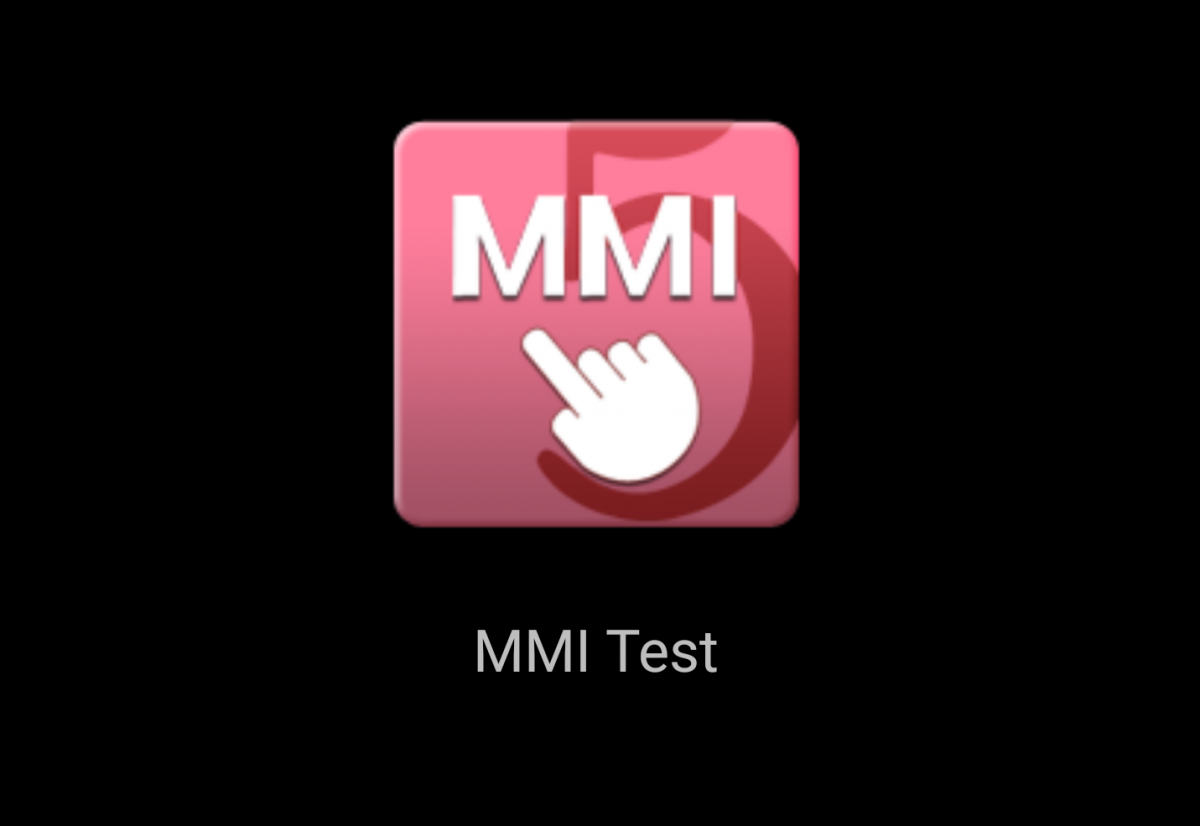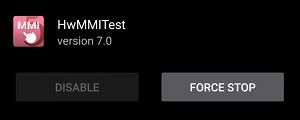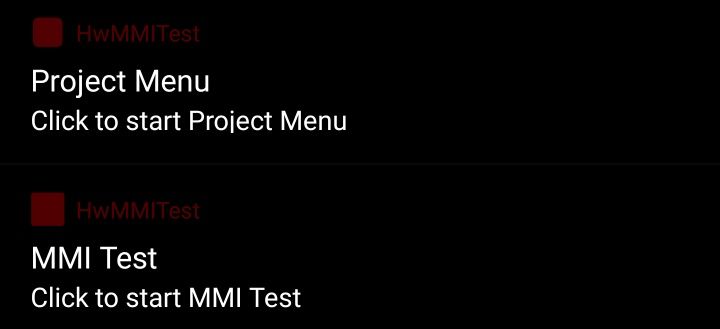If you're buying a phone secondhand, the first thing you should absolutely do is complete a thorough check of the device's hardware to ensure that everything is working as intended. So you pop in your SIM card, head on over to the Play Store, and download one of the many hardware diagnostic testing apps available for free. But there's no need to install any third-party app, for within most Android smartphones you'll find a hidden hardware diagnostic app.
After all, when you send a phone into the manufacturer, the technicians need a tool to properly assess the state of your phone in order to focus on what parts to refurbish. That's why you'll notice some odd system APKs pre-installed on your phone that on first glance seem to be some kind of inaccessible bloatware, but if you figure out how to access them they will provide you a set of diagnostic tests to run on your phone.
Disclaimer: this is just a fun discovery we're going to share, because in the real world it's far easier to just install a third-party app rather than dig around your phone for a hidden app.
Huawei's HwMMITest
Do you own a Huawei device, such as the Huawei Mate 8, Huawei Mate S, Huawei P9, or even the Nexus 6P? If so, then when you navigate to Settings --> Apps and enable the option to show all system apps, you'll find an app called HwMMITest. This is an app that is pre-installed on all Huawei devices, and is normally inaccessible from any application launcher.
In order to access this secret diagnostic app, you will need to first reboot into the bootloader. How this is done differs between various Huawei devices, but on the Nexus 6P all you need to do is hold Vol Down + Power while the device is shut down. Then when you are within the bootloader menu, navigate to the Factory option by scrolling through the options with your volume keys and then confirm the option by pressing the power button to trigger the boot process. Alternatively, you can try typing fastboot oem enable-hw-factory through a command prompt.
Once you boot back into Android, you will see two persistent notifications in your notification bar. One is for a secret menu called Project Menu (the purpose of which I'm unsure of) and the second is called MMI Test which when clicked will begin a guided test of the device's hardware, provided that your current battery level is between 55% and 80%.
What exactly does the app test? Everything. Here's just a short list:
- LCD brightness/color test/dead pixel test
- Touch Screen/digitizer test
- Front/Back cameras
- Compass/GPS/Gravity sensor
- Light sensor
- Vibration motor
- Speaker test
- Microphone/headset test
- Bluetooth/WiFi/SIM card test
- etc.
Though the above screenshots were taken from a Nexus 6P, they are only indicative of the hidden diagnostic tool on Huawei devices. There are different steps needed to access the diagnostic tool on devices from other manufacturers. For instance, on the Moto X Pure you can directly access the tool without having to boot into fastboot by launching its hidden activity. Try finding out how to access the tool on your own device, and let us know if you could find it in the comments below!