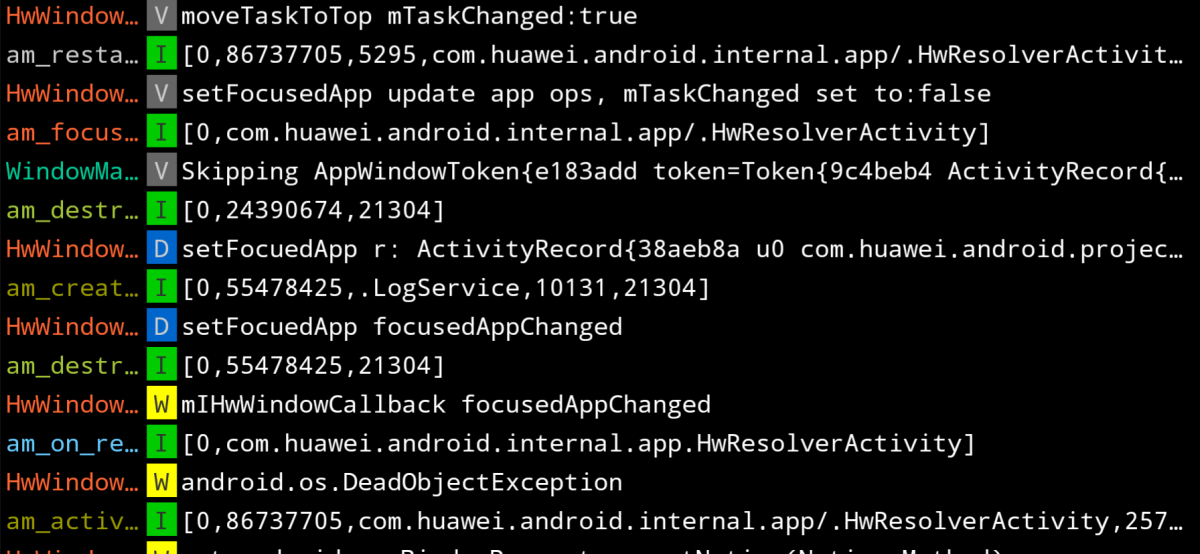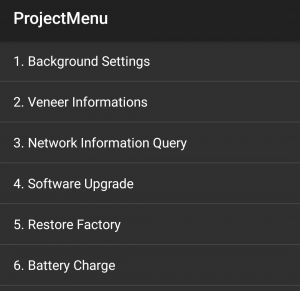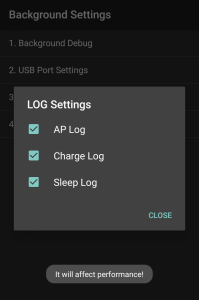While I was helping XDA Recognized Developer and fellow Portal Writer GermainZ debug a new app we've been working on (which we think you guys will love), I needed to collect and read a logcat to figure out where things were going wrong. On my phone, I went ahead and installed MatLog by XDA Junior Member plusCubed so I could begin the debugging process. I went ahead and granted the permission required for the app to access logs, and then replicated a bug in the app we've been testing.
When I pored over the logs, I noticed that almost nothing relevant was actually being shown. Typically, you would see so many logs flooding the screen that you would need to set up a filter to even begin debugging, but MatLog was showing me only a handful of lines. I began looking online and discovered that many other users were wondering why they couldn't collect any logs - and they were all using Huawei phones. Presumably, the reason they disabled logging is to marginally improve performance (as you'll see some custom kernels do), but it's kind of surprising that such a major debugging tool was disabled when the performance gains are so slim. Here's how to re-enable logcats.
Huawei's Secret Debugging Menu
Apparently, there's a secret debug menu that has existed on Huawei's Android phones for ... years now. Users first complained about the lack of logging for Huawei's Ideos x3 that was announced back in February 2011. Eventually someone found a solution and that solution was then shared on our very own forums ... for the Samsung Galaxy S ... and this solution eventually made its way over to Stack Overflow in 2012. And then it was referenced again on Stack Overflow one year later in 2013. Yeah. Anyways, here's the fix.
Open your dialer app and enter the following code:
*#*#2846579#*#*
You won't have to press the dial button, as entering this code will immediately bring up a settings page called ProjectMenu. Here, you have several menus to look through.
Here's a brief explanation of each page:
- Background Settings - the page we're interested in. Here, you can change debug settings, USB connection settings, and "set UI theme color" (I'm not entirely sure what the function of this option is).
- Veneer Information - detailed information about the software and hardware of the device
- Network Information Query - detailed information about the network capabilities of the device and the SIM card
- Software Upgrade - apply updates from the SD card
- Restore Factory - factory reset
- Battery Charge - battery information and recommended charge levels for long-term battery longevity
Enter the Background Settings page, where you will see several options. Click on "Log Settings" to bring up a dialog box with options to select the logging level. Check all 3 options to enable full logging. You will see a toast message saying that enabling any of these logging options "will affect performance" but you can safely ignore this warning. Once you're done with this, reboot the phone. You should now be able to collect logs on your Huawei phone. Now get out there and help our developers debug their apps!