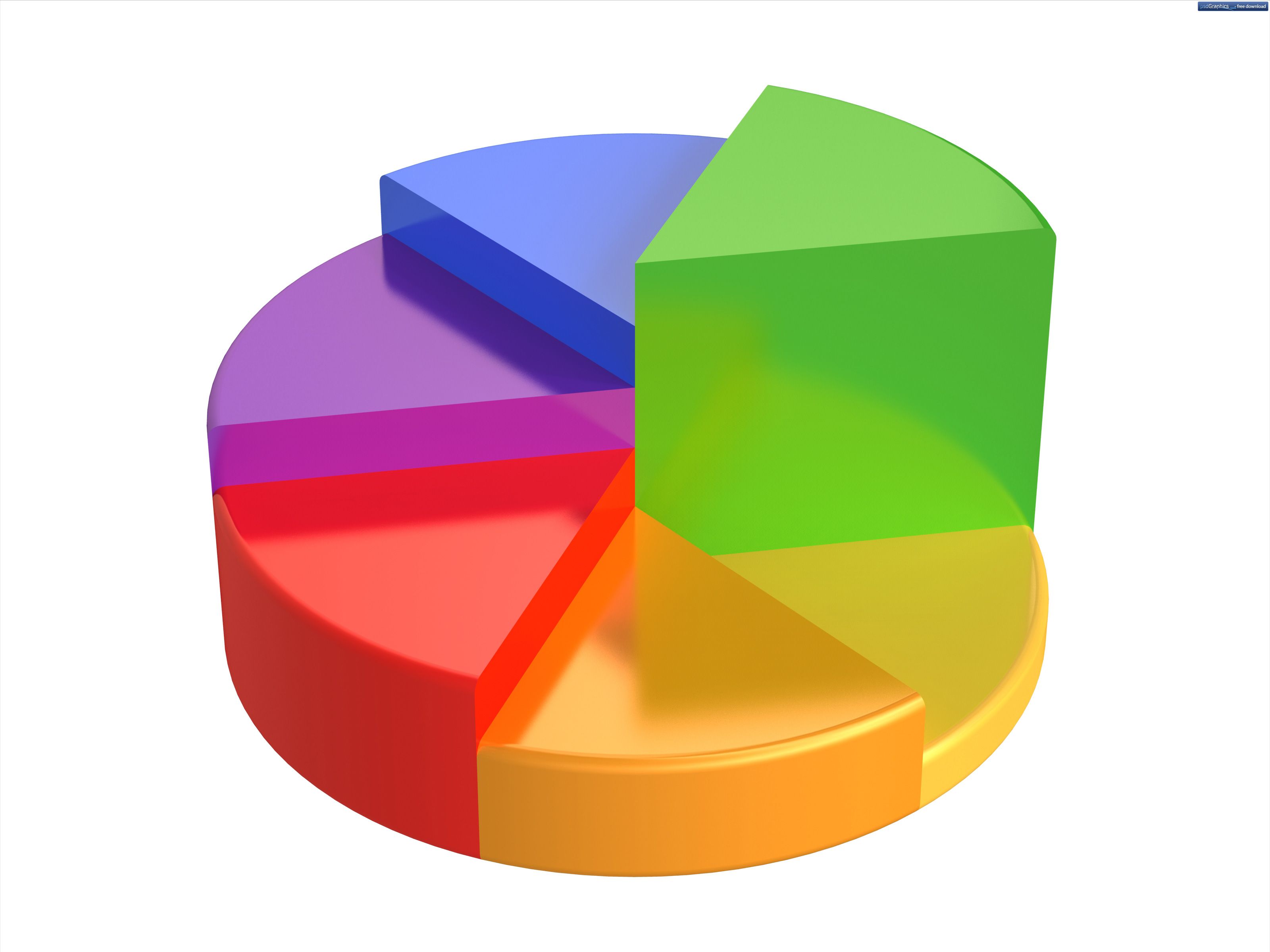Most devices sold nowadays come with emulated external storage. On many devices, this emulated SD card is located on the same partition as your installed applications and their data. But on certain other devices, it's located on a separate partition.
There are various tradeoffs associated with each approach, most of which are beyond the scope of this article. However, one rather significant annoyance with having your mount points on separate partitions is that you may run out of space on one partition while having abundant free space on the other---even though they're both on the same eMMC chip. Luckily, there's a solution for this, and it involves repartitioning your internal storage to better suit your needs.
Traditionally, repartitioning your device is a difficult and risky process. Moreover, the way to accomplish this is generally unique to a particular device or device family. But thanks to XDA Senior Member bsined, it's a little more straightforward for owners of certain Sony Xperia devices.
Bsined's guide was originally created for the Sony Xperia T, TL, TX, V, though it has the potential to work on many other Xperia devices---so long as a few requirements are met. First, you'll need to have a rootable FTF file for an Android 4.1.2-based firmware. For the aforementioned Xperias, this is linked in the guide. You'll also need a particular recovery, Sony Flashtool, and a few other utilities attached in the thread's OP. From there, you proceed to backup all of your data, downgrade to 4.1.2, and repartition your device.
While the guide makes the process relatively easy to follow due to its clear steps and explanations, one must keep in mind that any kind of low level modification like this is inherently risky. So before trying this, make sure that you understand all the steps that are being done. Finally, it should be noted that all of these changes are reverted if you flash an FTF file that includes partition data.
If you want to maximize app storage space on your Xperia device, head over to the guide thread to learn more.