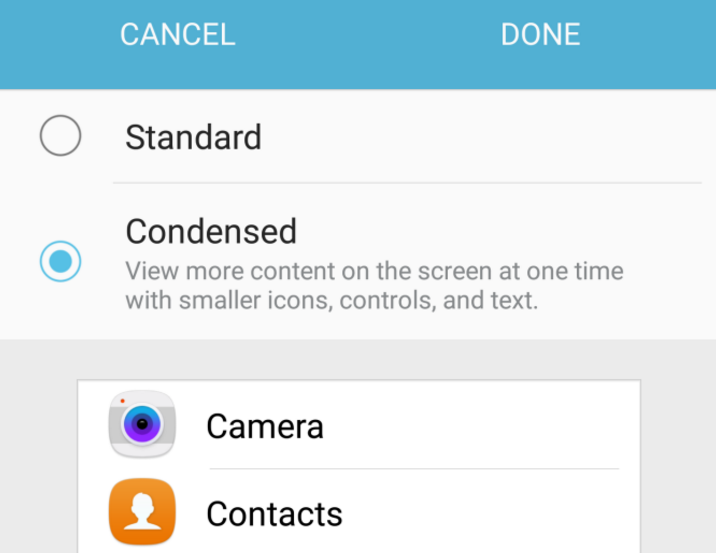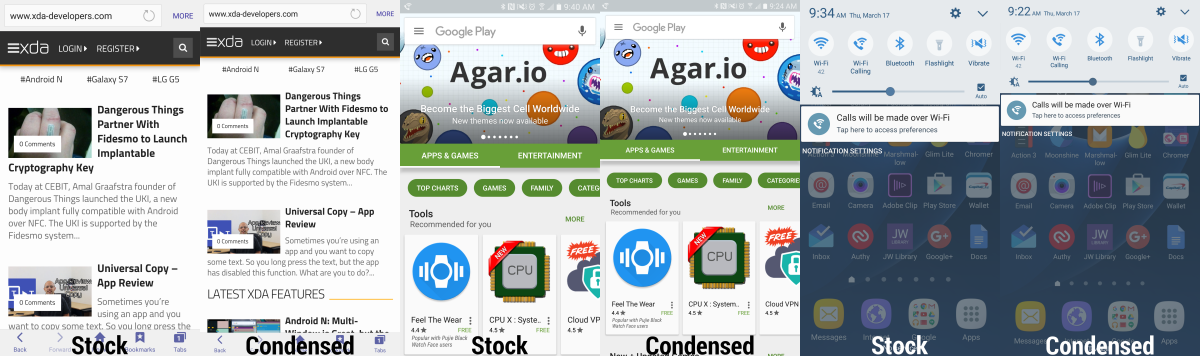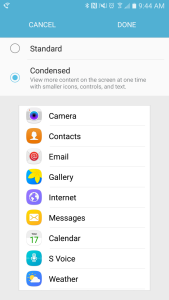My biggest pet peeve of Android is the DPI scaling (size the content is rendered on screen) that Google and other OEM’s choose for their devices. Large, beautiful displays are often marred by an endless array of status bar icons, thumb sized icons and huge UI elements.
So when the Android N preview launched with the ability to scale its DPI on the fly with no modification required I was ecstatic, as were many power users who had the same issue I did.
But that dream was short lived as I put down my N preview enabled Nexus 6 and went back to my Galaxy S7 Edge. For all of its outstanding features and vastly improved version of Android, Samsung has always had, in my opinion, one of the worst default DPI settings trumped only by the Nexus 6 and LG. Well there is now a way to change that, at least on the Samsung Galaxy S7.
Enter .DisplayScalingActivity
You would be hard pressed to find this menu it as it appears to be a hidden feature of TouchWiz on Marshmallow. Using the tried and true method of viewing launchable activities through the Nova Launcher "activities" widget, I was able to find the .DisplayScalingActivity hidden right in plain sight as part of the Settings application. Once you start the activity you are presented with a new Samsung styled settings window that allows you to choose between Standard and Condensed.
The standard DPI on the Galaxy S7 is (an obnoxious) 640, and I would put the Condensed view somewhere around 540. Once you make your selection you will be requested to reboot. Don’t be alarmed, upon a reboot my lockscreen was a little funky with the lock icon being about a third the way up the screen, but once everything was settled down the OS ran fluid and flawless with all applications seeing and adapting to the new DPI (it persists through a reboot and system update) -- a Samsung first as many of you may know. You can see more messages on screen, the notification widgets panel feels more spacious and you can just generally have more content displayed on screen, check out the gallery below for a side by side comparison.
So how can you get this? Easier than you may expect:
- Download Nova Launcher, you do not have to set it as a default, just launch it to access the home screen.
- Go to the Widget Selection window by long pressing on the homescreen and selecting Widgets.
- Choose the “Activities” widget by holding it down and dropping it on a homescreen.
- After the list populates scroll down to “Settings” and then choose .DisplayScalingActivity (it should be the 4th one). It will create a new icon on your desktop.
- Select the icon to open the menu and make your selection.
- Reboot on the confirmation window and go back to your normal launcher after the reboot.
Of course, the tried and true method of shell commands through adb remains useful, but having this built-in is also sweet for unrooted users who want to switch on the fly. We tend to give Samsung and TouchWiz a lot of flack for its software. But this is the third thing found in the N preview that were first a part of TouchWiz (MultiWindow, Notification Quick Toggles at the top, DPI Scaling), maybe Samsung is on to something?