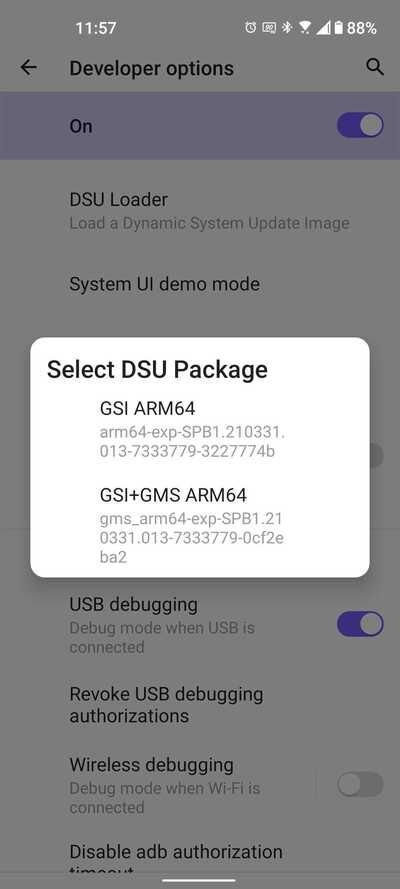The first Android 12 Developer Preview was released back in February, followed by Preview 2, and recently, Preview 3. Google is supposed to release the Android 12 Beta 1 today to the Pixel lineup during Google I/O 2021. However, it looks like the official Android 12 Beta 1 Generic System Image (GSI) packages are already available for download!
A GSI is a prebuilt system image that can be booted on devices that support Project Treble. Even if you don’t own a compatible Pixel smartphone, you can still install Google’s official GSI binaries to test Android 12, provided your device is compatible with Project Treble. You also need an unlocked bootloader. The last thing that we need to say is that flashing a GSI will require you to factory reset your device, so be sure you’re prepared to lose app data before you proceed with this. We recommend you make an off-device backup (such as on your PC or an SD Card) in case anything goes wrong.
Android 12 Beta GSI Downloads
Please refer to the following table for the download links:
|
Architecture |
Download Link |
|---|---|
|
x86+GMS |
|
|
ARM64+GMS |
|
|
x86_64 |
|
|
ARM64 |
You should pick the appropriate version of the GSI binary based on your device’s architecture. To see which architecture your device has, run the following command:
adb shell getprop ro.product.cpu.abi
Android 12 Beta GSI Installation
Before attempting to install the Android 12 GSI, make sure you have access to a PC/Mac with adb and fastboot installed.
- Extract the .zip file, and copy and paste the resultant files (system.img and vbmeta.img) onto your ADB and fastboot folder on your computer for convenience.
- Enable USB Debugging on your phone -- Go to Settings > About Phone > Tap "Build Number" 7 times, (optionally) enter your pattern, PIN or password to enable Developer Options, and then navigate to Settings > Developer Options > Enable "USB Debugging".
- Connect your phone to your computer. Authorize your computer connection on your phone when the prompt comes up on your phone, if this is the first time you are connecting with this ADB computer.
-
On your computer, run:
adb reboot bootloader - As mentioned earlier, the bootloader of the target device must be unlocked beforehand.
-
Next, we need to disable Android Verified Boot (AVB). To do that, run the following command:
fastboot flash vbmeta vbmeta.img -
Optional but recommended: Enter the following to wipe the system partition:
fastboot erase system -
Flash the Android 12 GSI:
fastboot flash system system.img -
Allow the image to flash, it could take a few minutes. Once that’s done, wipe the userdata partition:
fastboot -w -
Finally, reboot your device:
fastboot reboot - Hopefully, your device should boot into Android 12 Beta.
In case you have a device running Android 11, then you can also try out the DSU Loader utility from Developer Options to boot the Android 12 GSI without needing to fiddle with any Fastboot or ADB commands.
Credits to XDA Recognized Developer luca020400 for the tip!