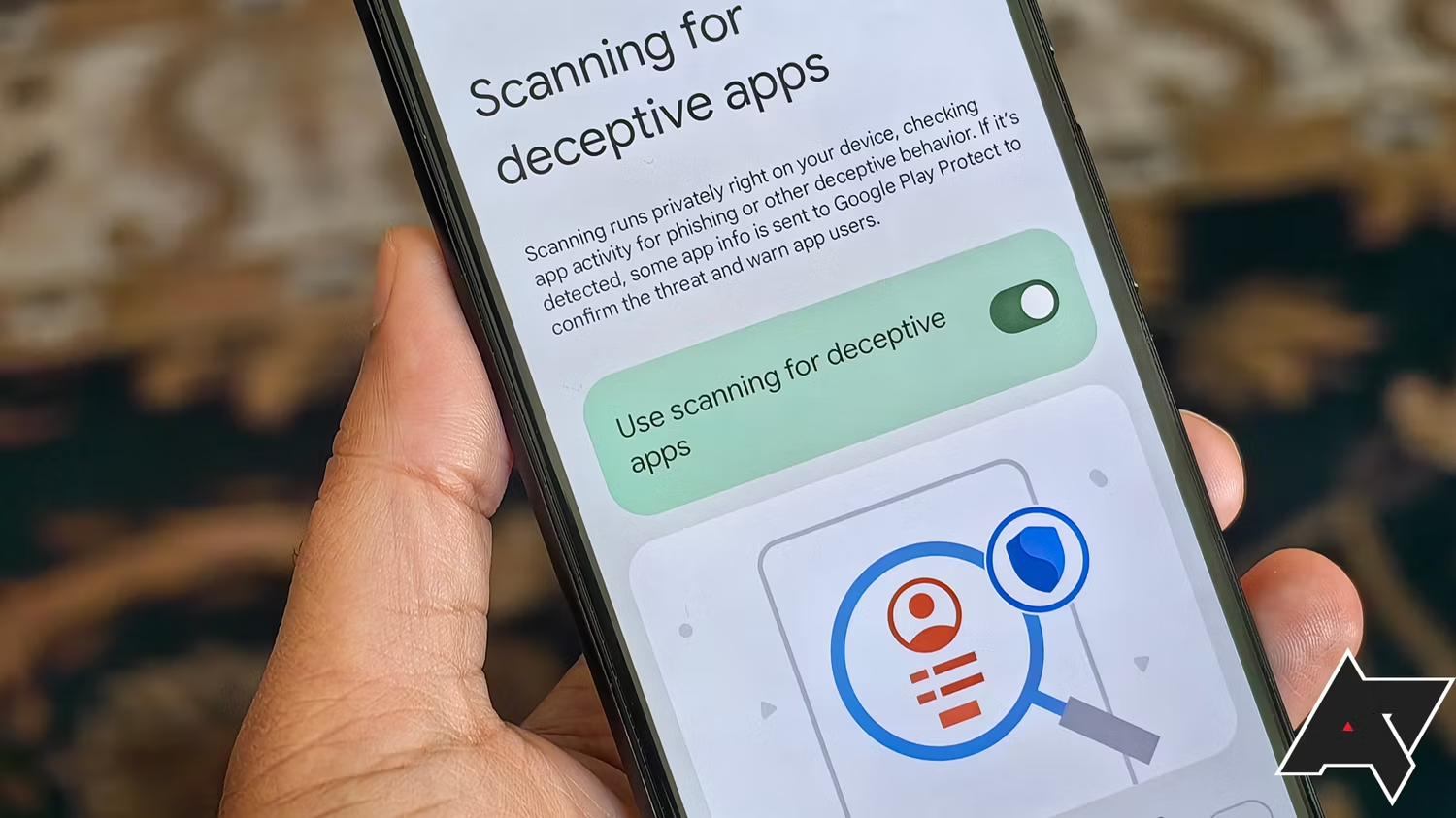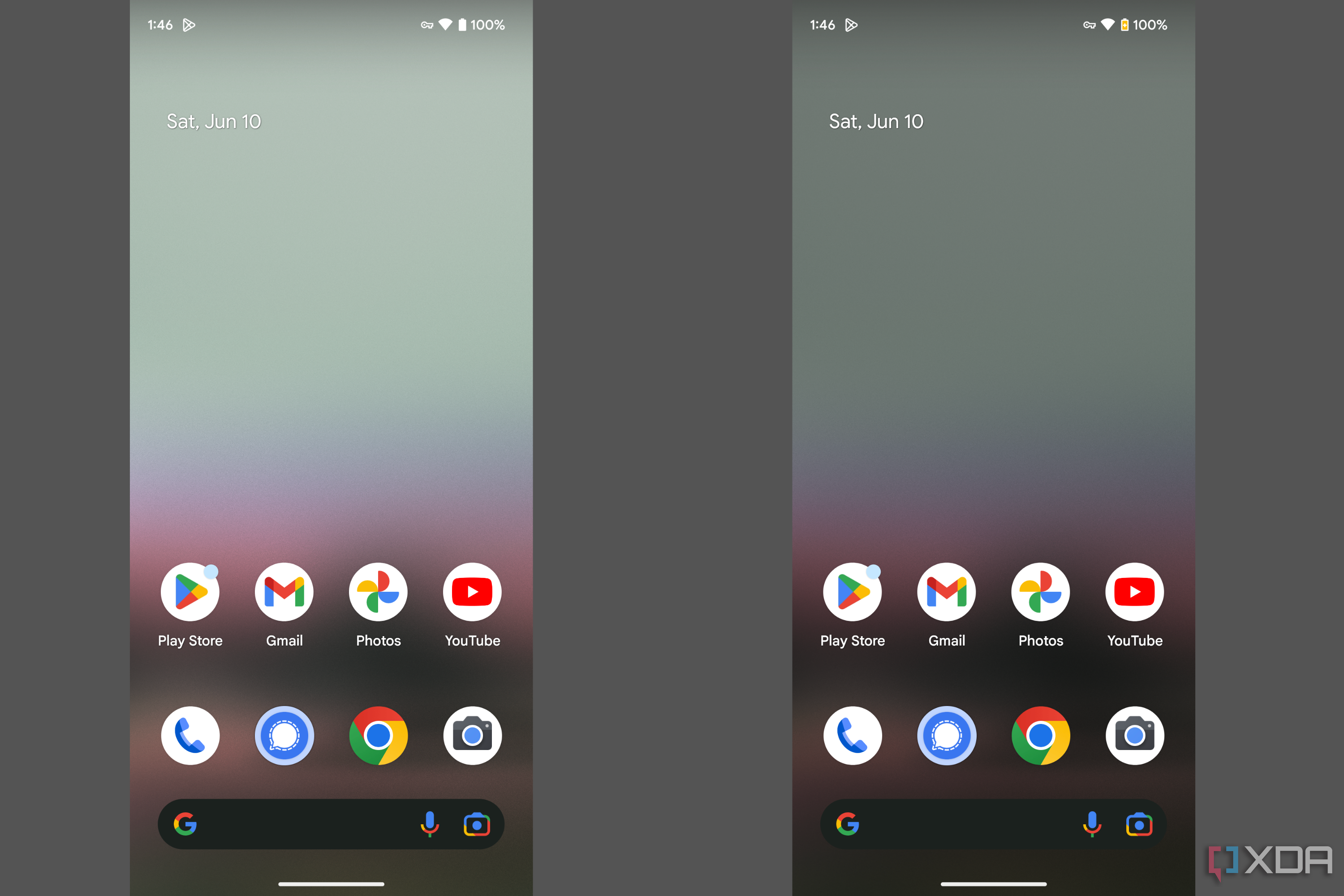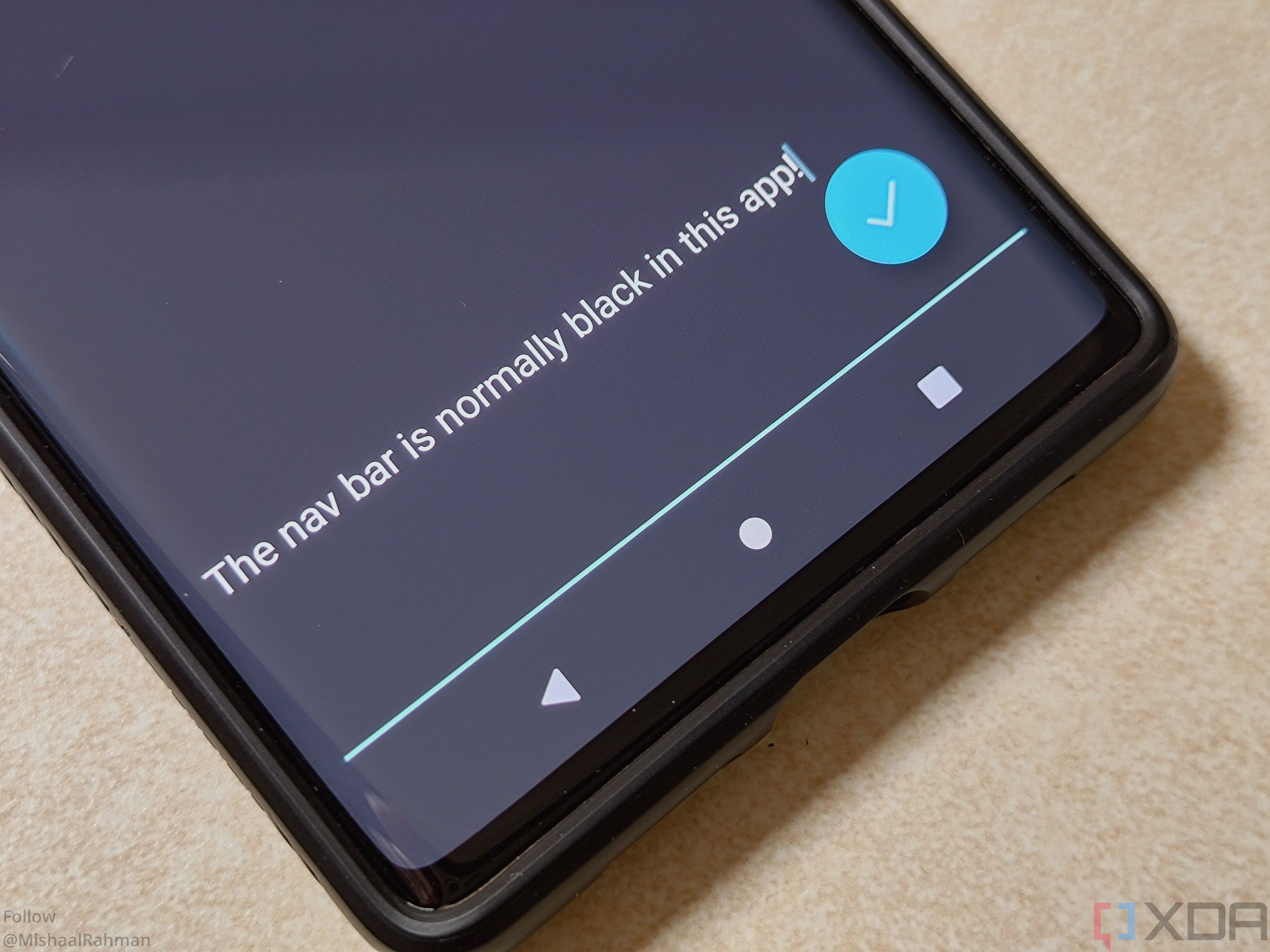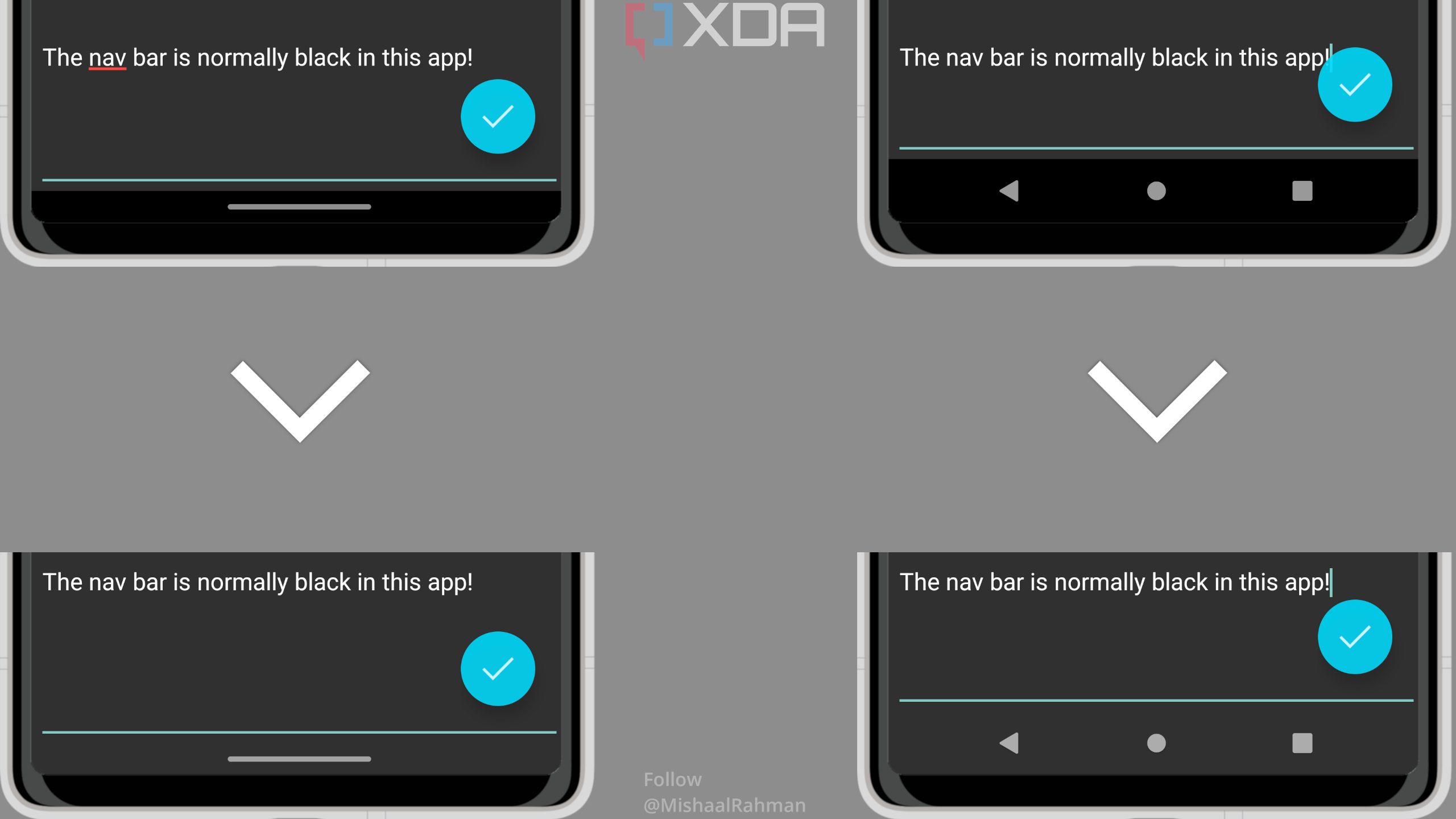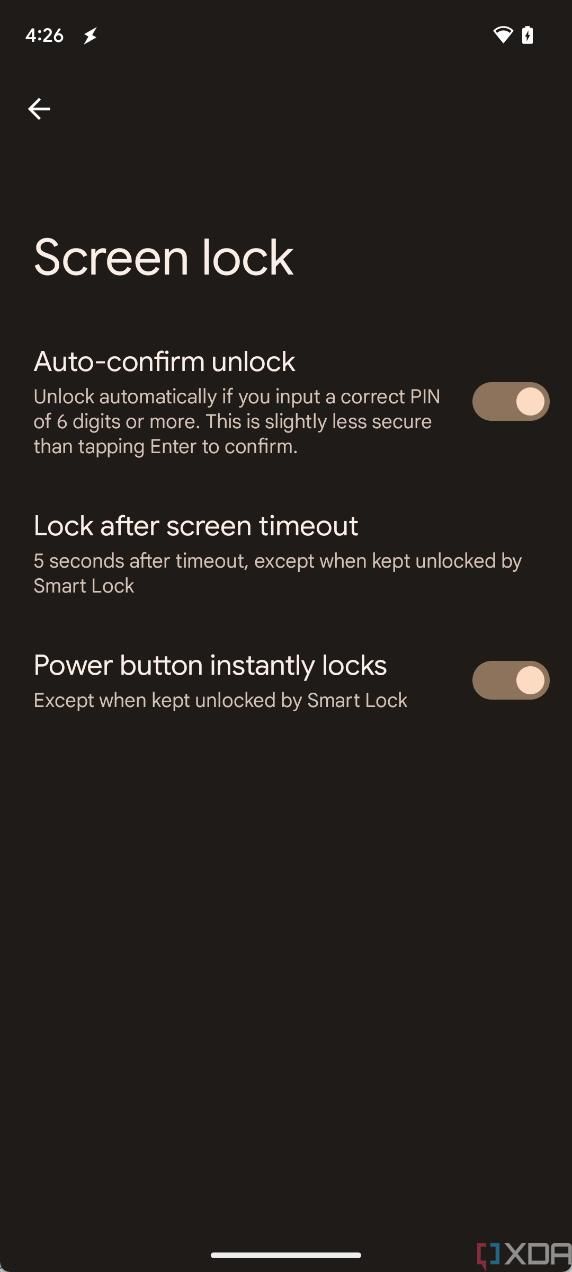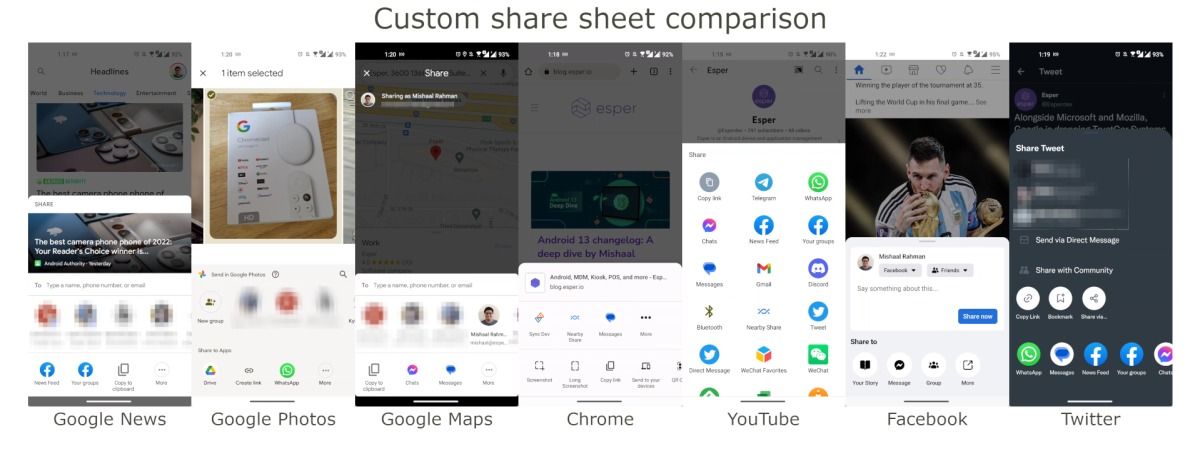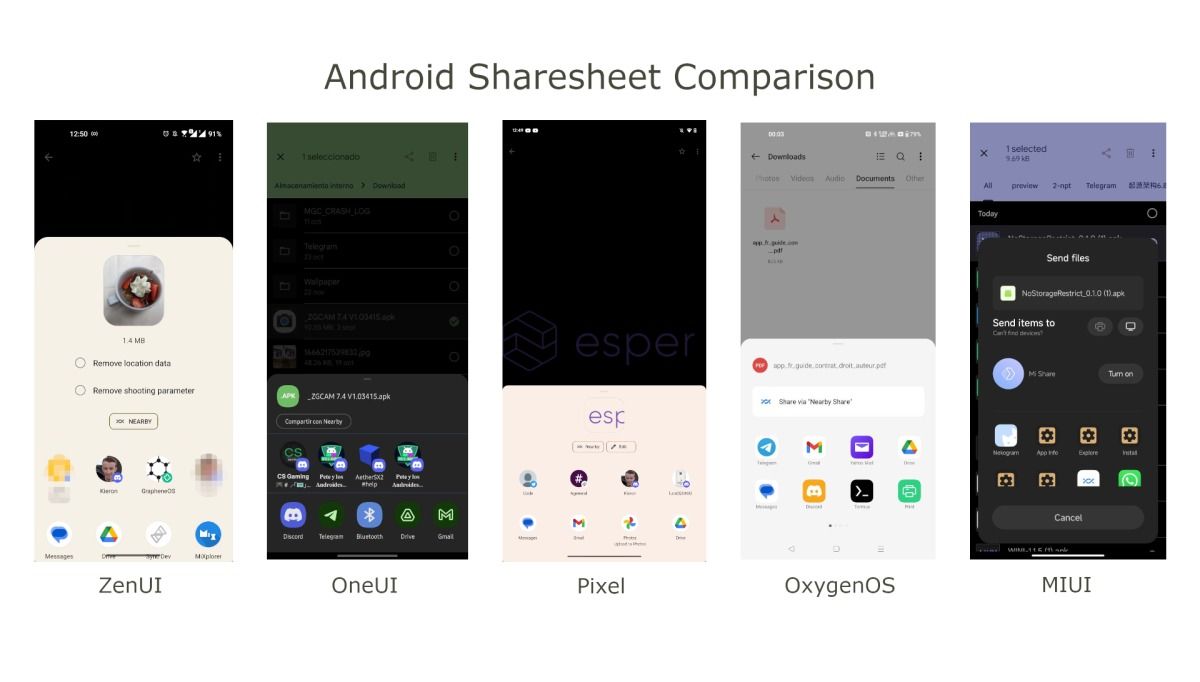Quick Links
The most exciting thing about a big Android update is being able to follow a pattern to get a taste of all the new features. Google's Android 12 update, for example, marked the biggest visual redesign of the operating system since Android 5 Lollipop, thanks to Material You. The new design philosophy, along with an exhaustive list of new features, made Android 12 look and feel radically different from previous iterations. Android 13 then came along and doubled down on many of the same aesthetic choices. Android 14 has been available for a few months at this stage, and you can download and install it on any Google Pixel now.
Android 14 was in testing for quite a long time, from the start of 2023 right up until its release in October, and you can now install it on any eligible Google Pixel device. This includes the Pixel 7 Pro, Pixel 7, Pixel 6 Pro, Pixel 6, Pixel 5a 5G, Pixel 5, and Pixel 4a (5G) (the Google Pixel 8 series launched with Android 14 out of the box). If you have a device from another manufacturer, such as Samsung, then rest assured that while an update isn't available yet, it should be soon.
If you're wondering what Android 14 has in store for you, then you've come to the right place. This is everything there is to know about the latest and greatest mobile operating system from Google, including Quarterly Platform Releases.
What's Android 14 called?
Google ditched its dessert naming scheme for Android four years ago with Android 10's brand redesign. The use of dessert names, however, has continued for the company's internal development teams. Android 11, for instance, was called Red Velvet, while Android 13 was called Tiramisu. Google's attempt at keeping Android 14's codename a secret didn't last long, and it was found in one of the AOSP Gerrit commits back in July last year: Upside Down Cake.
For those of you who are curious, these have been the dessert names (internal or public) of all the Android versions so far:
- Android 1.5: Cupcake
- Android 1.6: Donut
- Android 2.0: Éclair
- Android 2.2: Froyo
- Android 2.3: Gingerbread
- Android 3.0: Honeycomb
- Android 4.0: Ice Cream Sandwich
- Android 4.1: Jelly Bean
- Android 4.4: KitKat
- Android 5.0: Lollipop
- Android 6.0: Marshmallow
- Android 7.0: Nougat
- Android 8.0: Oreo
- Android 9: Pie
- Android 10: Quince Tart
- Android 11: Red Velvet Cake
- Android 12: Snow Cone
- Android 13: Tiramisu
- Android 14: Upside Down Cake
Will my device get Android 14?
If you have a recent Google Pixel smartphone, like the Pixel 8 series, rest assured that you were among the first to get a taste of Android 14. Other device manufacturers joined in the fun with their own Android 14 betas, though it tends to be the case that devices from places like OnePlus and Xiaomi aren't updated as regularly. In other words, beware. However, if you really want to try Android 14 on your smartphone, and there's no official build, you can try out a Generic System Image (GSI).
What's new in Android 14 QPR2?
Android 14's QPR2 beta is underway, taking place after QPR1, the first feature drop update for Pixel phones, was released. This is the beta for the next feature drop release on Google Pixel smartphones, and will also introduce platform features that will make their way to other smartphones in the future.
Android 14 QPR2 preps anti-phishing detection
Phishing scams can trick anyone, even careful people, and can steal your passwords even if they're strong. Google seems to be working on a new feature for Android that will help protect you from phishing scams, according to a report from Android Police. It will use a local scanning tool to check for suspicious login forms in the app and If something doesn't look right, Android will block you from entering your password. The feature may also use cloud-based checks to make sure it's not letting anything bad through. It's possible that it won't be ready until Android 15 is released.
Android 14 QPR2 moves around app battery usage settings
Left: Android 14 QPR2 // Right: Android 14 Source: Android Police
Google has made it easier to manage app background battery usage in Android 14 QPR2 Beta 2. There is now a simple toggle switch on the app info screen that you can turn on to allow background usage or off to disable it. If you want to switch between the Optimized and Unrestricted options, you need to tap the button for it.
In the past, there were three options for background battery usage: Unrestricted, Optimized, and Restricted. Android 14 QPR2 may add an extra layer of settings, but it's simpler to understand what the toggle switch does.
Android 14 QPR2 makes it easier to share your Wi-Fi password
Source: Android Police
Android 14 QPR2 is making it easier to share Wi-Fi connections. There will be a new "Share Wi-Fi" button in the Quick Settings panel that will take you directly to the Wi-Fi sharing settings. For added security, you will need to confirm your identity using your biometrics or screen lock. Google is also updating the toggles to Material Design 3, which should make the system settings look more modern and consistent.
Android QPR2 introduces a new per-app screen recorder
Source: Android Police
Android 14 QPR2 finally brings the long-awaited per-app screen recording option, allowing you to capture video output of specific apps instead of the entire screen. This makes it easier to record tutorials in apps or to show something off without your notifications or other system pop-ups.
This per-app screen recording option also extends to screencasting, ensuring that only the selected app appears on your TV. This is again great for privacy and means nobody can snoop on your notifications, either.
What's new in Android 14 QPR1?
Android 14 QPR1 is underway and will be here as the December feature drop for Google Pixel phones. Currently, you can install it on any Pixel smartphone as a beta, though you will not have all of the upcoming feature drop features that will arrive. There are quite a few user-facing features introduced, though!
Android 14 QPR1 has a one-stop-shop for centralized updates
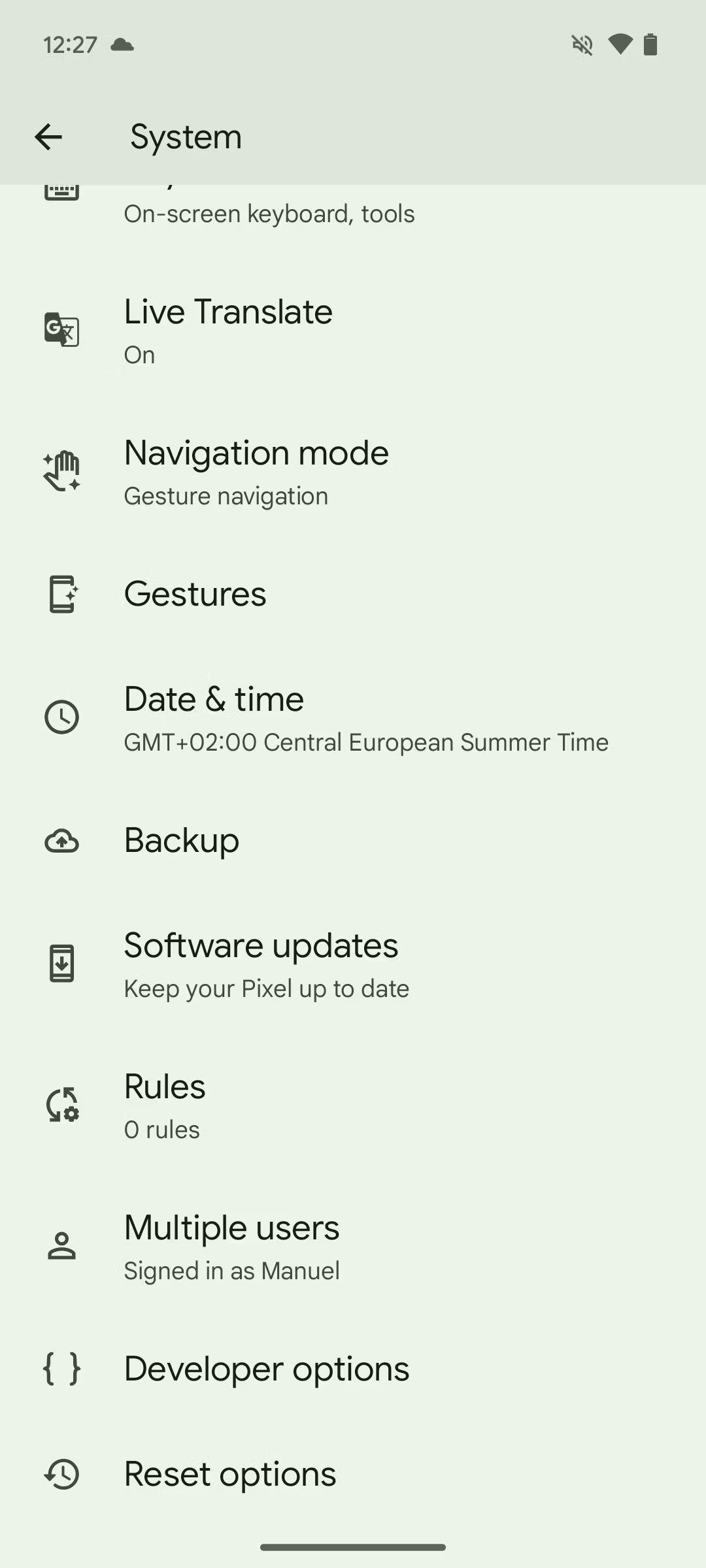
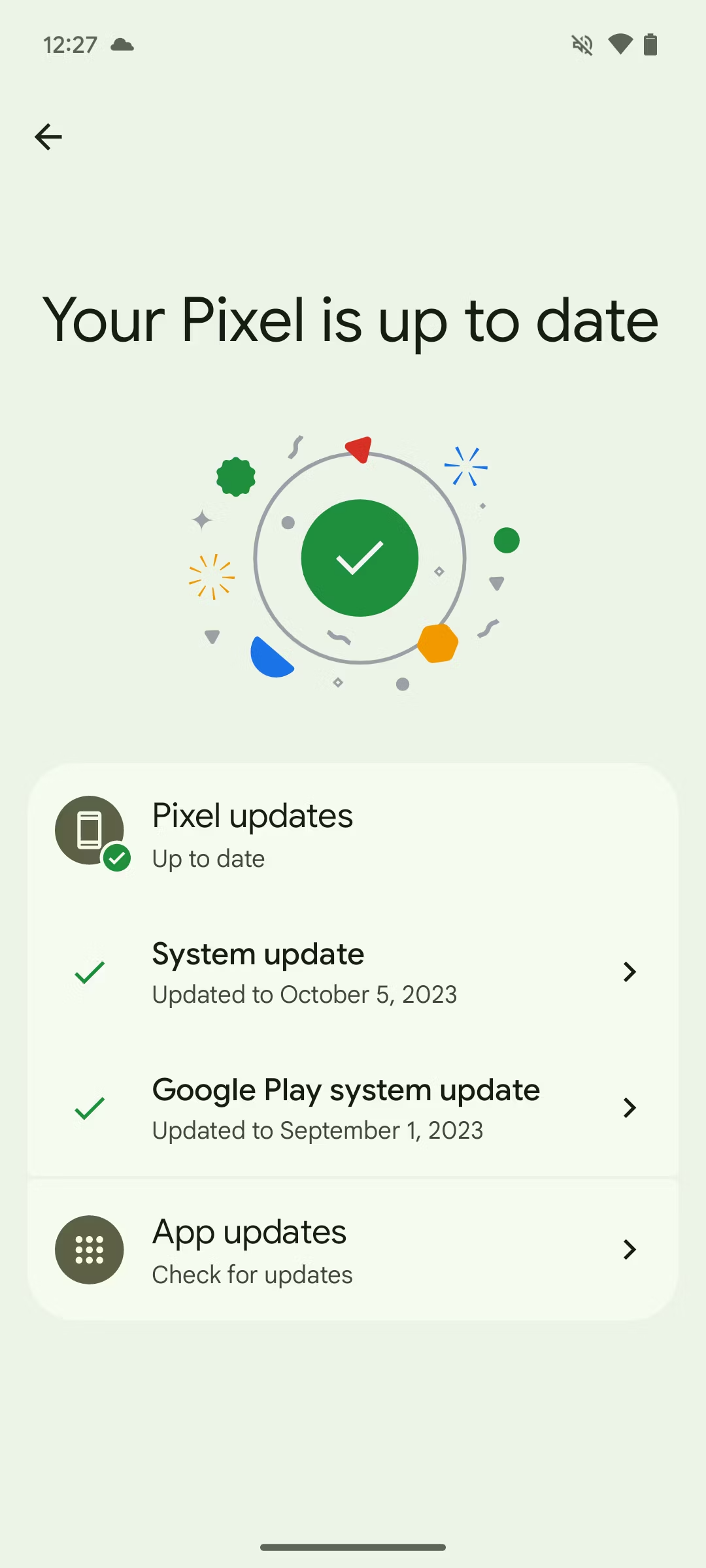
Android smartphones have a reputation for not receiving updates, and it doesn't help that the update process is essentially split up across multiple components. You have regular updates, security updates, and Google Play System Updates. Regular updates and security patches come in through the same OTA mechanism, but GPSU does not.
Bringing weather to the Clock app
Starting with Android 14 QPR1, Google is bringing the weather forecast to the Clock app. This means that when you're setting your alarms and looking around other time zones, you can also see a report of the time for those locations, including your own. It will also be shown in the "World" widget.
Use your phone as a webcam
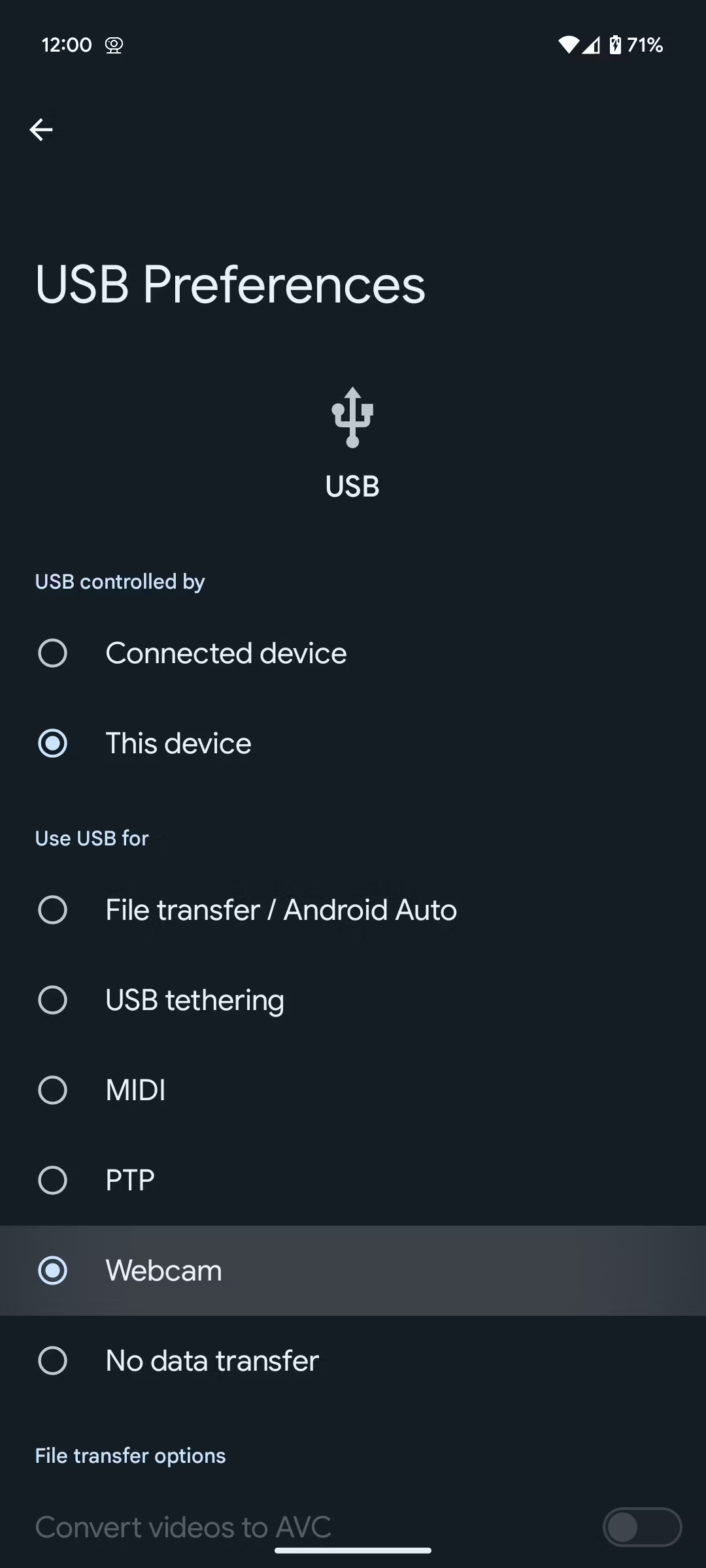
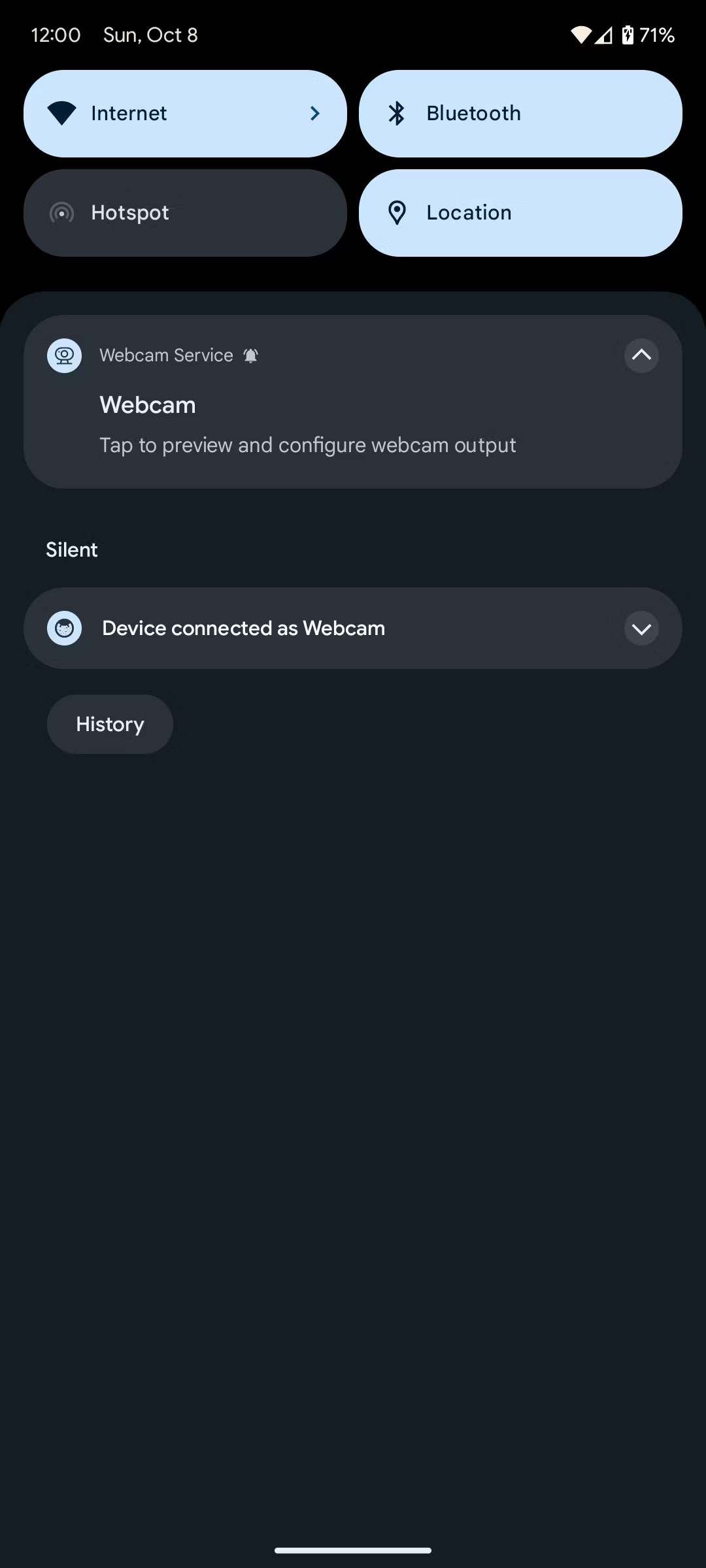
Using your Android phone as a webcam isn't a novel idea, though it's something that Apple recently introduced with Continuity Camera for all device owners. That's why Android 14 QPR1 adding it as a built-in option is a big deal. It will still only work with a cable, though it works with practically anything. There's no extra installation required, making it a little bit easier to use than Droidcam.
Battery cycle counts
If you're buying a new Google Pixel 8 series phone expecting it to last for eight years, then the biggest worry you'll likely have is about the battery. Thankfully, Google is introducing a battery cycle counter to help you keep track of when you may need a battery replacement. It's not a health indicator, but it will still tell you if you've charged your phone a lot or not.
A new lockscreen style
Android 14 QPR1 also brings a new lockscreen style option dubbed Metro, which uses Material You to allow you further personalization.
What are the new Android 14 features?
Android 14 has been out for a while now, and these are all the new features that have been identified since its launch.
Automatic wallpaper dimming in Battery Saver mode
If you're turning on Battery Saver mode, you probably want to eke out as much battery as possible. That's why this change, which dims the wallpaper when you enable it, actually makes sense. Introduced in Android 14 Beta 3, the idea is that a slightly lower screen brightness results in less battery drainage, and due to the AMOLED panel on Google Pixel devices, it means a smaller (but still existing) power decrease.
This new feature is enabled automatically when Battery Saver mode is activated on Android 14, and it doesn't require the user to make any kinds of changes to the settings.
Android 14 may add universal drag-and-drop support, just like on iOS
You know how you can drag and drop files and text between apps on iOS? That's finally possible, starting with Android 14. While you could do it between apps that were in split-screen mode, you couldn't previously do it in a full-sized app and another full-sized app.
Previously, gestures were ignored by the system when holding onto a file, and this limitation extended even to users employing three-button navigation. As a result, the drag-and-drop functionality was limited to the split-screen mode. Now, users can drag content from their favorite note-taking app to another, effortlessly swipe between open apps, conveniently swipe up to access the home screen, and then perform a back gesture by swiping from the edge of the display.
Android 14 makes multitasking easier by introducing a way to save App Pairs
If you've ever multitasked on your Android smartphone, then you've probably used a specific pair of apps together — like a banking app and a calculator or a note-taking app and an eLearning app. Whatever your pairing of choice may be, Android 14 makes this even easier to do by allowing you to save and launch an App Pair.
The feature was spotted by Mishaal Rahman, and it appears in the recent items overview menu. It can be seen by accessing the context menu, which currently houses the split-screen menu option.
More vibrant colors arrived with Android 14's Material You
Google brought bolder color options in a new theme style that is apparently called "Fidelity" internally. The major difference from the older Material You in Android 13 is that it allows users to really utilize a base color from their selected wallpaper and use it for a theme.
This change, spotted by 9To5Google, was initially shown off by the Google Design team through a tweet, giving us a look at bolder colors that weren't available on Android 13, which you can see in the video above.
Android 14 lets you force apps to have a transparent navigation bar
Android 14 Beta 1 added a transparent navigation bar setting that changes the background of the navigation bar to be transparent instead of black. This includes the gesture bar that you see at the bottom of the display. Since Android 5.0 Lollipop, app developers have been able to change the color of Android’s navigation bar, which by default is solid black. Some apps never implemented it though, so you would end up with inconsistencies between apps.
Interestingly, the app’s UI won’t be drawn underneath the navigation bar when this feature is enabled, meaning there won’t be any visual overlaps between the app and the nav bar. Here’s an example of what it will look like with or without the feature enabled:
Android 14 makes it easier to hide your phone’s PIN from shoulder surfers
While you can have great security on your smartphone with a long, convoluted PIN, anyone can easily access your device if they simply see you typing the code in. This is typically called shoulder surfing, where an attacker looks over people's shoulders to glean their passwords or other login criteria, and it's a fairly common social engineering technique. With Android 14, Google introduced a new feature called enhanced PIN privacy.
The description for this toggle reads, “disable animations while entering the PIN,” meaning that the animation that normally plays when you tap any number on the keyboard won’t be shown. This will make it harder for shoulder surfers to watch you enter your PIN because the Android lock screen won’t show an obvious visual cue for each number you tap.
The above video was shared with us by Nail Sadykov and shows how it works.
Android 14 lets you set different live wallpapers for the home and lock screens
Android smartphones have supported live wallpapers since Android 2.0 Eclair, and they've only improved over time. There are loads of different options available on the Google Play Store, and most OEMs package some live wallpapers with their devices, too. However, while you can set a separate static wallpaper on Android on both the lock screen and the home screen, there's no way to set separate live wallpapers. That finally changed with Android 14.
While digging through the source code for Android 13 QPR2, we spotted several code changes that prepared for enabling an “independent lock screen live wallpaper” feature. One code change adds a new method to Android’s WallpaperManager class called setWallpaperComponentWithFlags(). System apps that hold the SET_WALLPAPER_COMPONENT permission, such as Android’s Live Wallpaper Picker app, can use this method to “set the live wallpaper [component] for the given screen(s),” such as the home screen, lock screen, or both screens. This feature is now live in the final version of Android 14.
Android 14 brings visual notifications via screen and flash cues
It's easy to miss a notification, especially if your phone's volume is quiet or it's only set to vibrate. If you're hard of hearing as well, then neither of those options may help, which is why a visual cue may be the most useful way to be able to tell if your phone is receiving notifications. Introduced in Android 14 Developer Preview 2 and available on all devices running Android 14, you can make it so that the camera flash goes off or make the screen flash when a notification is received.
Android 14 supports automatically confirming a PIN without you needing to hit enter
If you've ever used a custom ROM on Android, a pretty common feature people loved to enable was the automatic confirmation of your PIN once you put it into your phone. Most Android phones currently require you to put in the PIN and then tap the Enter key, but this change finally removed the need for that.
Once enabled, there’s a warning that “confirming your PIN by tapping Enter is more secure than using auto-confirm,” but it's a tradeoff for convenience that most people will certainly be aware of if they're using a PIN. This auto-confirm correct PIN toggle won’t appear if you set up a PIN that’s less than six digits long. If you want to enable or disable this feature after setting up a PIN, you can go to Settings > Security & privacy > Device lock > Screen lock and tap the cog icon in the top right. Here, you'll have access to an auto-confirm unlock toggle that lets you toggle this feature on/off.
Android 14 brings emoji wallpapers to your Pixel
Spotted first by The New York Times in an article published before its release, Google included a “wallpaper maker for the Pixel smartphone.” This later became the “Emoji Wallpaper” app bundled with Pixel phones and also likely became part of the generative AI features that the company also introduced with the Pixel 8 series.
Tapping the Emoji lab option will let you create a new wallpaper with various emojis. When creating a wallpaper, you can pick up to 14 emojis to be included in the design, choose from patterns like Mosaic, Lotus, Stacks, Sprinkle, and Prism, and pick between various colors. If you don’t know what design you want, you can tap the “randomize” button to let the app create a randomized emoji wallpaper.
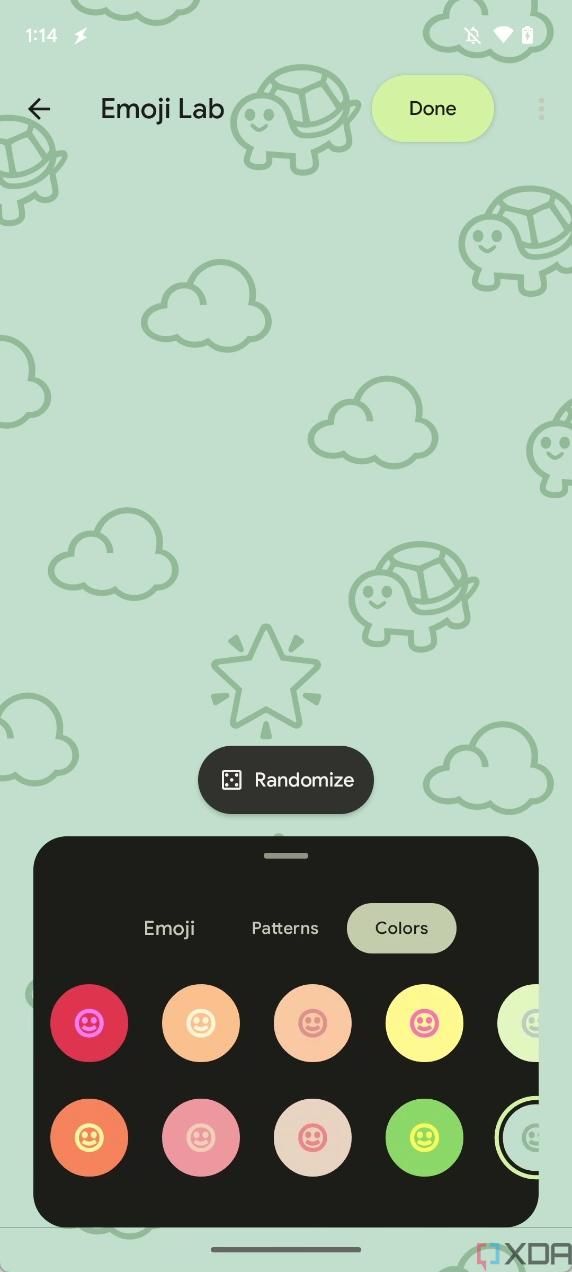
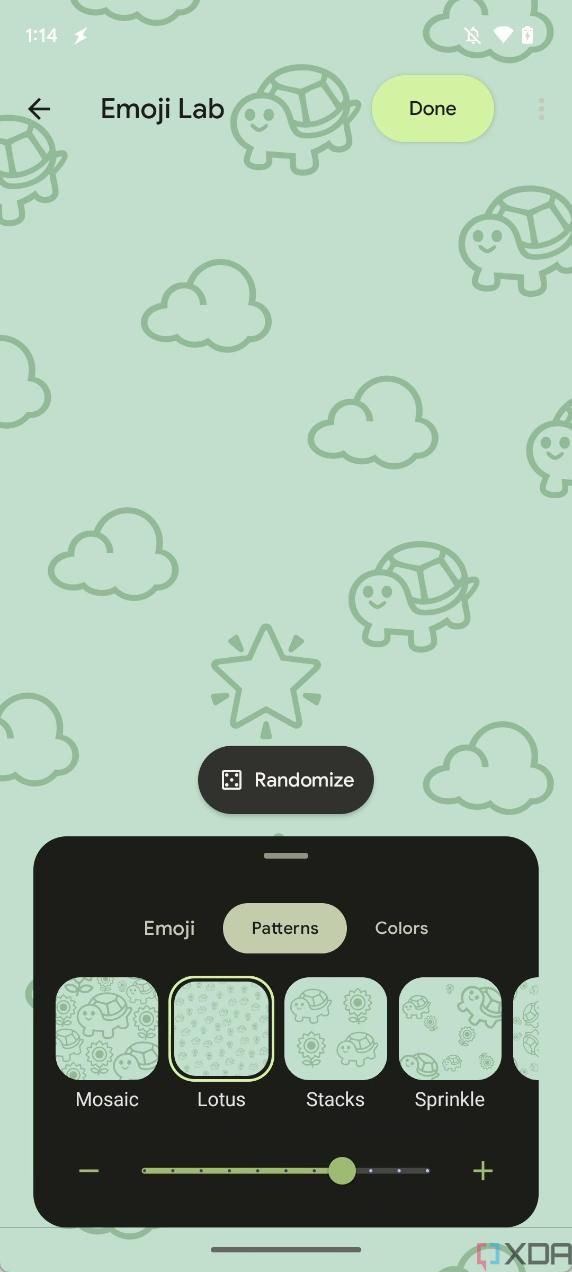
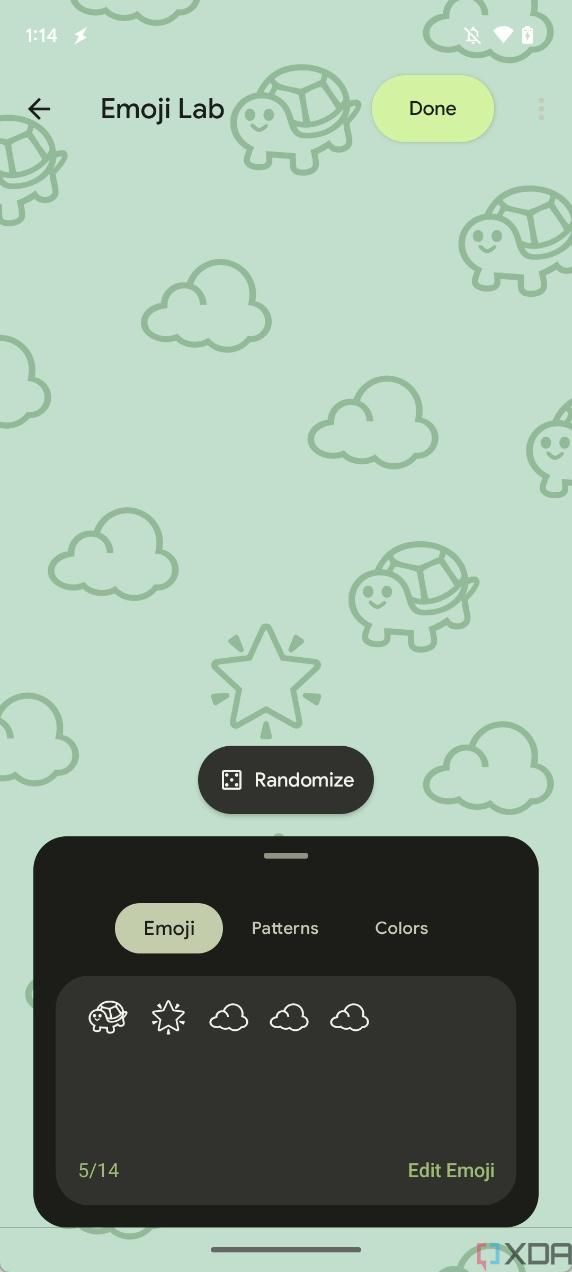
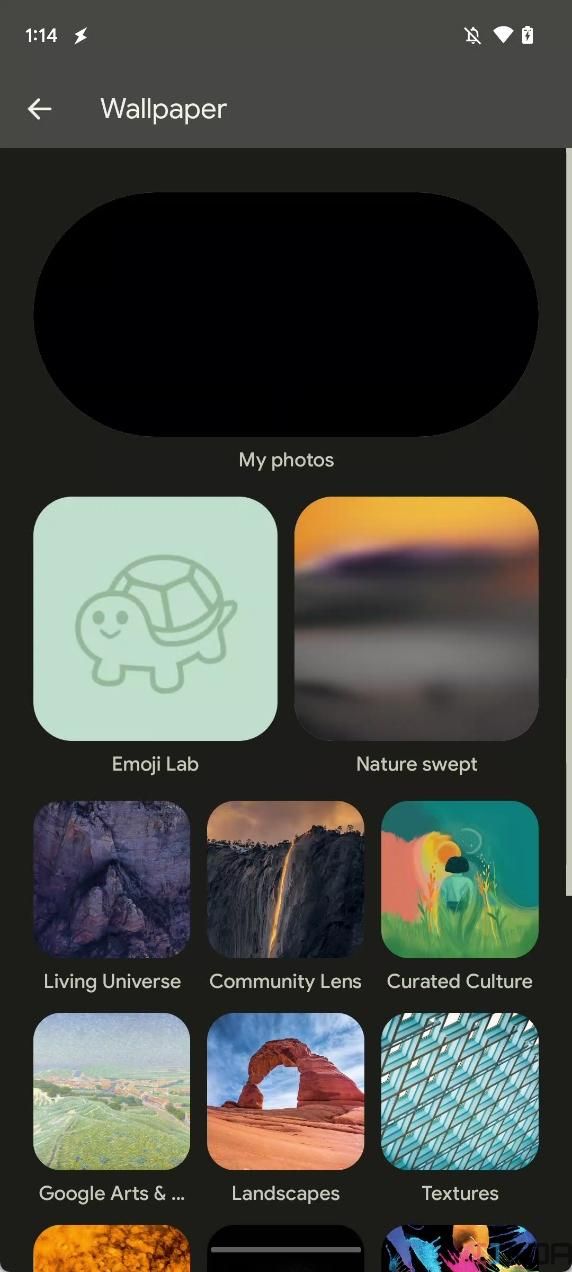
Once you create a wallpaper, it gets saved in the Emoji Lab section of your phone's wallpaper choices.
Regional preferences feature can tell apps to use your preferred calendar and number system
Android is a global operating system, and as such, it requires support for different ways that people understand dates, times, and other regional measurements, such as Fahrenheit versus Celsius and kilometers versus miles. It isn't always appropriate for an app to assume what metric the user would like to use, and it's why a lot of apps (particularly weather apps) will ask you what metric you'd like to use. Google added per-app language settings in Android 13, and it expanded that idea to other use cases.
The company has since launched a “regional preferences” feature in Android 14 that lets users set their preferred temperature units, calendar, the first day of the week, and the number system for each locale. Regional preferences appears under Settings > System > Languages & Input when a hidden developer flag is toggled.
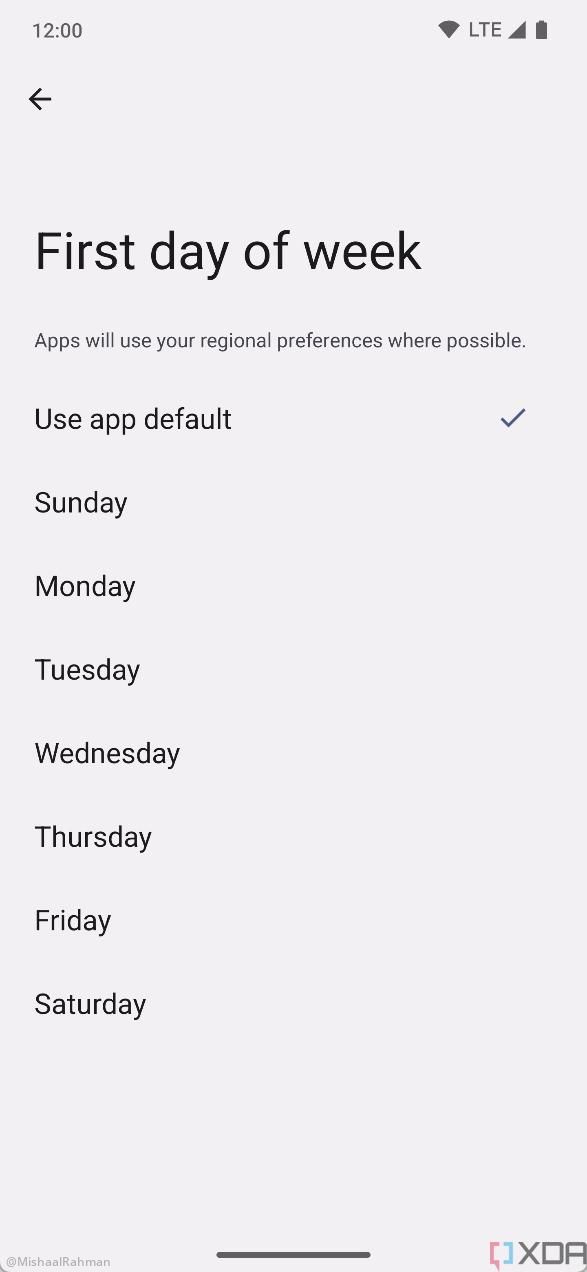
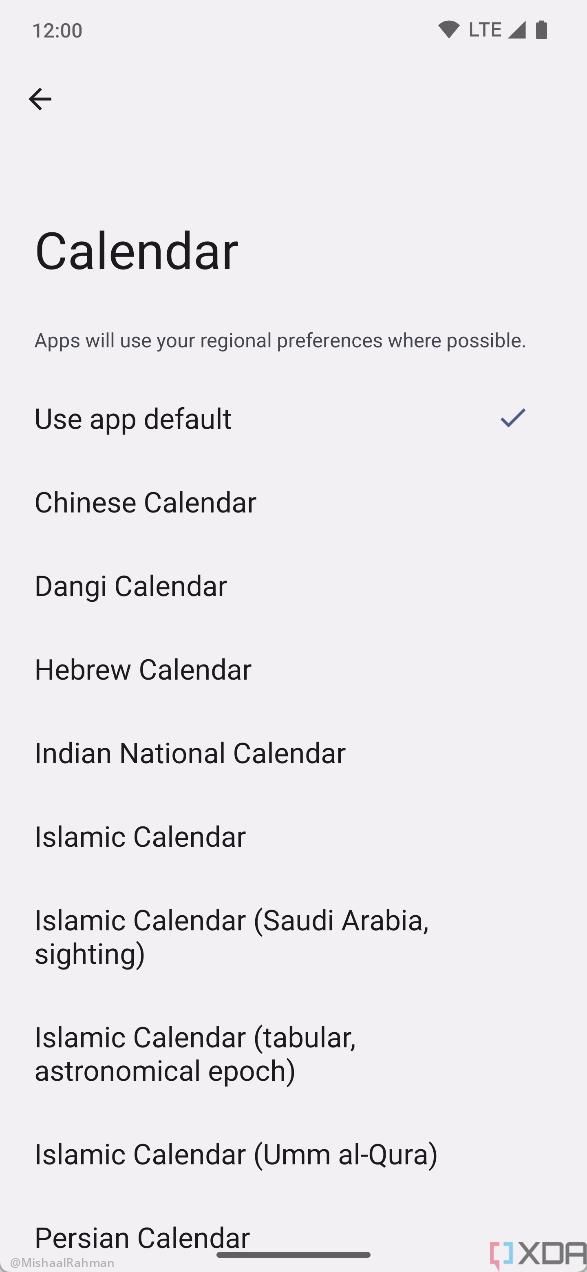
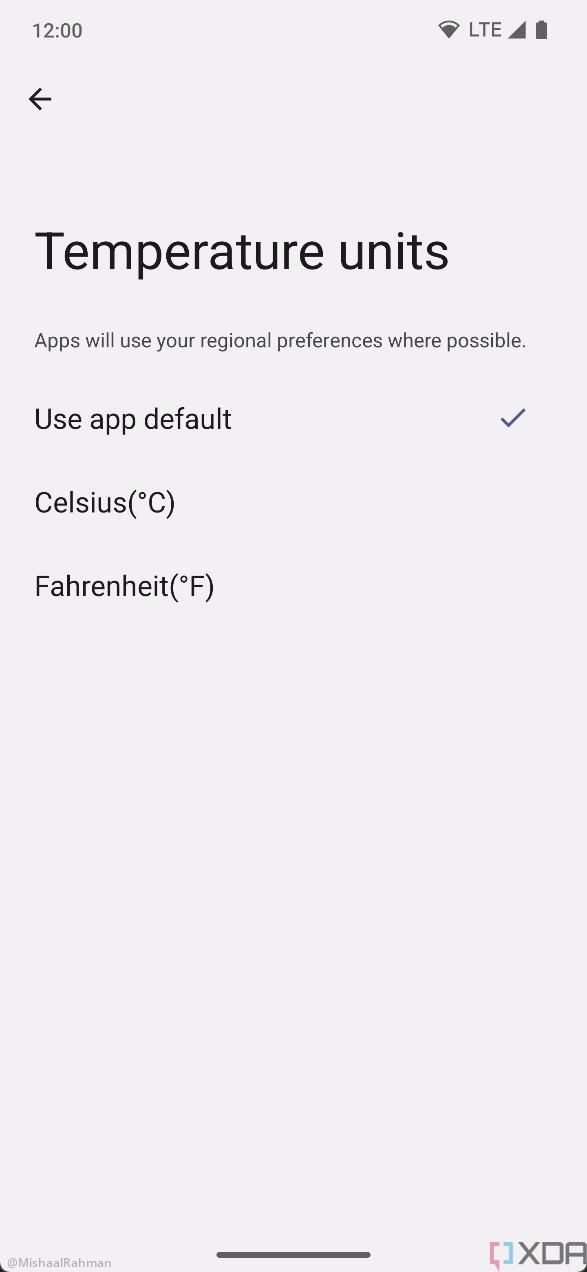
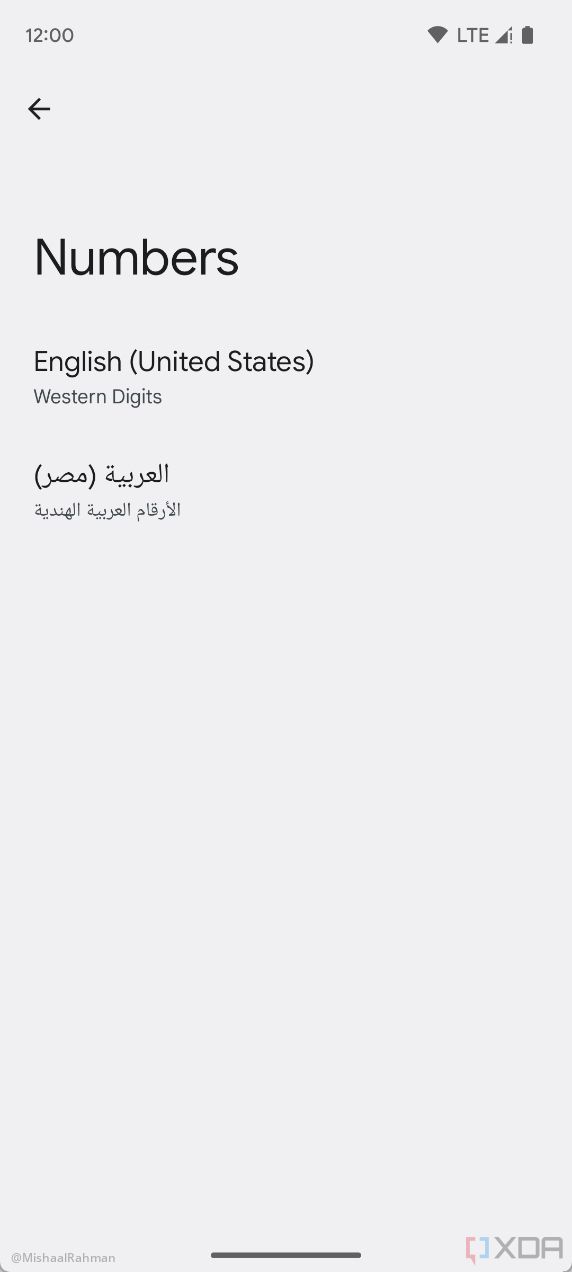
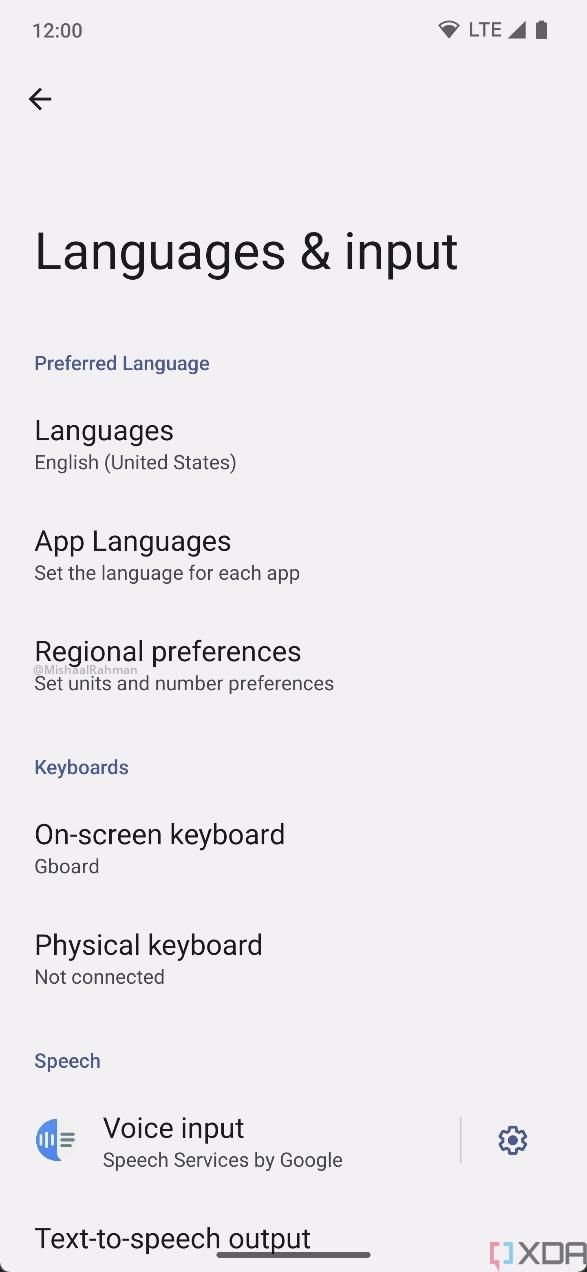
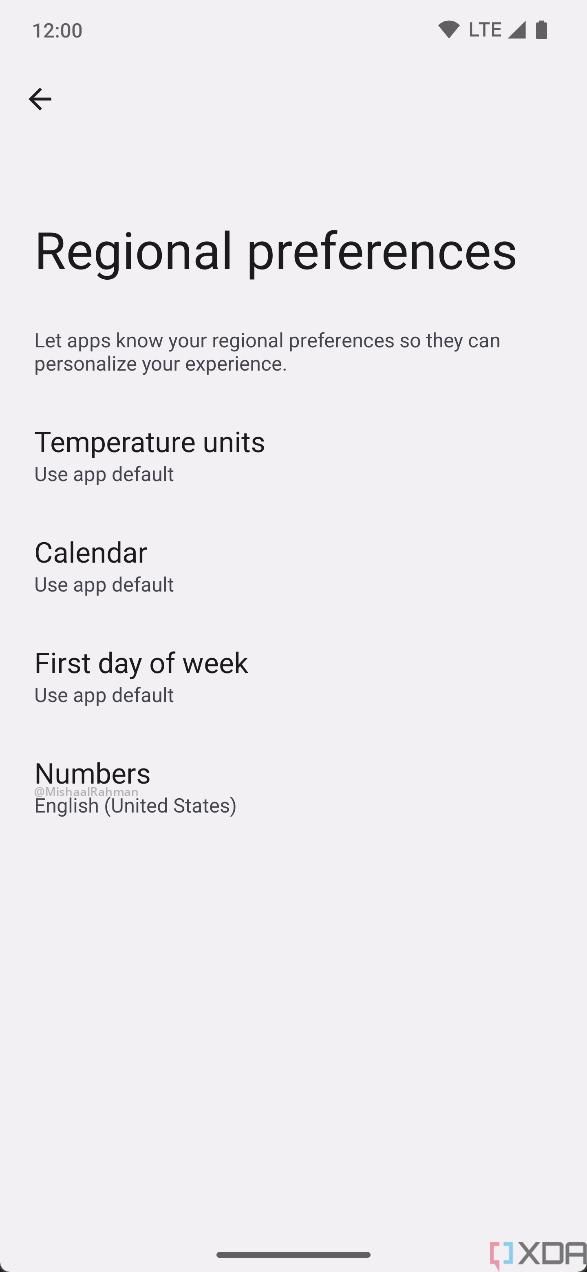
Better support for keyboards with touchpad gestures and modifier key remapping
Google has been trying to make Android work better on large-screen devices, and thanks to these efforts, we now have things like the taskbar, activity embedding, more optimized apps, improved letterboxing, and better split-screen support, most of which arrived in Android 12L. Android 14 now has better keyboard support, and it added support for changing the behavior of modifier keys. In Android 14, you can swap the behavior of the Caps Lock, Ctrl, Meta, and Alt keys, though it requires you to flip a developer flag. Even better is that the generic key layout file has been updated in Android 14 to map some more Linux key codes into Android key codes. The changes are:
- key 120 from (undefined) to RECENT_APPS
- key 228: KEYBOARD_BACKLIGHT_TOGGLE
- key 229: KEYBOARD_BACKLIGHT_DOWN
- key 230: KEYBOARD_BACKLIGHT_UP
- key 248: MUTE
- key 418: ZOOM_IN
- key 419: ZOOM_OUT
- key 528: FOCUS
Predictive back gesture lets you preview where you’re going when you swipe back
Swiping back on Android can be unpredictable, and there's a pretty big reason for that. As you navigate through apps, Android keeps a record of destinations you go through called the back stack. This is so the system will take you to the correct destination when you swipe to go back. Before Android 13, however, the system had no way of knowing for sure where a back gesture would take the user. If you swiped back at the end of the back stack, you went straight back to the previously open app. This wasn't immediately obvious to a user, and it may have meant that they would lose their position within an app.
However, that changed with Android 14. Android 13 already implemented a very basic form of this to show the user when they're returning to their launcher. Android 14 will now show you a preview of what exactly you'll be going back to.
It's a small change but a welcome one that makes the Android system more intuitive.
You can now restrict what photos apps can access even if they don’t use the Photo Picker
The Photo Picker API is one of the highlights of Android 13, and it's been backported to Android devices running 4.4+ thanks to Project Mainline. It allows users to select which photos and videos an app can get access to so that it doesn't have total access to all of your photos and videos on your device. Apps have to actually support the Photo Picker API, though, and many don't. That doesn't matter in Android 14.
Starting in Android 14, when an app that targets API level 33 triggers the runtime permission dialog to ask the user to grant them READ_MEDIA_VIDEO or READ_MEDIA_IMAGES (or both), Android 14 may insert a new entry in the permission dialog that says “Select Photos.” Tapping this entry will launch a new version of the Photo Picker that allows the user to select which photos or videos they want to grant the app access to. The app subsequently has access to only those media items that the user specifically selects unless the user chooses to expand access to additional media items or grant the app access to the entire media store collections for images and videos.
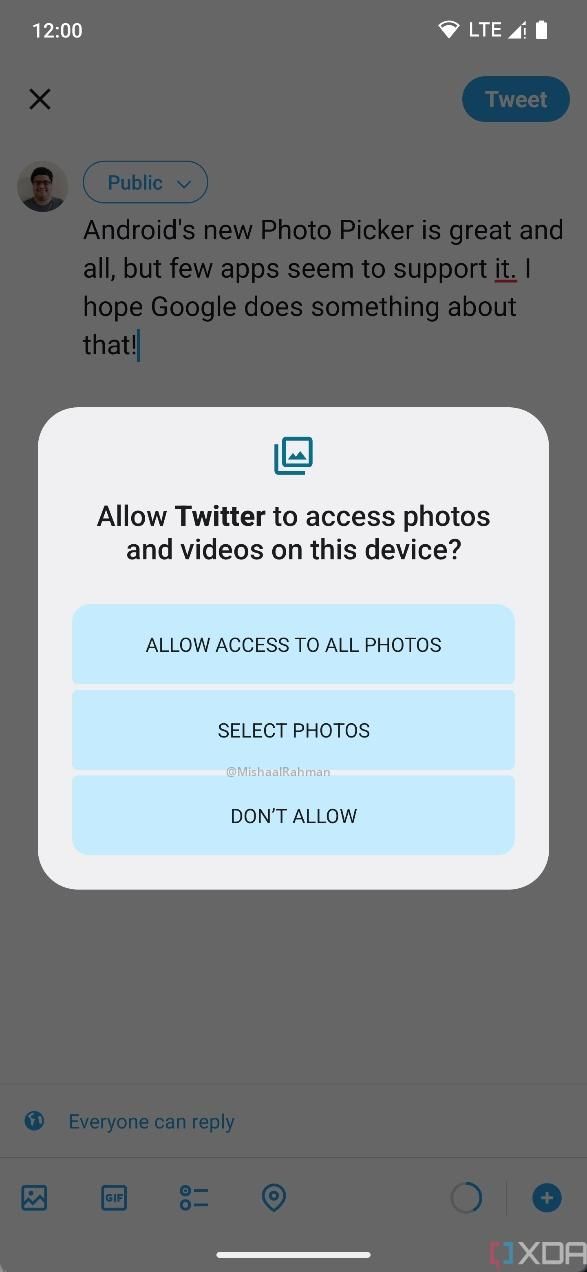
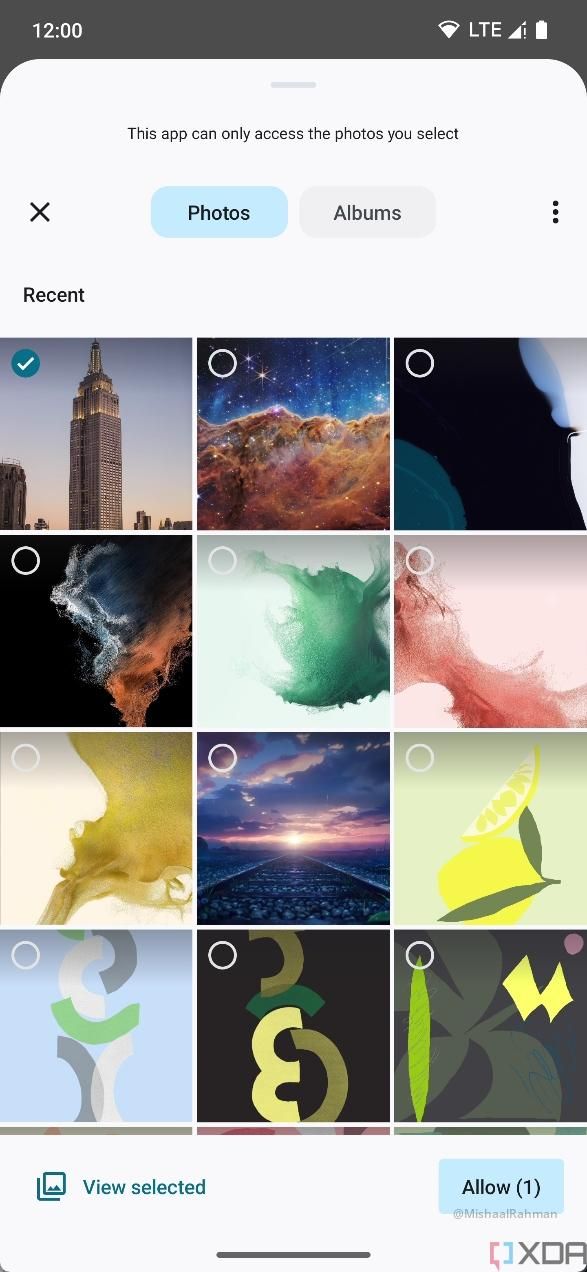
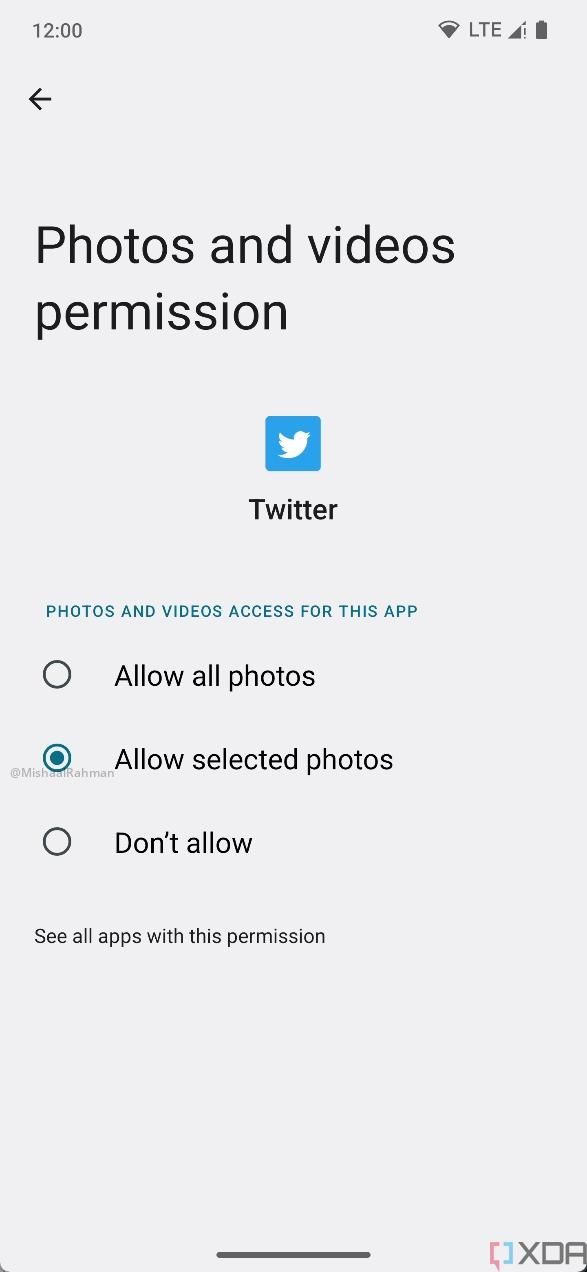
The share menu is finally better
Android has had a problem with its share menu for a long time now. While updates in the past have attempted to fix it, it's not consistent across OEM variants of Android or even apps, and it's just, in general, a mess. The screenshot below shows exactly what I mean.
The problem even exists across OEMs that use AOSP as a base.
Thankfully, it seems that Google moved the Android Sharesheet to a Project Mainline module in a future release to address the share menu's inconsistencies, according to other reports. To that end, Google has added a new app to the system image with Android 13 QPR1 beta. Android 13 QPR1's source code reveals that the new "Intent Resolver" app will handle the implementation of Android's "chooser" code, which invokes the Android Sharesheet by forcing users to select which app to use for the share action.
This is a part of Android 14. By moving the Android Sharesheet to a Project Mainline module, Google can now offer a more consistent system share menu across Android devices from different OEMs. It will also allow the company to experiment with what works and what doesn't, improving it without needing a wholesale system update.
Updatable root certificates are here
Root certificates are at the very core of Public Key Infrastructure (PKI), and they're signed by trusted Certificate Authorities (CA). Sometimes, though, those CAs become untrustworthy, and there needs to be a way for devices to receive new certificates to ensure complete access to the internet. Previously with Android, the only way to distribute new certificates was via an OTA update since they're stored in your phone's system partition. That's changed with Android 14, as Google made the root store on your phone (the store that basically tells your phone what certificates are accepted) part of the Conscrypt Mainline module that can be updated via Google Play System Updates.
This feature doesn't matter to most users, but it safeguards your phone against a potential internet catastrophe should a major certificate authority suddenly become untrustworthy overnight.
Background process optimization
A lot of what bogs down a smartphone's battery life is not just what's going on in the foreground but also what's going on in the background. Apps need background processes running to take in information or give you notifications, so Google has optimized background broadcasts. Apps receive context-registered broadcasts once the app goes into a cached state, as broadcasts to context-registered receivers may be queued and only delivered to the app once it comes out of the cached state. Furthermore, some repeating context-registered broadcasts, such as BATTERY_CHANGED, may be merged into one final broadcast before it is delivered once the app comes out of the cached state.
Google is also now a lot more forward with what Foreground Services should be. They are reserved for the highest priority user-facing tasks so that Android can improve resource consumption and battery life. There are new jobs as well, such as user-initiated data transfer types.
App compatibility
Google is introducing support for OpenJDK 17 to fully enable Java 17 features in upcoming developer previews. Thanks to Project Mainline, Google says that over 600 million devices will be able to receive the latest ART updates that include these changes, too. Google will also be making it possible for developers to toggle new features, which are located in developer options.
Better passkey support
Android 14 added the Credential Manager as a platform API, which makes sign-in easier by supporting APIs for retrieving and storing credentials from user-configured credential providers, such as password managers. It supports passkey, too, the new industry standard for passwordless authentication, which is more secure than using a username and password. It will let users create passkeys for apps and store them in Google Password Manager. The stored passkeys will sync across devices signed in to the same Google account.
Health Connect is now part of Android 14
There are countless health-tracking apps on Android, but not every single app will cover every single vital that you may want to track. Apps can and do elect to share data individually with other apps, but previously, there was no one API that health apps could leverage to share data. Health Connect is Google's answer to the problem, acting as an intermediary for these tracking apps to share data with each other. If MyFitnessPal wants to take data from Samsung Health, Fitbit, and Google Fit, it previously needed to interface directly with each app. In this case, it only needs to connect to Health Connect, and Health Connect will handle all of those connections for it.
Health Connect has been available on the Google Play Store for quite a while, but the problem is that if it's not pre-installed on your phone, not everyone will know about it. It's now a part of Android 14 as a mainline module, and you'll find it preinstalled on Android 14 smartphones.
Say goodbye to Android Beam
After being deprecated in Android 10, Google finally removed Android Beam from AOSP, according to a commit on the Android Gerrit. Android Beam could be used to connect two devices to start a data transfer easily. It's already been replaced by Nearby Share, which essentially does the same thing, so it's not a big deal. However, the biggest issue is that Nearby Share relies on Google Mobile Services (GMS), meaning that Google has basically taken a feature away from AOSP and hidden it behind a proprietary service that isn't a part of AOSP. This means manufacturers who aren't (or can't be, such as Huawei) a part of Google's own licensing agreements for GMS will miss out on a feature.
How to download and install Android 14 on your Google Pixel device
You can easily download Android 14 on Google Pixel smartphones, and be sure to check out our guide on how to install Android 14 if you're unsure of how to do so. It's available on all recent Google Pixel smartphones, including the Pixel 8 Pro, Pixel 8, Pixel 7 Pro, Pixel 7, Pixel 6 Pro, Pixel 6, Pixel 5a 5G, Pixel 5, and Pixel 4a (5G). You can also use the 64-bit system images with the Android Emulator in Android Studio.
If you are using a device from another OEM, then you'll be at the behest of whenever they release their updates. Samsung's updates have arrived quickly, with other OEMs not too far behind.