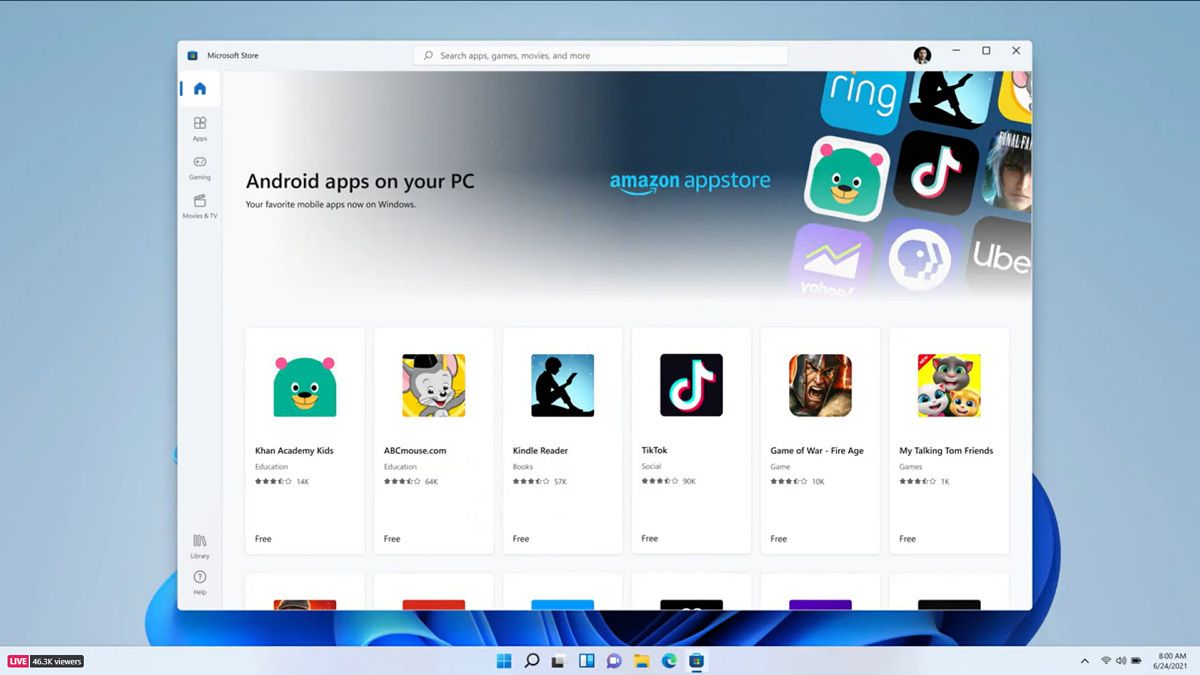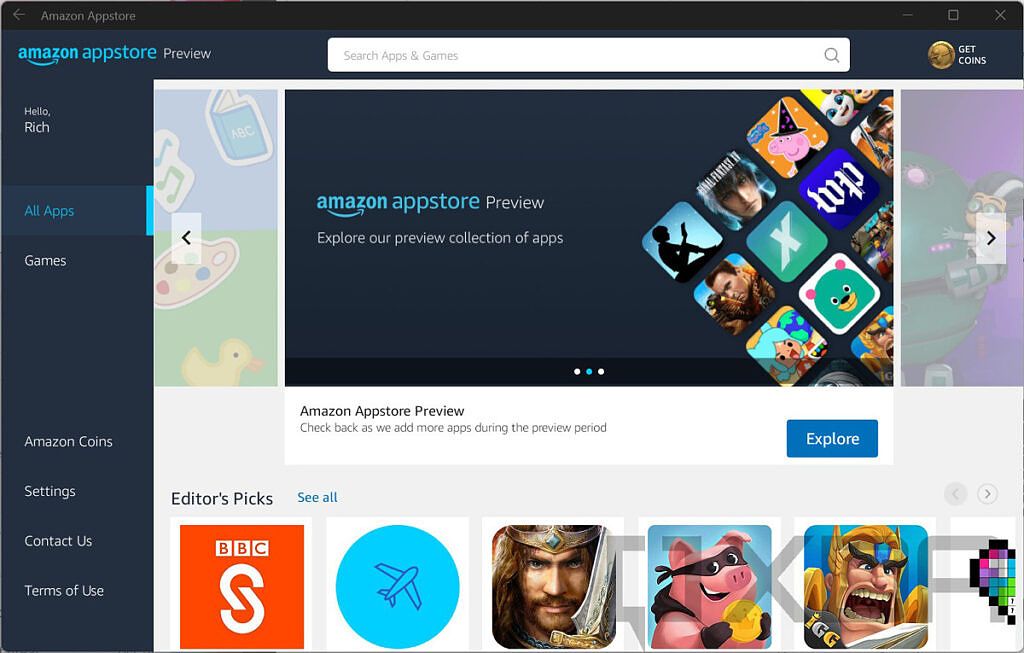Microsoft is rolling out the ability to install and run Android apps on Windows 11 to Insiders enrolled in the Dev channel. Microsoft had originally announced Android apps for Windows 11 alongside the operating system itself on June 24th, but the feature missed the initial Windows 11 release.
Oddly enough, Microsoft began testing Android app support with Insiders in the Beta channel instead of the Dev channel. According to the company, this was because it wanted to prioritize testing on the stable version of Windows 11, which is what's currently available in the Beta channel. This is likely because Android app support is expected to arrive separately from a full feature update, so most users will be running them on the initial release of Windows 11.
Now, Insiders in the Dev channel can test this feature officially, though it's not like you couldn't tun Android apps before. As we explained in our guide, anyone could install the Windows Subsystem for Android and run Android apps on Windows 11, even non-Insiders. However, this does save you the trouble of downloading installation files from third-party sources that might not be as reliable.
Out of the box, you'll be limited to installing apps from the Amazon Appstore, and only 50 of them are officially available. Not only that, but only users in the United States can access the Amazon Appstore on Windows 11. However, you can sideload Android apps on Windows 11 relatively easily. There's even a new fan-made app called WSATools in the Microsoft Store that allows you to easily install Android apps by simply opening APK files, removing the need to use the the Android Debug Bridge (ADB) through a command line tool. This app makes the experience of installing Android apps much more seamless.
Of course, if you're jumping into this for the first time, there are some things you need to know. First off, the system requirements are somewhat high. You'll need 8GB of RAM, an 8th-generation Intel Core i3 processor/AMD Ryzen 3000 series/Qualcomm Snapdragon 8c or higher, and an SSD drive. There's good reason for that too, as Android emulation requires quite a bit of power, and performance won't be the greatest.
Another thing to keep in mind is that Google services aren't officially available, and thus, a lot of apps won't work. If you feel like tinkering, though, you can add Google services to the Windows Subsystem for Android and get everything up and running. If you're in the Beta or Dev channels of Windows 11, you can download the Windows Subsystem for Android from the Microsoft Store to get started.