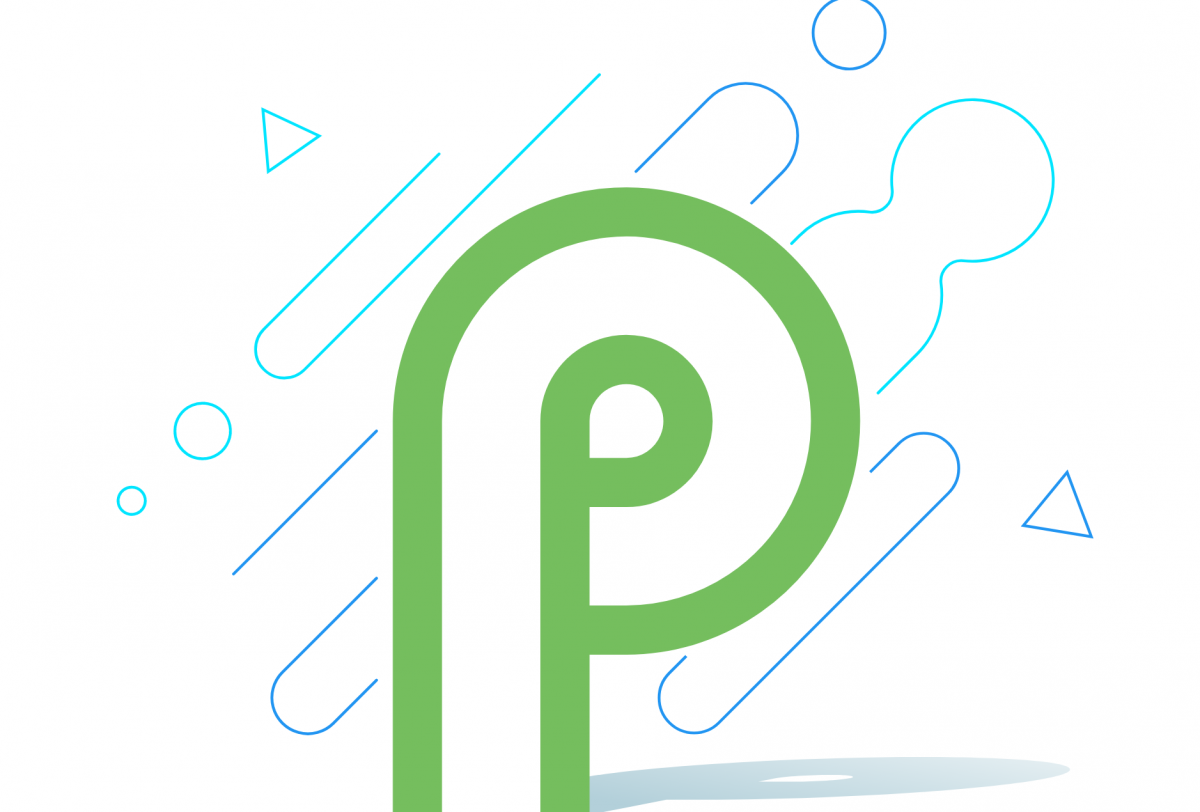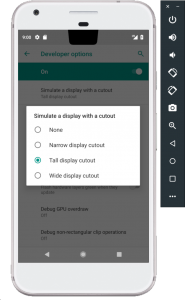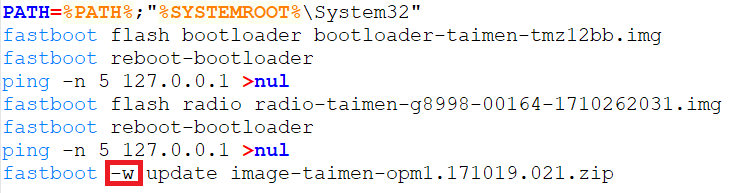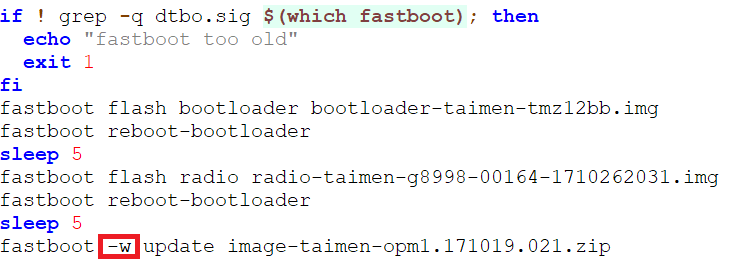It's finally here! Android 9.0, also known as Android P, is now available starting today in the form of the first Android P Developer Preview. This won't give you the full Android P experience as it's very much a work-in-progress (and won't be fully unveiled until Google I/O), but for lucky owners of the Google Pixel, Google Pixel XL, Google Pixel 2, or Google Pixel 2 XL, you'll be among the first users to see what Android P has to offer.
The update can only be installed via OTA files and factory images. Google will not be providing OTAs via its beta program for now. The instructions on how to install the OTA files or factory images can be found at the source link below the table, but if you have Magisk and/or TWRP installed, then scroll down as we have a tutorial on how to install the Android P update just for you!
Warning: if you are running any Substratum themes on your device, we strongly urge you to disable them before taking the Android 9.0 update. Those themes were designed for Android Oreo and may cause mismatches in the Android P release, so to ensure a smooth upgrade you should disable Substratum themes until the themer has a chance to update them. See part 3 of this post for instructions on how to disable a Substratum theme.
Download Android P Developer Preview for the Google Pixel/XL & Pixel 2/2 XL
|
OTA |
Factory Image |
|
|---|---|---|
Unfortunately, it appears that the Google Pixel C will not be receiving an Android P release, nor will the Nexus 5X or 6P (though the Nexus devices were expected to not receive the update.)
Android P Developer Preview 1 OTA Update Instructions
Android P Developer Preview 1 Factory Image Page
If you install the update and notice something new that we haven't already found, send us a tip and you could get a free month of XDA Ad-Free if we write an article based on your tip! Also if you install the update, be sure to check out the feedback and bug report page.
What's New in Android P
According to the official page, here is a short-list of what's new in the first Developer Preview of Android 9.0
-
Display cutout support. Yes, the notches are coming whether or not you like it. Android P will make it easier for developers to test how their app will behave on devices with notches.
-
A new look for notifications. Developers can show images and stickers. They can also show full conversations with contact names, and now support showing smart replies—similar to the Reply app but now more accessible to developers.
- As we previously reported, Android P restricts access to the microphone and camera for apps that are idle. They are also restricting apps from accessing all SensorManager sensors.
- More video and image codecs are being supported, such as HDR VP9 Profile 2 and HEIF.
- Multi-camera API so Android apps can request data from more than one camera sensor at a time.
- ImageDecoder for bitmaps and drawables provides a modernized approach for decoding images. Should be favored over BitmapFactory.
-
Wi-Fi RTT (Round-Trip-Time), allowing apps to get indoor positioning data at an accuracy of 1-2 meters.
- Improved performance for Android Runtime (ART) and apps written in Kotlin.
- Improvements to Doze, Standby, and Background Limits. Job Scheduler also now checks for information regarding the network state to batch apps' network requests together.
- Restrictions to non-SDK APIs, as we previously reported.
- Apps that target at platform earlier than Android 4.2 will show a warning box when installed on Android P. This is to encourage developers to migrate to a more recent SDK version in preparation for the new Google Play restrictions.
- Unified fingerprint authentication dialog.
- Client-side encryption of Android data backups. This will now require the user's PIN/Password/Pattern to be entered in order to restore a device backup.
- New Neural Networks API version 1.1
- OpenMobile API (OMAPI) for NFC payments and secure transactions
There is more, of course. We recommend you take a look at the Preview site, timeline, new features and API overview, API reference page, API 28 support library.
A Short List of New (Unannounced) Features in Android 9.0
Thanks to the Android Open Source Project, it's possible to take a glimpse at parts of what Google is working on for the next Android release. While most of the code for Android 9.0 is in Google's internal gerrit, there have been some interesting things we've been able to discover from the public gerrit. Rather than rehash each and every finding, we'll backlink all of the articles on features that are confirmed to be present in the first Developer Preview.
- Wi-Fi Direct Printing Might Come to Android in the Near Future
- Android P will add Call Recording Tone support so you can Record Phone Calls Lawfully
- Android P adds support for using your phone as a Bluetooth Keyboard or Mouse
- The ‘Systrace’ Android Studio Tool for Monitoring Performance Will be Built Into Android P
- Some Carriers May Start Hiding Signal Strength From Users In Android P
- A New Setting in Android P will let Carriers Define how LTE Signal Bars are Shown
This is by no means a comprehensive list. As we install the Android 9.0 preview on our own devices, we will dig through it to find more interesting features to share with our readers.
How to Install Android P Developer Preview 1 on Rooted Devices
If you are running Android 8.1 Oreo on your Google Pixel, Google Pixel XL, Google Pixel 2, or Google Pixel 2 XL and you are rooted with Magisk, then you may be wondering how you can update to Android 9.0 (Android P). Is it possible to accept the OTA update as a rooted user? Yes, but that depends on several factors. Have you ever modified anything in /system or /vendor? Do you have only Magisk installed and not TWRP? Do you have both Magisk installed and TWRP? Depending on your answer to these questions, it changes what you have to do quite a bit.
Fortunately, you don't have to worry about the differences in any of the above scenarios if you update using a factory image. I personally always update my device using the latest factory image, and it's the fool-proof method that accounts for all variations. You can even update without having to wipe your data so long as you are running stock Android 8.1 Oreo. If you are running a custom ROM, however, then you will have to wipe data—so just keep that in mind and back up the entire contents of /data including /data/media onto your PC before you proceed. Finally, you will also need to be sure that your machine has the ADB/Fastboot binaries installed. We have a tutorial on how to do that here.
Here are the steps you will need to follow to install the Android P Developer Preview 1 update:
- Download the latest P Developer Preview factory image from one of the links in the table above or from the full page. Be sure you are downloading the right image for the right device (eg. the Google Pixel 2 XL image won't work on the Pixel 2)!
- Extract the factory image zip file.
-
In the folder, you will see several files: a bootloader image, a radio image, and another zip file that contains the system, boot, vendor, and other partitions that will be updated. You will also see a
flash-all.batand aflash-all.sh. -
Windows: Right-click on flash-all.bat and click edit. (I strongly recommend you use NotePad++.) Look for the "
fastboot -w update" line. Remove the -w from this line and save the file. This will allow you to flash a factory image without wiping data. If you are running a custom ROM and want to update, then you must leave the -w in the command. -
Windows: Double click on
flash-all.batand let it run. It will flash each partition one at a time. This will take a few minutes so let it run. -
Mac/Linux: Edit the
flash-all.shscript in a text editor and remove the -w from the "fastboot -w update" line. Save the file. This allows you to flash the factory image without losing data. However, if you are running a custom ROM, then you must leave the -w in the command. -
Mac/Linux: Open a terminal in the same directory as the
flash-all.shscript, and make it executable by enteringchmod +755 flash-all.sh -
Mac/Linux: Run the script by entering
./flash-all.shin terminal. It'll take some time as each partition is overwritten, so just let it sit and do its thing. - You should eventually boot into Android P with all of your data intact if you removed the -w flag!
Enjoy the first taste of Android 9.0 on your Google Pixel, Pixel XL, Pixel 2, or Pixel 2 XL thanks to the first Android P Developer Preview! If you are wondering what's new in the update, stay tuned to our Android P tag as we dive in to the release to find anything new in Android 9!