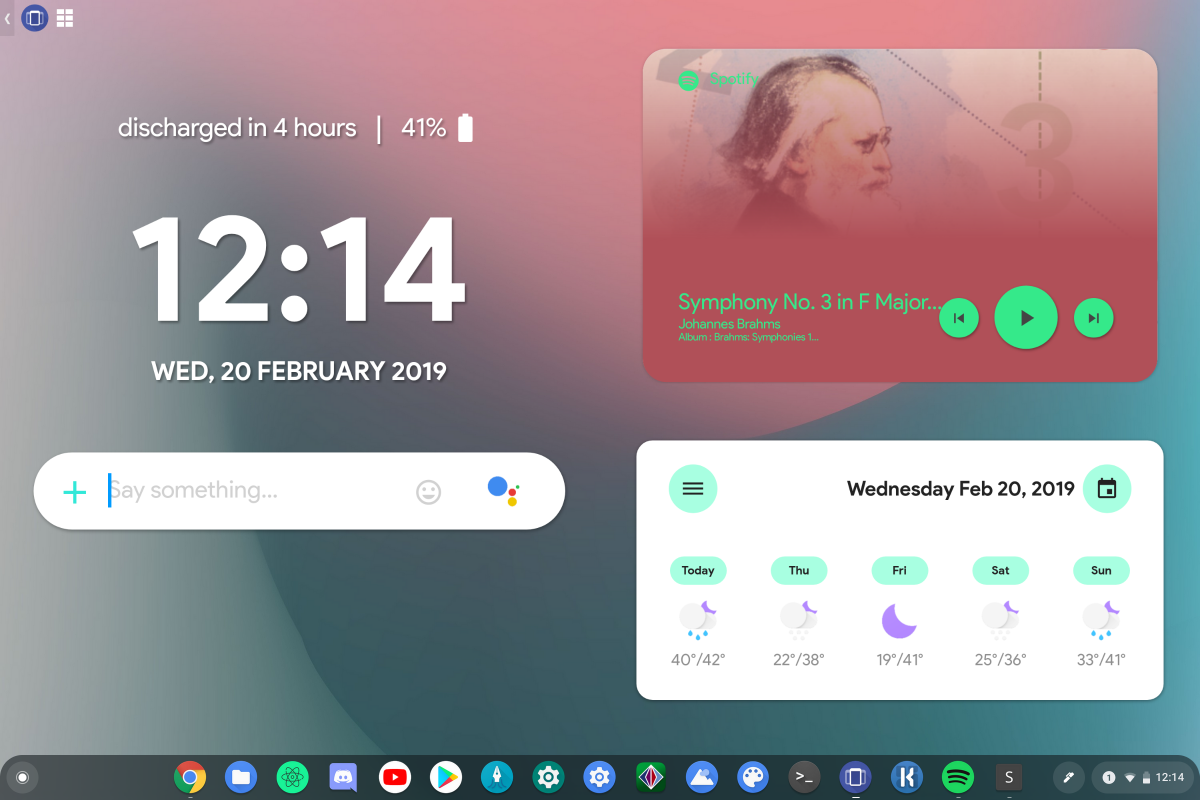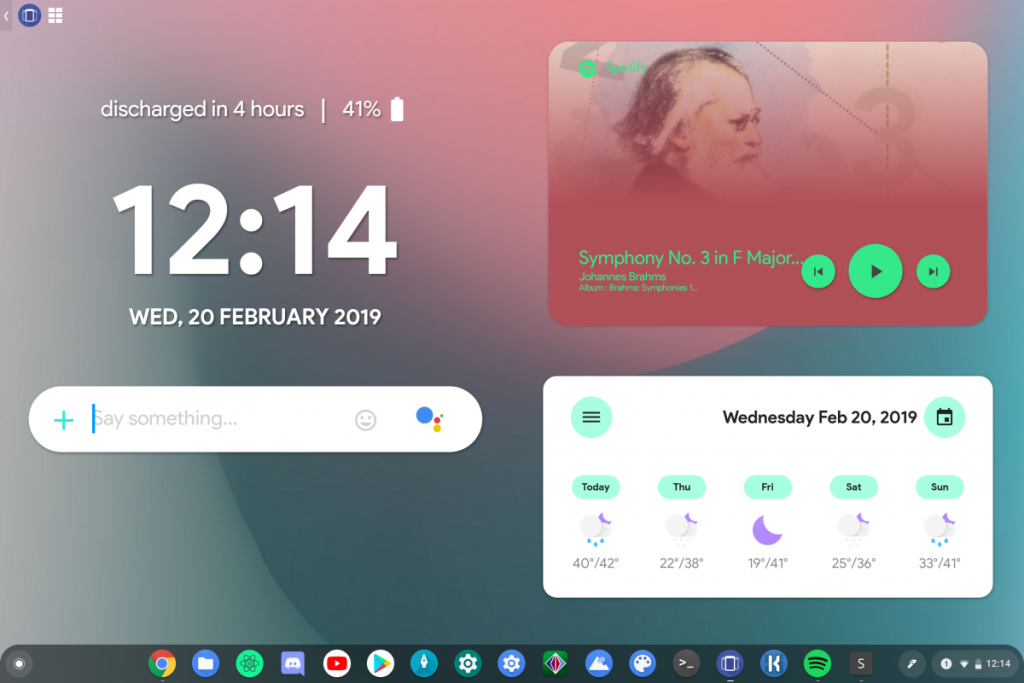Google's Chrome OS has primarily been a web-based OS, with most of its functionality revolving around the Chrome browser. Over the years, the OS has evolved to support Android apps and even Linux apps, which grants it more versatility and utility as a complete OS that can get the job done. While you can use Android apps on a Chrome OS desktop, there was no place to put Android widgets.
Reddit user salmon_01 has found a way to make Android widgets appear on the Chrome OS desktop:
- Install Taskbar from the Google Play Store and set it up according to your preferences.
- Go to advanced settings within the app and enable "replace home screen" and "enable widget support." This is a necessary step as this allows you to actually use widgets.
- Download and install the widgets that you want to use.
The user tried out the method on Chrome OS Beta 73 with Android Pie, so this mini-guide uses that as a presumption. Other users with Android 7.1.1. Lollipop on Chrome OS Stable 72 have reported that the widgets do not appear, so ensure that you are on Android Pie.
The approach also has other limitations: you need to click on the taskbar icon and then on the widgets icon to get the widgets to appear. This makes the solution not the cleanest of ways to enable widgets, but since Google themselves have not introduced widget support, you have to live with it. Enabling widgets also sometimes causes a translucent "app frame" to appear at the bottom of the screen, but this disappears eventually if you click back and forth for a bunch of times.
Try out Taskbar to enable widgets on Chrome OS desktop. Let us know if the method works for you!