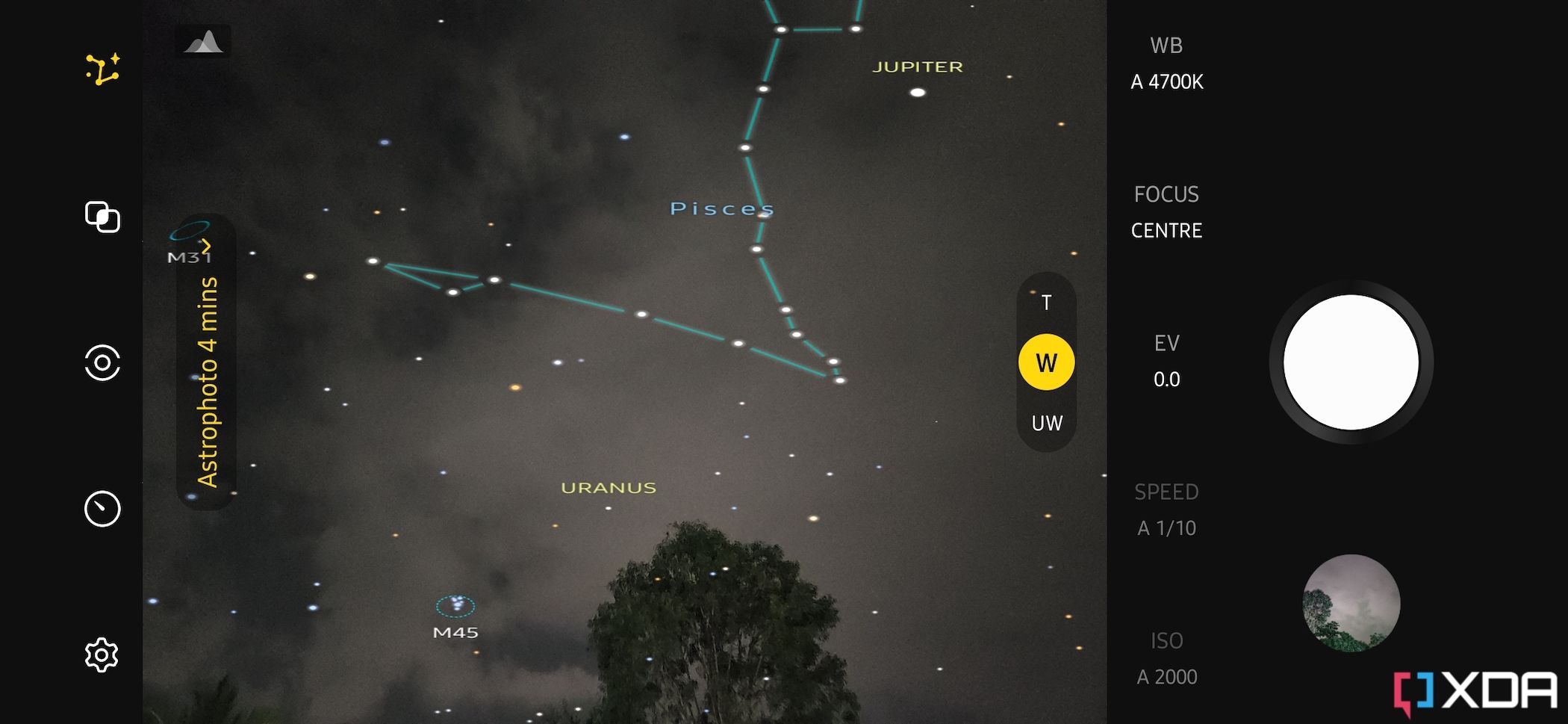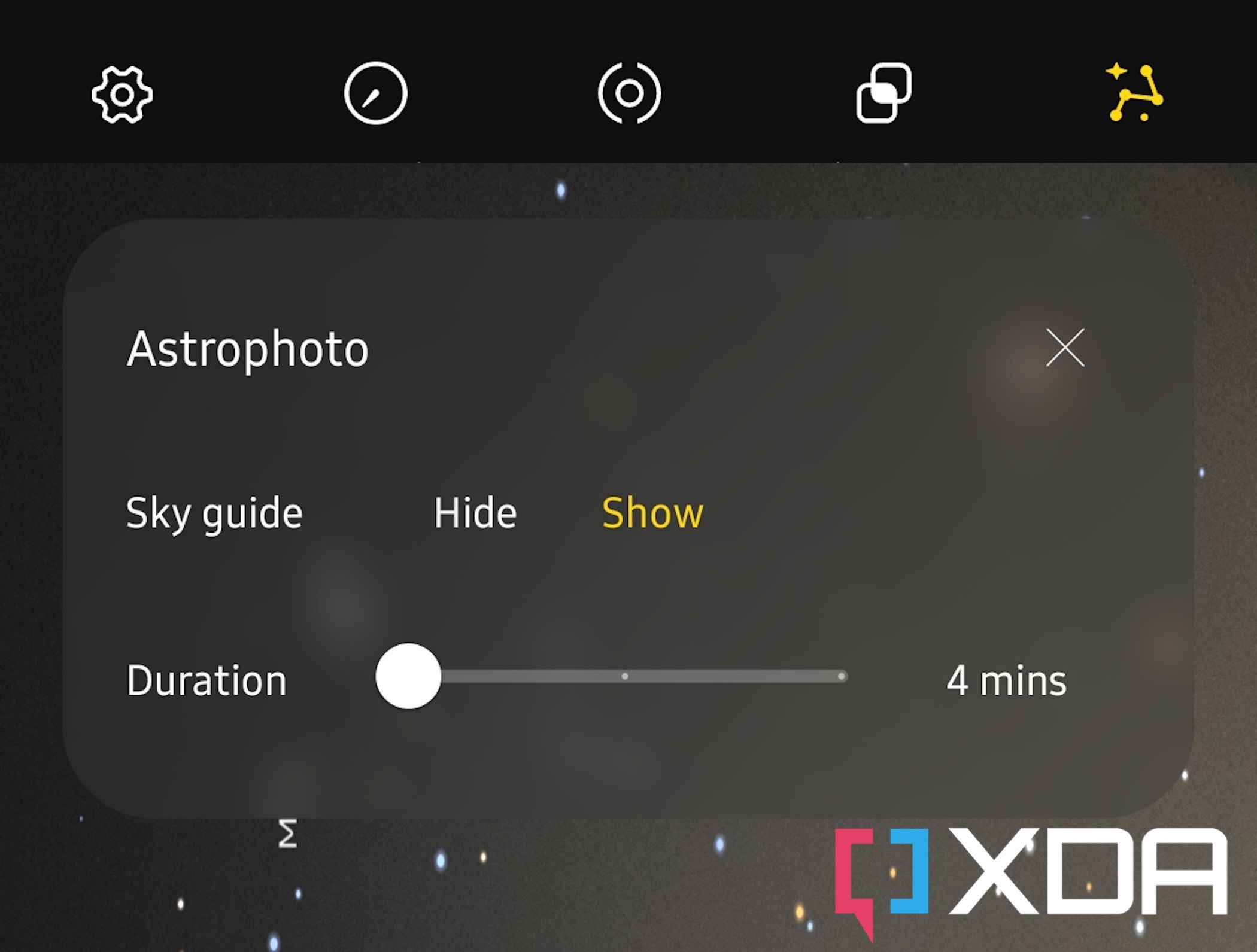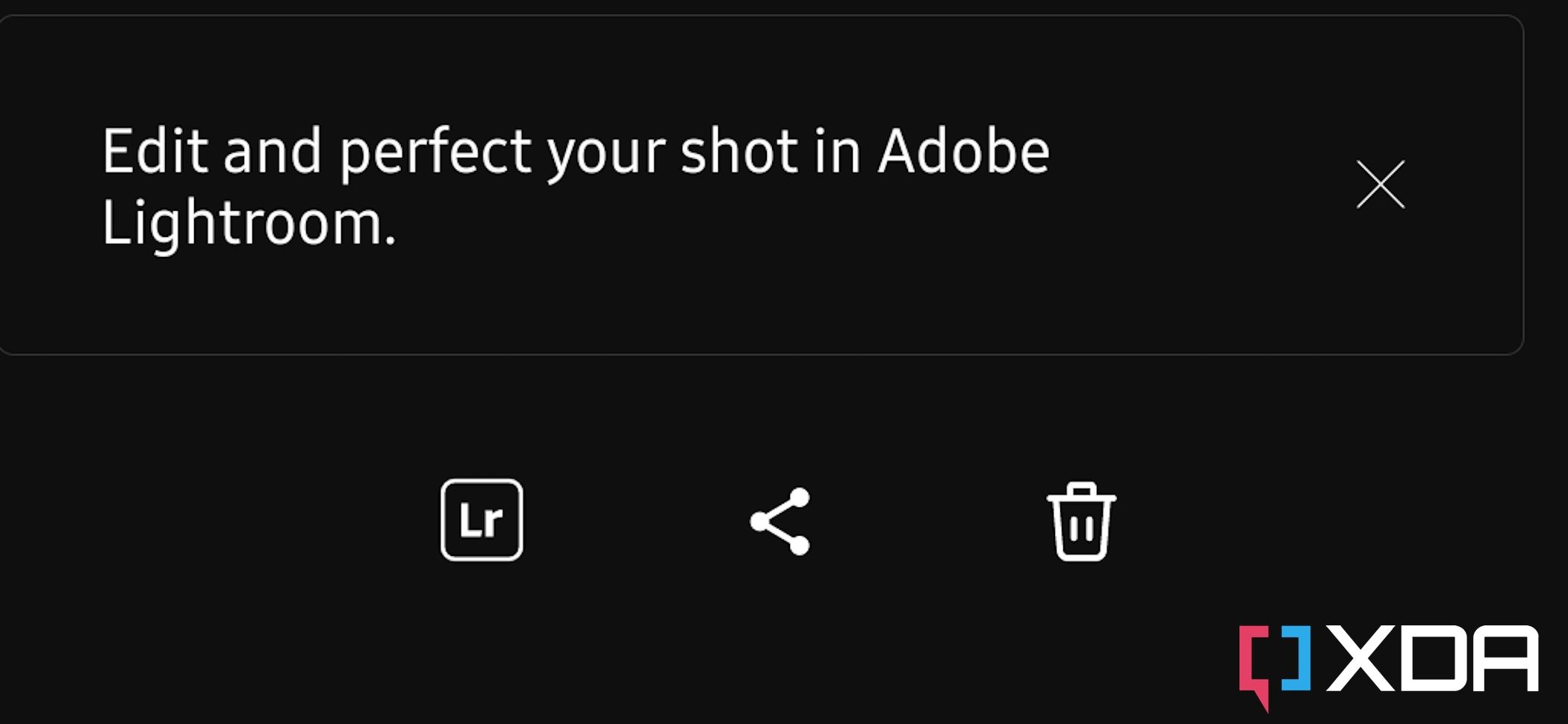Google's astrophotography mode which debuted back in 2019 wowed everyone with its unique ability to capture the night sky in stunning detail. It was an instant hit among stargazing enthusiasts for making what was essentially a hobby reserved for professional photographers, more accessible for amateurs with a smartphone. The mode hasn't seen any significant changes since it first debuted on the Pixel 4, but it remains one of the highlight features of the Pixel phones even today due to the lack of something similar on competing high-end smartphones.
Samsung missed the mark with its Galaxy S22 series by not having any kind of astrophotography mode, but it's fixing that now with a workaround. It's updating its Expert RAW camera app to include a new 'Astrophoto' mode. While this isn't a full-fledged alternative to Pixel's astrophotography mode, it offers night photography enthusiasts a way to capture clear and bright skies using Samsung's latest Galaxy S22 series phones. In this post, we'll tell you how to get started with the astrophoto mode on the Galaxy S22. Let's dive in!
The updated Expert RAW camera app with the Astrophoto mode will only work on Samsung's Galaxy S22 series phones running One UI 5.
Before we begin, let's take a quick look at some prerequisites for this particular tutorial, shall we?
- One of the first things you'll need for this to work is Samsung's Expert RAW camera app itself. You can download it from the Galaxy Store.
- You'll also need a Galaxy S22 series phone running Samsung's new One UI 5 software on it for the astrophoto mode. We're using the regular Galaxy S22 smartphone running One UI 5 beta software in this particular tutorial.
- Lastly, you're going to need a tripod with a smartphone mount on it to hold your Galaxy S22 series device in place. We're leaving a link to purchase one below, but you can use any tripod of your choice for this.

Joby GripTight ONE GorillaPod Stand
The Joby GripTight ONE GorillaPod Stand is the perfect accessory to pair with your smartphone if you capture a lot of photos or record videos. You can use this mount with any smartphone as long as it fits the specifications.
Using the Astrophoto mode within Samsung's Expert RAW camera app is quite simple. Follow the simple steps mentioned below to start shooting the night sky:
- Once you've set up the smartphone on a tripod, simply launch the Expert RAW camera app and look for a button to enable the astrophoto mode. It's located in the top right corner of the display.
- Select this button to open a menu overlay with options to enable Sky guide and adjust the duration of the shot.
- Sky guide, in case you're wondering, will let you pinpoint the location of constellations, groups of stars, and more. It's a really neat addition to the app that makes shooting the night sky a lot more interactive and fun.
- Even though the Expert RAW camera app is all about manual controls, enabling the astrophoto mode will disable the option to adjust both ISO and speed. However, you'll still be able to adjust the rest of the settings before starting to capture.
- You can then go ahead and adjust the remaining camera settings based on the lighting and other shooting conditions to try and perfect your shot.
- Once you're ready to go, simply select the shutter button and wait for the phone to finish capturing the scene.
As soon as the app finishes capturing the shot, you'll see the final photo along with an option to launch Adobe Lightroom to make adjustments to your RAW image. You'll also get the option to share the image or delete it to capture a new one.
The end result will depend on various factors that affect astrophotography in general. There are a lot of factors to consider when it comes to perfecting the shooting condition for astrophotography. Perhaps one of the most important things is to ensure there are no major light sources for at least 10 miles. You can take advantage of applications like 'Light Pollution Map' to find the darkest areas around your city. We highly recommend stepping outside the metropolis to capture the night sky, and this application will help you find the right spots.
Several weather conditions also affect astrophotography, so it's also important to ensure you're not attempting to shoot the stars in cloudy weather. The sky covered with thick blocks of cloud isn't ideal for astrophotography, so we recommend using a weather app to identify a good time to step out. There's no shortage of weather apps on Android, but you might want to check something like 'Weather Underground' to check for other stats like moon phases, AQI, and wind speeds too.
There's only so much you can control while taking detailed pictures of the night sky, but some preparation will make things that much easier for you out there in your adventure.
And that's how you can use the new Astrophoto mode in Samsung's Expert RAW camera app to capture highly detailed shots of the stars. The fact that this mode isn't baked into Samsung's native camera app is a bit of a bummer because high-end devices like the Galaxy S22 Ultra can truly take good advantage of these features. However, we expect that to change with the future Galaxy devices that are slated to arrive early next year.

Samsung Galaxy S22
We used a Samsung Galaxy S22 to put together this Astrophoto mode tutorial. It's the smallest of the three in the Galaxy S22 series, but it offers the same flagship experience that you'd expect from a high-end Samsung device.
Have you tried it on your Galaxy S22 series device? Share your thoughts in the comments below.