About João Carrasqueira
I've been covering the tech world for over 5 years, with a heavy focus on laptops and the Windows ecosystem. I also love all things tech and videogames, especially Nintendo, which I'm always happy to talk about.
What was your first computer?
It's been a long time, but I remember having an old Compaq desktop PC running Windows XP, which was the family computer in my house. It had a 20GB hard drive and, if my memory serves, 512MB of RAM, yet it allowed me to play some of the games I remember most fondly, such as Rollcage and Lego Racers.
How long have you been interested in technology?
I've been interested in tech for as long as I can remember, whether it's computers or phones. I'd always look for ways to enhance the performance of my computer or try new versions of Windows, and I joined the Windows Insider Program the day the first build was released.
What tech products or categories are you most passionate about?
I love all things tech, and Windows has always been my home, so both software and hardware are things that interest me deeply. I'm also a huge fan of console gaming, with a big focus on Nintendo, whose games have a level of charm that most other companies don't replicate, despite their lesser technical prowess.
Latest Articles
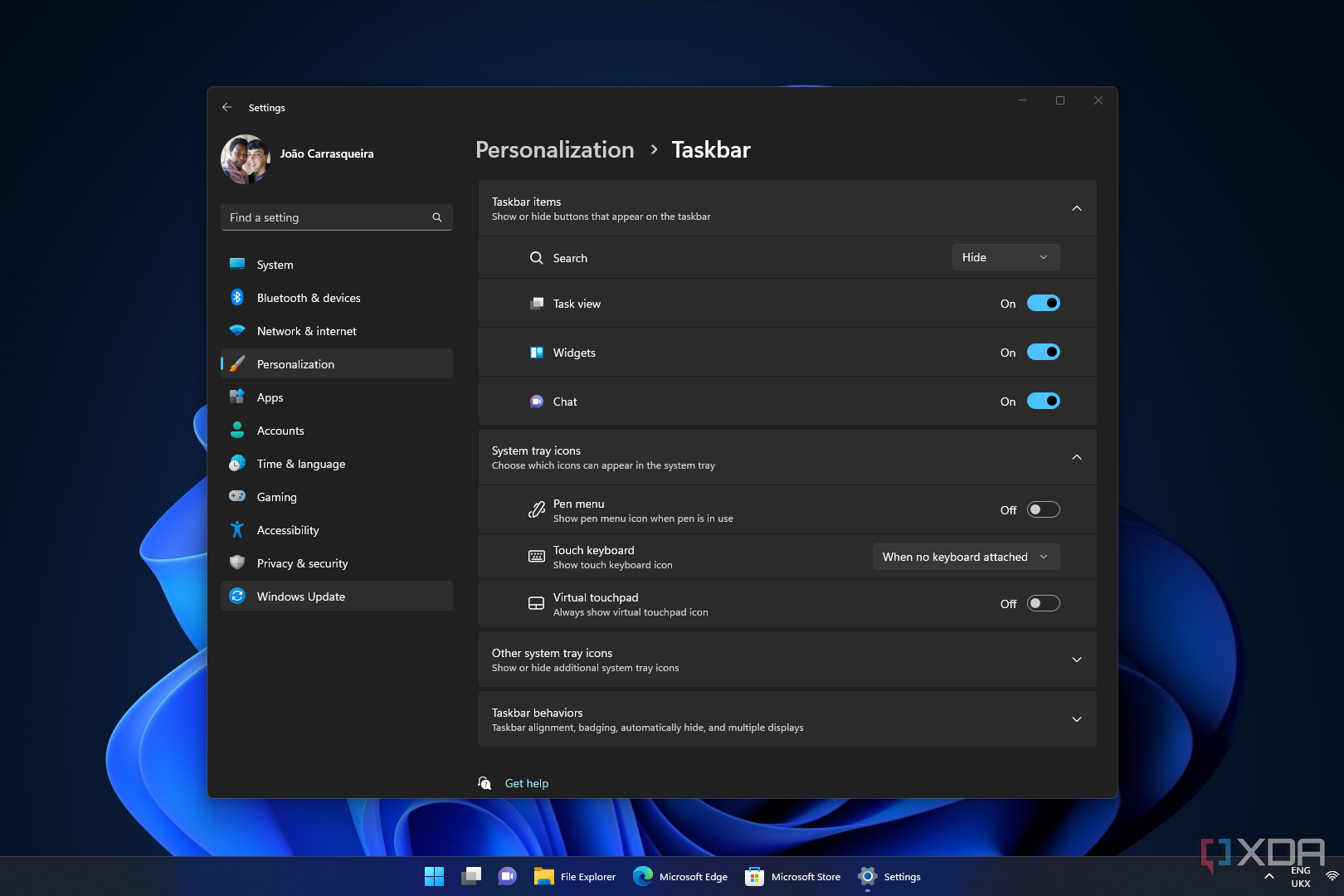
How to enable taskbar ungrouping and labels in Windows 11
Want to quickly identify your apps on the Windows 11 taskbar? Here's how to enable taskbar ungrouping if you're running Microsoft's latest OS.
Windows 11 is arguably the best version of Microsoft's operating system yet, but it isn't without its flaws. Until recently, one of those flaws was that the taskbar regrouping feature was removed, meaning icons of the same app on the taskbar will be combined, making it harder to choose the window you want right away. Thankfully, starting with Windows 11 version 23H2, this capability has been brought back, so you can enable it if you want.
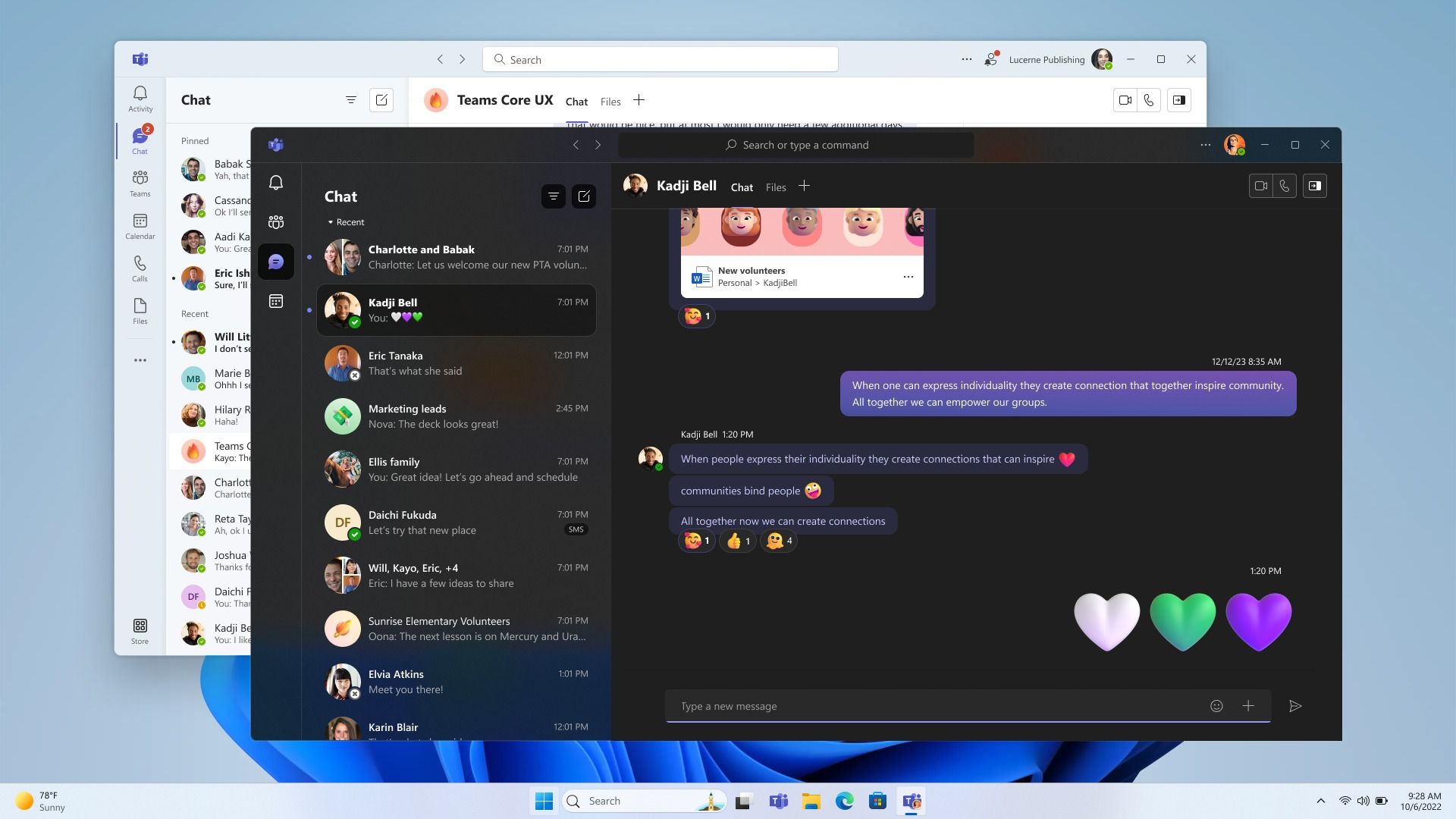
Microsoft’s new Teams app is a step in the right direction to fix messaging on Windows
Microsoft is finally making strides to fix messaging on Windows, but we're not quite there yet.
If you're a Windows Insider in the Dev and Canary channels, you may know that Microsoft recently released a new Teams app, which brings together the business and personal versions of Teams into a single app with support for multiple accounts. While it's still mostly based on the Teams app for work, this change is a great first step to fix the mess that is Microsoft's strategy for messaging.
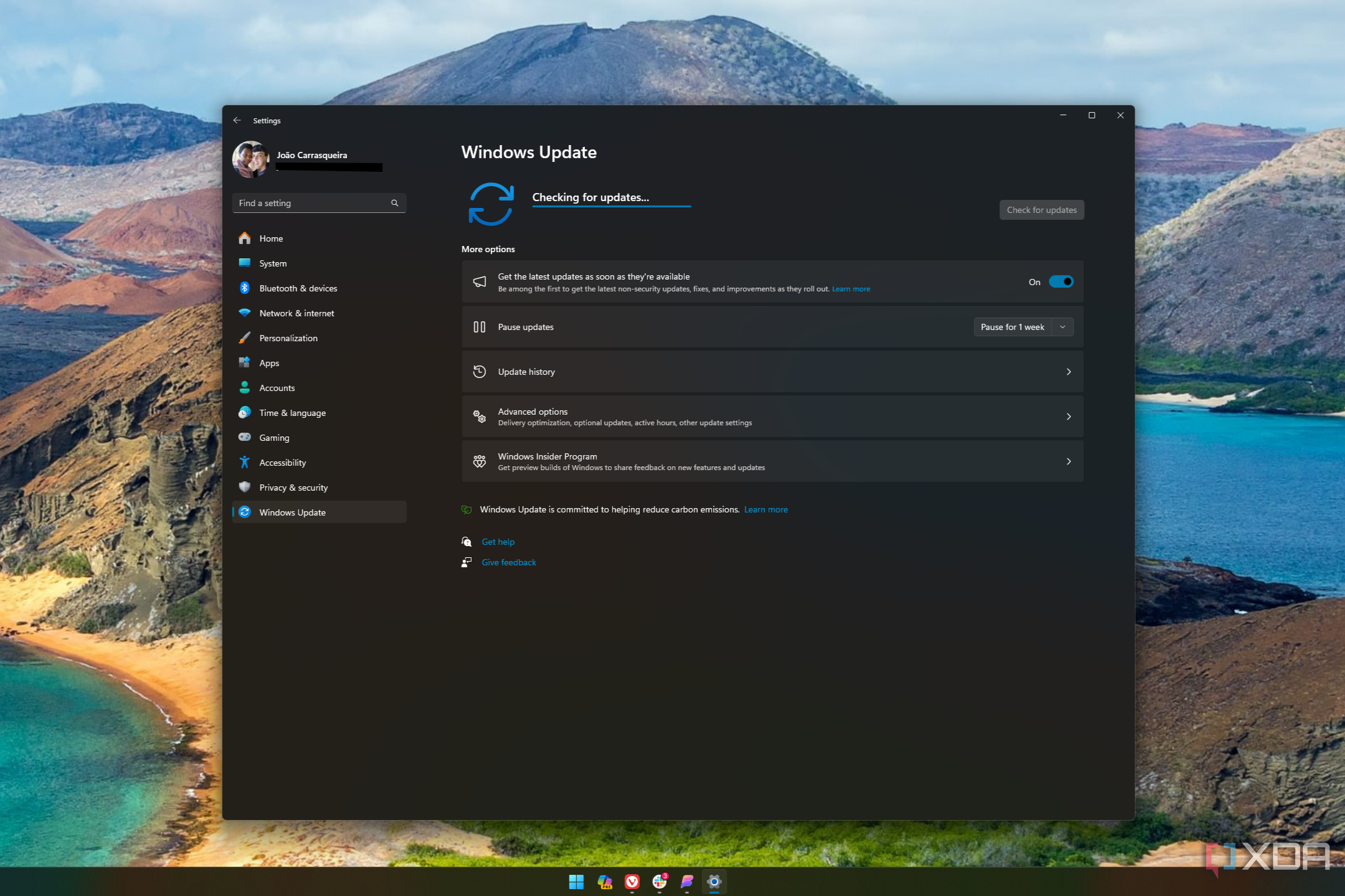
5 most annoying things about Windows Update
Windows Update is the bane of many people's existence — here are a few good reasons why.
It's not news to anybody — Windows Update is one of the worst parts about using any Windows operating system, and while things have improved somewhat over the years, it's still far from great. Updates are important, but the way Windows 11 handles them is far from ideal, and whether it's problems with the installation or bugs that happen because of updates, there are a few issues Microsoft needs to iron out in a future Windows version.
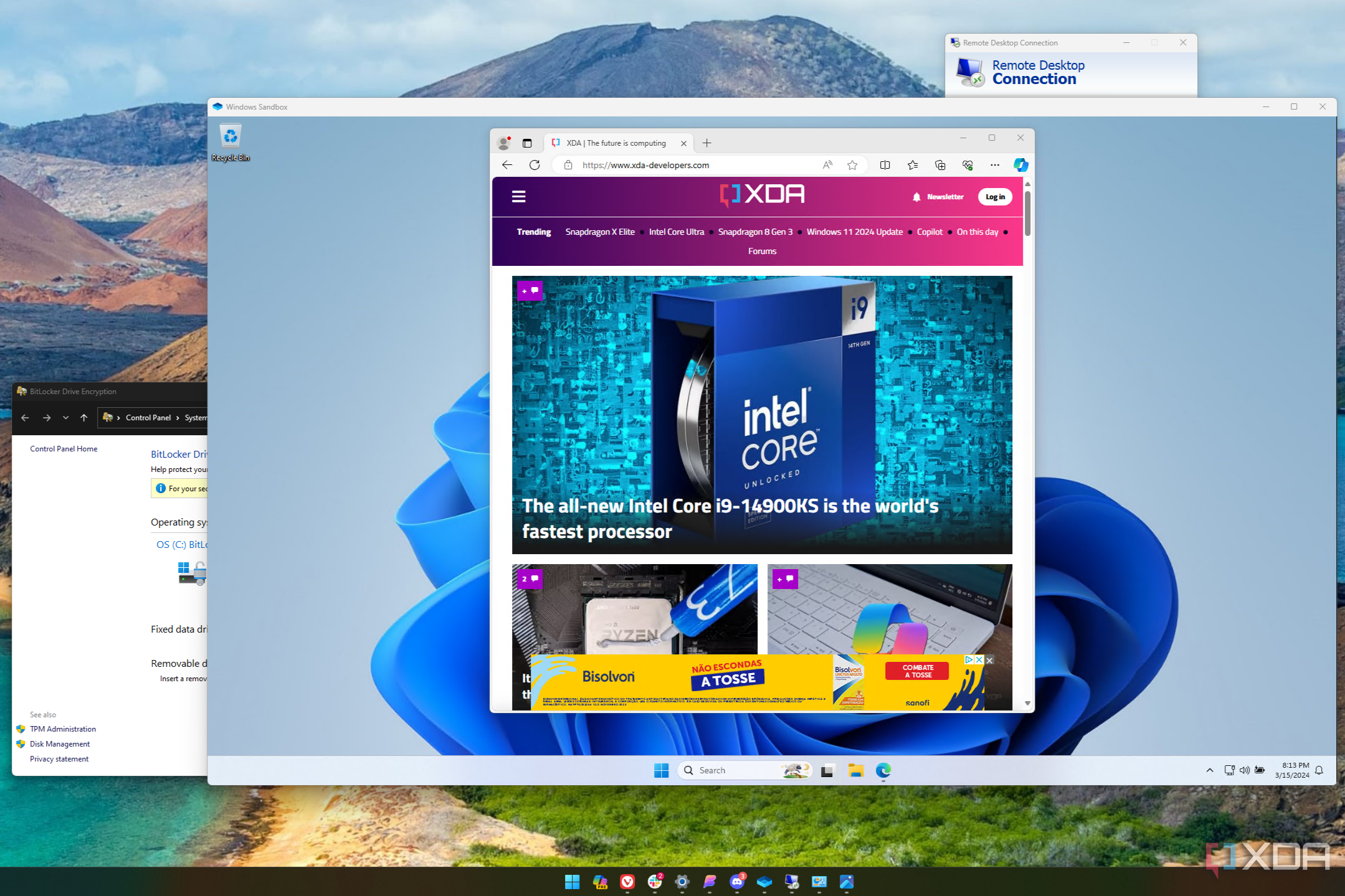
5 reasons to upgrade to Windows 11 Pro
Do you need Windows 11 Pro or is the Home edition good enough? Here are a few reasons why you might want to upgrade.
Windows 11 comes in many flavors for different kinds of users, but for most people, only two really matter: Windows 11 Home and Pro. Out of those, you're most likely to have Home on your PC, since that's what ships with most laptops. And with Windows 11 Pro costing $100 on top of that, you might wonder if it's really worth it.

Microsoft will announce the Arm-based Surface Pro 10 on May 20
The Surface Pro 10 and Laptop 6 with the Qualcomm Snapdragon X Elite will be coming later this year.
Microsoft may be holding an event later this week that is partially focused on Surface devices, but that's far from the end of the story. The company has just confirmed another event will be coming on May 20, just before Microsoft's Build developer event kicks off the day after. The May 20 event will focus on Microsoft's AI vision, including both hardware and software, which is expected to include new Surface PCs for consumers.
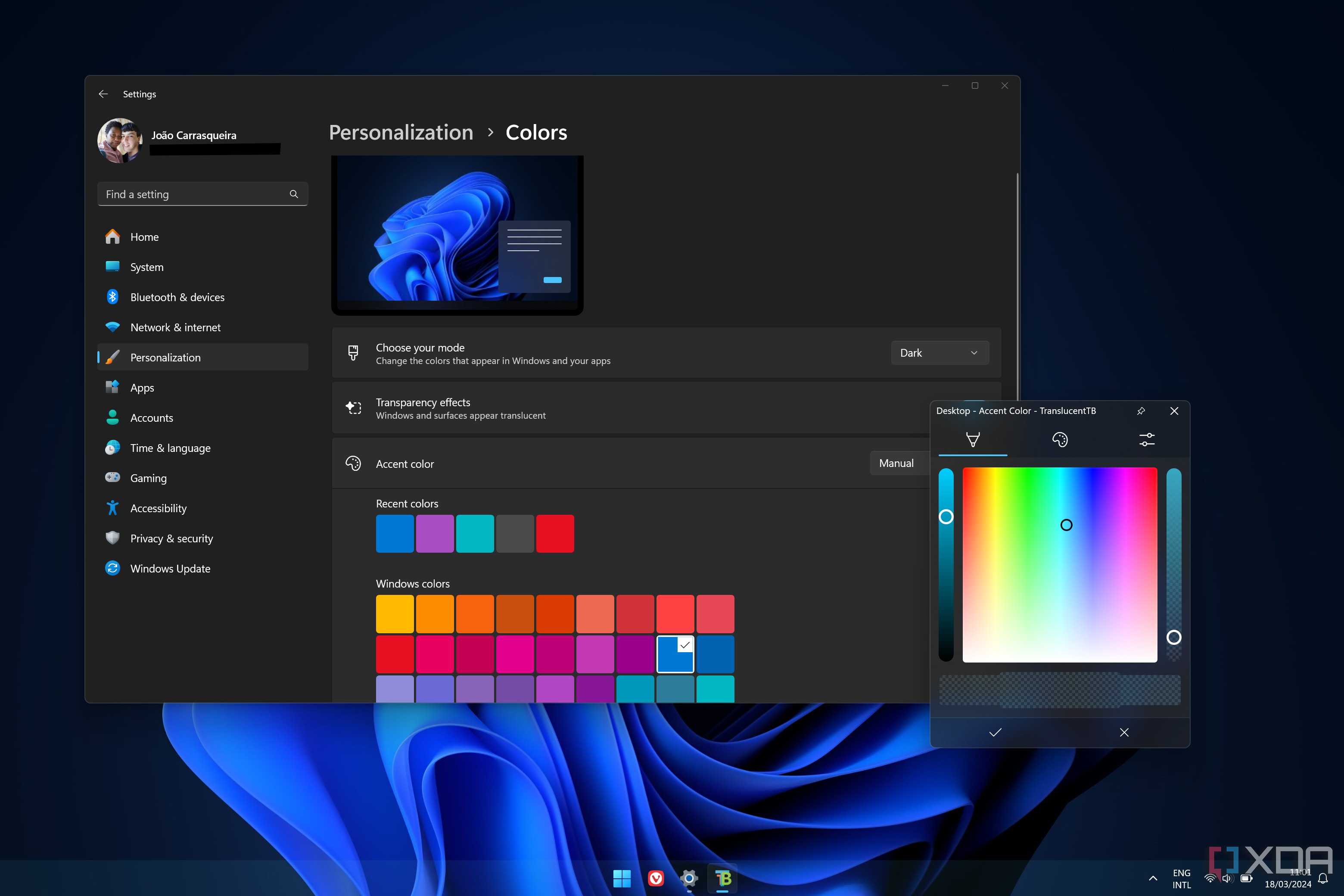
How to get a transparent taskbar on Windows 11
Do you want to make the Windows 11 taskbar transparent? Here's how you can do exactly that.
Windows 11 offers plenty of customization options out of the box, but it's also still limited in many ways. One of the ways you can customize Windows 11 is by making the taskbar transparent, and, to some extent, you can do this natively with Windows settings, but third-party apps can offer additional options that are even better.

3 things to expect from this week's Windows and Surface event
Microsoft is hosting its first big event of 2024 on March 21, and you can expect new Surface PCs and Windows features, plus a lot of Copilot news.
Microsoft's first big event of 2024 is right around the corner. On March 21, we're getting a digital presentation focused on "Copilot, Windows and Surface", meaning you can expect new devices and software news. Thankfully, with Microsoft events, we generally have a pretty good idea of what's coming, so we're here to break it down for you.

How to batch rename files in Windows 11
Renaming multiple files can be a tedious tasks, but there are ways you can batch rename files in Windows 11 to make it easier.
Renaming files on Windows 11 doesn't require rocket science. While renaming a bunch of photos and files one at a time is tedious, batch renaming is relatively easy. You can use third-party apps or simply rely on the default method to change the names of multiple files quickly.
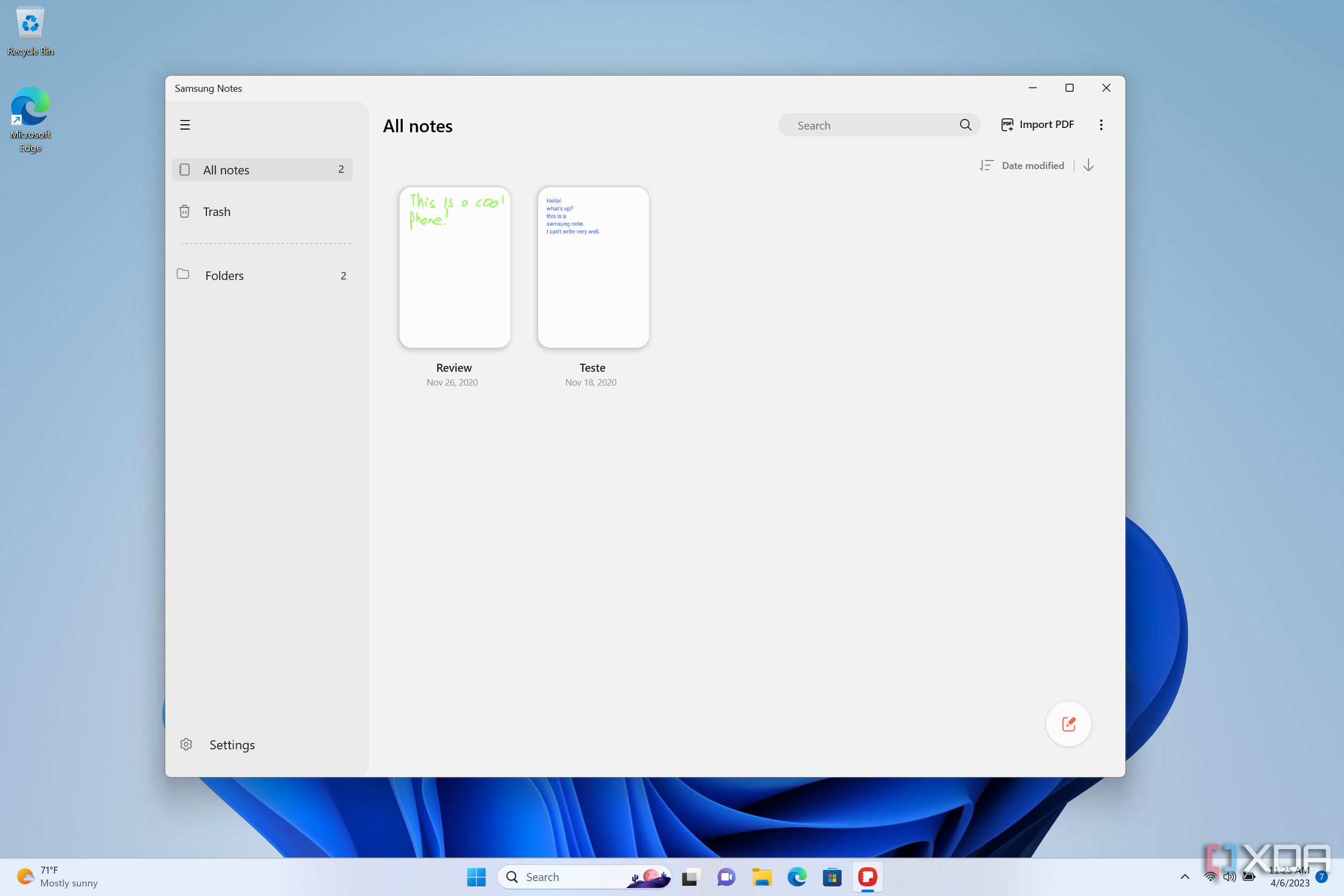
How to get the Samsung Notes app on any Windows PC
If you use Samsung Notes on your phone but don't want a Samsung laptop, you can install the Notes app easily on any Windows 11 (or 10) PC.
Samsung has been making some of the best laptops you can buy for the last few years. Not only are Samsung Galaxy laptops very premium devices with excellent displays and top-tier specs, but the company has also invested in building a robust ecosystem, including some cross-device apps like Samsung Notes.
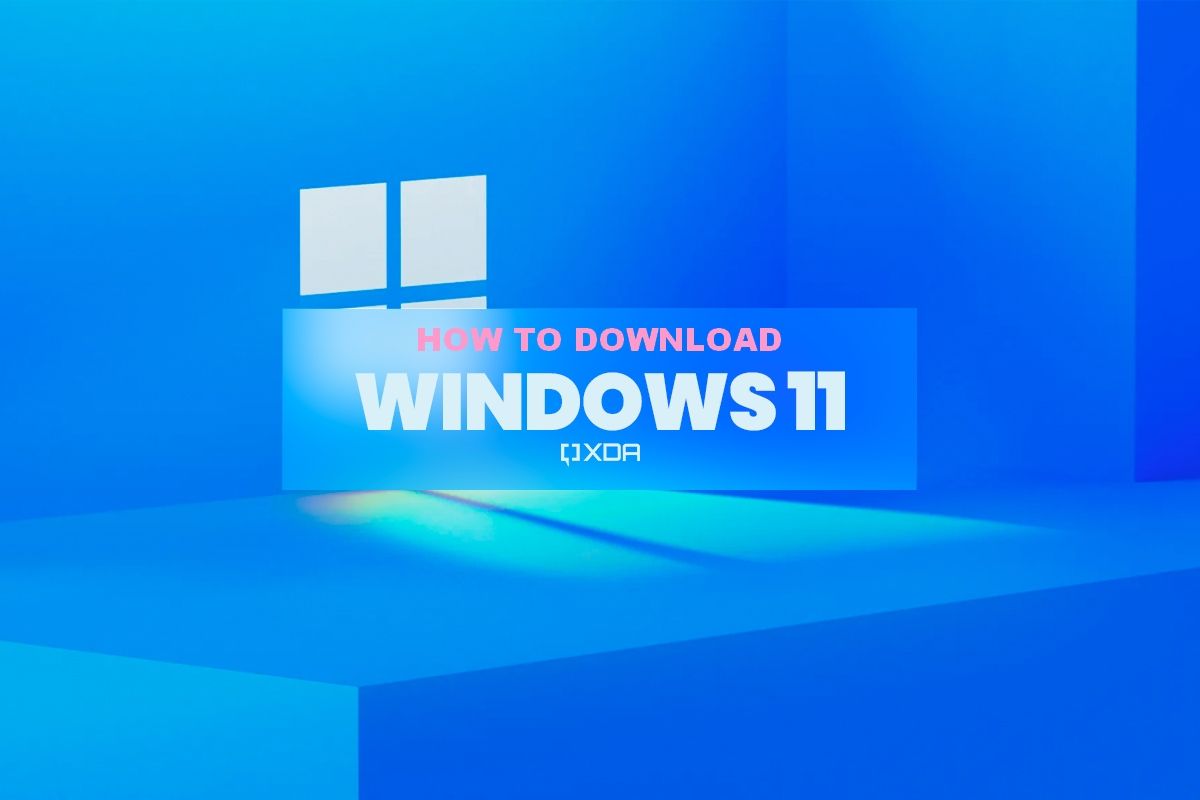
How to download and install Windows 11
Curious to check out Microsoft's new operating system? Here's how you can download Windows 11 right now to try it for yourself.
Windows 11 has been out for nearly two years, but for many people, it's still news. After all, Windows 10 is still fully supported, and not everyone is eager to upgrade to Windows 11 for one reason or another. But if you've been holding out and you finally want to make the jump, we're here to help with that.
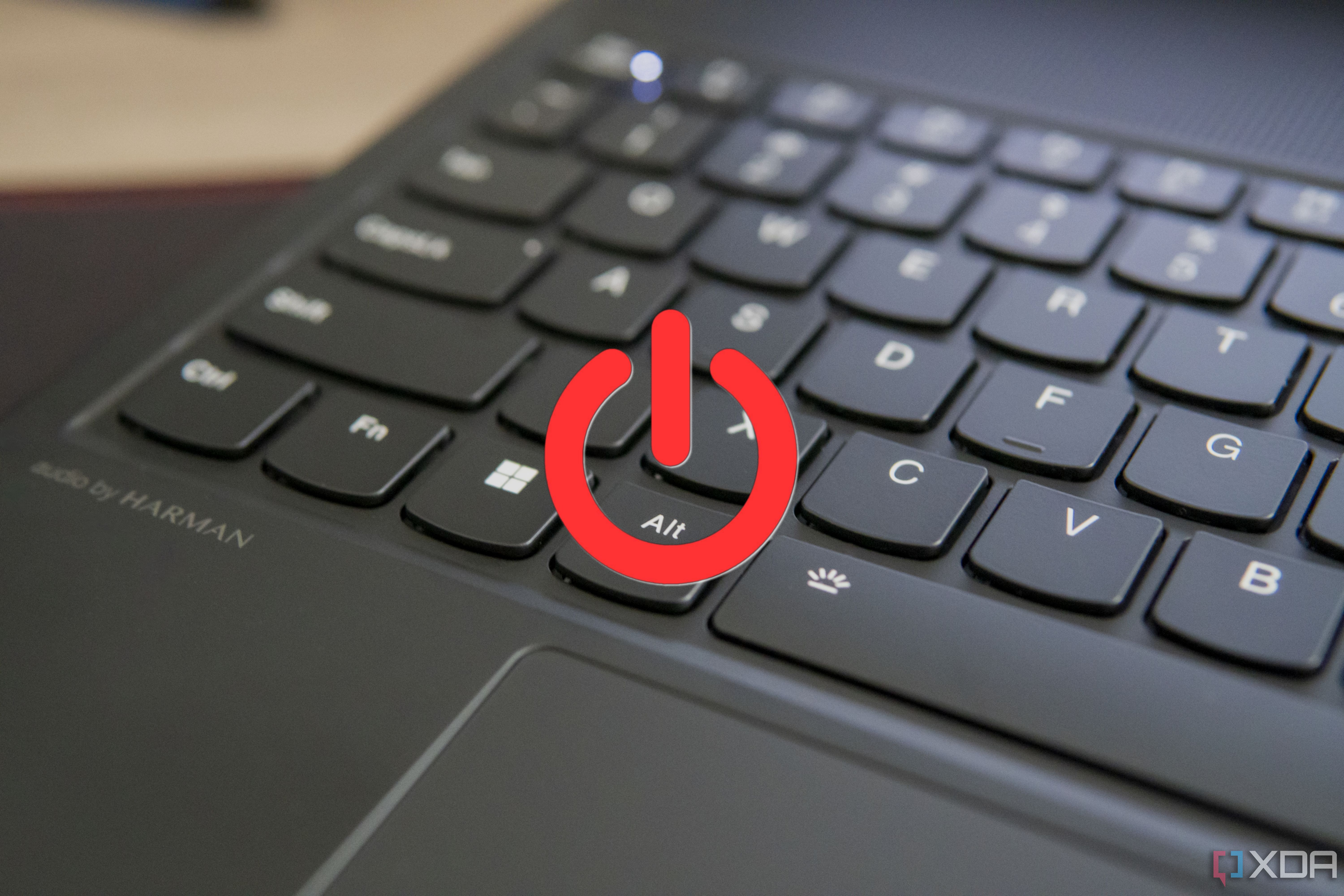
How to shut down your computer using the keyboard
Want to turn off your computer more quickly? Try these keyboard shortcuts.


Whether you're using a Windows 11 PC or a Mac, shutting down your computer is a simple action, and something we all do every day. Typically, you'd do this using the Start menu on Windows or the Apple menu on a Mac. But you can also use your keyboard to shut down your computer faster or if something else goes wrong where you can't access the normal menu. Let's take a look at how it works.
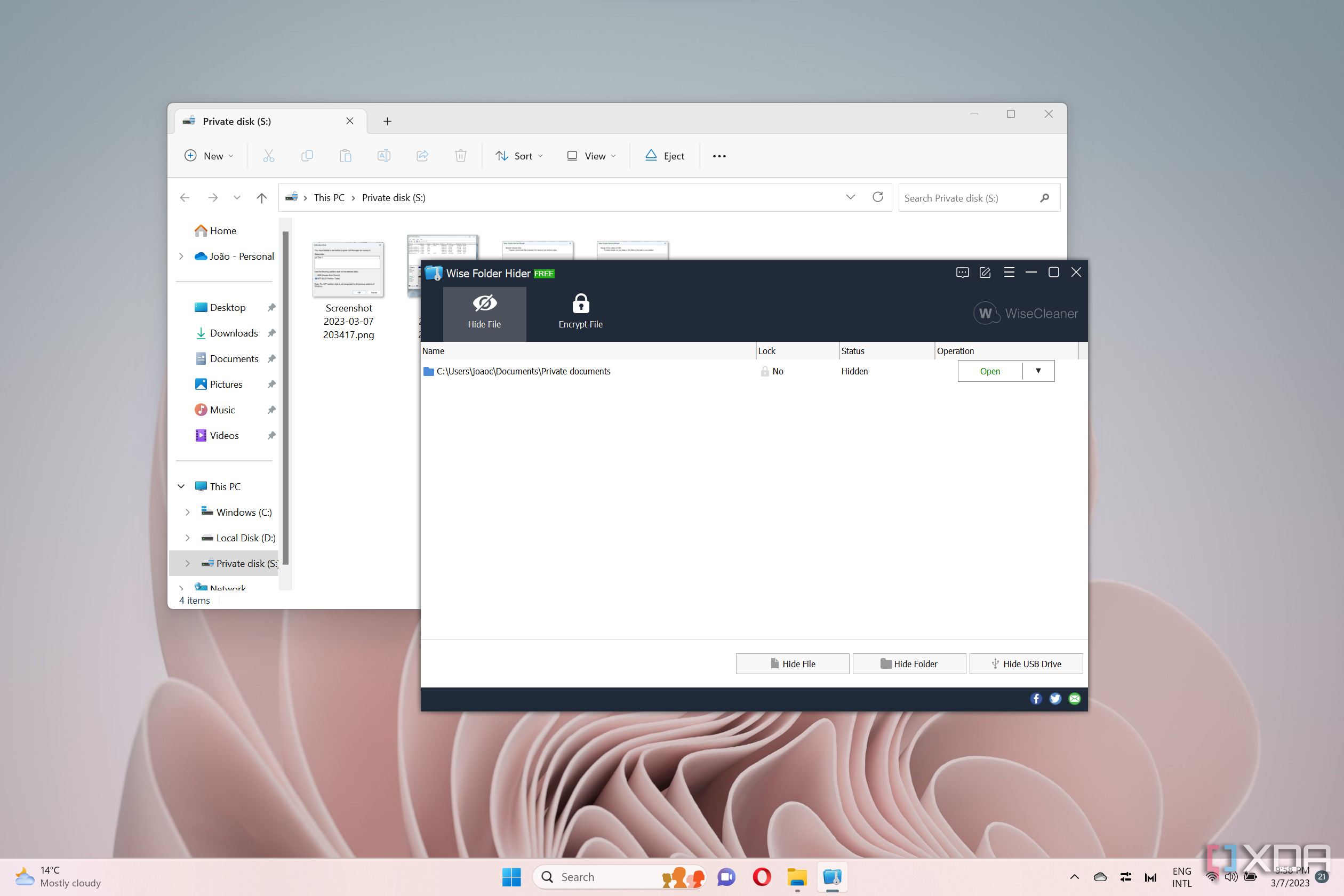
How to password protect a folder on Windows 11
If you want to make sure no one can access your private files, there are a couple of ways you can protect your folders with a password on Windows 11.
Although Windows 11 has an array of security features and drive encryption powered by BitLocker, there is no straightforward way to lock a folder on Microsoft's desktop OS. Adding an extra layer of security over private folders is important before sharing your Windows laptop or PC with someone else. Here are the effective ways to password-protect any folder on Windows 11.
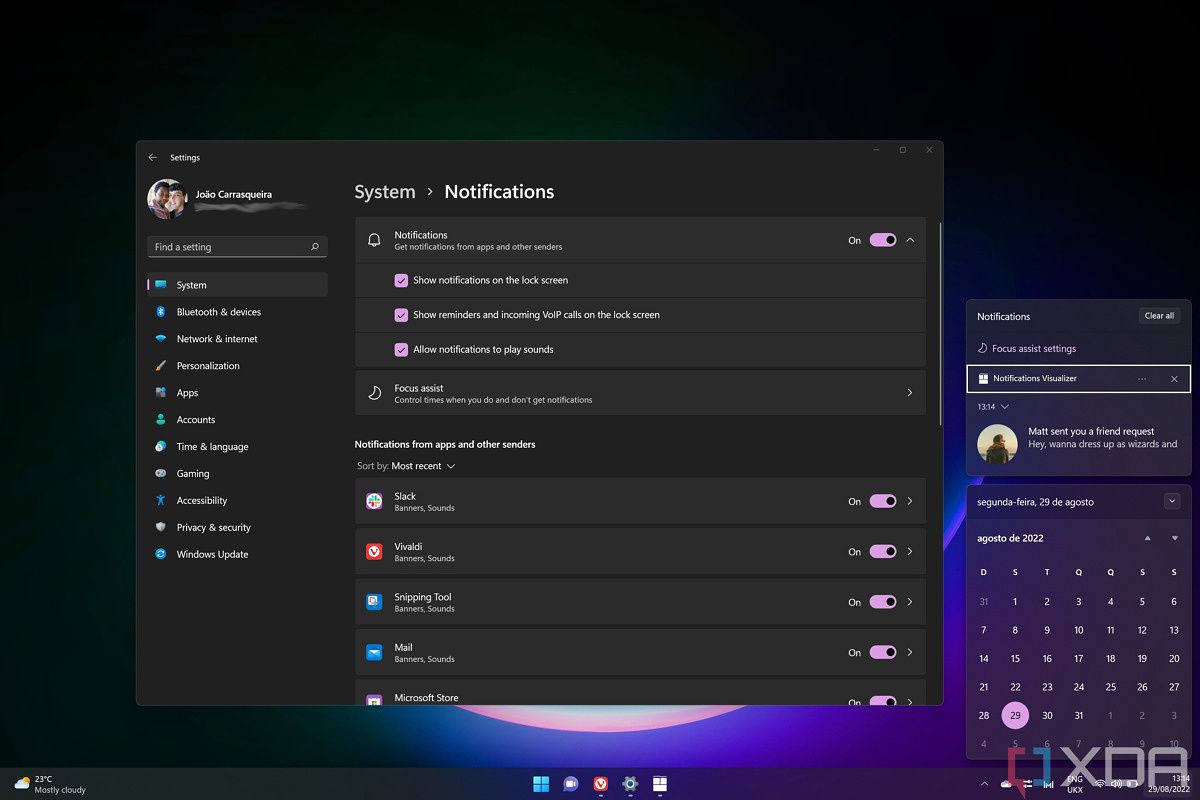
How to customize notification settings on Windows 11
Notifications can be useful, but also overwhelming at times. Here's how you can customize notification settings in Windows 11 to your liking.
Push notifications play a major role in our workflow. That said, when you install dozens of apps on your laptop, things get a bit noisy and constant alerts spoil your work setup. Instead of dealing with frequent message banners, use the steps below to customize notification settings on Windows 11 to your preference.
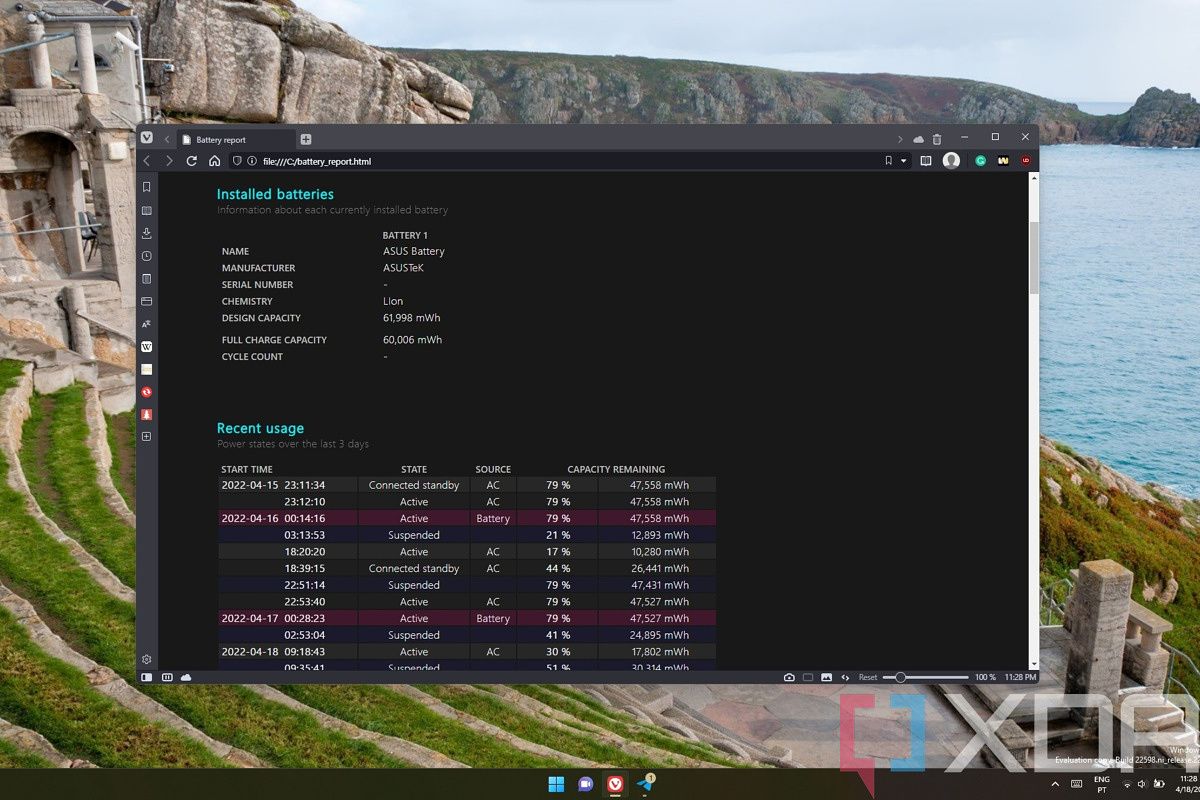
How to create a battery report on Windows 11 to learn more about it
Creating a battery report in Windows 11 is a great way to learn how well your laptop's battery is doing. Here's how to do it.
The suggested estimated time on your laptop's battery indicator rarely aligns with what you actually get. Thankfully, if you want to get a clearer picture, you can create a battery report on Windows 11 (and previous versions) to learn all there is to know about it.
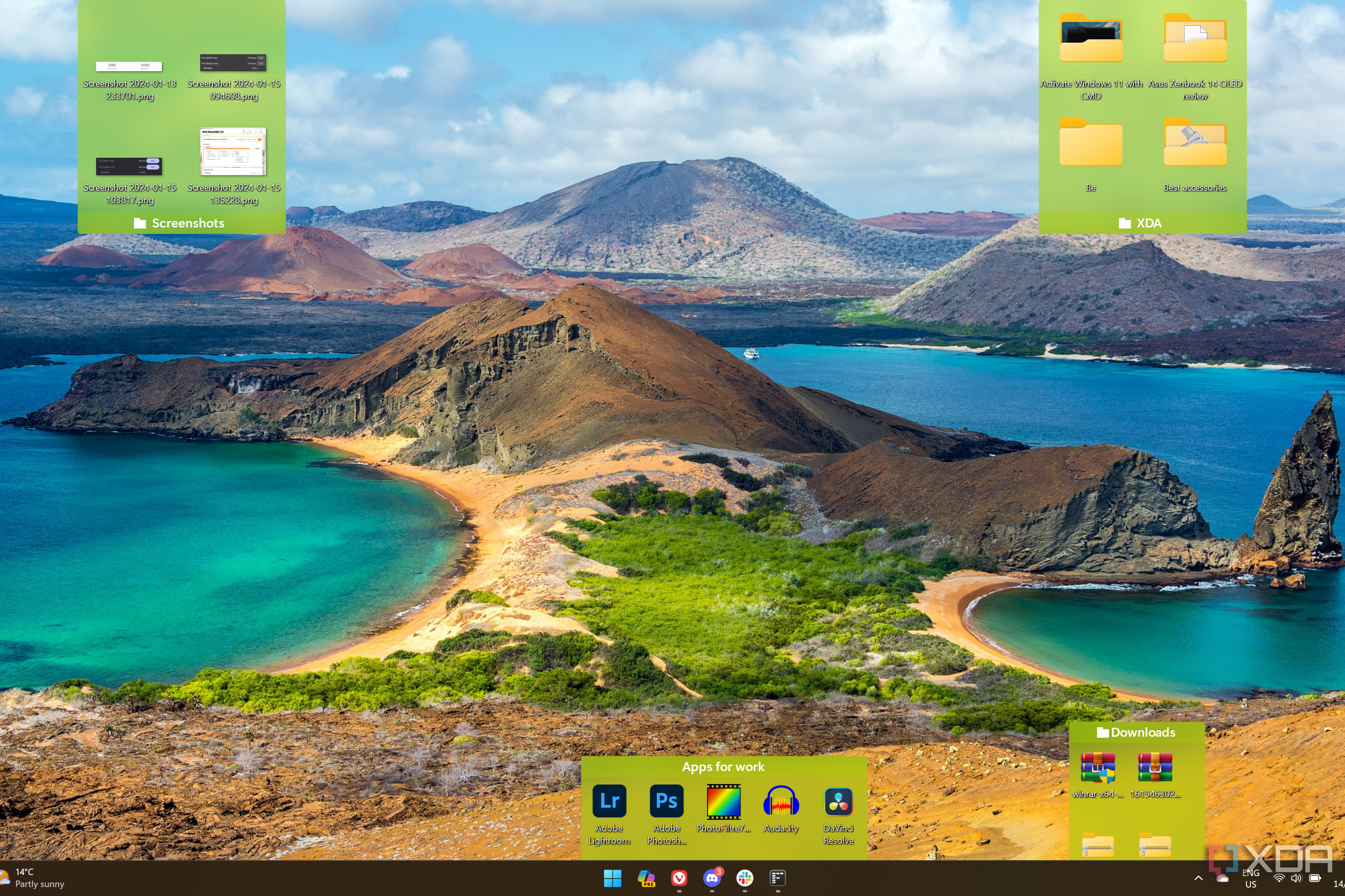
Fences 5 review: Making the Windows 11 desktop a powerful tool
Stardock's Fences 5 is an excellent way to organize your desktop, but its true power lies in what it can do to boost your productivity on Windows 11.
Stardock is no stranger to making great tools for customizing Windows, and the company has done so for many years. A few months ago, I reviewed Start11 v2, and found it to be a nearly essential tool for making the most of the Windows 11 Start menu, turning it into what it should be. Fences, on the other hand, aims to power up the Windows desktop, which is a tool I don't use that much in the first place.
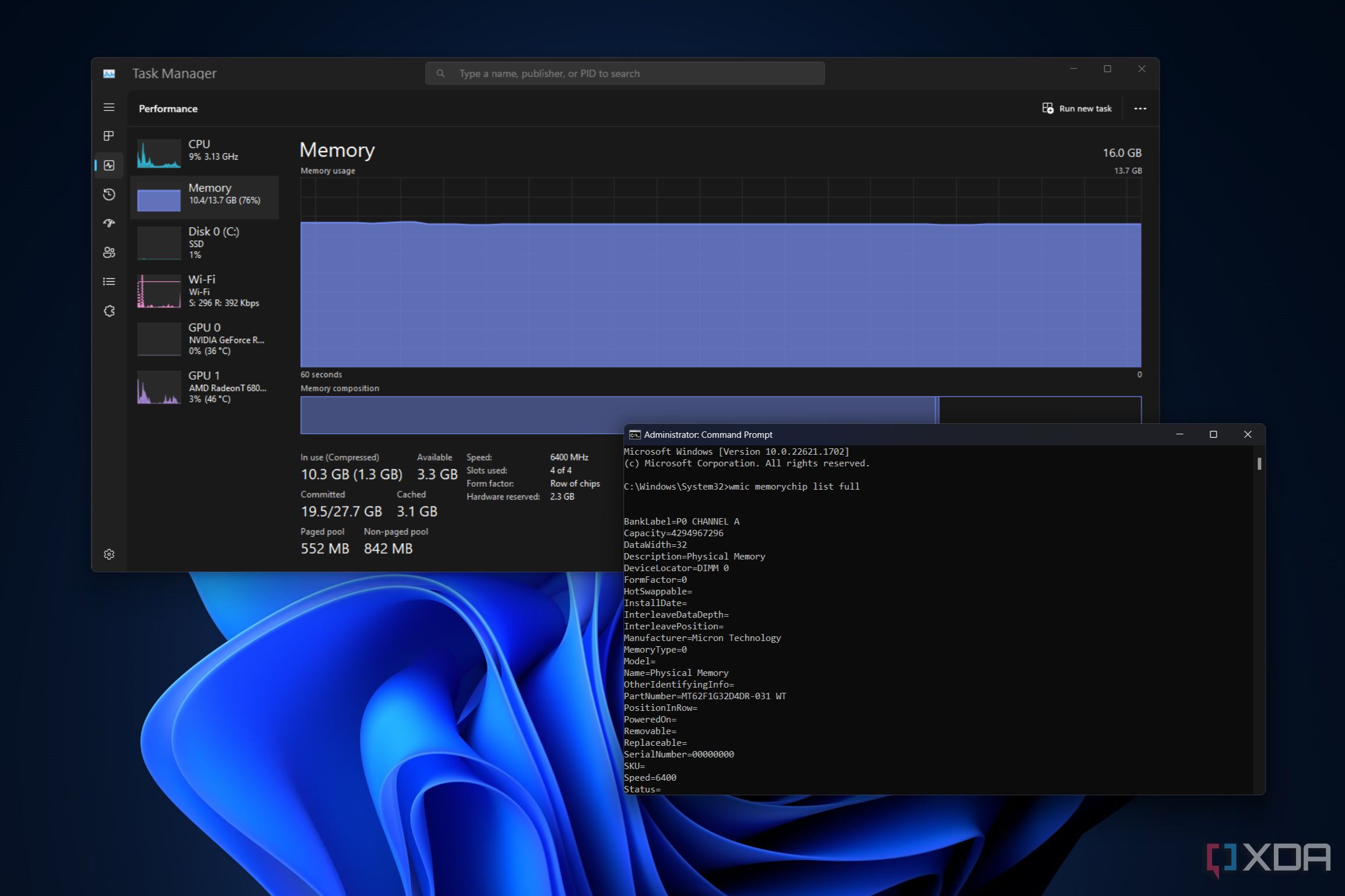
How to find out your RAM specs on Windows 11 PCs
If you're not sure what kind of RAM is inside your PC, Windows 11 gives you a way to easily find out the specs of the memory.


Having enough memory in your PC is important if you want to have a smooth experience. RAM, the common acronym for Random Access Memory, is fast and efficient memory that temporarily stores files your computer needs to access quickly and frequently, and the more of it you have, the more files it can store. That means you can switch between apps faster when you have a lot of them open, or it may help in apps that load a lot of assets, such as when editing a high-resolution image or a complex video. If you don't know how much RAM is in your PC, it's relatively easy to find the details on Windows 11.

Best SSDs for Lenovo Legion Go in 2023
Lenovo's Legion Go is a great handheld gaming PC, but what if you want more storage than the included SSD?
The world of Steam Deck alternatives is always expanding these days, and Lenovo is one of the biggest players to join the fray with the Legion Go. This is one of the biggest and most versatile gaming handhelds around, with a large 8.8-inch display and removable controllers much like Nintendo's Joy-Con, making it more flexible than the Steam Deck or the Asus ROG Ally.
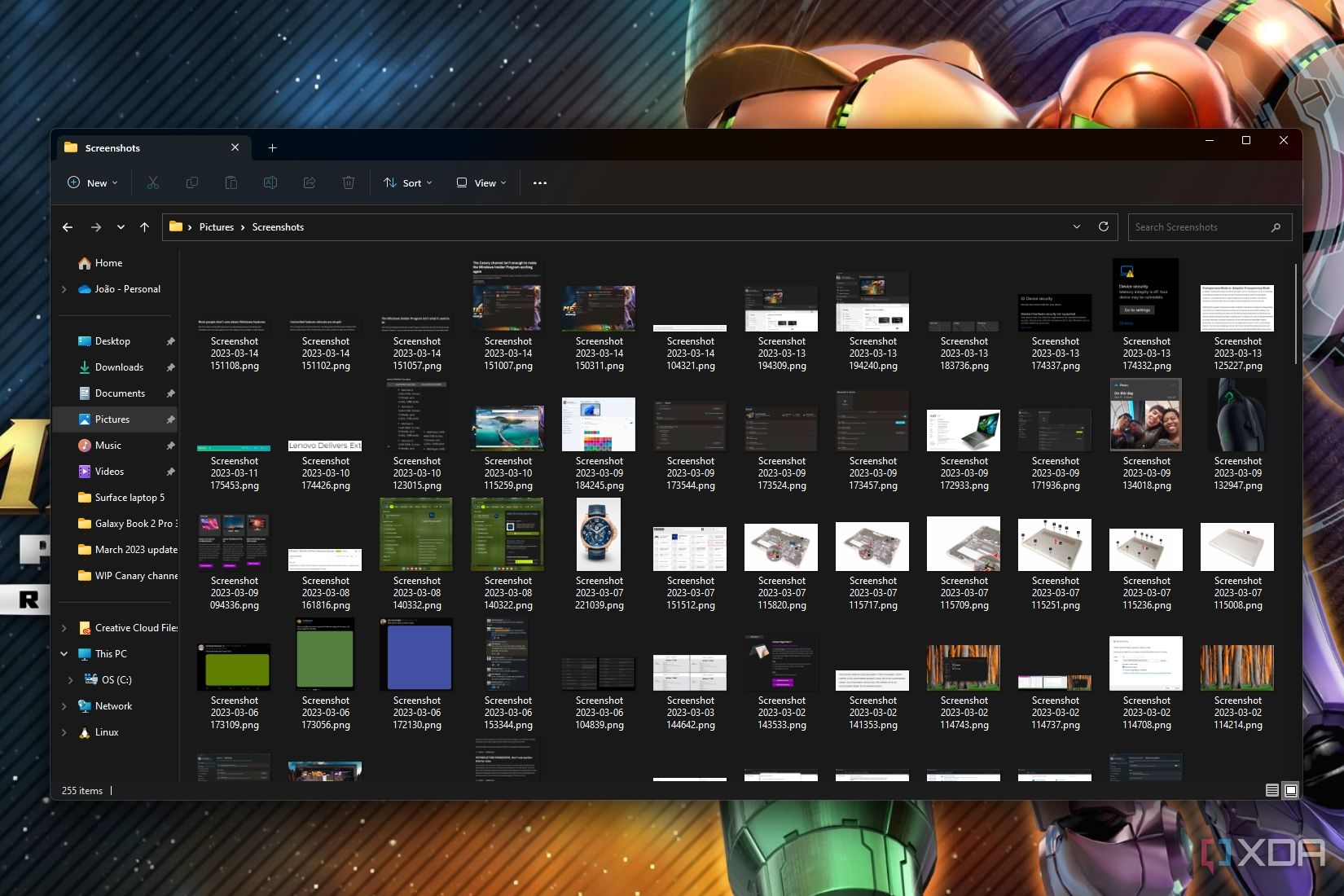
How to change where screenshots are saved by default in Windows 11
Do you want to save your Windows 11 screenshots in a different folder? Here's how you can move the Screenshots folder to a different location.


Depending on how familiar you are with Windows 11 (and previous versions), you may know that there's a fairly easy way to take screenshots of your entire screen by pressing the Windows key + Print Screen (Prt Scn) shortcut on your keyboard. It can even capture images across multiple monitors. These screenshots are automatically saved to a dedicated Screenshots folder in your Pictures library, but did you know you can choose where this folder is stored? Here's how to change that location for a more customized screenshot setup.
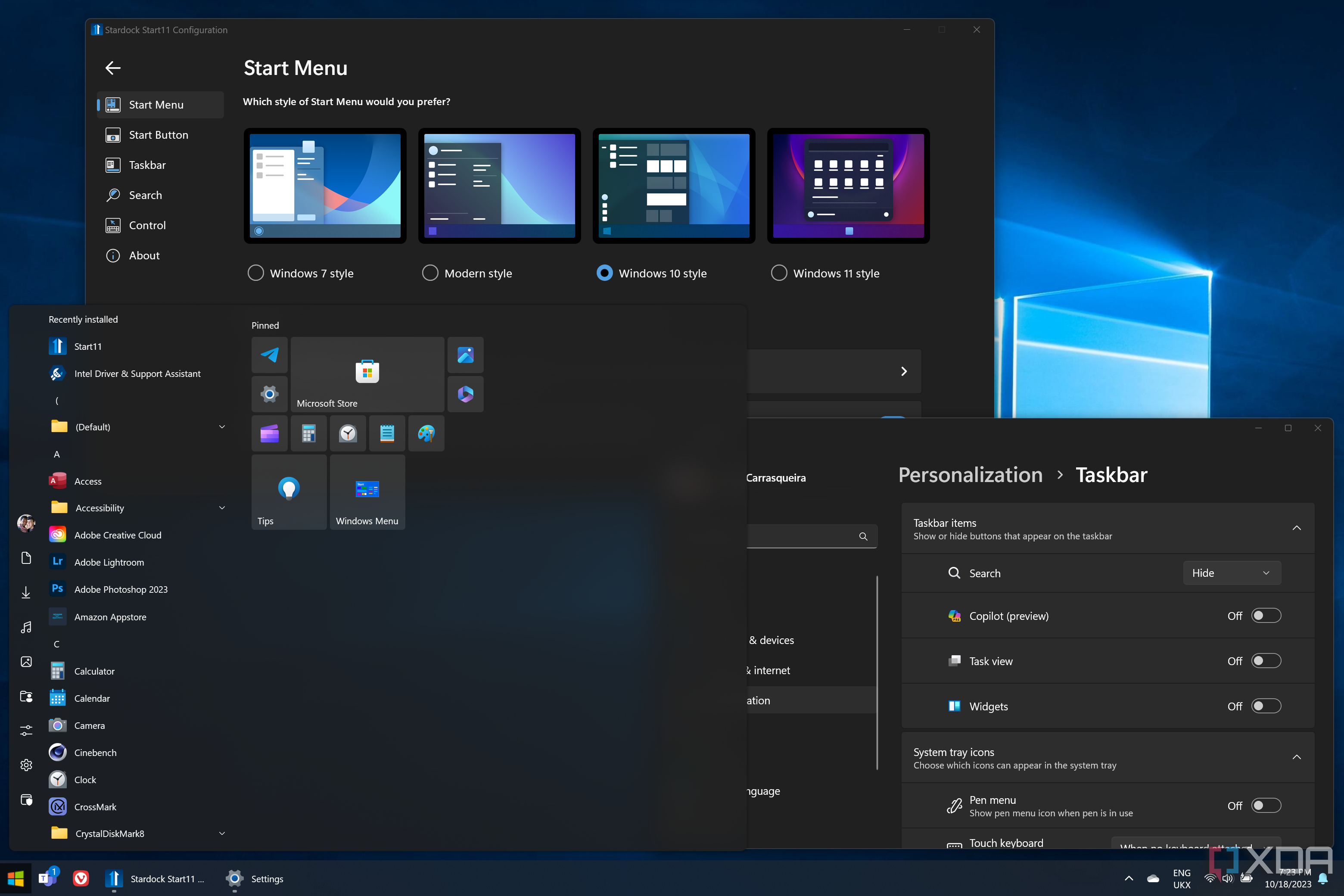
How to make Windows 11 look like Windows 10
Not everyone is a fan of the look of Windows 11, and if you want to go back to the Windows 10 look, you can do so with these tools.
Windows 11 is a big shift compared to Windows 10 in terms of design, and that change is especially significant when you consider that Windows 10 was around for six years before Windows 11, so people got very used to how it looks. And while Windows 11 arguably looks much nicer, some people might miss that old look after upgrading.

How to record your screen in Windows 11
Screen recording in Windows 11 can be accomplished in a few relatively easy ways. Our guide can walk you through each process, step by step.


Recording your screen in Windows 11 can be accomplished in more than a few ways, whether it's with tools built into the OS or with third-party software. Being able to record what's on your screen is incredibly useful, as it makes it easy to share content, share a specific problem (or a a potential solution), or capture gaming sessions to later share online.

