About Karthik Iyer
A senior evergreen writer at XDA Developers serving up reviews, buying guides, deals, and more on laptops, PC hardware, and smartphones that you care about. He's been covering the computing and smartphone industry for over seven years now and has worked with various brands to establish an authority in the technology space. Before joining XDA Developers, Karthik was a senior reviewer at Digit, a popular tech magazine in India. You will likely find him yelling at his monitors while playing an online shooter in his free time.
What tech products or categories are you most passionate about?
Everything that remotely falls under the umbrella of technology gets me excited, but I've been directing my attention more towards the day-to-day computing devices like laptops, desktops, and smartphones that are shaping the future.
How long have you been interested in technology?
I may have started covering the technology space "officially" in 2016, but I've been obsessed with technology and gadgets for as long as I can remember. I was lucky enough to get my hands on a Motorola Razr V3 in 2006, shortly after which I started writing about technology on my blog.
What was your first computer?
I've been dabbling with computing devices for as long as I can remember, but it wasn't until 2010 that I built my first computer. It coincided with the launch of Intel's 2010 Core processor family, and I vividly remember how excited I was to finish the build and install a copy of GTA IV. The good old days when choosing the right component or finding a stable game to run wasn't a chore.
Latest Articles

6 things I wish someone told me before I signed up for a password manager
New year, new you! Then why the same ol' passwords?

Yes, I'm here to tell you with a straight face that I've never used a password manager before. It's not like I've never considered signing up for one. I keep getting lured into trying different options, but a part of me always feels itchy putting all the eggs in one basket, especially when data breaches constantly remind us how that might be a bad idea. I know I am not alone on this boat because, well, old habits die hard. I figured I'd be "safer" if I remembered my passwords or wrote them down somewhere. But with a growing list of online accounts, I'm finally struggling to create unique and strong passwords for each one. So my 2023 tech resolution was to give password managers a shot, so here we are.
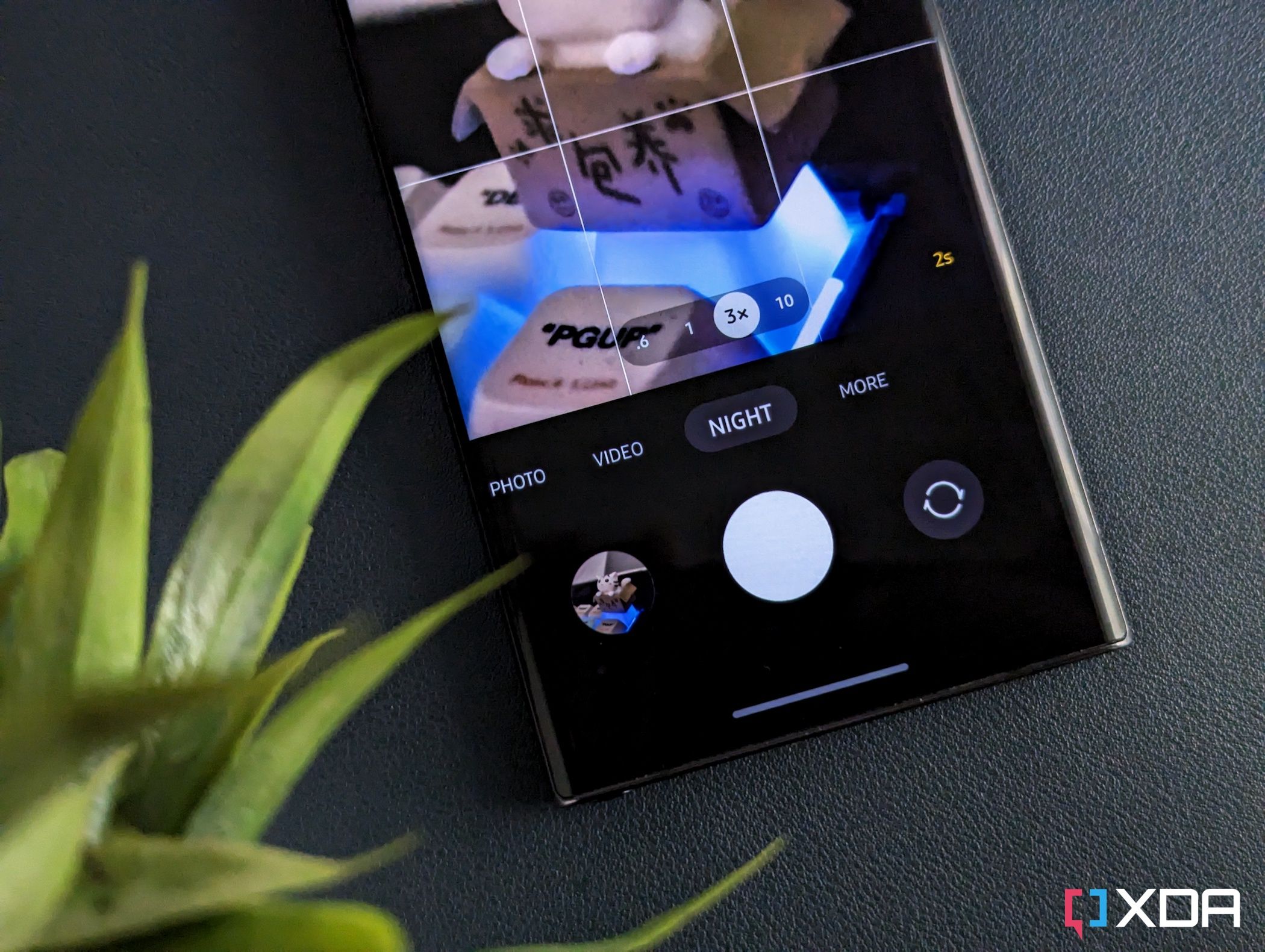
Samsung Nightography: How to take great low-light photos with the Galaxy S22 camera
Newer Samsung phones can take great nighttime photos, but it's not automatic. Here's how to set up Nightography.

Samsung's Galaxy S22 series phones are packed with a lot of great features that make them stand out from other great phones on the market, especially with photography. A lot of smartphone cameras are getting really, really great at photography, but the Galaxy S22 series, in particular, shines, especially with low-light performance, thanks to Samsung's Nightography. This helpful feature not only helps you take photos in dimmer light but can help you take good photos when it's dark out.

iPhone 14 Pro Max vs Samsung Galaxy S22 Plus: Which flagship phone is better?
The best iPhone vs one of the best Android flagships out there. Find out which one wins!

Apple's iPhone 14 Pro Max and the Galaxy S22 Plus are different in many ways, but they share some similarities too. Both phones, for instance, have an OLED display with a bezel-less design and cutout towards the top. You also get a triple camera setup on both devices along with some other similarities including a similarly specced battery unit, almost the same physical dimensions, and more. As for which phone is better for you is entirely subjective and may come down to whether you prefer Android or iOS, but we'll try to highlight some of the stark differences between the two in this Apple iPhone 14 Pro Max vs Samsung Galaxy S22 Plus comparison. Let's dive in!
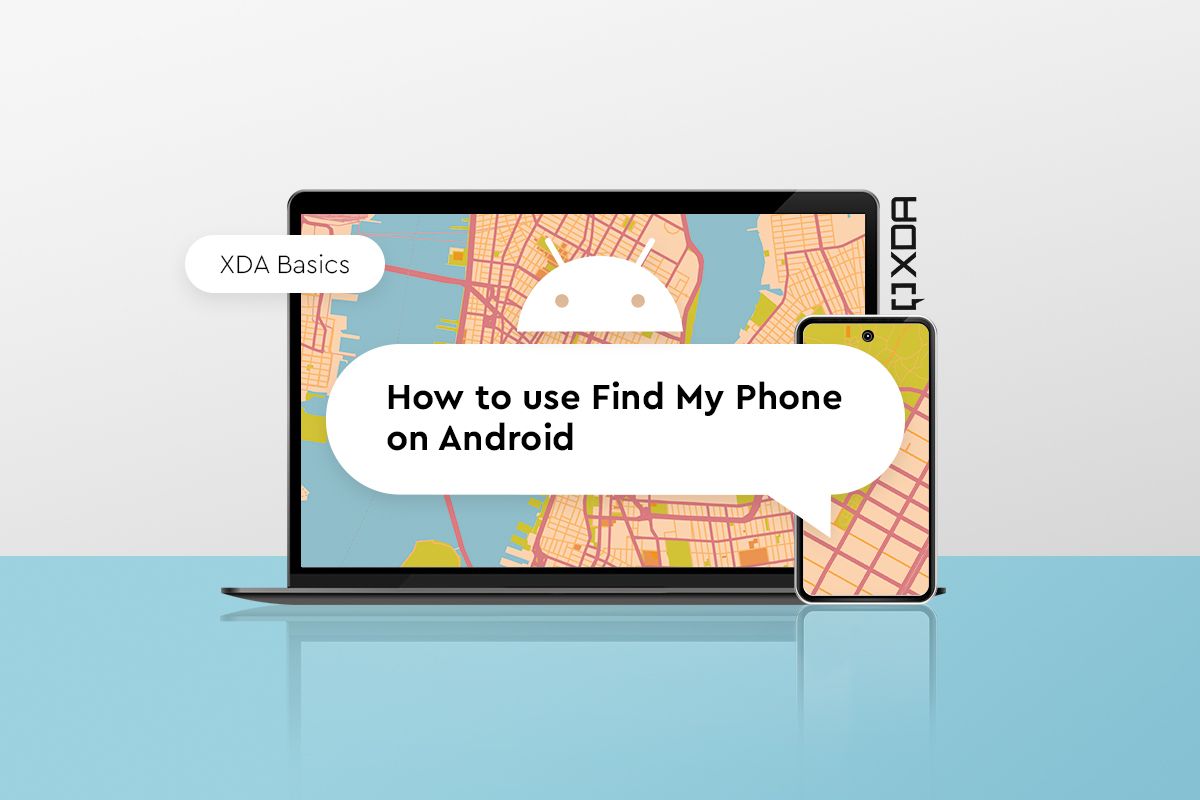
How to use Find My Device on Android to find a lost or stolen phone
Losing your phone can be stressful, but you can still recover it using Android's Find My Device feature.

If you're here then you've either lost your phone already or you're just worried about what'll happen when you lose it. Well, nothing can prepare you for that stressful feeling when you reach for your phone in your pocket, only to find nothing but lint. It's not the end of the world if you lose your phone or if it gets stolen because there's still hope to find it with Android's Find My Device feature.

Amazfit GTR 4 review: A stylish watch with good battery life
The Amazfit GTR 4 is priced at $199, which makes it cheaper than a lot of other premium watches. Find out if it's good in our review.

For many shoppers, the choice between smartwatches comes down to two big players — Apple and Samsung. On one side, you have the Apple Watch and the Galaxy Watch making up more than half of the smartwatch market. And on the other side, there are brands like Amazfit. Granted, Amazfit hasn't had a flawless run in the past, but their last few smartwatches have been great, particularly for the price. The company's new Amazfit GTR 4 — which I've spent several days with — is no exception. It's a great alternative to some of the best smartwatches out there, and it is a great watch that puts this brand under the spotlight.
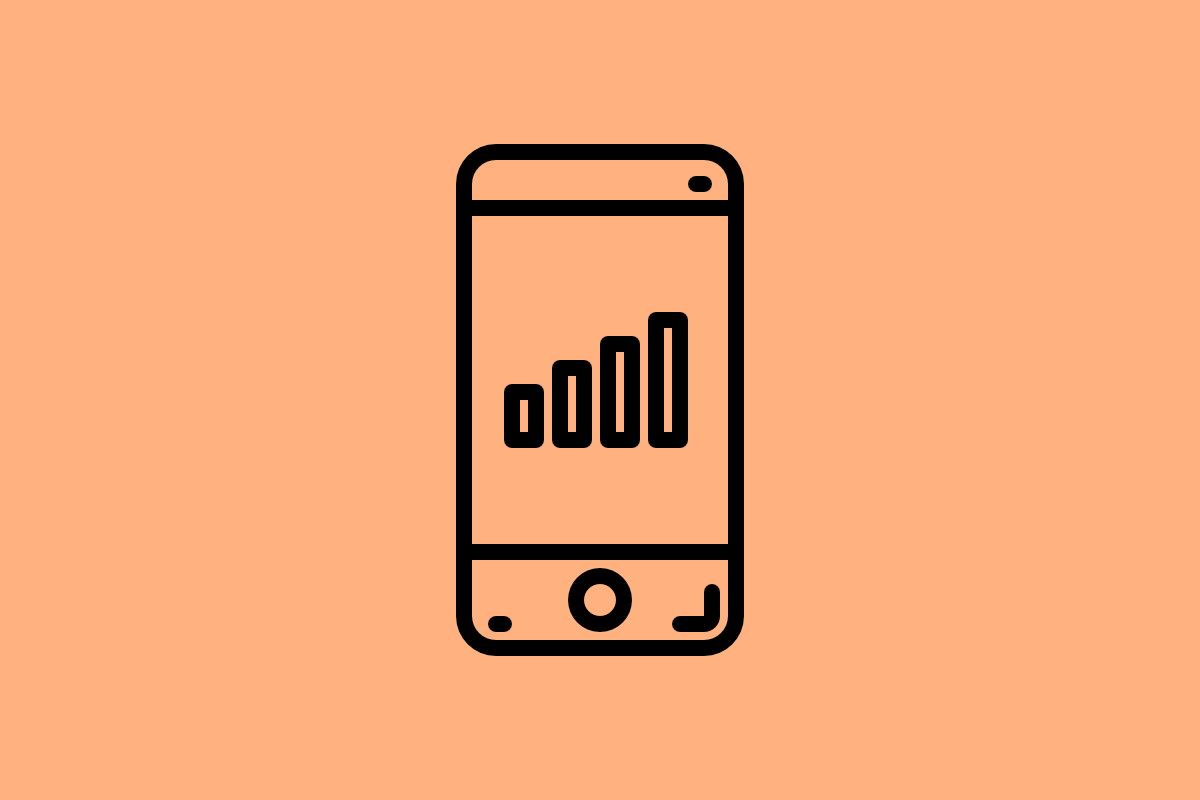
How to check mobile data usage on Android
Keeping tabs on your mobile data usage on Android is easier than you think. Here's how you can do it.

Smartphones put millions of apps at your fingertips, giving you access to games, movies, and pretty much everything you'd want from the internet. This also means it's easier than ever to run out of data on your device. And if you're away from a Wi-Fi network and don't have an unlimited data plan, you may end up running through your monthly data and incurring a hefty bill. Thankfully, smartphones let you keep tabs on your mobile data usage. In fact, it's a built-in feature on Android phones that works out of the box, and it's also very easy to set up and use. If you're new to the world of Android and are wondering how to use this particular feature, then you've come to the right place. Here's a step-by-step guide telling you how to check mobile data usage on Android, so you don't end up biting more than you can chew.
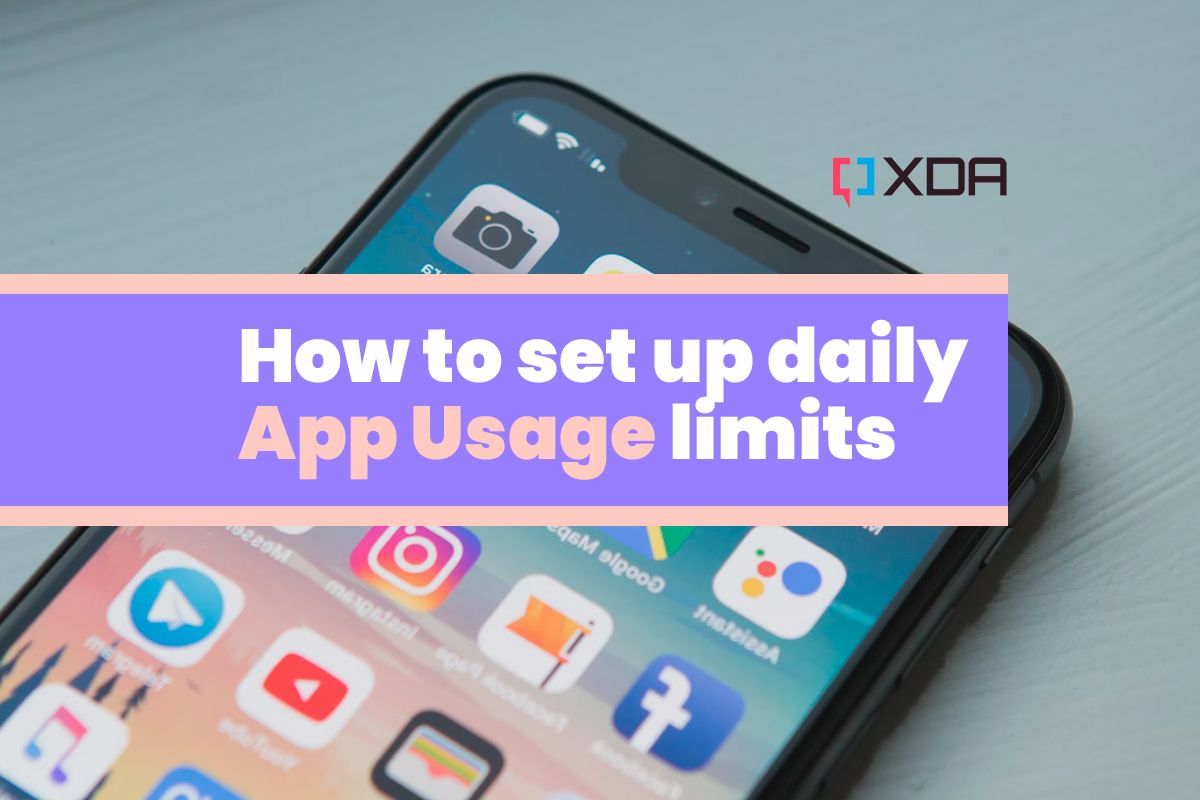
How to set up daily app usage limits on Android and iOS
Spending too much time on your phone? Set up daily app usage limits to restrict your screen time using this simple guide.

Smartphones have evolved a lot over years, and they're more powerful than ever. You now have access to millions of applications at your fingertips that let you do almost everything from watching your favorite movies and TV shows, playing your favorite games, talking to friends and family, and even ordering food. But this also means we're now glued to our smartphones more than ever, which is taking a toll on both our mental and physical health.
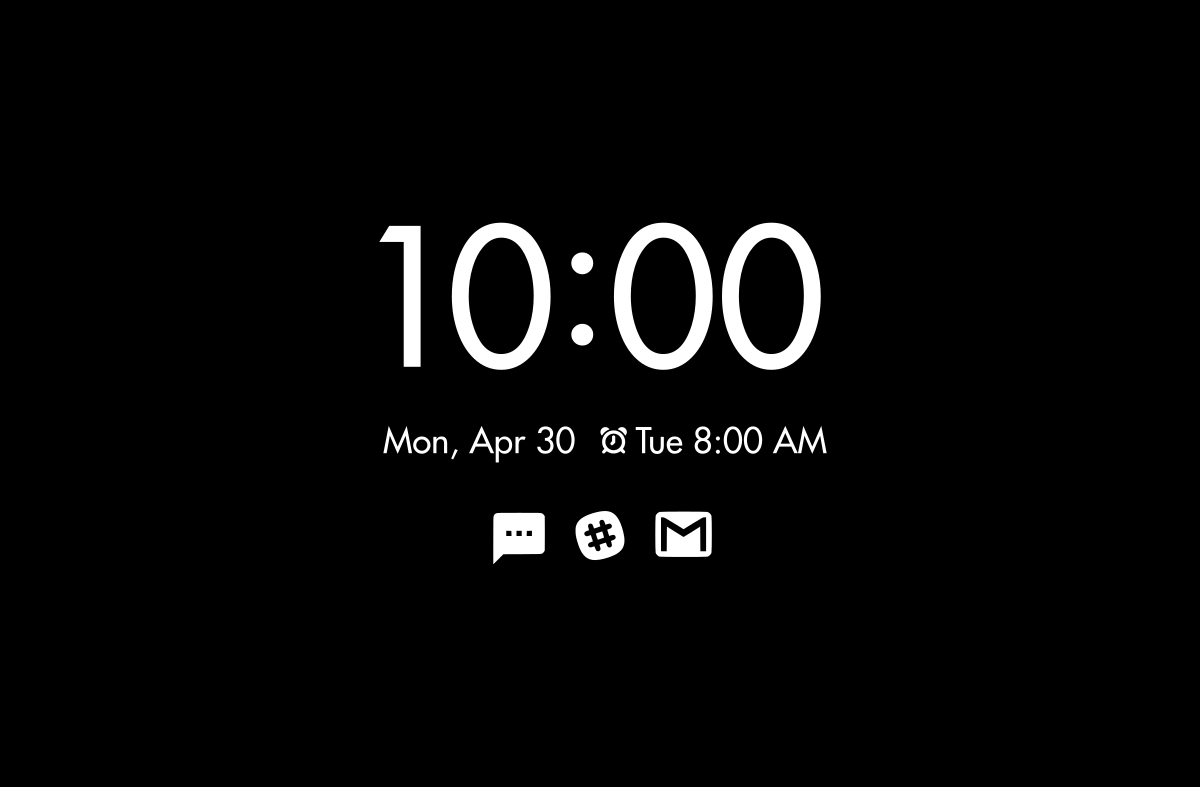
How to enable always-on display on any Android phone
Want to enable always on display on your smartphone, but don't know how? Or worse, does your phone not have the feature? We have you covered!

The Always on display feature has been a part of Android phones for a long time now. It was first introduced by Samsung, but many have followed since then. You even get it on a lot of mid-range phones now, which is great. This feature, in case you don't know, shows the clock and some other useful information on your phone's screen all the time. It essentially takes advantage of the OLED panels on phones these days to light up only pixels needed to show you the clock and other notifications, while keeping the rest of the display completely off. So there's no significant impact on the battery life, even when the display is technically "always on" to show you relevant info.

What other S Pens does the Galaxy S22 Ultra support?
Looking to buy a new S Pen for your Galaxy S22 Ultra? Grab these.

The Samsung Galaxy S22 Ultra is essentially a Galaxy Note, minus the Note branding. This spiritual successor of the Galaxy Note comes with a built-in S pen stylus to unlock more features and precise inputs. The included S Pen is more responsive now thanks to lower latency, and it even supports S pen air actions to let you do certain things without touching the screen. It is a fantastic accessory that compliments the Galaxy S22 Ultra very well. But what if you lose or damage the S Pen that came with your unit? Thankfully, you can buy some replacement units on the market very easily. In this article, we're going to take a look at a collection of S Pen options that work with the Galaxy S22 Ultra. Let's dive in!
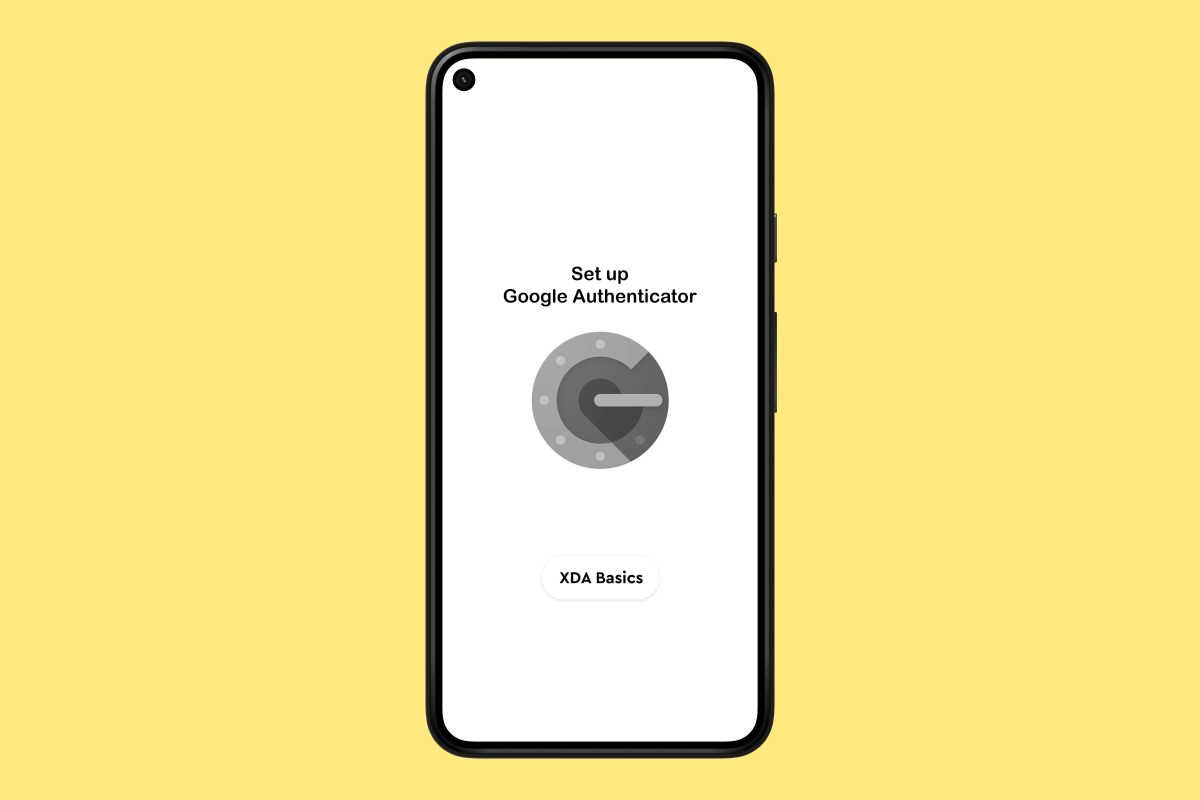
How to set up Google Authenticator on your Android phone
Here's how to set up and use Google Authenticator, or transfer your account to a new phone.

None of your online accounts are completely safe from hackers, which is why we recommend setting up two-factor authentication or 2FA. For the uninitiated, 2FA is a process that allows web services to verify a login attempt using a secondary method to add an extra layer of security. While 2FA doesn't guarantee you complete protection from potential hackers, it's still your best bet to keep your accounts safe from bad players at work. With 2FA, you will essentially get a link to click or a code to enter when prompted to verify the login attempt. Alternatively, you can also use authenticator apps to verify.

How to transfer data from an old Android phone to your new one
Just got a new Android phone? Here's how you can transfer the data from your old phone.

Switching to a new smartphone is always exciting. Unboxing and booting up a phone for the first time to get a feel for the new hardware and software never gets old. A lot of users find satisfaction in setting up their new smartphone from scratch and customizing it differently from the ones they had before. But even then you'd want to make sure your important data and things like photos and contacts are transitioning over to your new phone. Letting all these important data and files go with your old phone can really rain on your parade, so don't let that happen. In this article, we'll walk you through a step-by-step guide detailing all the steps to help you transfer files and data from an old Android phone to a new one. Let's dive in!

Samsung in 2023: Predictions, rumors, and what we want to see next
Samsung had a lot on its plate in 2022, but 2023 will likely be bigger and better!

Samsung had a more low-key 2022. It felt like Samsung focused more on refining its products instead of introducing us to innovations. The Galaxy S22, Galaxy S22 Plus, and even the new foldables were all very similar to their previous-gen counterparts. However, if the Samsung 2022 year in review is any indication, we can expect big things from the South Korean giant in 2023.

Sony LinkBuds S vs. WF-1000XM4: Which Sony earbuds should you buy?
My $180 WF-1000XM4 earbuds have been sitting on the desk in front of me as I spend more hours with the LinkBuds S instead.

Sony is wasting no time in expanding its LinkBuds family of wireless earbuds. The company made a splash earlier this year with the oddly-shaped open-ear LinksBuds, and it recently added the new S model with a far more conventional design. Sony is positioning the Linkbuds S earbuds a step below the WF-1000XM4, meaning you don't have to shell as much as you would for the flagship pair.
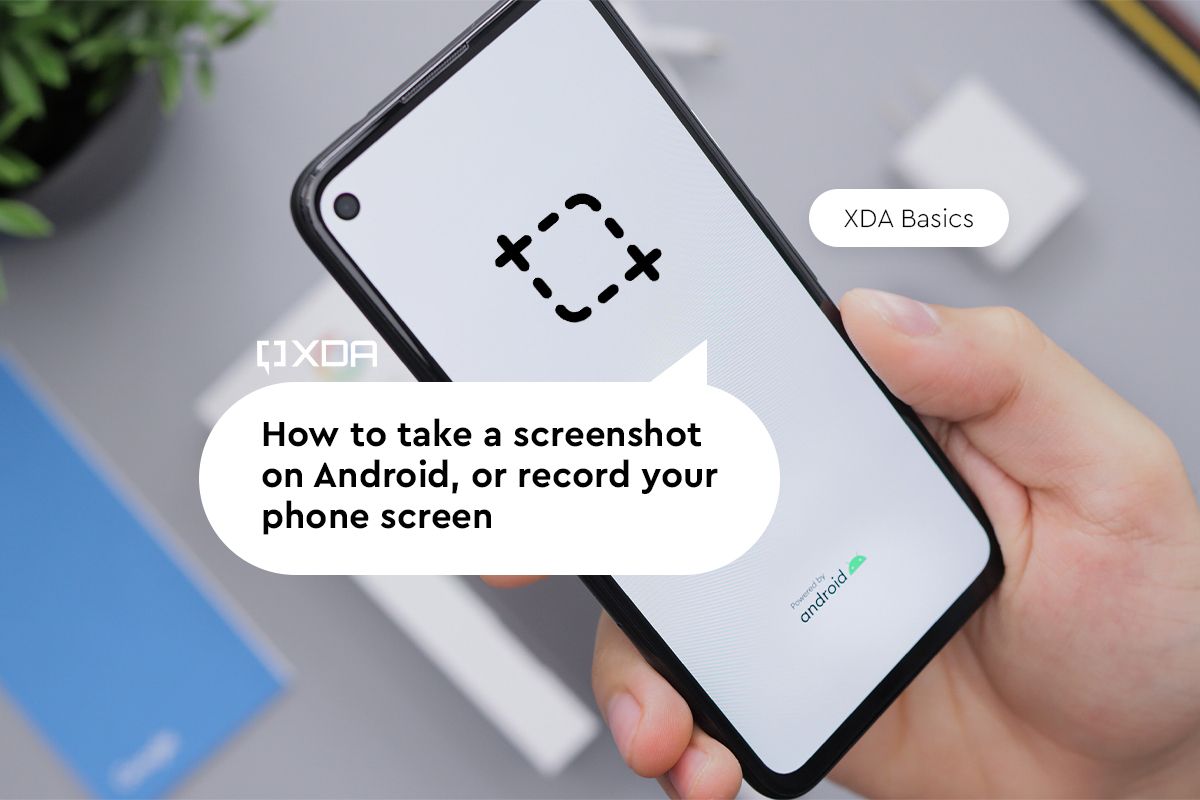
How to take a screenshot or record your phone screen on Android
Learn how to take a screenshot or record the screen on your Android phone with this step-by-step guide.

Android has evolved a lot over the years, and it lets you do a lot of things right on your smartphone now. But if you're new to the world of Android, you may find it a bit overwhelming to navigate through all the options. So if you're finding it difficult to figure out how to take screenshots and record the screen on your Android phone, then we're here to help. Here's a step-by-step guide in which we'll walk you through all the different ways you can take a screenshot and record your screen on Android, regardless of the device manufacturer.

Samsung year in review 2022: Maturity, refinement, and a few standouts
From high-end flagships to impressive wearables, Samsung offered an excellent range of devices in 2022.

2022 has been a relatively busy year with tons of great products across different categories. It may have been a year of incremental smartphone updates for most manufacturers, but we saw some standouts from both big and small names in the industry. Samsung, in particular, had a packed calendar as the company added tons of new devices to its portfolio and served a lot of updates to its existing products and services.
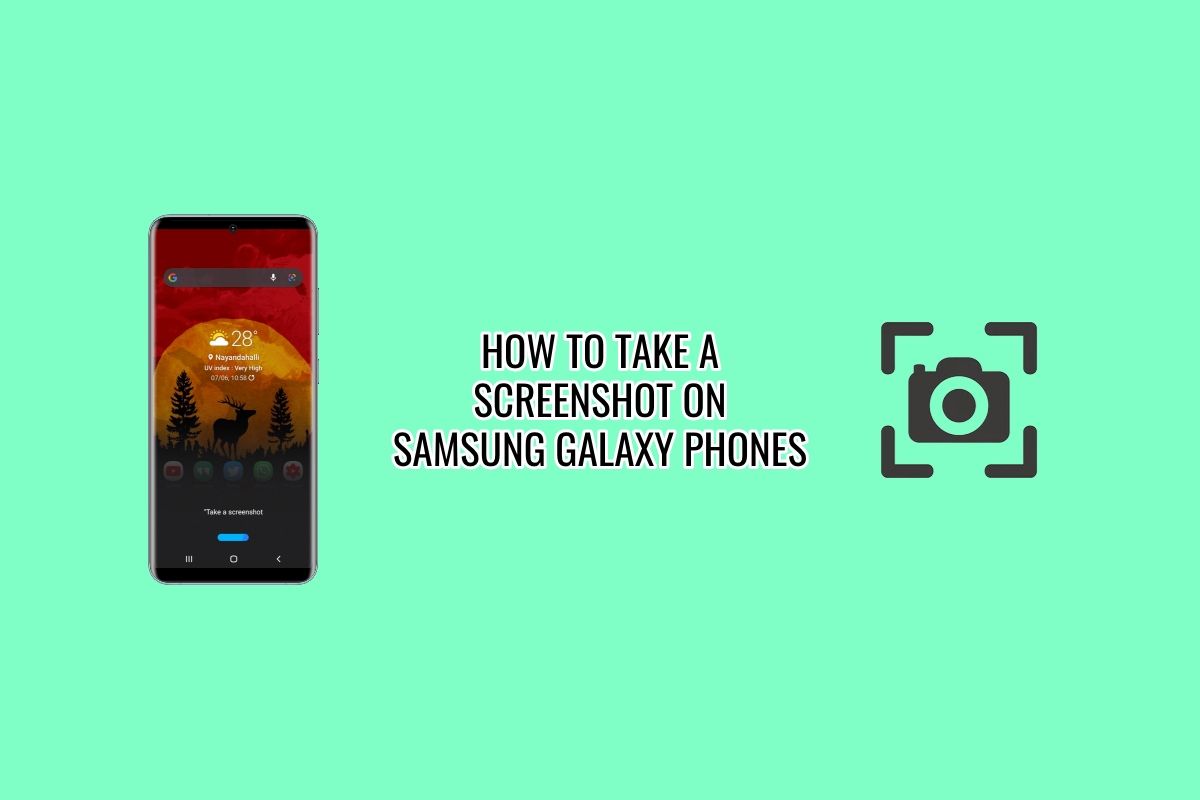
How to take a screenshot on Samsung Galaxy phones
Samsung has a ton of Galaxy phones in its portfolio, but the process of taking a screenshot remains mostly the same on all of them.

Taking a screenshot is a handy feature as it allows you to share the content on your screen easily or just save it locally for future reference. There are several ways of taking a screenshot on an Android phone, with a few of them being unique to some devices. Similarly, there are different methods to capture screenshots on Samsung Galaxy phones, with some of them unique to OneUI software on these devices. The overall process, however, is fairly simple, and we're going to walk you through different ways of taking a screenshot on Samsung Galaxy phones in this post.
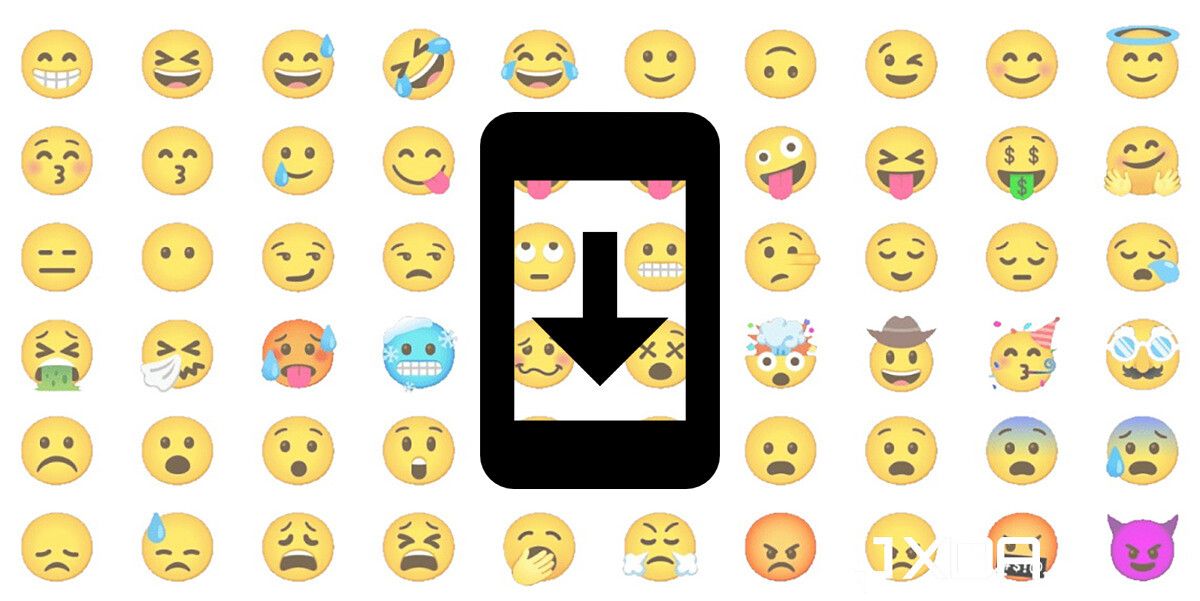
How to change emojis on Android, with or without root access
Want new emojis on your Android phone? We explain how you can change emojis on your device, with or without root access.

Emojis are great because they enhance modern digital communication by adding emotions and expressions. They also evolve over time as the Unicode Consortium frequently adds new ones. Google delivers the Unicode-ratified set of emojis to Android phones with software updates, so you don't have to go hunting for them separately. But since these updates take time to reach all Android phones, some of them are left behind with older emojis. Some OEMs also replace the default Android emoji set with their own version, again creating a disparity between what’s available on your phone versus your friend's phone.
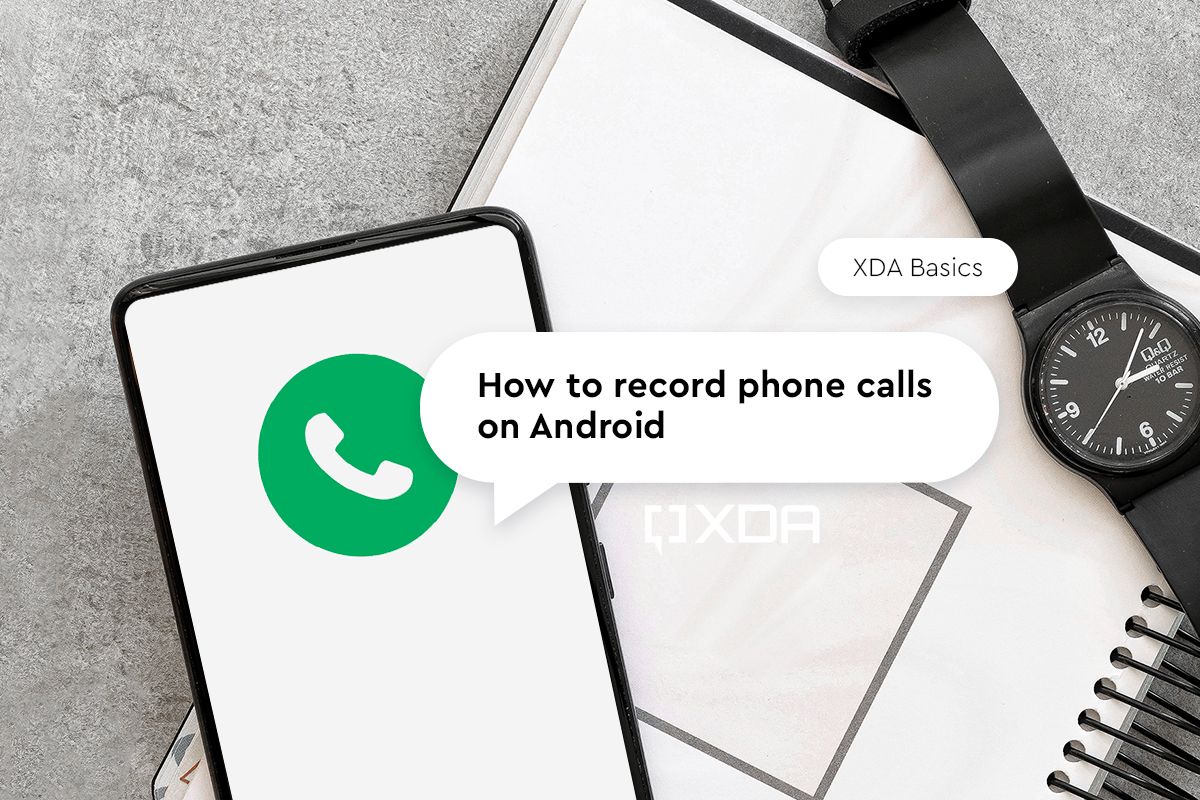
How to record phone calls on Android
You may not have to record phone calls often, but here's how you can do it on Android phones when you really need to.

Phone recording is a handy feature that lets you record an incoming or an outgoing call with a tap of a button. You may not find yourself using this feature that often, but it can be very useful at times when you want to, say, record an important phone call in which you're discussing something important that you have to remember. Whatever the case may be, we think it's important to know how to record phone calls on your smartphone. The process of recording a call may not be the same on all phones, so decided to put together a detailed guide to walk you through the steps involved in recording a phone call on different Android phones. So if you're wondering how to record phone calls on an Android phone, then you've come to the right page. Let's dive in!
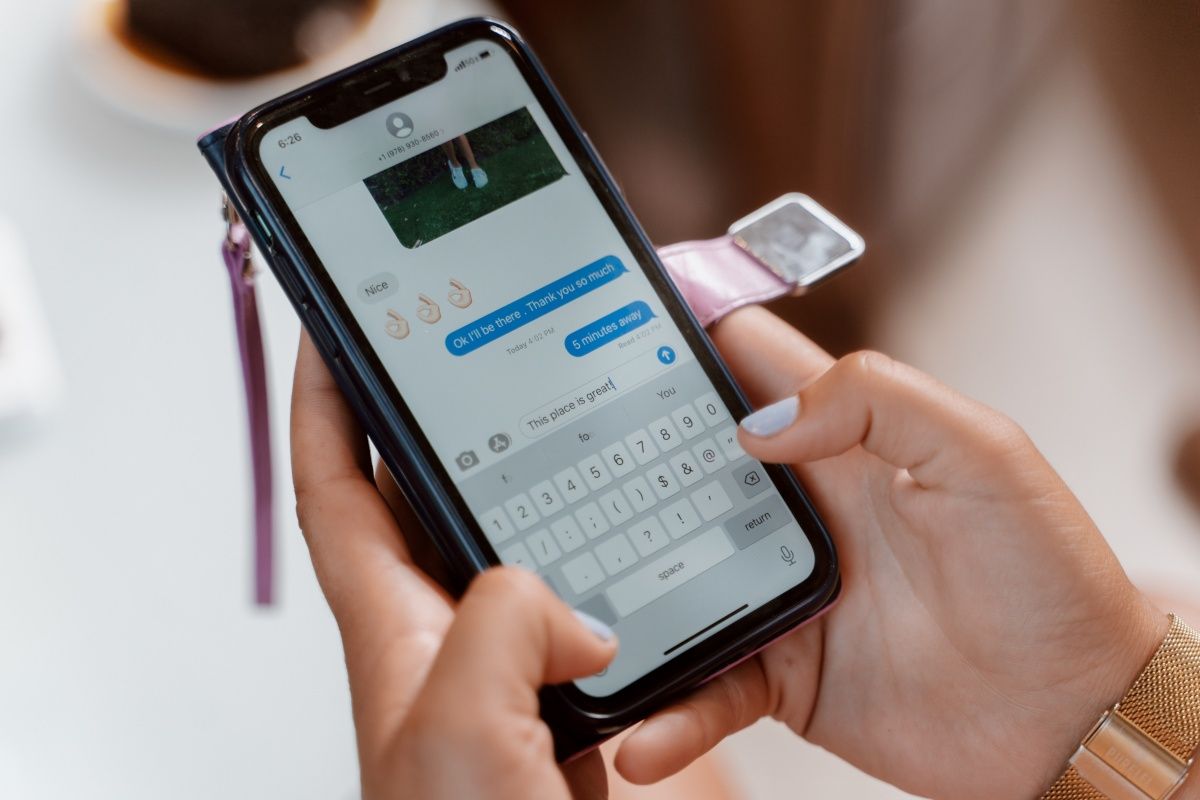
How to change the autocorrect settings on Android and iOS
Manage the autocorrect settings on your phone and avoid embarrassing errors.

Autocorrect is a double-edged sword. It can be really useful when it works perfectly, but things can get equally awkward when it goes wrong. We've all had those autocorrect mishaps from our beloved keyboard apps that completely changed the meaning of what we were trying to say, haven't we? Thankfully, we can modify the autocorrect settings or even disable it entirely on both Android and iOS. In this guide, we’ll detail the steps you need to follow to enable or disable autocorrect on both mobile platforms.
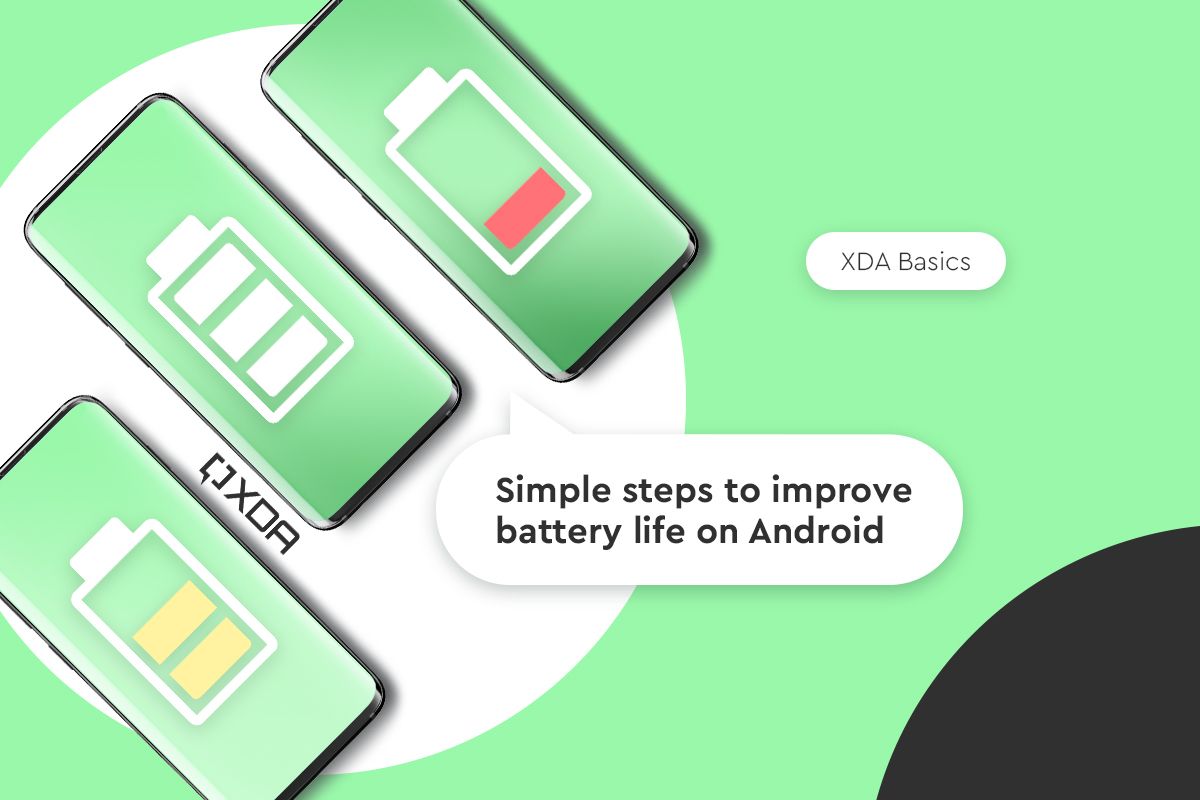
Simple steps to improve the battery life of your Android phone
Here are a few simple tips and tricks to improve the battery life of your Android phone so that you don't have to charge it as often.

One of the most common problems users have with their phones is sub-par battery life. The battery units inside our phones have gotten bigger over the years, but power consumption has also significantly increased due to newer components. For instance, the displays have become brighter with high refresh rates, and more devices now support 5G connectivity. All of these along with some similar factors chip away at your phone's battery, and you're left hunting for a charger just a few hours into your day. A 4500mAh battery may seem like a lot, but you're more than likely to drain it within a day, especially if you are a heavy user. If you're unhappy with the battery life of your Android phone, then here are some ways in which you can improve it:

