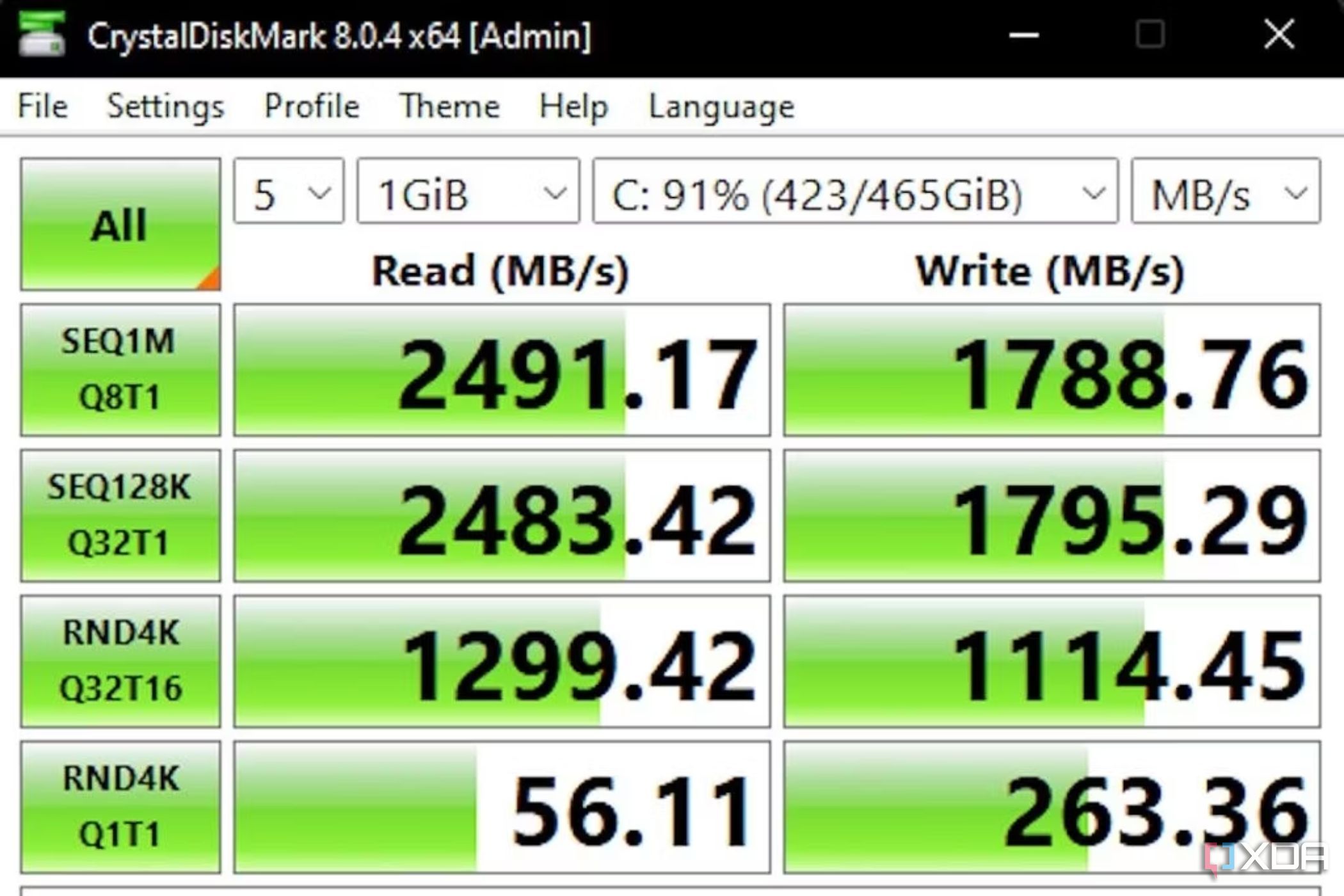Building a new PC from scratch or even buying a prebuilt desktop PC to replace your crusty old computer can cost you a pretty penny. Even if you manage to find all the parts at a reasonable price, there's no denying that it'll still cost you more than, say, upgrade a few components on your existing PC to improve its performance.
Knowing which parts to upgrade is extremely crucial, though, as not PC components are made equal. If you are wondering which part to upgrade to see a noticeable improvement in your system's performance, then consider upgrading to an SSD. That's right, adding a Solid State Drive (SSD) is the best upgrade anyone can make to a PC and see a noticeable difference in performance.
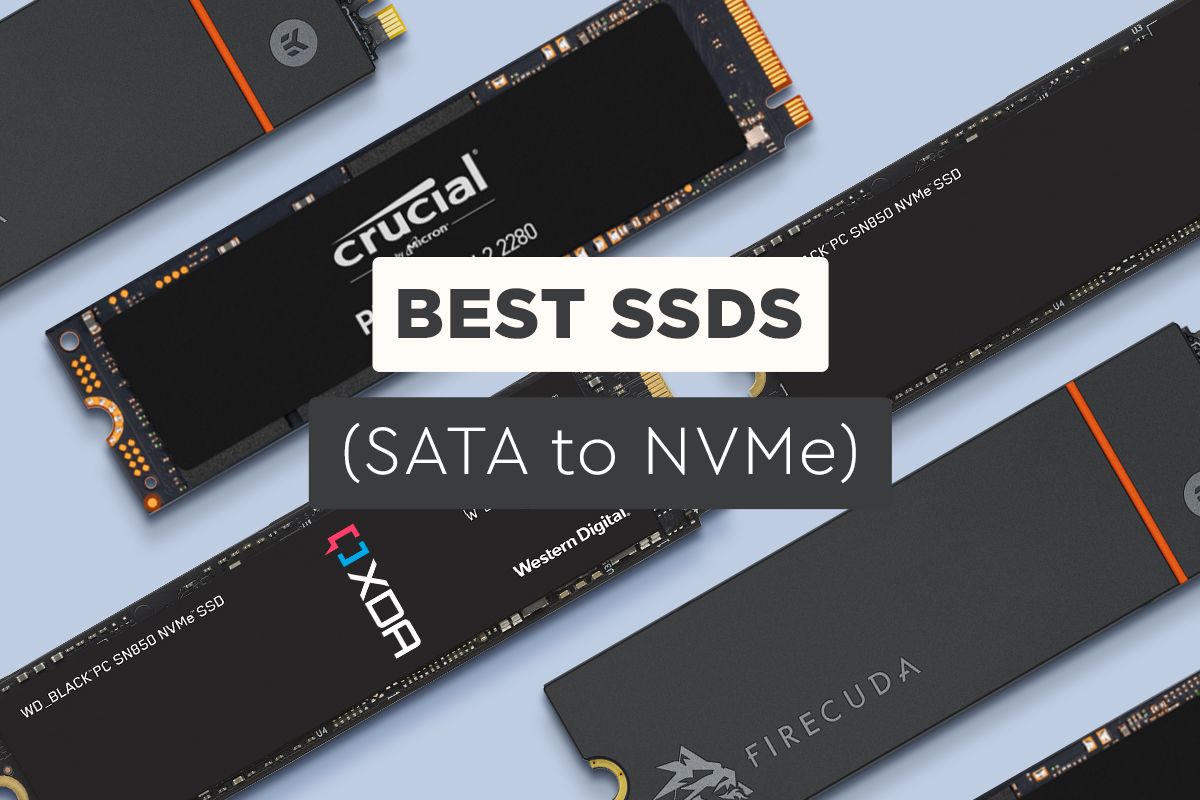
Best SSDs in 2024
From 2.5-inch SATA drives to more advanced M.2 NVMe drives, these are the best solid-state drives you can buy right now.Memory vs storage upgrade
The single most important upgrade for your PC
Desktop PCs are easier to upgrade than laptops as you have more space to work inside a case and the parts are easily replaceable. The extent of the upgrade, however, depends on the budget and the availability of the components, really. As such, the memory and storage of the PC are the two components that are first in line when it comes to upgrades. They're both readily available on the market and are easy to install without having to completely dismantle the system. But which one should you upgrade first - RAM or storage?
While RAM is crucial to the overall performance of the computer, there's only so much you can do in the name of memory upgrades. Unless you're working with an extremely old system, you're probably already using DDR4 memory with decent speeds and timings. In that case, the best you can do is add more RAM. But if your installed RAM is already adequate, then you won't see a noticeable improvement in the PC performance by adding more memory.
A storage upgrade, however, can significantly improve the overall performance. Upgrading to an SSD from a traditional HDD itself will breathe a new life into your PC. It's probably been discussed plenty of times before but allow me to remind you that SSDs blow mechanical disk drives out of the water. Let's look at a few advantages of using an SSD over hard disk drives.
Advantages of SSDs
How they're better than HDDs
If you haven't already, we recommend swapping out the HDDs on your desktop PC or the laptop for a SATA or an M.2 NVMe SSD. We don't necessarily have to dive into detailed benchmarks to show how much of an improvement the SSDs offer over traditional HDDs. That's because even a fairly inexpensive SSD can offer a significant performance improvement over, say, a 7200RPM HDD. That's mainly because the SSDs can read and write data from any location on the disk with literally no performance penalty. Even a PCIe 3.0 based NVMe SSD can deliver impressive read and write speeds in the CrystalDiskMark test.
A hard disk drive, in comparison, will only be able to deliver around 100MB/s for sequential read and write speeds. The advantages of using an SSD further extend outside the synthetics benchmarks too. An SSD-equipped PC will boost faster, often in seconds. It'll also launch and run apps faster, in addition to shaving off a few minutes during file transfers. While gamers will see an obvious difference in loading time while gaming, we think even those using the computer for school, work, or business will greatly benefit from a faster computer.

SSD vs. HDD: Which should go in your PC?
Running low on space in your PC? We're going to compare flashy vs. hard storage.Not to mention, the hard disk drives also suffer from fragmentation, thereby affecting the overall performance of the system. Fragmentation in hard disk drives, for those wondering, happens when bits of large files end up scattered around the disk. SSDs are not affected by fragmentation as they lack a physical read head. This means the data can be stored anywhere without a penalty, allowing the SSDs to be inherently faster.
Besides the obvious differences, the SSDs are better than HDDs because they're also more durable, make less noise, and have a longer lifespan too. They're also available in high capacities now, which makes them perfect to be used as the primary storage for your computer.
Different types and technologies of SSDs
More than a few options available
There are several types of SSDs, but your choice of the upgrade depends on different types of formats and connections too. If you're upgrading an older machine, then you may have to stick to the traditional SATA connection used by HDDs and most 2.5-inch SSDs. It's also important to make sure you have the latest version of SATA i.e. SATA III for the best speeds. SATA III, in case you don't know, is twice as fast as SATA II and up to four times as fast as the age-old SATA I connection type.
PCIe is also a modern connection option that's widely used for better performance nowadays. It offers a faster and more reliable connection than SATA, but it's also more expensive. There's also PCIe NVMe SSDs which essentially use a protocol to communicate with your PC faster. And if you want the best performance out of your system, then I also recommend upgrading to M.2 connectors from SATA. A lot of modern motherboards and laptops have multiple M.2 slots too, but you may not have this option on a relatively older system.

Best M.2 SSDs in 2024
Need a storage upgrade? You probably want an M.2 SSD, and these are the best options you can find right now.Upgrading your existing laptop or desktop is actually pretty straightforward. Simply identify the motherboard inside your existing system to easily work out which SSD can fit inside. Without getting into too many details, it's safe to say that your old laptops and desktops probably use a 2.5mm SATA drive. Anything relatively new will use an M.2 SATA or NVMe drive.
If you're working out an SSD upgrade plan for an old laptop with a CD/DVD drive then you can use that to your advantage with a simple accessory. You can pick up a simple caddy adapter from Amazon to add a 2.5-inch drive to that instead of swapping out the HDD. This will essentially remove the CD/DVD-ROM drive from your laptop, but there's a very good chance it's collecting dust now. We think this DIY project is worth the effort as you get to keep your old HDD as a secondary drive too.

RLECS HDD/SSD Caddy Adapter
This HDD/SSD caddy adapter can be used to replace the CD/DVD drive in your laptop with a 2.5-inch drive.
The price difference
SSDs are expensive, but not by much
SSDs are more expensive than hard drives in terms of dollars per gigabyte. A 1TB HDD, for instance, will cost you around $35. A 2.5-inch 1TB SATA SSD, on the other hand, will start at around $65. The differences are more drastic when you move up in capacity too. You're likely to use either a 500GB or 1TB SSD as primary drives in systems, so expect to spend between $50 to $100 for storage.
SSDs are great for your PC
Hard disk drives are still available on the market in huge numbers, and they win big on price and capacity. SDDs, on the other hand, are worth considering if you pay more attention to speed, form-factor, and things like fragmentation. It also largely comes down to your usage. Budget shoppers and data hoarders will find plenty of value in HDDs and will continue to do so at least for the foreseeable future. They're not as fast as SSDs, but they're great if you just want to dump a bunch of files.
But if you are a power user who doesn't mind spending more to get faster boot-ups, app launches, and faster loading times in games, then SSD is the way to go. M.2 NVMe SSDs tend to perform better than SATA options, but you need to ensure your PC or laptop is ready for the upgrade before making a purchase decision. You can also go for a dual-drive system to get the best of both worlds. That'll allow you to use a faster SSD as a primary drive for the OS and apps, while a high-capacity HDD can handle your RAW storage needs.

Samsung 990 Pro SSD 1TB
Samsung's 990 Pro is truly pushing the limits of what PCIe 4.0 storage can offer. It offers the fastest transfer speeds we've seen so far for a Gen 4 drive while not costing much more than slower SSDs.

Samsung 870 EVO SSD
The Samsung 870 EVO is one of the best SSDs you can buy right now. It offers impressive sustained performance, solid endurance, and comes with a 5-year warranty.
Looking for some options to upgrade the memory of your PC? Check out our collection of the best DDR4 RAM and DDR5 RAM kits to find some reliable options on the market.