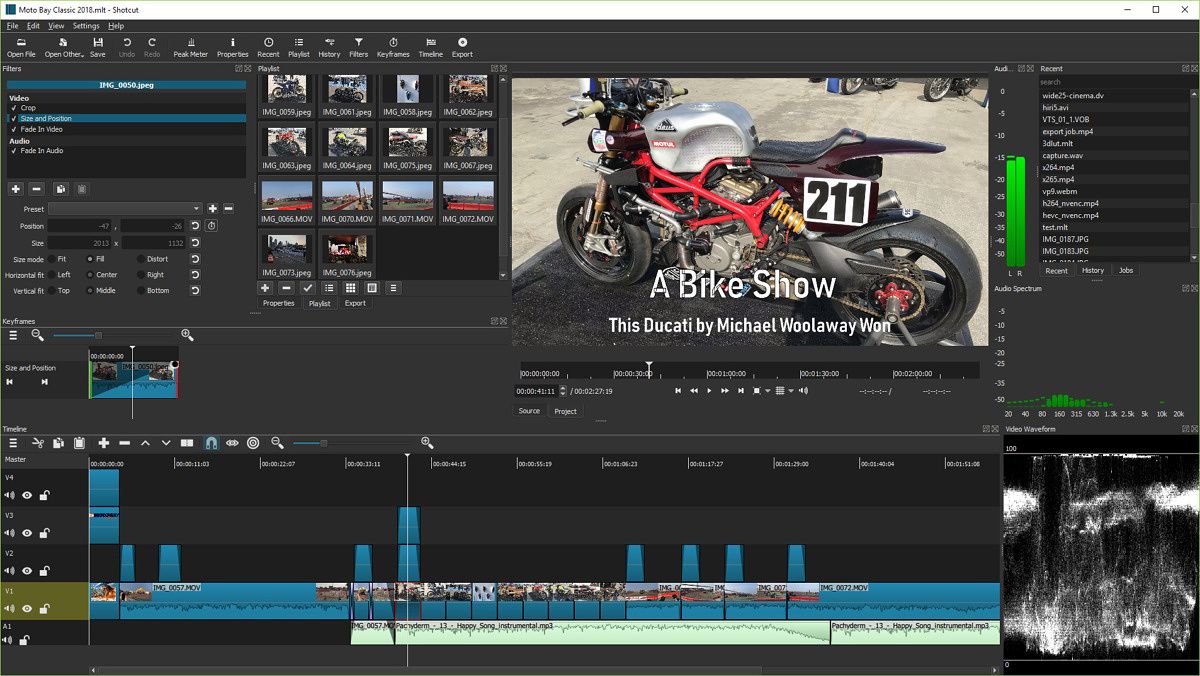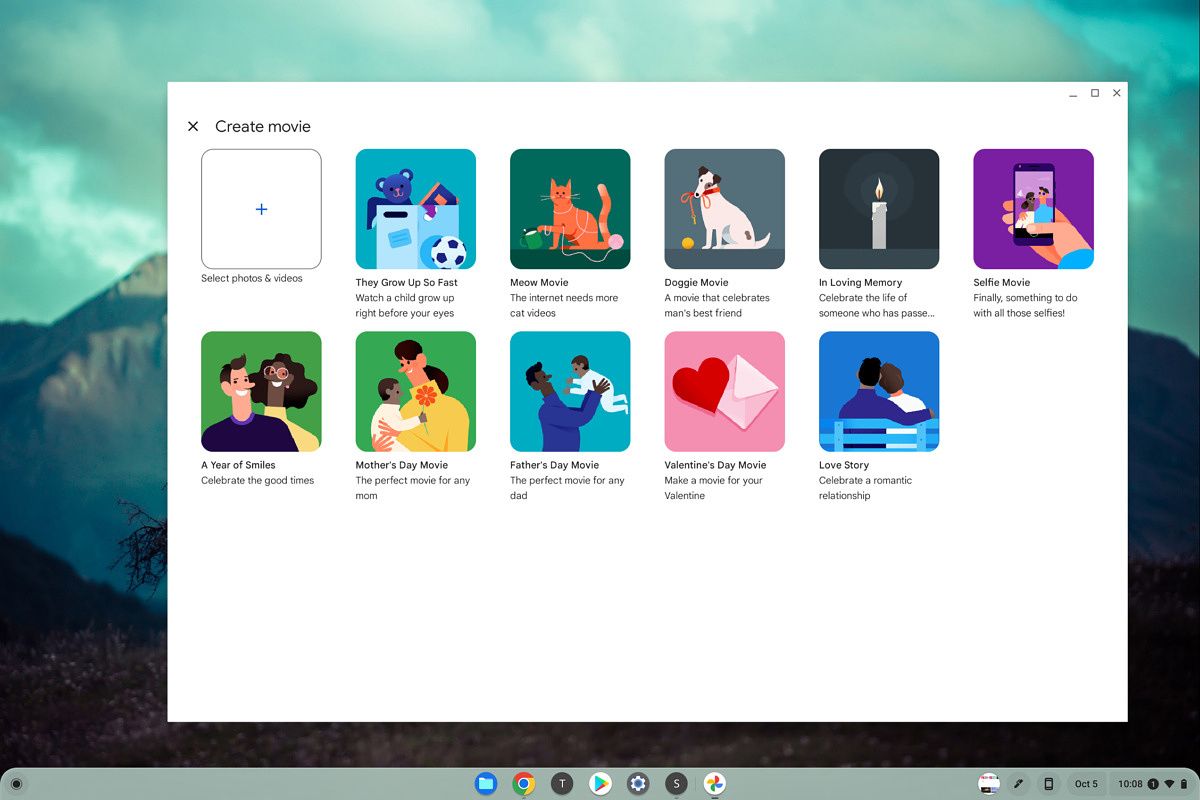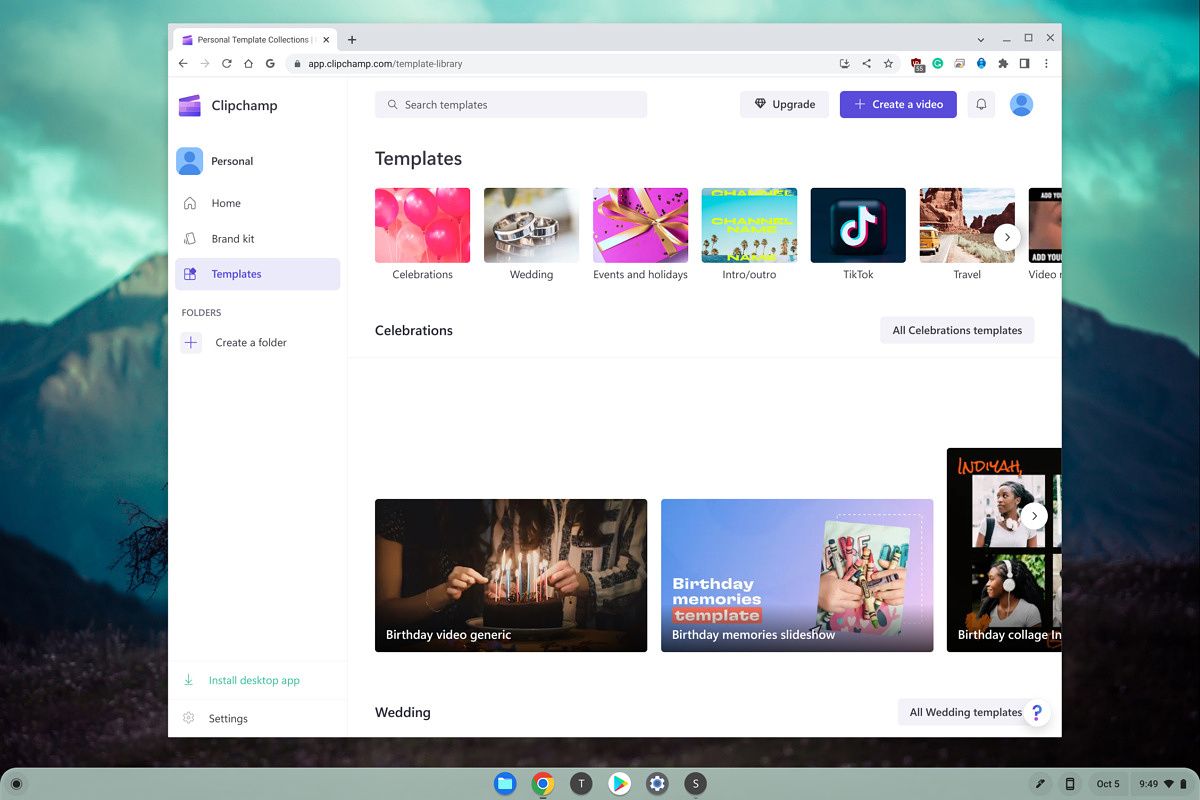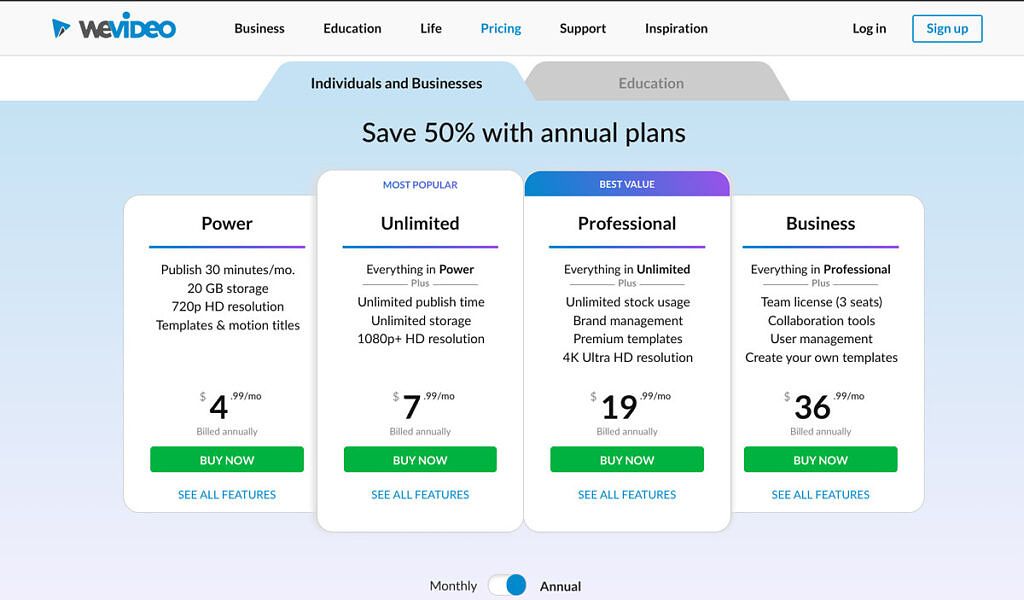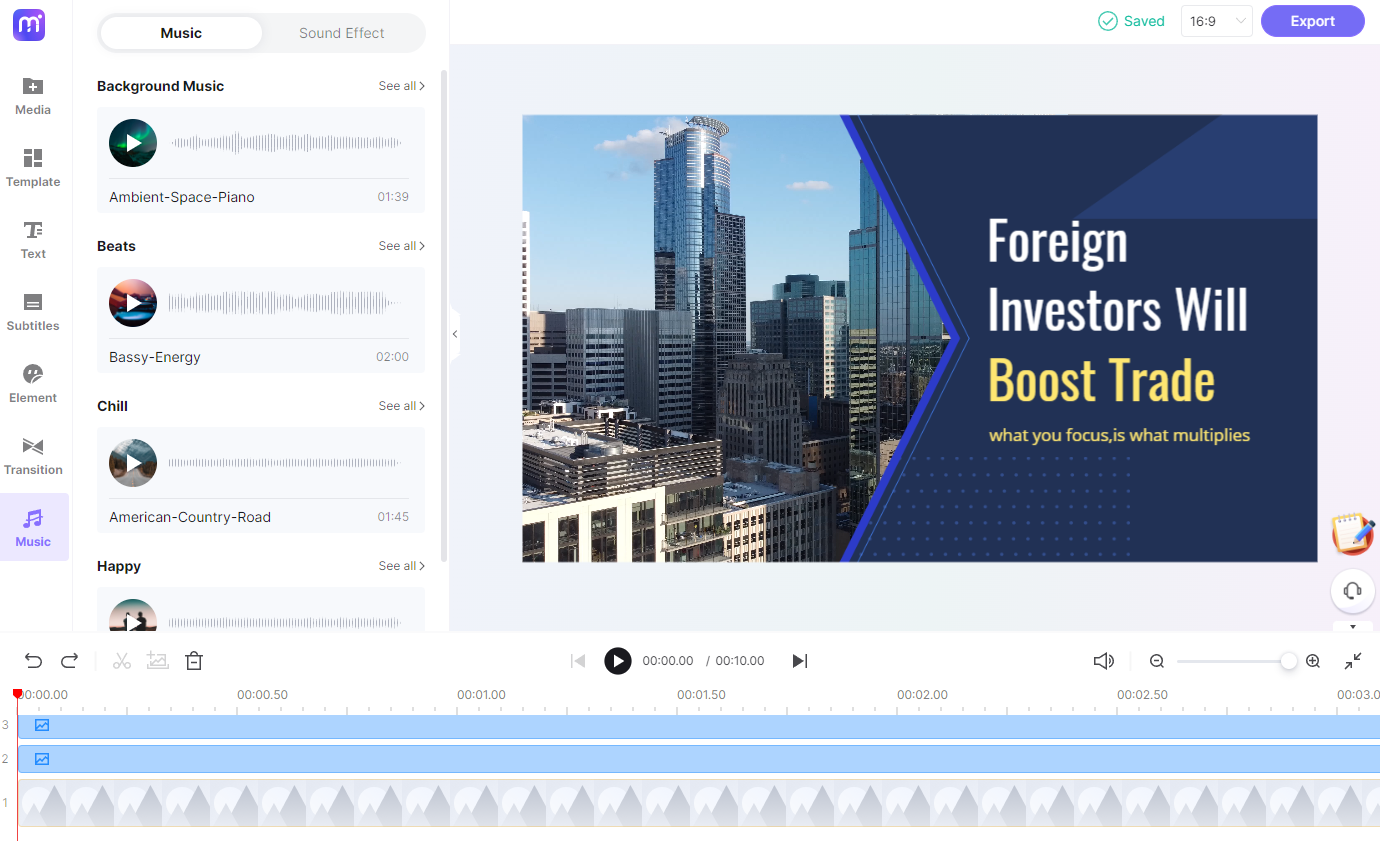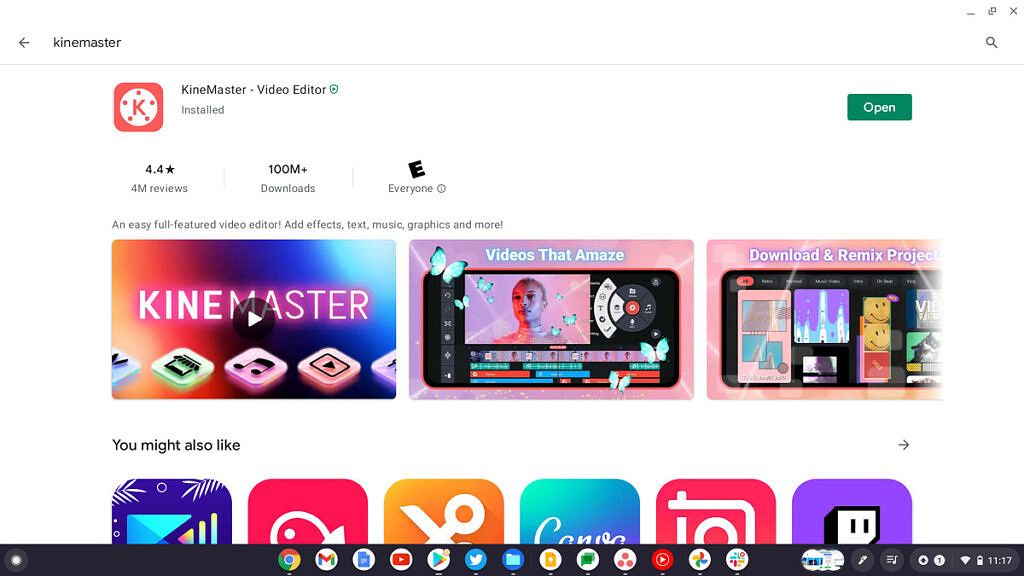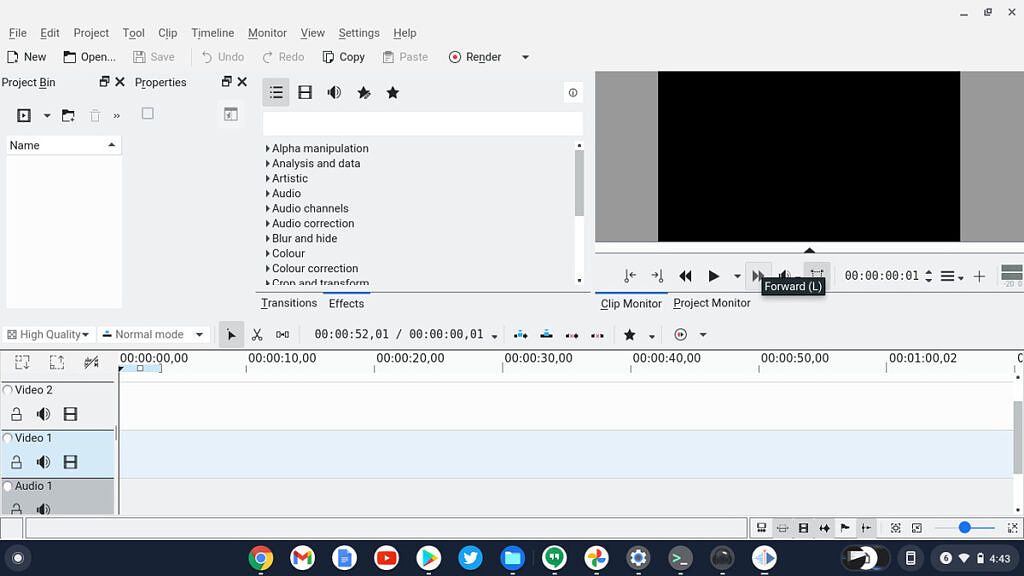When you think of Chromebooks, creative professionals aren't the first demographic that comes to mind. From the very beginning, ChromeOS acquired a bad reputation for lacking productivity apps. The good news is that ChromeOS has come a long way since its inception.
There are numerous ways you can now do light video editing on your Chromebook. Android apps and web apps both work well for a quick edit. If you want to get more serious, you can also leverage Linux apps to get more serious work done. Let's take a look at the best video editing solutions for your Chromebook.
LumaFusion
Topping the list is LumaFusion, a popular Android video editing app. Google worked closely with the developers behind LumaFusion to ensure that you can use this app to edit your favorite (and professional or semi-professional) videos on your Chromebook. This is a full-on video editor, and it costs $30, but it's also one of the most sophisticated video editors to grace ChromeOS. Similar to iMovie and Final Cut Pro, you have a full timeline, the option to add titles, transitions, graphical effects, and much more in LumaFusion. You even get a project manager to help you manage files.
Video editor in the Google Photos app
Google recently rolled out a new version of the Photos app on ChromeOS that includes a video editor. It isn't a fully featured video editor, though, but it has the basics for quickly sharing personal videos with family and friends. Think of it as a basic video editor for creating montages, or family videos, like the one built into the Windows 11 or Windows 10 Photos app. You can manually control and select video clips and arrange clips, adjust the exposure, brightness, and contrast of those clips, and apply Real Tone filters to adjust skin tones. You can even add a soundtrack if you please.
You can get to this new video editor in ChromeOS' photos app by going to Utilities in the sidebar of the app, and then choosing Movie. There will be a collection of video templates you can choose from that will pull photos from your Google Photos account. You also can manually add photos and videos.
Microsoft Clipchamp
Recently, a new cloud-based and web-based video editor emerged, and it's one owned by Microsoft. Clipchamp is one of the best free web-based video editors to use in 2023 on a Chromebook. The basic tier has unlimited watermark-free exports, and up to 1080p exports, as well as a free library of audio, images, and videos. If you upgrade for $12 a month, you get more premium filters, content backup, brand kits, and other bonus features.
But generally speaking, Clipchamp has basic templates, and controls like trimming videos, speeding up videos, adding lower thirds, animations and much more. Best of all, it's free and easy to use with a lot of great on-screen tutorials. You can use Clipchamp with a Microsoft Account, or Google account, or another emailing service.
WeVideo web app
WeVideo is cloud-based similar to Clipchamp, so you can make videos anywhere, anytime — even on the go. With WeVideo Jumpstart, there’s zero upload wait time, which means you can create at the speed of inspiration. Don’t have a powerful computer? No problem. WeVideo does all the heavy lifting in the cloud for you no matter what device you’re using.
Not only is WeVideo great for video editing on your Chromebook, but it also works seamlessly across Macs, PCs, and iOS and Android mobile devices. Whether you prefer to make videos on your computer, tablet, or mobile phone, WeVideo makes it a breeze. The plans are also incredibly affordable, with education and business discounts available.
YouTube Studio video editor
YouTube Studio is the official Google app for managing your YouTube channel. The primary purpose of this app is to engage with your audience, check video stats, and manage other channel features. However, you can also do some basic editing in the YouTube Studio web platform.
It's certainly nothing fancy, but you can trim videos, splice clips, and do basic audio editing within YouTube Studio. If you're a small up-and-coming YouTuber and want to get started with editing videos in a basic way, this is a good option to start with.
Media.io by Wondershare [Sponsored]
Looking for an AI-enabled, premium alternative that lets you easily edit videos on your Chromebook? Look no further than the sponsor of this segment: Media.io by Wondershare.
What is Media.io? Media.io is an all-in-one web solution from our friends over at Wondershare. Similar to the other online video editing suites above, Media.io is a timeline-based video editor that allows you to manipulate clips and perform various non-destructive changes to your media prior to export. With its intuitive UI and healthy feature set, Media.io makes it easy for you to edit, convert, compress, and share all of your media files on the go.
How is Media.io different? Media.io sets itself apart from many of its competitors is that it packs many AI-enabled tools that streamline your editing workflow. For example, Media.io offers a powerful Vocal Remover feature that can instantly remove vocals from any song, so you can create the perfect background track to any video. It can also automatically transcribe text with its Sound to Text feature, create automatic subtitles with the Auto Subtitle feature, remove image backgrounds with Background Remover, and much more.
How much does Media.io cost? This is the best part. Media.io has plans starting at $0/month. Yes, that’s right, you can upload clips, perform edits, and benefit from all of its AI capabilities without spending a dime. That said, the free plan adds a video watermark and limits the amount you can export, so we’d recommend looking at the Basic or Pro plans if you want to do some serious work on the go. Find the right plan for you on their pricing page.
[We thank Media.io for sponsoring this segment.]
PowerDirector Android app
Whether you’re creating cinematic-style movies, videos of your latest adventure, or combining clips to share exciting, memorable moments, PowerDirector is the perfect app for video editing on a Chromebook. Some of the pro features include trimming, splicing, and rotating videos with simple taps. You also can control brightness, color, and saturation with precision.
Other features include adding text or animated titles to your videos. The paid subscription is a bit expensive, but for the number of features you get, it's worth it. If you want to do a lot of video editing for different social platforms, this is an excellent choice.
KineMaster
KineMaster makes video editing fun on your phone, tablet, or Chromebook. The software makes it easy to edit videos with lots of powerful tools, downloadable content, and much more. Some key features include tools to cut, splice, and crop your videos, combing and editing videos, images, stickers, special effects, text, and more. You even can add music, voiceovers, sound effects, and voice changers.
KineMaster is completely free to use, but you can unlock even more with a KineMaster Premium subscription. A subscription removes the KineMaster watermark and offers an ad-free experience. Learn more by tapping the crown button on the main screen in the app.
Kdenlive
If you need a more powerful video editor, Linux apps are the way to go. There are only two Linux apps I would recommend for video editing on Chrome OS at the moment. Kdenlive is the more full-featured app, but it runs a bit slower in the Chrome OS Linux container. On the other hand, Shotcut lacks a few key features but runs very smoothly on my Chromebook.
Installing Linux apps requires a bit of command-line knowledge. If you aren't familiar with using Terminal commands for Linux, see our complete guide to Linux apps on Chrome OS for an introduction first.
Thankfully, Kdenlive is a nice video editing program for Linux that can run on your Chromebook. Those of you who are used to running Final Cut Pro or Adobe Premiere Pro will pick up the intuitive interface in no time. It's worth noting that while Kdenlive does run well on Chrome OS, you'll need a fairly powerful Chromebook to take full advantage of this app.
Recapping the best video editors for Chromebooks
Those are our picks for the best video editors available on Chromebooks today. All of these should work well for most folks, but the absolute best experience you'll get is with LumaFusion. The app was developed specially for Android and ChromeOS and is fully featured, without worrying about subscriptions and other recurring fees. Nothing is wrong with our other picks, though. As the Google Photos app will give you a quick and easy way to put together a slideshow video, and you can also try Clipchamp if you want to edit videos online, if your Chromebook isn't powerful enough for Android apps.