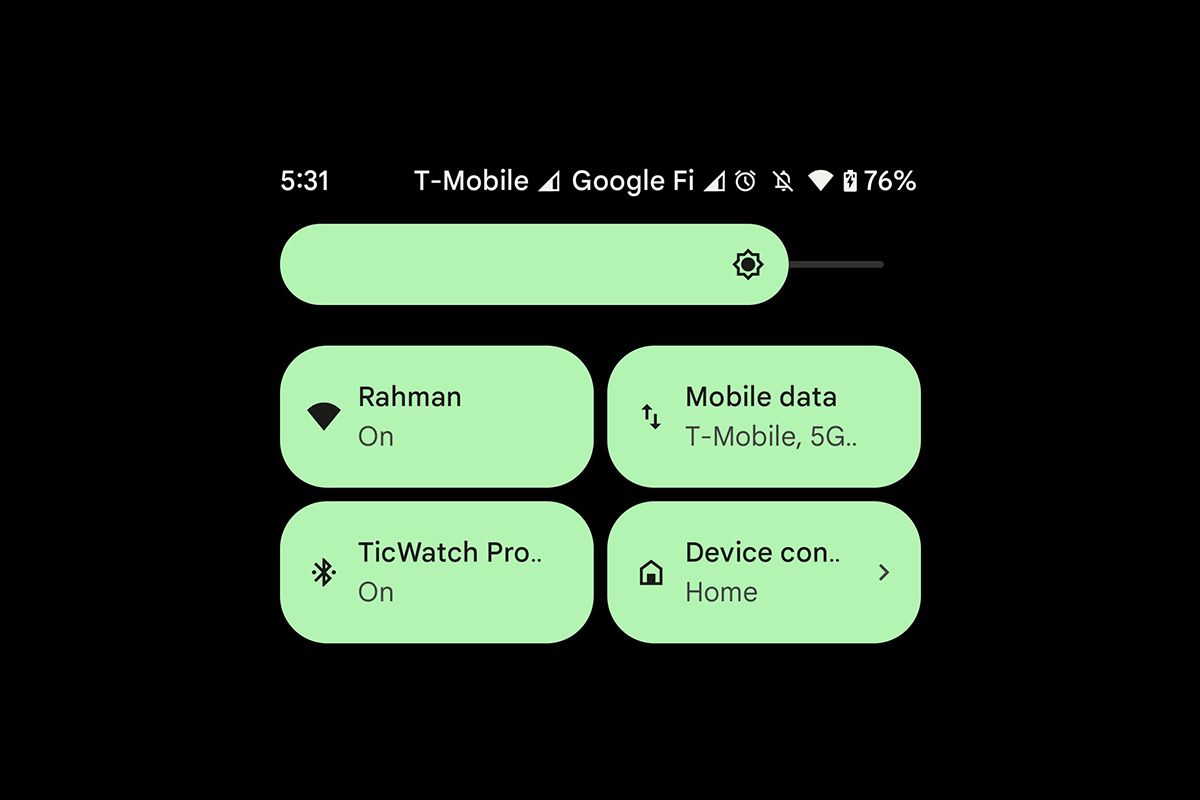In older versions of Android, you could disable mobile data or Wi-Fi by simply tapping the respective Quick Settings tile. But since Google has replaced the Wi-Fi and Mobile data tiles with a new Internet tile in Android 12, you have to perform one additional step to disable Wi-Fi and mobile data. If you're not a fan of this implementation, you'd be glad to know that there's an easy way to bring back the Wi-Fi and Mobile data Quick Settings tiles in Android 12.
If you want to replace the new Internet tile with the older Wi-Fi and Mobile data tiles in Android 12, you can run the following commands in ADB shell (via Mishaal Rahman):
settings put global settings_provider_model false
settings put secure sysui_qs_tiles "wifi,cell,$(settings get secure sysui_qs_tiles)"
If you're not familiar with the process, you can follow our detailed tutorial on how to install ADB on Windows, macOS, and Linux to get started. Once you follow all the steps accurately, the Wi-Fi and Mobile data tiles should show up in the Quick Settings. You can then hide the Internet tile from the Quick Settings panel.
It's worth noting that the Internet panel doesn't stop working after you run the commands mentioned above. It reverts to an older version called Internet Connectivity, which lets you toggle Wi-Fi, mobile data, and airplane mode (see attached tweet).
If you want to revert back to the Internet tile and disable the Wi-Fi and Mobile data tiles, you can run the following commands instead:
settings put global settings_provider_model true
settings put secure sysui_qs_tiles "internet,$(settings get secure sysui_qs_tiles)"
Note that these commands work even after the latest Android 12 update for the Pixel 3 and later.
Featured image: Mishaal Rahman