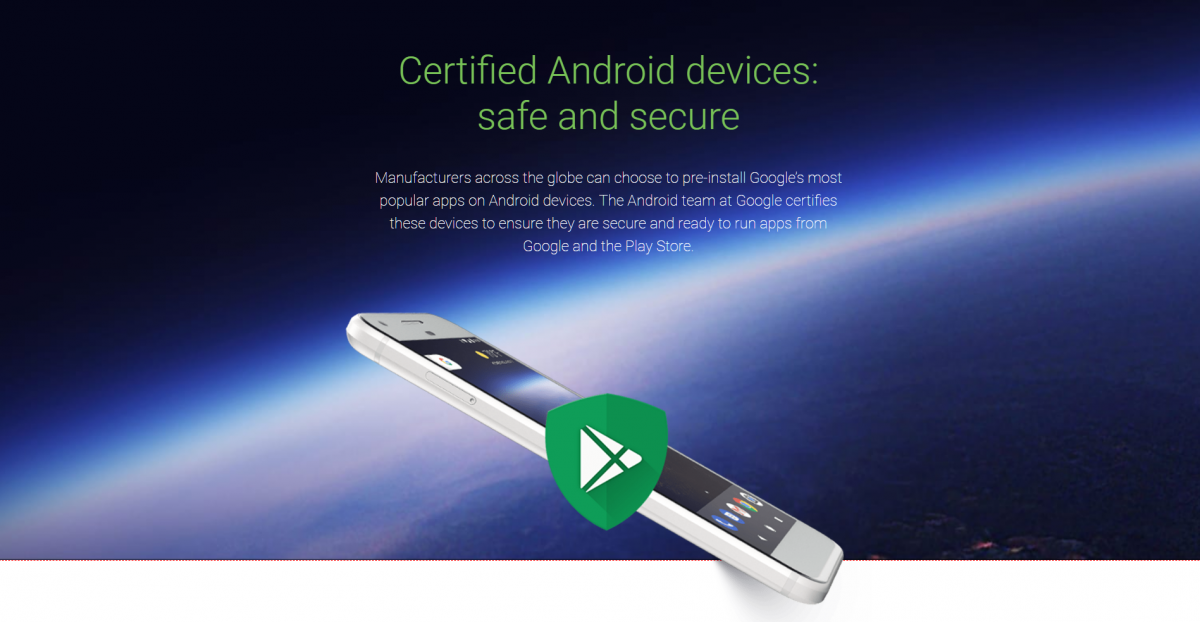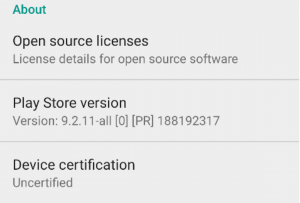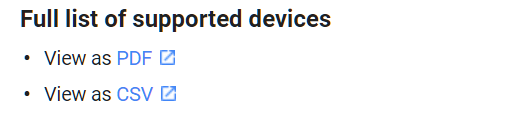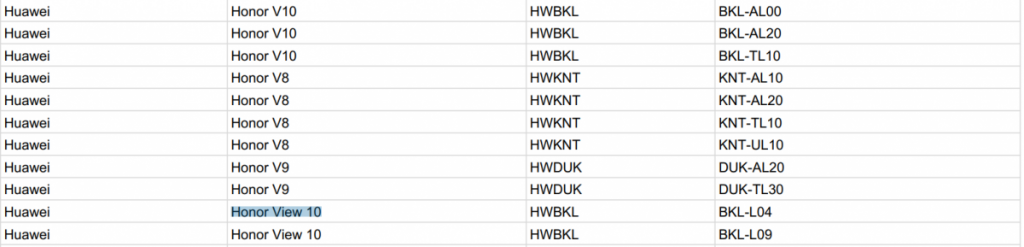So you want to buy an Android smartphone or tablet. There are so many devices out there that it can be a real headache trying to decide what to get. If you can afford it, you could shell out hundreds of dollars for flagship devices like the Samsung Galaxy S9, Huawei P20 Pro, or Sony Xperia XZ2 Premium. You could alternatively go for a mid-range device like the Xiaomi Redmi Note 5 Pro, Honor 9 Lite, or Motorola Moto X4. Budget phones like the Nokia 1 or ZTE Tempo Go are also options. Despite vastly different specifications, features, and pricing, all of these devices have a few things in common: they're made by major Android OEMs and are Certified Android devices so they can support the Google Play Store.
If you want to save money and buy/recommend a smartphone or tablet for yourself, a relative, or friend, then you may be on the lookout for a great deal on an Android smartphone or tablet that's from a lesser-known manufacturer. Online retailers are chock full of these kinds of devices, many of which are from Chinese brands you've never even heard of. There's nothing wrong with purchasing one of these devices, but you have to be careful about what you buy because they may not be Certified Android devices by Google. And that's important because, without that certification, the device may not work properly with the Google Play Store or any other Google app like Gmail, Google Maps, Google Photos, Google Play Music, and more.
For much of Android's history, any device that didn't ship with the Google Play Store and other Google apps pre-installed could simply side-load the apps from an external source. One popular way to do this is to root the device and flash a Google Apps package (shortened as 'GApps'). Sometimes, you don't even need to do that when you can just straight up download and install the apps directly, like on many Amazon Fire devices. Certain OEMs like Meizu even pre-installs an app that directs you to install the Play Store and other Google apps after you buy the device.
These tricks have worked for so long that it didn't feel like Google cared about its own Google Mobile Services (GMS) program, which manufacturers have to sign up for if they want to pre-install all of the important Google apps and services. As part of the GMS certification process, a device must pass the Compatibility Test Suite (CTS) by following the requirements listed in the Compatibility Definition Document (CDD) for a particular Android version. This is important because of the open source nature of the Android operating system: Since any manufacturer can take Android and slap it onto a smartphone or tablet, the only way that Google can ensure some level of consistency across Android devices is by making manufacturers sign up for GMS so they can pre-install the Play Store, Gmail, Maps, etc.
In order to enforce GMS' provisions, Google recently started to block access to GApps on any GMS uncertified Android device. This can be circumvented by manually signing up for a whitelist, and while that's something a tech-savvy Android enthusiast wouldn't find difficulty doing, it's not something I would recommend doing to a friend or relative. Instead, I would want to know whether or not the device is Certified Android before buying.
Early last year, the Google Play Store started showing a device's certification status in the settings page. This is the method most often recommended to check for Certified Android status, but it obviously requires that you both already own the device and are able to access the Play Store already. In essence, it's a useless way to check for certification if you're shopping around for a new device.
But there's a little-known webpage out there maintained by Google that contains a list of every single Certified Android device allowed to access the Google Play Store. We're talking about the "Google Play Supported devices" page which isn't linked anywhere on Google's Certified Android or Google Mobile Services pages. In fact, it's not even linked to on the page that tells you what an "uncertified Android device" means! Here's how to access that page to see if your device is on that list.
How to check if a Phone or Tablet is Certified Android
- Go to this webpage here.
-
Under "Full list of supported devices" click on either the "View as PDF" or "View as CSV."
- This will download the full, massive list of devices that are certified to access the Play Store.
- Open up the file in your favorite document reader for PDF files or CSV files (the latter can be imported into any spreadsheet application like Microsoft Excel, Google Sheets, LibreOffice Calc, etc.)
-
Find your device by pressing Ctrl+F (Windows, Linux, Chrome OS) or Command+F (MacOS) and entering your device's marketing name or codename (if you know that).
- If your device is on the list, then it's a Certified Android device and should be able to use the Play Store! Note that this list will contain all variants of the device you own, so it's possible that your particular variant of a device isn't listed. Be sure to compare to peek at the "model" column to ensure that your particular variant is supported!
This list is constantly updated by Google and is very comprehensive. It may take a few days after a new device has been announced for it to show up here, but in general, you should be able to find your device by the time the device goes up on sale. If it's not on this list, then that means your device will fall under the "uncertified device" category and you'll need to follow this tutorial if you want to be able to get access to Google apps and services like Gmail or Google Play Music.