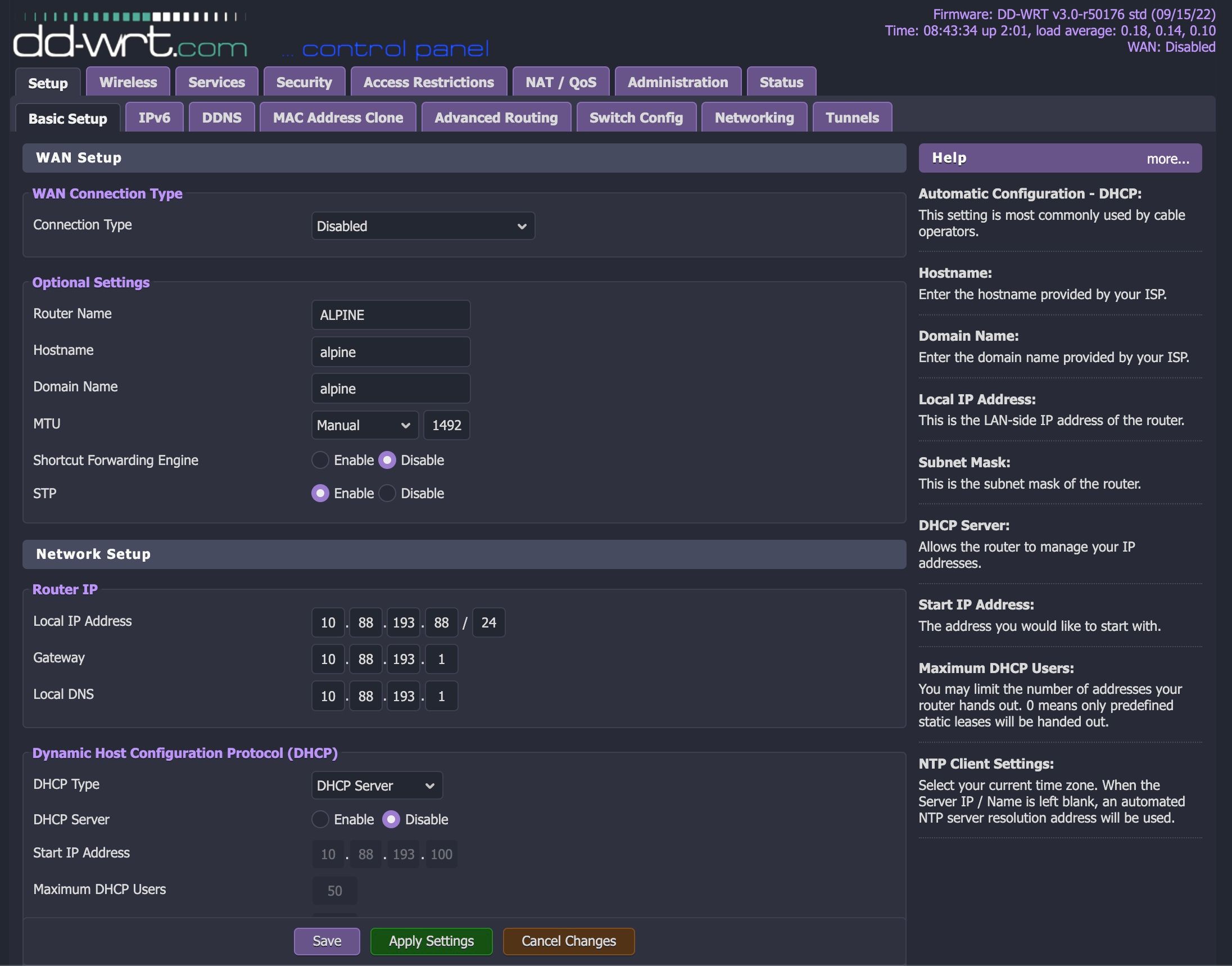Somewhere between the device in your hand and the server where this article is being stored, there is a router. Physically, a router is mostly a compact computer with software specifically tailored to directing network traffic to the proper device. Routers have also inherited some other tasks like such as preventing unwanted traffic from entering your local network with a firewall, deciding which type of traffic should be prioritized with a QoS, and making the internet wireless with Wi-Fi support.
Most of the best Wi-Fi routers give the average customer all the controls they could ever want with simplified access to wireless settings, QoS, and firewall settings making home networking tech more accessible to all. For those looking for a more open experience, more advanced and in-depth settings can be made available with an open firmware like OpenWrt or DD-WRT. If you want access to these extra features, however, you’re looking at a more complicated setup procedure and a lot more research.
DD-WRT vs. OpenWrt: Price & availability
Both OpenWrt and DD-WRT are completely free to download and use with access to stable and beta builds. OpenWrt is completely FOSS (free and open-source software) meaning that no company owns any part of it, so you can use it without any permission and if you have the know-how, you can even dig into the code yourself. DD-WRT makes a few concessions when it comes to being open-source to allow support for a wider range of devices, such as those running Broadcom chips.
Availability comes down to not only a specific brand of router, but the model and even hardware revision. Many routers will have multiple versions with slight hardware tweaks that don’t matter much, if at all, to the end-user with standard software, but can lead to issues when installing a custom Linux-based operating system (OS) like OpenWrt or DD-WRT. When you’re looking for router software for your hardware, make sure to note any version information. This can typically be found next to the model number on the bottom of the router.
OpenWrt has made finding the right software fairly straightforward with easy-to-use online databases with numerous query options. That is, it’s a spreadsheet you can search. OpenWrt’s Table of Hardware is an excellent starting point with brand, model, revision, and CPU front and center. You’ll also see the current supported release of the software with links for fresh installs or upgrade installs. Unlike DD-WRT, OpenWrt already has some support for Wi-Fi 6 devices running MediaTek CPUs.
DD-WRT has a similar table on its website showing the large number of devices supported and some hardware and software information for each one. Some common models even have a linked installation guide in the notes sections. One thing you’ll notice right away is just how many versions of DD-WRT there are and looking at the latest software releases, you’ll see that not all of these are updated at the same time.
-

DD-WRT
DD-WRT is a custom firmware for routers offering a wide range of options for advanced users. DD-WRT is mostly available on older routers with more up-to-date software than the manufacturers provide.
-

OpenWrt
OpenWrt is an open-source OS for routers. OpenWrt can be installed on a wide range of hardware with router support mainly limited by chipset compatibility. OpenWrt can even be used to create a router from PC hardware.
DD-WRT vs. OpenWrt: Varied installation methods with a familiar setup
Right off the bat, we need to warn you that messing with your router’s firmware can be risky. If something goes wrong during the installation, you could be left with a bricked nonfunctional router and any remaining warranty on that router will have been voided by installing custom firmware. If this is a hobby project for you, it’s best to grab a cheap supported router to get the hang of instead of risking ruining your primary method of connecting to the internet. If you’re looking to use DD-WRT or OpenWrt full-time, it’s a good idea to have a backup plan, at least until you get the hang of things.
Luckily for those looking to learn, DD-WRT has a Wiki and a forum to help you find your way. OpenWRT’s main page is a Wiki and there is also a forum where you can engage with the community.
For new users, DD-WRT’s massive list of supported devices and in-depth installation guides is likely a better place to start. DD-WRT’s installation and setup procedure is simple by comparison and for many routers, you can simply install the firmware file using the router’s current web GUI. If that fails, users can also flash the firmware to the router using TFTP. This method is more direct, but requires the use of another tool that must be installed on Windows and Linux, but can use a built-in TFTP client on Mac with a command line.
Once DD-WRT is installed, you’ll be able to connect in a web browser using the router’s IP address. Here, you’ll enter information like an admin password, SSID for your Wi-Fi, as well as some other internet connection options as needed.
OpenWRT installation is similar with a link to the appropriate update file located in the Device Techdata section of the supported devices table. Make sure to choose the install file instead of the upgrade file for the initial installation. The other files are for upgrading an existing OpenWrt installation. You’ll need to set up virtually everything from scratch on your router after this from passwords to enabling your Wi-Fi bands, so depending on your experience level it could be a while before you’re ready to start connecting devices.
DD-WRT vs. OpenWrt: Graphical user interfaces
When to the router in a web browser, you’ll be using what’s known as a graphical user interface (GUI) to change your settings. This just means that you’ll be able to click and type to change settings rather than using a command line interface (CLI) in a terminal. Even if you’re familiar with CLI in Linux, it's still nicer to have a visual reference for your settings.
DD-WRT’s GUI looks similar to most other routers including those from TP-Link, Netgear, and ASUS but with a lot more depth. You can see a sample of DD-WRT’s GUI on its demo page. The pages look familiar, but once you start digging in, you’ll see just how much more control you have. Before leaving, take notice of the status page showing your CPU load. The more you ask your router to do, the heavier the load, and depending on your router’s power, you could be bumping up against its limits after a while.
OpenWrt’s default GUI is called LuCI and has a clean, yet thorough, design that gives the user access to just about any setting imaginable on the router. LuCI is not required to use OpenWrt, so if you’re so inclined, you can do everything from the command line. You could also choose from a number of other GUIs written in different programming languages if you don’t mind the extra work. LuCI isn’t quite as easy to use as DD-WRT, but it really isn’t far off. If you’re new to OpenWrt, it’s a great starting point to figure things out. If you want to try out OpenWrt without a router, you can even install it in VirtualBox on Windows and Linux before flashing a router.
DD-WRT vs. OpenWrt: Which should you install?
Before installing either OS, you should really consider if it's the best choice for you. For one thing, neither DD-WRT nor OpenWRT support the latest and greatest routers, so you’re more than likely going to be using Wi-Fi 5. DD-WRT and OpenWrt need drivers to work properly with different chipsets, so it can take a long time for new routers to be supported. No Wi-Fi 6E and only a few Wi-Fi 6 routers have gotten OpenWrt support in the past couple of releases, but they’re far from the top performers.
Not only that, the stock software used by ASUS, ASUSWRT really isn’t all that lacking compared to these two. And what’s more, ASUSWRT-MERLIN is a custom firmware built on top of ASUSWRT, so it retains all the functionality of ASUS’s software.
Still, many people want to be fully in control of their routers and don’t want to have to wait and see if the manufacturer will bother to support an aging product. DD-WRT should be your first stop for customer router firmware, with its easier installation, strong device support, and accessible documentation. Its web GUI will feel familiar to anyone that’s set up a router outside of a smartphone app so getting back online is quick and easy.

DD-WRT
DD-WRT is a custom firmware for routers offering a wide range of options for advanced users. DD-WRT is mostly available on older routers with more up-to-date software than the manufacturers provide.
If you’re ready to take the next step in customization or just want to use hardware that doesn’t make sense for DD-WRT, such as using a thin client PC as a router, OpenWrt is the answer. You could even use a low-power PC as your router paired with a wireless access point or mesh Wi-Fi router which can be more efficient at idle, more powerful when needed, and possibly even cheaper than some high-end routers.

OpenWrt
OpenWrt is an open-source OS for routers. OpenWrt can be installed on a wide range of hardware with router support mainly limited by chipset compatibility. OpenWrt can even be used to create a router from PC hardware.