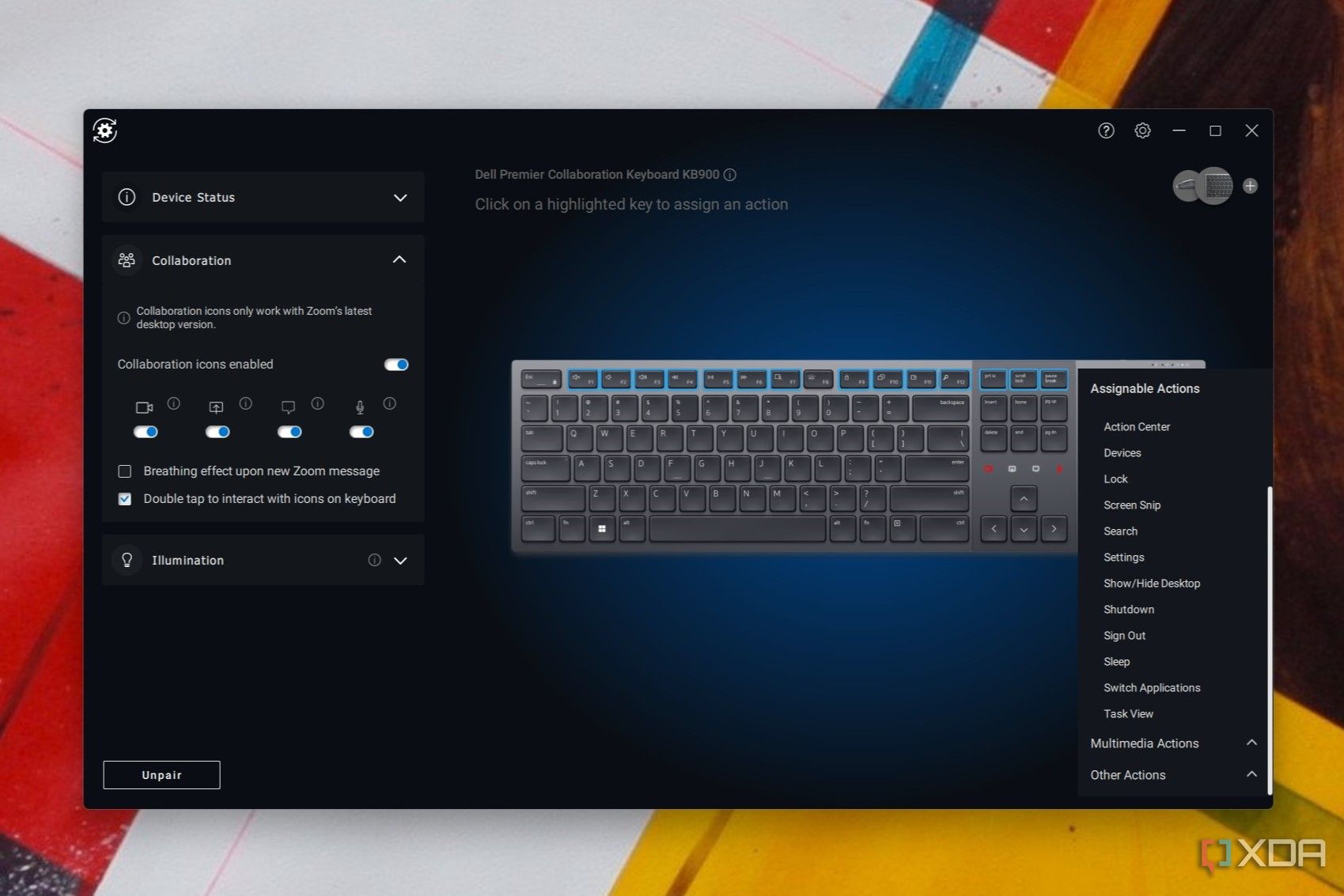Quick Links
Dell might be behind the best laptops like the devices in the XPS lineup, but you can't forget their computing accessories like keyboards or the docks, either. While Logitech dominates the market of computing peripherals, I'm starting to grow fonder of Dell. I recently reviewed the Dell Pro Webcam, and it had me itching for more Dell accessories to complete my setup at home alongside my monitor and my favorite Dell laptop.
The new Dell Premier Collaboration Keyboard & Rechargeable Mouse are two products that satisfy the urge for completing the perfect Dell setup. The keyboard is quite similar to the Logitech MX Keys but adds unique collaboration touch control area for Zoom meetings. Though not everyone will find those controls useful, the typing experience and backlighting on the Dell Premier Collaboration Keyboard are still great, and you even can use it with three different devices.
The matching peripheral to it, the Premier Rechargeable Mouse is equally fantastic, yet it is slightly bigger than the Logitech MX Master 3S that it seeks to challenge. Even with that so, both these accessories are worth considering, especially if you're invested in the Dell ecosystem or have a Windows PC.
About this review: Dell sent us both Dell Premier Collaboration Keyboard and Dell Premier Rechargeable Mouse for review. The company did not see the contents of this review before publishing.

-

Dell Premier Collaboration Keyboard - KB900
The Dell Premier Collaboration Keyboard is the world's first keyboard with touch controls for Zoom meetings. The controls are right above the arrow keys. The keyboard also works with three different devices, has backlit keys, and is rechargeable via USB-C.
Pros- Quiet typing experience
- Backlit keys
- Works with 3 devices
- Rechargeable
Cons- Collaboration keys only work with Zoom for now
-

Dell Premier Rechargeable Mouse - MS900
The Dell Premier Rechargeable Mouse is quite the comfortable ergonomic mouse that has a side scroll wheel, and a hyper-fast notched scroll wheel. It also works with three different devices and is rechargeable via USB-C.
Pros- Works with 3 devices
- Has hyper fast scroll wheel
- Has side scroll wheel
- Ergonomic design
Cons- Clicks can be loud
- A bit big
Dell Premier Collaboration Keyboard & Rechargeable Mouse: Pricing and availability
- The Dell Premier Collaboration Keyboard retails for $130
- The Dell Premier Rechargeable Mouse retails for $110
- Both are available through Dell
Both the Dell Premier Collaboration Keyboard & Rechargeable Mouse are available through Dell.com today. The Dell Premier Collaboration Keyboard on its own is $130, and the Dell Premier Rechargeable Mouse is another $110. There's no bundle offering, and neither of these products is for sale at Amazon or other retailers just yet. For reference, you can buy the Logitech MX Keys for $120, or the Logitech MX Master 3S for $100. This makes Dell's offerings slightly more expensive.
Dell Premier Collaboration Keyboard & Rechargeable Mouse: Specs
Dell Premier Collaboration Keyboard: Channeling the Logitech MX Keys with a unique touch
- The typing experience is quietly pleasant
- Backlighting kicks on automatically
- The collaboration keys only work with Zoom
- You can slightly customize it with Dell Peripheral Manager
Design: Quietly comfortable
My daily keyboard is the Logitech MX Keys, so when I was offered the chance to review the Dell Premier Collaboration Keyboard, which looks almost exactly like the Logitech MX Keys in design, concept, and features, I was intrigued. I even got the same accuracy on both keyboards, around 79 words per minute. The most obvious difference is that the Dell keyboard has onboard touch controls for Zoom, but once you start looking closer, you'll notice even more that separates them.
With both keyboards sitting at my desk, I immediately felt the basic design difference with the Dell Premier Collaboration Keyboard. It's a much wider keyboard than Logitech's MX Keys. While made of plastic and quite durable, it is much more square rather than rounded. Even the keycaps are different since Dell uses a flatter, chiclet style, and doesn't have that slight circular indentation in the middle.
The Dell Collaboration Keyboard also isn't too friendly with other operating systems. It has a Windows-only layout, whereas Logitech's keyboard has Mac function keys. Another subtle design difference is the slight dual-tone look on the Dell keyboard where the collaboration keys are. Logitech's keyboard is just one color.
Dell's keyboard also sits higher than Logitech's thanks to the pop-out rubber padded feet, which help create a pretty comfortable typing experience. It's a reason why this keyboard is quiet to type on, too. Dell uses scissor switches that make almost no noise as you type, and the raised level helps avoid extra tapping noises. There is still a slight clicking sound, but I was actually typing during a meeting and nobody complained about the noise. I wish the same applied when I used my Logitech keyboard.
The Dell Premier Collaboration Keyboard is one of the comfiest and quietest keyboards you'll use.
For connectivity, both of these keyboards work wirelessly with a dongle or via Bluetooth. Dell uses its proprietary Dell Secure Link 2.4 GHz dongle, whereas Logitech uses the Logitech Unifying Receiver. It means you can use both products across multiple devices. I used the Dell with my Surface Laptop Studio, Mac Mini, and Linux system. Using it with a Mac took some time to get used to since the layout is so different, but you can switch between host devices with the refresh icon in the top right corner of the keyboard.
Interestingly, even though Dell includes a USB-C to USB-C cable in the box, this keyboard doesn't support a wired connection. You'll always have to use it with the dongle or via Bluetooth. That cable is only used for charging the battery, and Dell says you can get up to 20 days of battery life on a single charge, with a single minute giving you a whole day of use. I didn't have to recharge the keyboard during my two-week trial period. That's more than Logitech's MX Keys, which gets 10 days on a charge.
I often used my Dell Premiere Collaboration keyboard when the lighting wasn't the best in my room. Much like the Logitech MX Keys, the backlighting kicked in automatically when it was dark and turned off when it was brighter. The keyboard has hand proximity detection that lights it up when my hands get close, which helps save battery life. Backlighting is even across all the keycaps, and I didn't notice too much bleeding. You still have manual control over the backlighting via the F8 key, too.
Zoom Controls and Software: Not everyone will find it useful
I saved the unique aspect of the keyboard for last. If you use Zoom a lot, you'll love this keyboard. As long as you're running the latest desktop version of Zoom, you'll see the touch-sensitive collaboration keys turn on right above the arrow keys whenever you're active in a call. The lights will also turn off when you're not in a call, and you do have control over this feature in the Dell Peripheral Manager app. There are icons for turning off your camera, sharing the screen, seeing notifications, and muting the microphone. Tap either for the mic or camera, and it'll turn red to let you know which is on/off. There's even a breathing effect upon a new Zoom message.
This can be a time saver compared to going into the Zoom app. However, I spend most of my time in Google Meet, so the collaboration controls on this keyboard were useless to me. I hope Dell enables support for Google Meet or Teams, as their collaboration monitors already support these apps.
The collaboration aspect of this keyboard only works with Zoom, defeating the purpose
The Dell Peripheral Manager app can help you with Zoom but it also lets you change some of the functions on some of the keys. You have control over 15 keys, including F1-F7, F9-F12, the Print Screen button, Scroll Lock, Pause, break, and calculator buttons. I don't use the audio controls and calculator as much, so I tweaked my keyboard to have screen brightness and a Task View button.
If you'd like, you can go the extreme route and fully customize the function keys at the top of the keyboard. You can customize shortcuts to open apps or customize a key to a function within an app. It's a great way to enhance the way you work.
Dell Premier Rechargeable Mouse review: A comfy but big mouse
- The mouse is ergonomic but quite big
- It works with three different devices
- It has a metal hyper-fast scroll wheel
We're going back to Logitech here. The Dell Premier Rechargeable Mouse is quite similar to the Logitech MX Master 3. It's made to fit your hand and is comfortable to use. Unlike the Logitech MX Master 3, the mouse is curvier, bigger, and more triangular, which helps you grip it better in your palms. The Dell mouse even works with three different devices, just like the Logitech MX Master 3, either via Bluetooth or the Dell Secure Link 2.4 GHz USB Receiver. It also has a side scroll wheel and the metal hyper-fast scroll wheel on the top. DPI hits up to 8,000, which is double that of the Master 3 and the same as the Master 3S. Just like the Collaboration Keyboard, this Dell mouse comes with a USB-C to USB-C cable, but it's for charging only.
I put it through my daily grind of scrolling through webpages, clicking through our CMS, and answering Slack messages, and it was comfortable to use. Measuring in at 5.0 x 3.53 x 1.80 inches, it's quite big, though. For comparison, the Logitech MX Master 3 is just a bit narrower at 4.9 x 3.3 x 2.0 inches. However, its size and smooth rubber finish help with grip, making it comfortable for long-term use. Even the sensor is nice since it can track on glass or any other surface. I tested on glass, fabric, and wood, and the mouse worked on all three surfaces.
The mouse's size and smooth rubber finish help with grip, making it comfortable for long-term use
On top, meanwhile, are the mode switch buttons. Tap it once to switch between host devices, and long-press to turn the metal hyper-fast vertical scroll wheel on or off. In the off position, the wheel scrolls smoothly, and when on, it scrolls in steps, thanks to the notches. The side of the mouse has a side scroll wheel, but it's not metallic. There's also a button there that you can customize.
I wish there were more buttons on the side, like the Logitech MX 3, for going back and forth between web pages. A DPI switch would also be appreciated, since I had to change it by downloading Dell Peripheral Manager. I would've also liked to see a quiet click mechanism since it's simply too loud, odd considering how quiet its matching keyboard is.
Battery life on the mouse is rated at up to three months on a single charge, and a one-minute fast charge is enough for a half day of use, and you get to 80% battery in one hour. The Logitech MX Master 3 gets up to 70 days on a single charge.
Dell Premier Collaboration Keyboard & Rechargeable Mouse: Should you buy?
You should buy the Dell Premier Collaboration Keyboard & Rechargeable Mouse if:
- You're a fan of Dell products
- You use Zoom a lot and want collaboration controls right on your keyboard
- You want a comfortable mouse
- You own multiple PCs and need a single mouse and keyboard
You should buy the Dell Premier Collaboration Keyboard & Rechargeable Mouse if:
- You don't use Zoom a lot
- You don't like big mice
- You want a wired mouse or keyboard
The Dell Premier Collaboration Keyboard & Rechargeable Mouse were a pleasure to use over the two weeks I had them. Though the collaboration keys weren't useful to me, I did enjoy the backlighting and how quiet the keyboard was when typing, not to mention how it works with different devices. As for the mouse, it's quite comfortable, though it's not compact. It's also not as quiet as the keyboard. Regardless, if you use Zoom, these are some of Dell's best accessories.
-

Dell Premier Collaboration Keyboard - KB900
The Dell Premier Collaboration Keyboard is the world's first keyboard with touch controls for Zoom meetings. The controls are right above the arrow keys. The keyboard also works with three different devices, has backlit keys, and is rechargeable via USB-C.
-

Dell Premier Rechargeable Mouse - MS900
The Dell Premier Rechargeable Mouse is quite the comfortable ergonomic mouse that has a side scroll wheel, and a hyper-fast notched scroll wheel. It also works with three different devices and is rechargeable via USB-C.