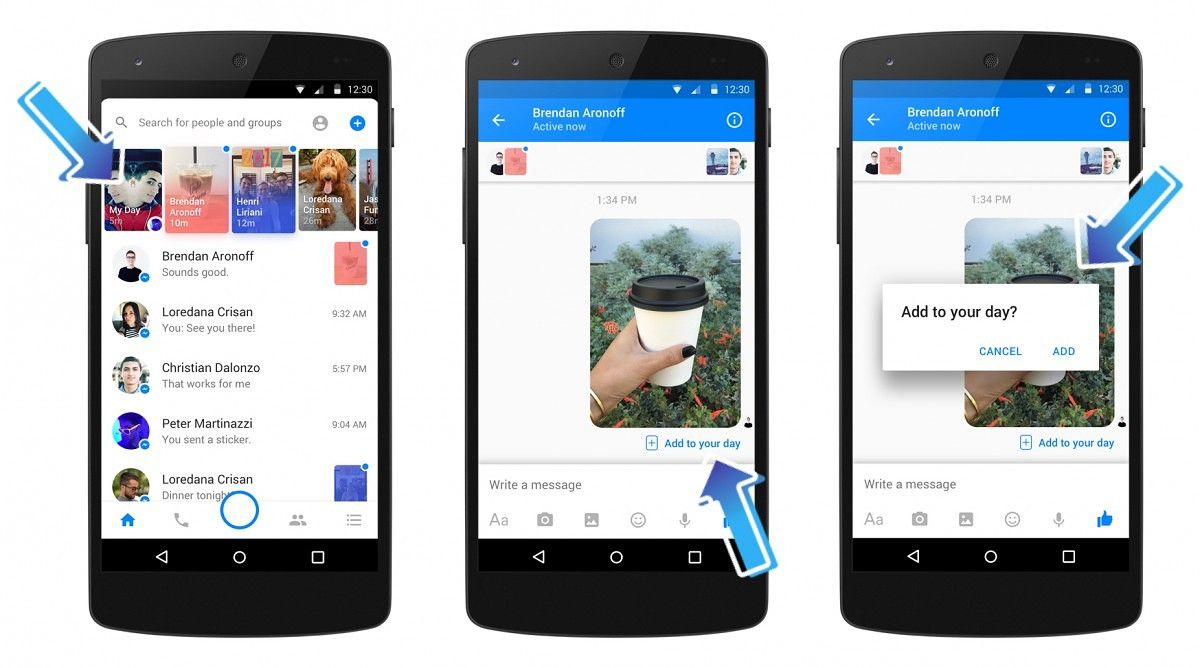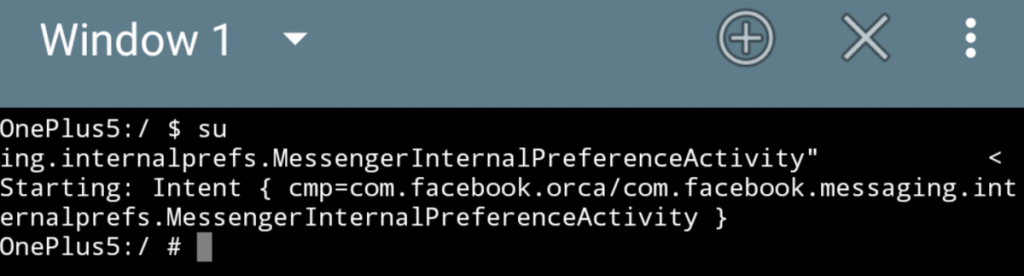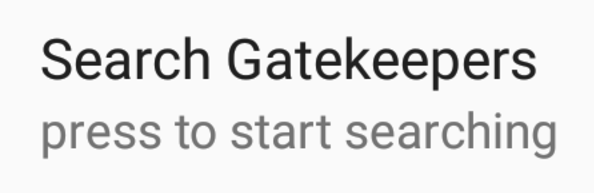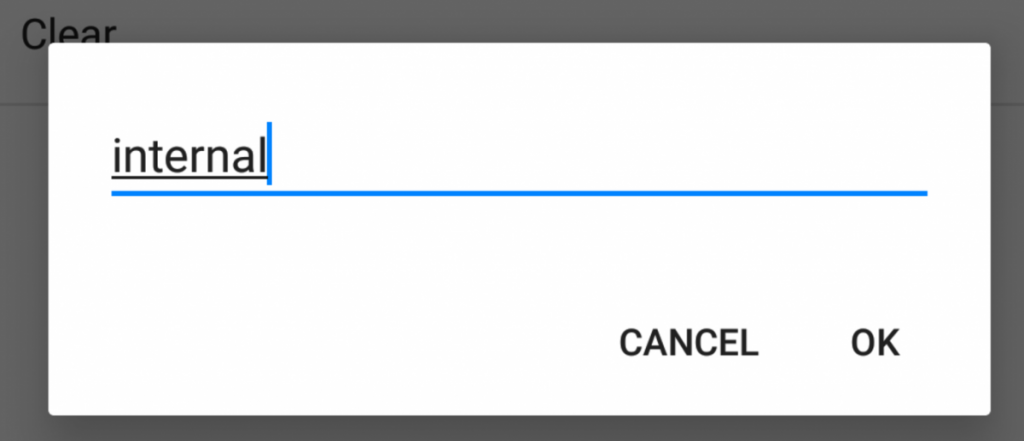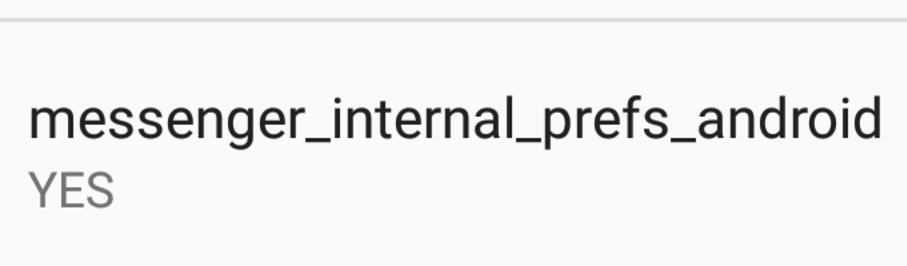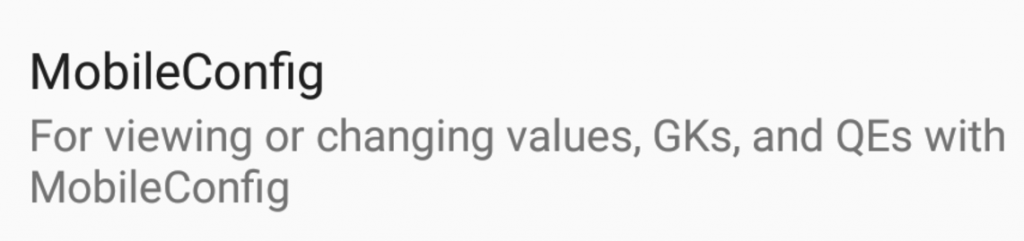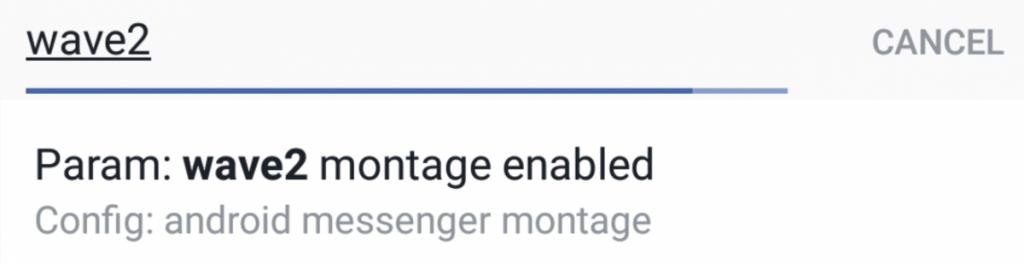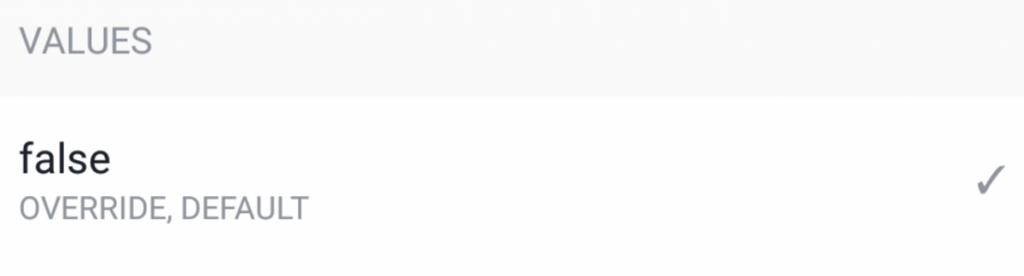In Facebook's never ending fight against Snapchat, the company launched a feature called the Facebook Messenger Day. But while Snapchat Stories feature was a way for you to show people what you did that day, Facebook Messenger Day's filters and Active Now indicators are there to quickly find something to do or someone to talk to. The thing is, it's turned into one of those features that gets pushed in your face. If you hate Facebook's Day feature and wished it would stop asking you to "add to your day", luckily there's a way to disable Facebook Messenger Day. No longer will you be bothered by the Messenger Day Snapchat clone and its My Day feature as we'll be disabling it entirely in the app.
While some users might find new Messenger features to be useful, others hate the features that are forced on them. Facebook My Day is one such hated feature, at least by some. Currently, Facebook Messenger Day can show up anywhere in your list of chats. Some find it sitting right at the top of the screen (even if they don't care to use it), while others will find it tucked away between a couple of chats when they're scrolling through them. Many wish that Facebook would just let the end user choose if they wanted to use the My Day feature or not instead of forcing it up on them.
There are two different ways to disable Facebook Messenger Day, with one requiring you to have root access and the other not requiring root access. The root method will actively disable the My Day feature inside your own existing Facebook Messenger application while the non-root method is possible thanks to a modded version of Facebook Messenger from someone in our own community.
Disable Facebook Messenger Day (Root Method)
- Download and launch the Terminal Emulator application
-
Execute the following command into the prompt:
su -
Then execute the following command into the prompt:
am start -n "com.facebook.orca/com.facebook.messaging.internalprefs.MessengerInternalPreferenceActivity" - Once you execute that second command it should launch a hidden settings page within Facebook Messenger
-
Tap on the Gate Override option
-
Tap the Search Gatekeepers option
-
Search for the following text: internal
-
Then set the messenger_internal_prefs_android option to YES
- Tap the back button in your navigation bar
-
Now look for and tap the MobileConfig option
-
Search for the following text: wave2
-
Make the "wave2 montage enabled" option to false
-
Then tap the Restart Now option at the bottom to restart Messenger
Disable Facebook Messenger Day (Without Root)
As mentioned earlier, the previous method requires root but there is another method available to those who do not have root access. XDA Member evilwombat has created a modded version of the Facebook and Messenger applications. These modded versions reduce ads, cut out useless features, and more. In addition, this modded version also enables access to the Internal settings option without having to use a shell command.
Normally, that Internal settings menu requires root access in order to open it with the stock Messenger application as the internal settings menu is an unexported activity, but evilwombat has gone in and modded the Facebook Messenger application so that it is freely accessible right when you install their version. Since this modded version of Messenger can simply be sideloaded onto any supported Android smartphone or tablet, his means you can bypass the steps 1 through 9 of the guide above if you choose to use this modded application.
However, Facebook uses key-based authentication for data sharing between its family of applications. So in order to use this method that does not require root access, you will need to uninstall all other applications that are made by Facebook. This includes Facebook itself, Facebook Messenger, Facebook Messenger Lite, Page Manager, etc. Since evilwombat has to sign the modded APK with their own key, it causes conflicts with the other applications in the Facebook family.
So once you uninstall those applications and then sideload the modded application(s) from evilwombat, we can follow these steps below.
- Launch the Messenger app
- Dive into the Settings
- Tap on the Internal menu option
-
Look for and tap the MobileConfig option
-
Search for the following text: wave2
-
Change the wave2 montage enabled feature to false
-
Then tap the Restart Now option at the bottom to restart Facebook Messenger
So again, the steps to actually disable Facebook My Day from the modded version is the same as the root method. We just get to skip a lot of the tutorial since the Internal menu option in the settings of the Facebook Messenger application has already been enabled. All we're doing is going in and toggling off this new feature from this hidden internal menu and that will prevent the Facebook My Day feature from clogging up your application.
Explanation
So what we're doing here in this guide is surfacing a hidden menu from within the Facebook Messenger application. We can do this with a terminal emulator that has root access or with a modded APK that has the menu exposed to the user. In the hidden menu, we can start to toggle a couple of options not normally available to most users.
To actually disable Facebook Messenger Day, we need to look for and tap on the MobileConfig option from within the Facebook Messenger internal settings section. Once you go there, you'll be able to search for something so just type in wave2 and you'll see the wave2 montage feature that we need to change. There will be a Value section on this page that by default is set to True but we just need to tap the False option (was right above True for me).
When you change this from True to False, you should see a message appear at the bottom of the page saying your override has been set and tells you to restart the application for your changes to take effect. Go ahead and tap the Restart Now blue text and Facebook Messenger will close and then open again. This method was discovered thanks to /u/jagotu in the /r/Android thread they created about it.