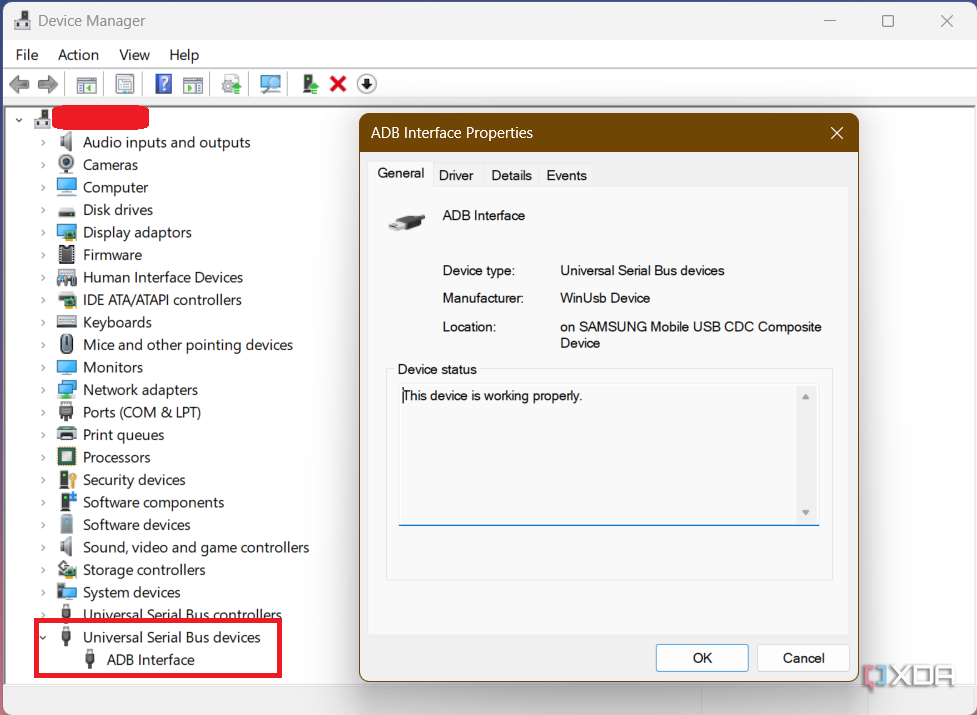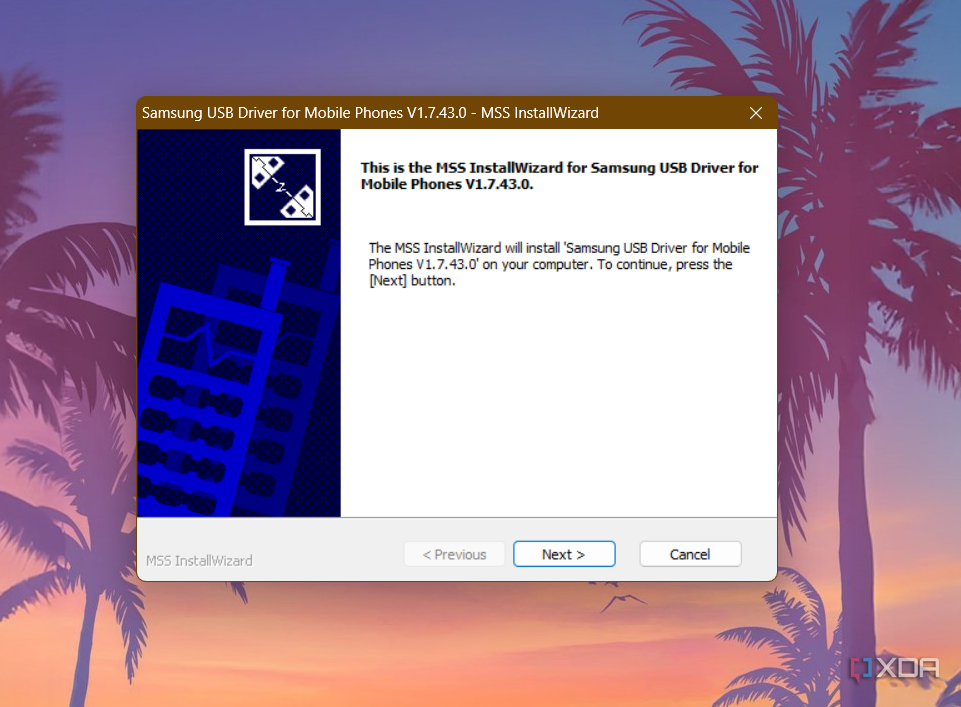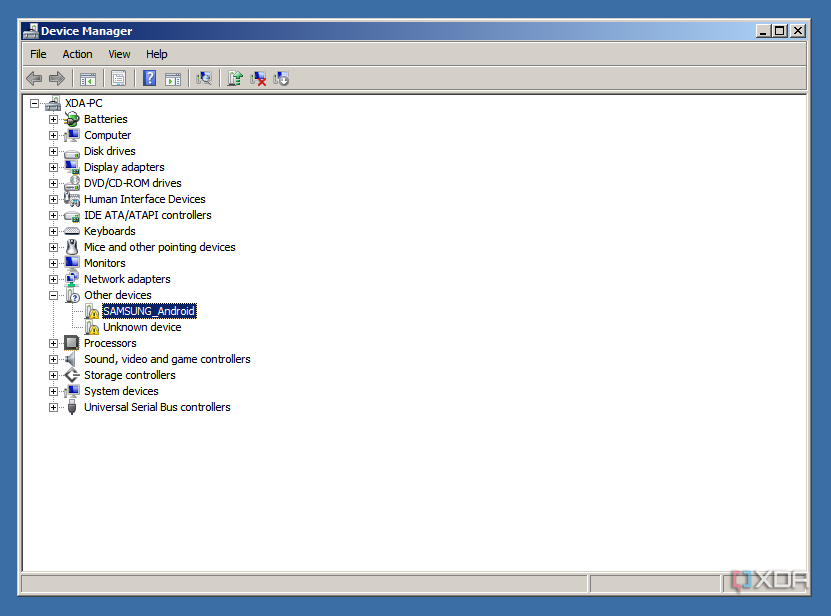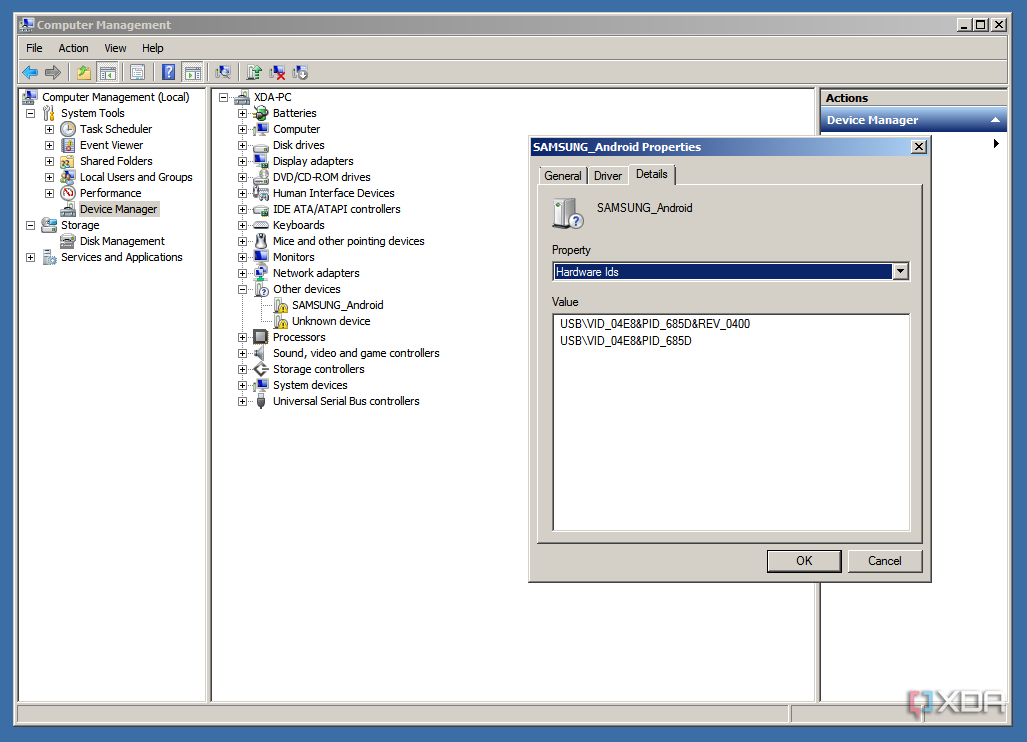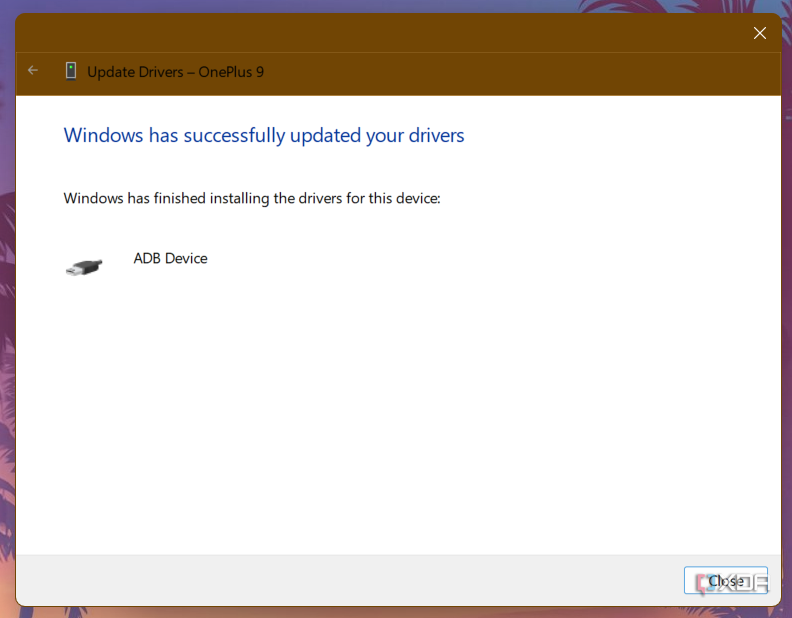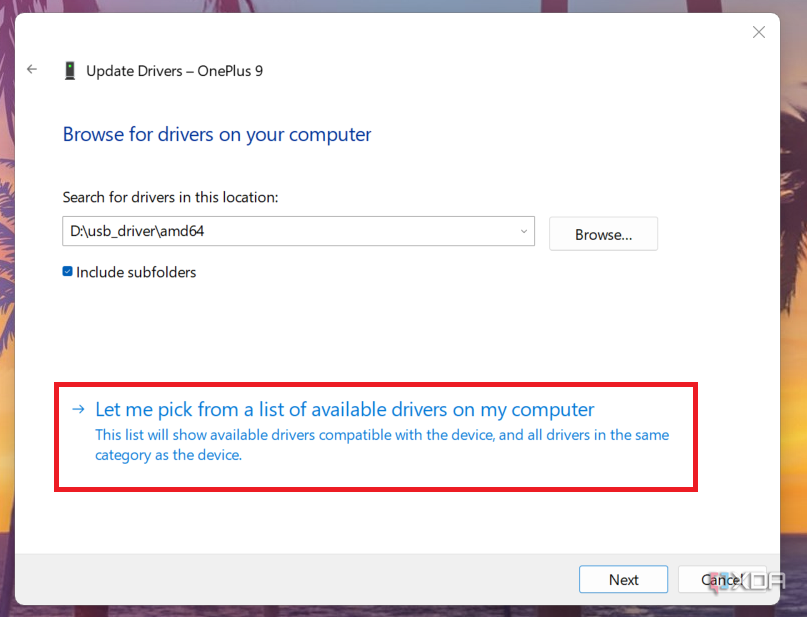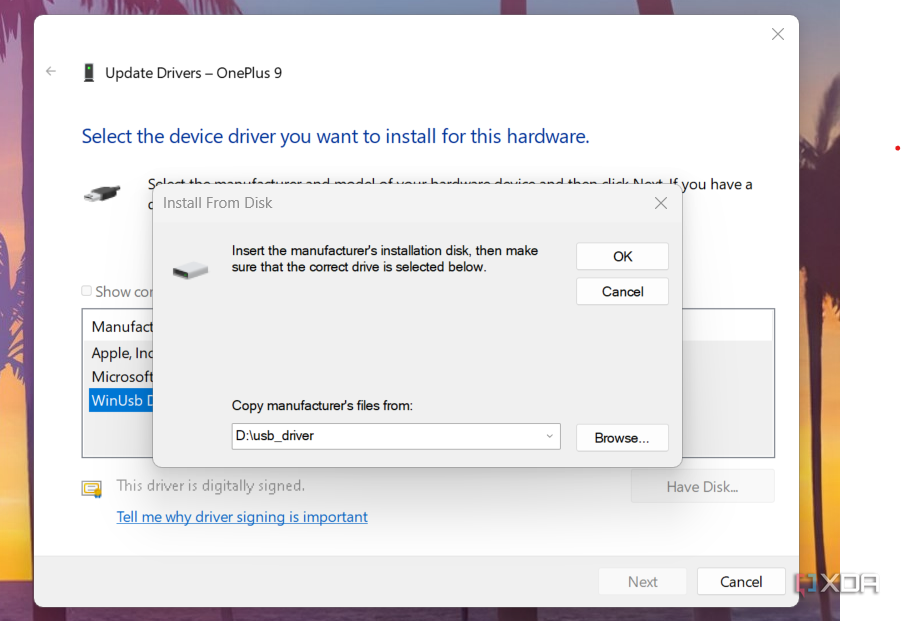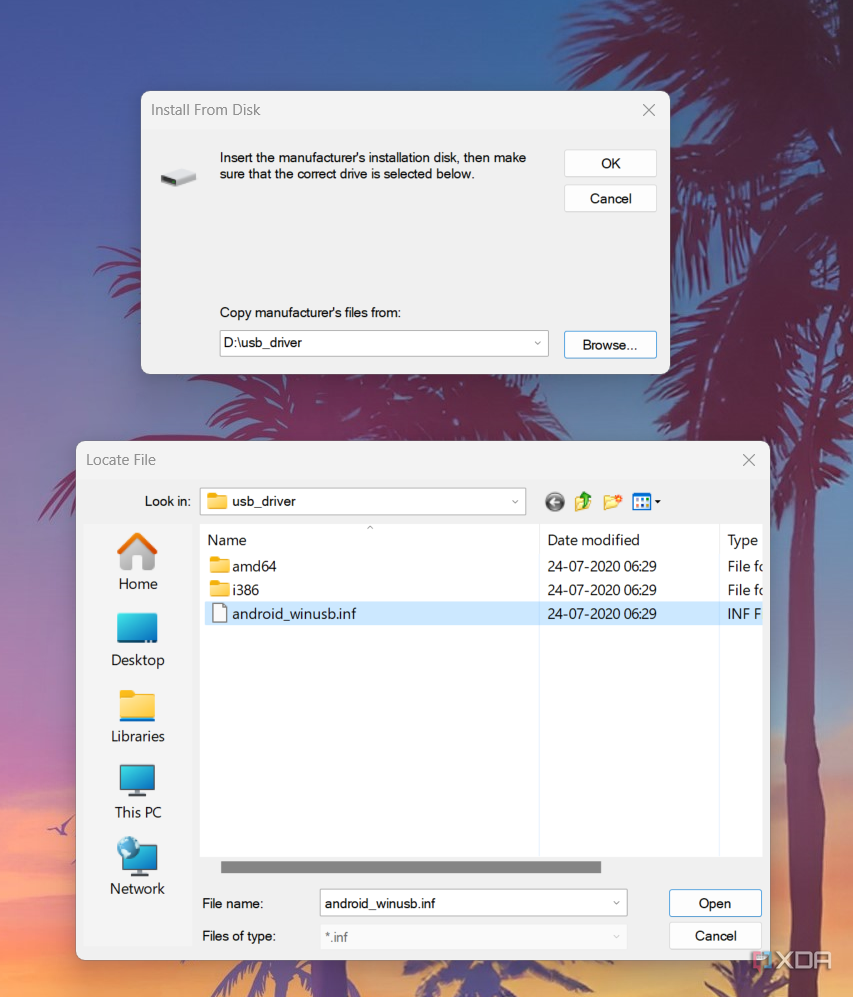Quick Links
Aftermarket tinkering on Android phones isn't as prominent as it once used to be. That's not to say you can't root your Android phone or install a custom ROM like LineageOS on it. You can still tinker and customize your phone to a large extent as long as you have the interest and the technical know-how. Most — if not all — aftermarket tinkering requires you to connect your Android smartphone to a computer using a USB cable, so you can use tools like the Android Debug Bridge (ADB) to interact with the device.
As such, you need to ensure your desktop PC or the laptop can see th target device that's connected to it by downloading the required drivers for a USB connection. If you are wondering where to get the right drivers for your Android device, then continue reading to find a list of official OEM-provided Android USB driver packages and a generic driver installation guide.
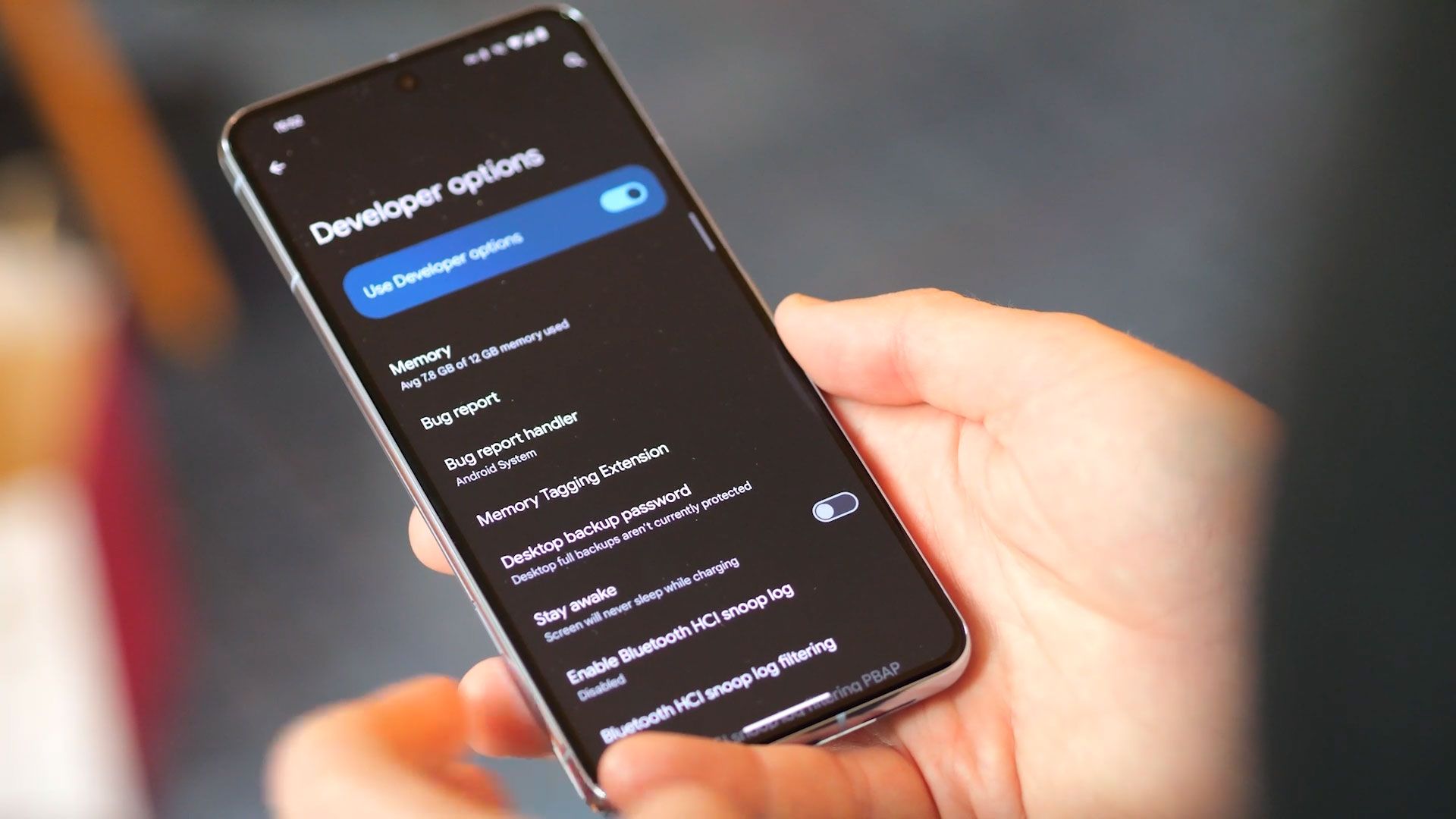
How to install ADB on Windows, macOS, and Linux
A step-by-step guide to get you started with the Android Debug Bridge tool.Why do I need Android USB drivers?
An important prerequisite
The USB interface of an Android device is pretty complex. Depending on the configuration, it may expose the standard Android USB debugging interface, the Fastboot interface, and various other SoC-specific diagnostic interfaces to the computer. As a matter of fact, maintaining more than one interface simultaneously is supported as well, e.g. you can interact with your device with ADB while configuring the internal modem parameters.
Notably, the aforementioned scenarios are a bit different from connecting the target device through the plain old Media Transfer Protocol (MTP) or Picture Transfer Protocol (PTP) mode. MTP enables the end-user to browse the internal memory on the device from a PC as if it's an external storage drive. Microsoft ships a generic MTP/PTP driver with every edition of Windows since Windows XP, so you don't need an external driver for that.
Download Android USB drivers for popular OEMs
Get the correct drivers to ensure everything works
Most Android OEMs offer official driver packages for their devices. Besides the ADB and Fastboot interfaces, these drivers also support proprietary flashing protocols designed by the corresponding device maker. For example, if you want to flash a Samsung Galaxy device, you must install the Samsung USB driver package beforehand.
Get the appropriate driver for your device from the index below:
|
OEM |
Android USB Driver |
|---|---|
|
Alcatel |
|
|
Amazon |
|
|
Asus |
|
|
Blackberry |
Download: Wayback Machine || Mirror |
|
Dell |
|
|
Essential |
Download: Mirror |
|
Fujitsu |
|
|
|
|
|
Honor |
|
|
HTC |
Download: Official placeholder page || Mirror |
|
Huawei |
|
|
Intel |
Download: Wayback Machine || Mirror |
|
Kyocera |
|
|
Lenovo |
Download: For Lenovo branded devices || For ThinkPad branded devices |
|
LG |
|
|
Motorola |
|
|
Nokia |
When you connect a Nokia phone to your PC, you should see a virtual CD-ROM drive that contains the driver installer. |
|
Nvidia |
|
|
OnePlus |
When you connect a OnePlus phone to your PC, you should see a virtual CD-ROM drive that contains the driver installer. |
|
Oppo |
|
|
Razer |
|
|
Realme |
|
|
Samsung |
|
|
Sharp |
|
|
Sony |
|
|
Toshiba |
|
|
Vivo/iQOO |
|
|
Xiaomi |
|
|
ZTE/Nubia/RedMagic |
Note that Microsoft has been shipping a generic ADB driver with Windows for a while, so installing the OEM driver just for the sake of USB debugging might not sound worthwhile anymore. Windows can also check and install the missing drivers on the fly through Windows Update. However, Microsoft-recommended drivers are not always the best choice for complex USB interfaces, so do check out the official driver pack whenever possible.
How to install Android USB drivers
A simple step-by-step guide
Now that you've downloaded the suitable driver package for your device, it's time for you to install it. There are a couple of different ways to do so, and we'll guide you through each of them.
Install the driver using a setup program
Some OEMs offer standard installer executables, which means you can easily install the entire driver suite by double-clicking on the setup file and following the on-screen instructions.
This is the most simple and straightforward way, because the setup program will take care of everything for you. All you need to do is connect your Android device afterward, and it should be ready to go.
Install the driver via Device Manager
Google and a few other vendors prefer to stick with the bare INF and associated binary files which are packed inside a ZIP or RAR archive. Such packages need to be installed using Device Manager, but you have to extract the contents of the archive beforehand.
1. Right-click on the Start button and select the Device Manager entry. You can also call the Microsoft Management Console snap-in named devmgmt.msc directly from Run to open Device Manager.
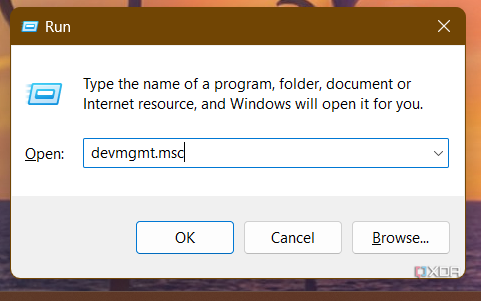
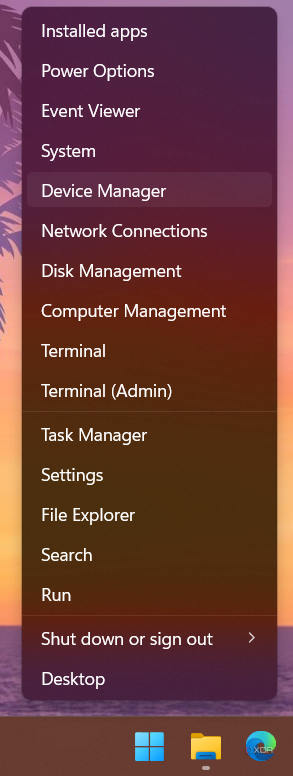
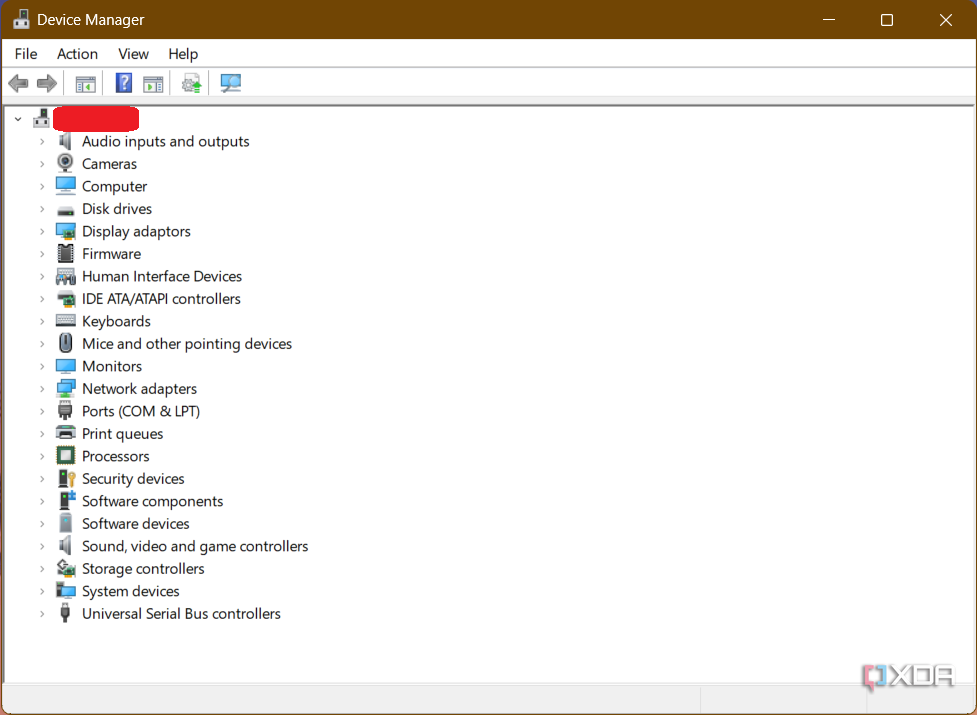
2. Connect the Android device to your PC. Depending on the selected configuration, you may see one or more unknown devices popping up.
2.1. (Optional) Right-click on the unknown device entry, select Properties, move to the Details tab, and finally select Hardware Ids from the dropdown menu. Now open your favorite search engine, paste the hardware identifier in the search box, and go through the search results. This is a crude way to determine the probable interface your device is currently exposing.
3. Right-click on the unknown device entry and select Update drivers. Now select Browse my computer for drivers and point the wizard to the folder where you extracted the driver package.
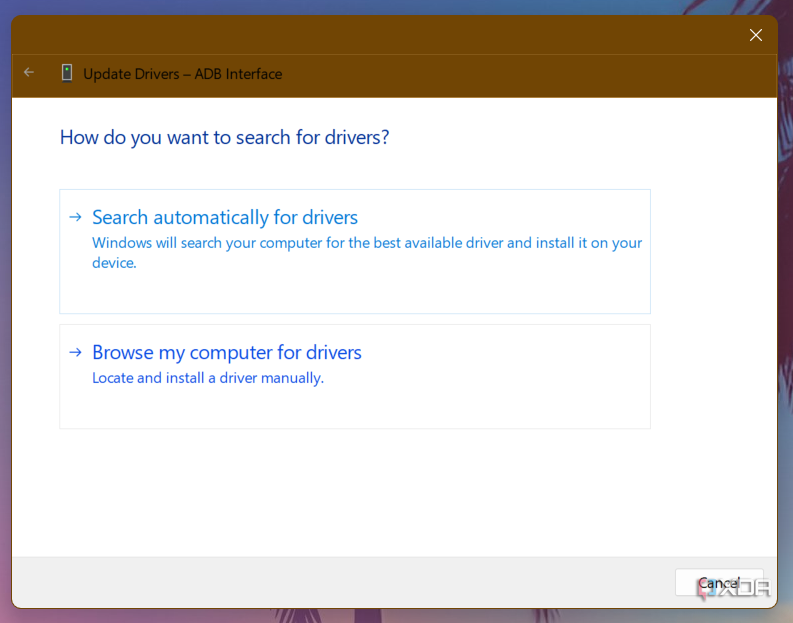
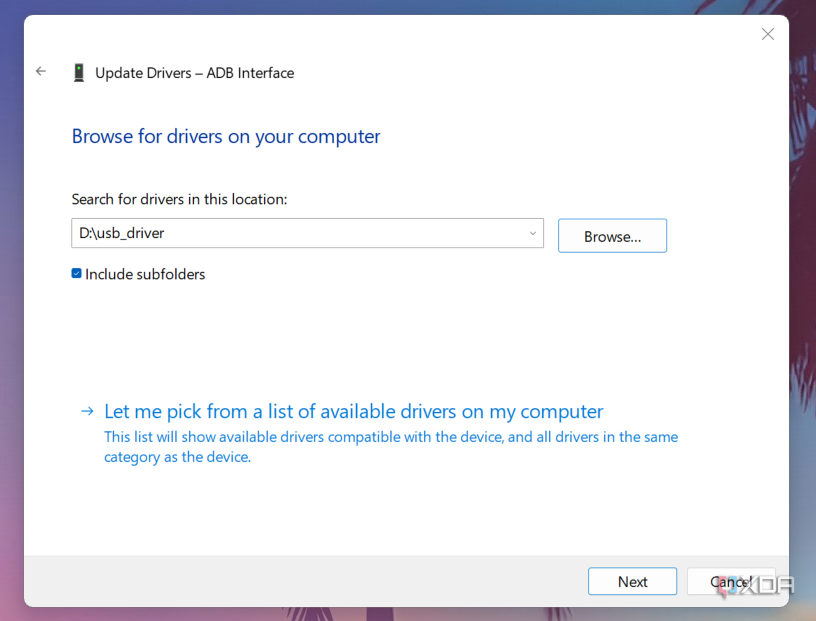
4. If everything goes right, you should see a confirmation page like the following.
Advanced: Manually install the driver for an unsupported device
The OEM drivers aren't enough in some cases, so you may have to perform some additional steps to get a working USB driver running. This typically happens if you're working with a no-name generic tablet, or if you're working with a phone that has yet to get an official driver from its maker. In such cases, you can forcibly install an existing driver package for a similar USB interface through Device Manager.
This method lets you force-install a signed driver without breaking its digital signature, so you don't even need to turn off driver signature enforcement on a 64-bit Windows instance.
1. Open Device Manager and locate the unknown device entry.
2. Right-click on it and select Update drivers. Select Browse my computer for driver software and then choose the option named Let me pick from a list of available drivers on my computer.
3. Now select Show All Devices and click Next. On the next screen, click on the Have Disk... button.
4. At this point, you need to browse to the location where the extracted driver for a similar device is located. Pick the INF file from the list of files and select Open.
5. Now carefully choose the driver model. For example, if you're trying to install the Fastboot mode driver for a device, select the Android Bootloader Interface from Google's driver set. Windows might show a warning related to compatibility, but you can ignore it and continue the installation process anyway.
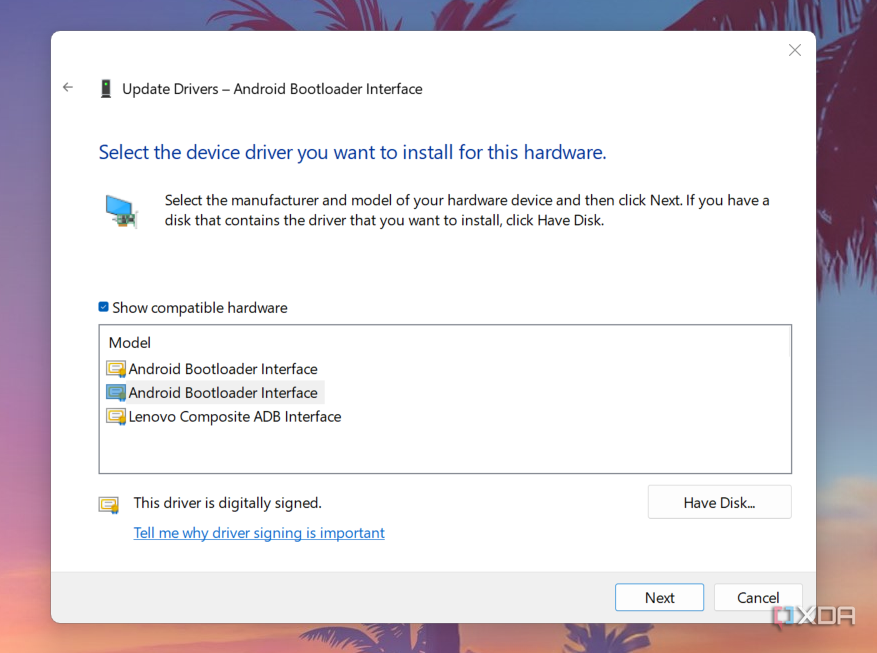
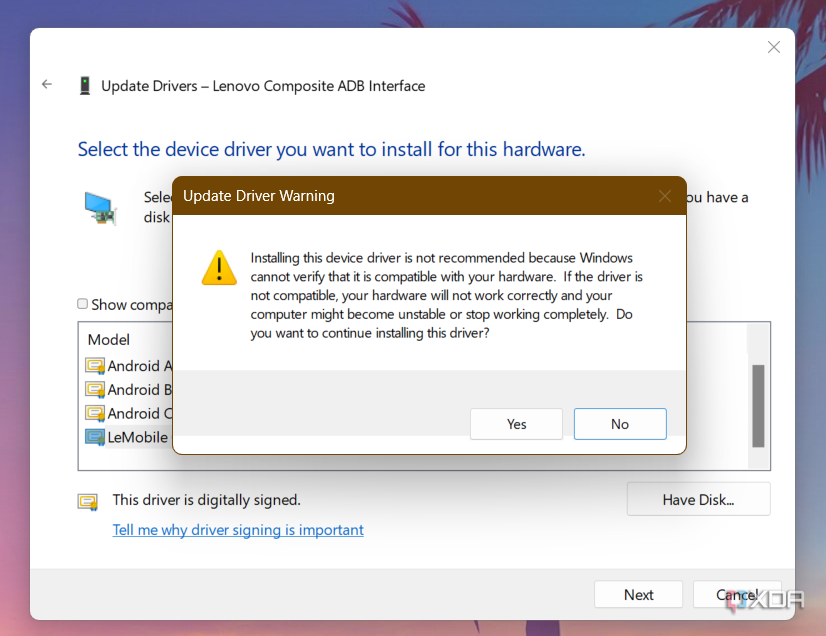
6. That's it. You're now ready to start fiddling with your Android device.
Get the right drivers to connect your phone to your Windows PC
With the right setup, connecting your Android phone to your PC is a breeze. Since you’ve got the correct USB driver installed on your computer, the Android device is ready to be dabbled with. Now it’s time to put it all together and run your first ADB command!