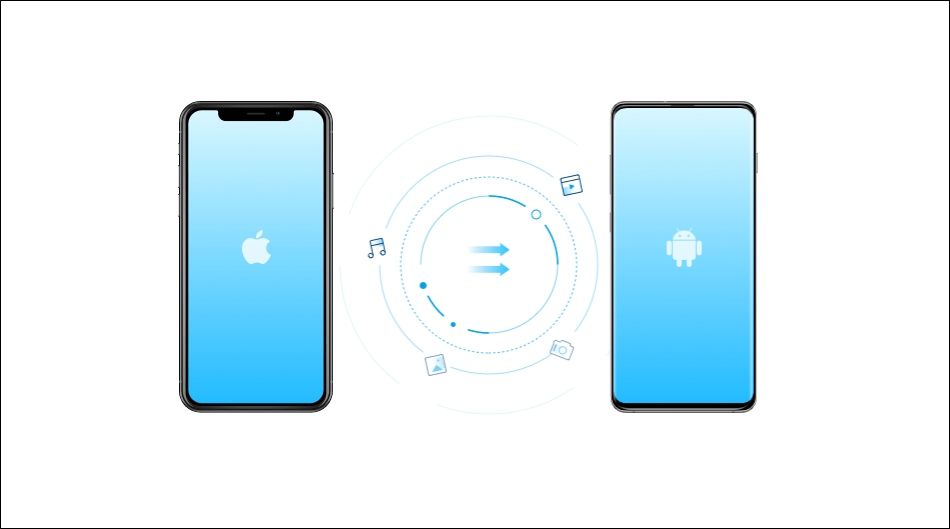When you get a new phone, there is usually a lot of data transfer required to get your new device looking like home. This process is never fun and it can get especially difficult when transferring between iOS and Android. This is where the dr.fone - Switch software is able to offer a reliable solution. dr.fone - Switch can quickly transfer data from iPhone to Android, and any other combination of the two operating systems.
While there is other software that offers a similar solution, dr.fone stands out as the easiest and quickest option with the most compatibility. Other popular solutions are "Move to iOS" and "Samsung Smart Switch", but both have very limited compatibility and can be difficult to use. dr.fone is a one-click transfer design and is very simple to use.
With many of the struggles that come with data transfer, a more frustrating problem is how to transfer contacts from iPhone to Android. dr.frone switch makes this process very easy with their one-click software solution. The software is compatible with iOS 12/12.3, iOS 11, iOS 10.3, iOS 10, iOS 9 and Android 2.0 to 9. dr.fone claims to have over 50 million customers using their software, and they partner with massive wireless providers like T-Mobile.
dr.fone is compatibale with over 6000 smartphones and tablets. This includes Apple, Samsung, HUAWEI, OPPO, Sony, HTC, Google, LG, Motorola, ZTE, and more. It makes no difference if your phone is from AT&T, Verizon, T-Mobile, or any other wireless provider.
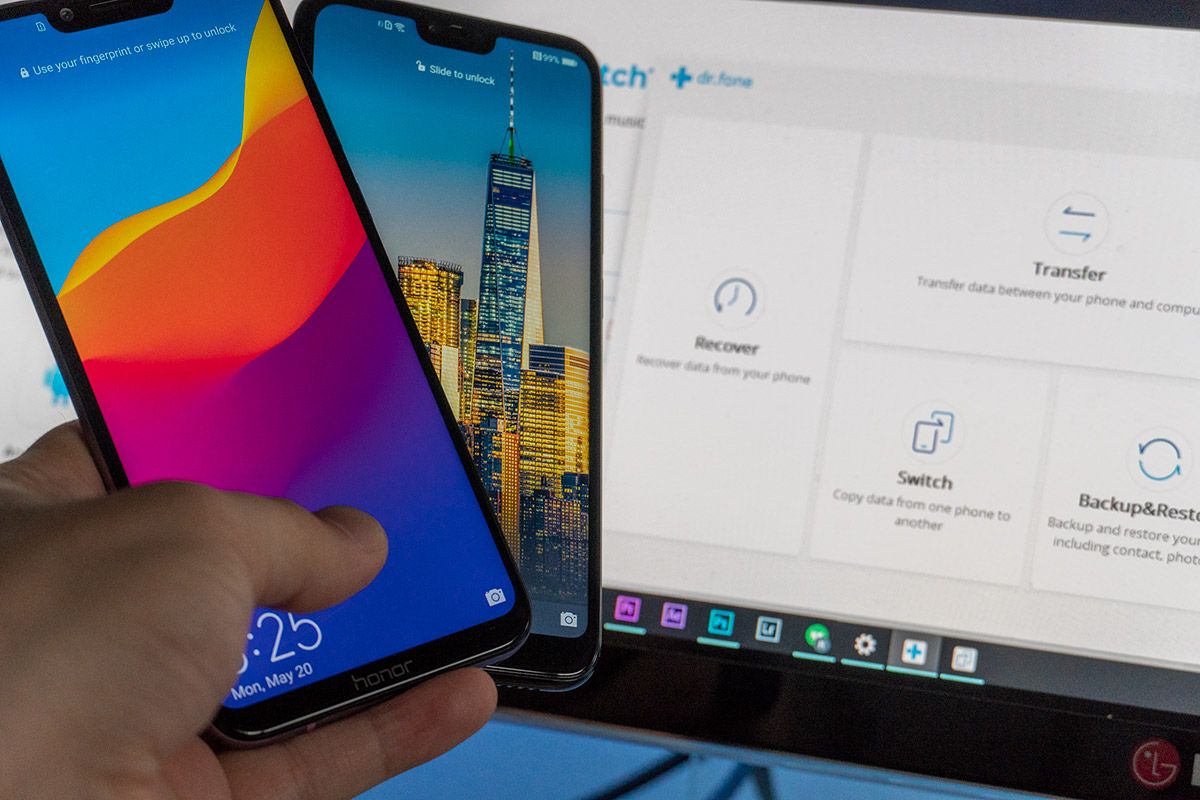 dr.fone desktop application[/caption]
Step 4. Once you have both phones plugged in via USB, you will follow a few prompts to get everything connected properly. You will see a screen which shows all of the types of files you can transfer. You can select everything from contacts, texts, bookmarks and voice memos, to videos, music and photos.
[caption align="alignnone" width="1129"]
dr.fone desktop application[/caption]
Step 4. Once you have both phones plugged in via USB, you will follow a few prompts to get everything connected properly. You will see a screen which shows all of the types of files you can transfer. You can select everything from contacts, texts, bookmarks and voice memos, to videos, music and photos.
[caption align="alignnone" width="1129"]
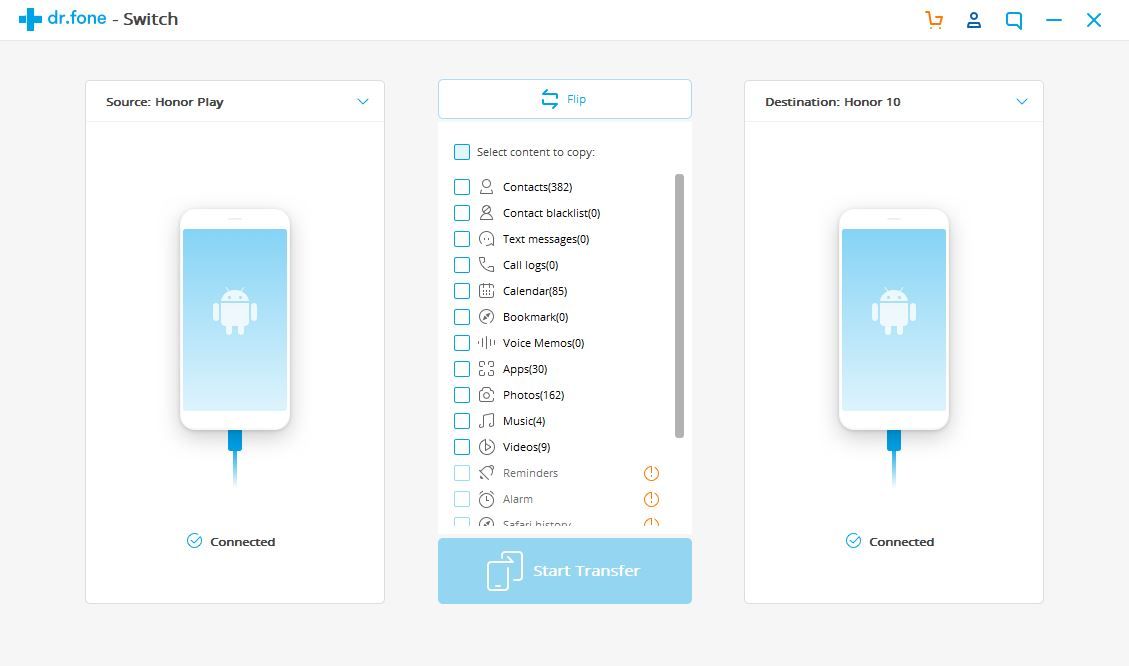 dr.fone - Switch transfer screen[/caption]
Selected the file types that you want transferred, and click start transfer. Then just sit back as the software does the rest.
dr.fone - Switch transfer screen[/caption]
Selected the file types that you want transferred, and click start transfer. Then just sit back as the software does the rest.
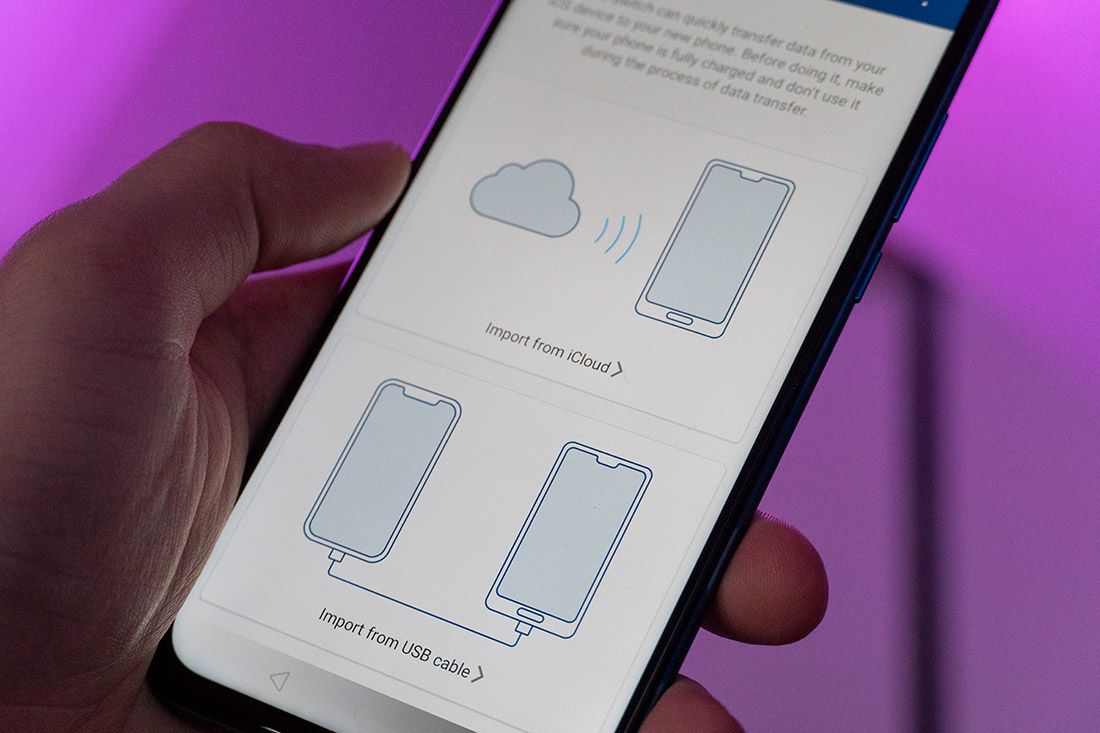 dr.fone - Switch Android app[/caption]
Direct Transfer
Step 1: Download the app from the link above and install it on your Android phone and select import from USB cable. You will need an iOS to Android adapter to connect the two phones. If you don't have one, you can find them on Amazon.
Step 2: dr.fone will begin scanning all of the data in your iPhone. The scan time will depend on the amount of data that you have stored on your phone.
Step 3. Once the software has scanned all of the data, a list of file types will be shown. You can select the types of file you want to transfer, then select start importing.
dr.fone also has a detailed guide on how to sync everything between your two phones, just in case you get stuck somewhere.
dr.fone - Switch Android app[/caption]
Direct Transfer
Step 1: Download the app from the link above and install it on your Android phone and select import from USB cable. You will need an iOS to Android adapter to connect the two phones. If you don't have one, you can find them on Amazon.
Step 2: dr.fone will begin scanning all of the data in your iPhone. The scan time will depend on the amount of data that you have stored on your phone.
Step 3. Once the software has scanned all of the data, a list of file types will be shown. You can select the types of file you want to transfer, then select start importing.
dr.fone also has a detailed guide on how to sync everything between your two phones, just in case you get stuck somewhere.
How it works
Transfer via PC
Step 1. If you are transfer files to or from an Android device, you will need to enable developer mode. To do this, you will open your settings menu, go to about phone and tap on build number until you see the prompt "You are now a developer". After you see this confirmation, you will have a new menu in your settings called developer options. In developer option, toggle USB debugging, then you'll be ready to get started. Step 2. Download the dr.fone - Switch desktop software for Windows or MAC. You will be running the software on your computer, while plugging both of your phones in via USB. [caption align="alignnone" width="1200"]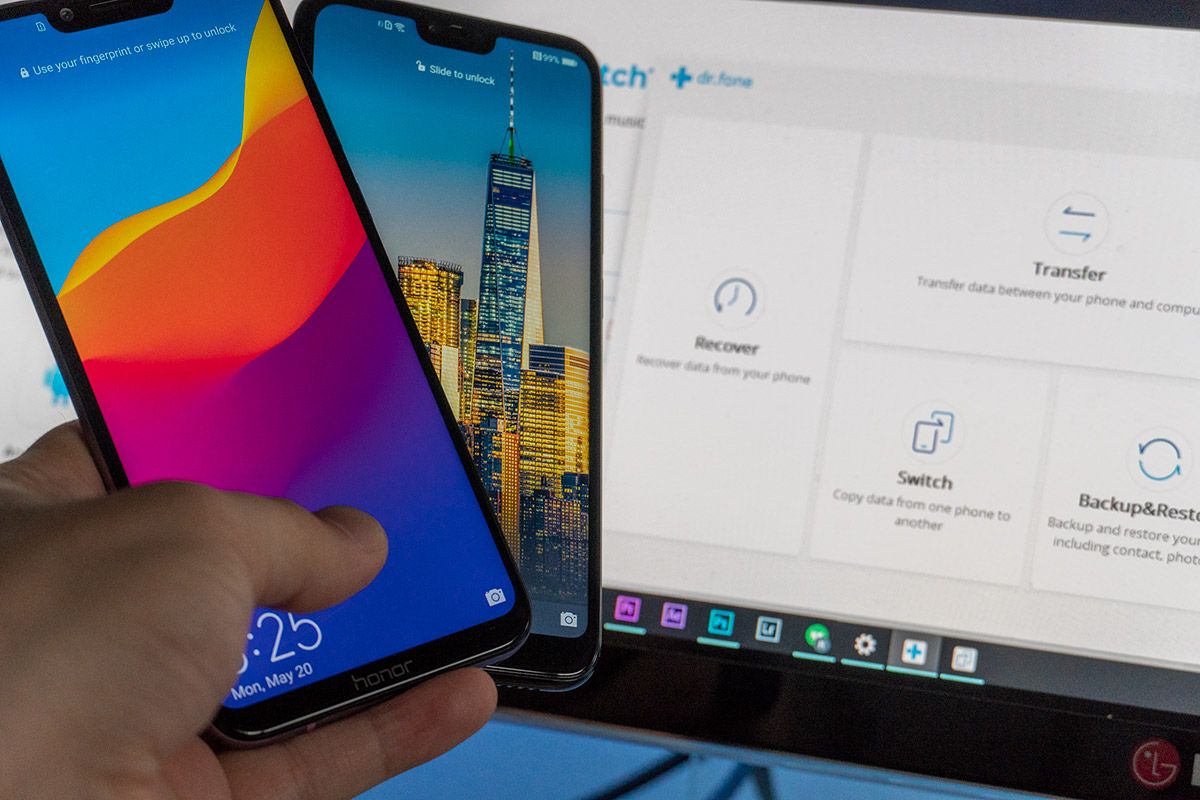 dr.fone desktop application[/caption]
Step 4. Once you have both phones plugged in via USB, you will follow a few prompts to get everything connected properly. You will see a screen which shows all of the types of files you can transfer. You can select everything from contacts, texts, bookmarks and voice memos, to videos, music and photos.
[caption align="alignnone" width="1129"]
dr.fone desktop application[/caption]
Step 4. Once you have both phones plugged in via USB, you will follow a few prompts to get everything connected properly. You will see a screen which shows all of the types of files you can transfer. You can select everything from contacts, texts, bookmarks and voice memos, to videos, music and photos.
[caption align="alignnone" width="1129"]
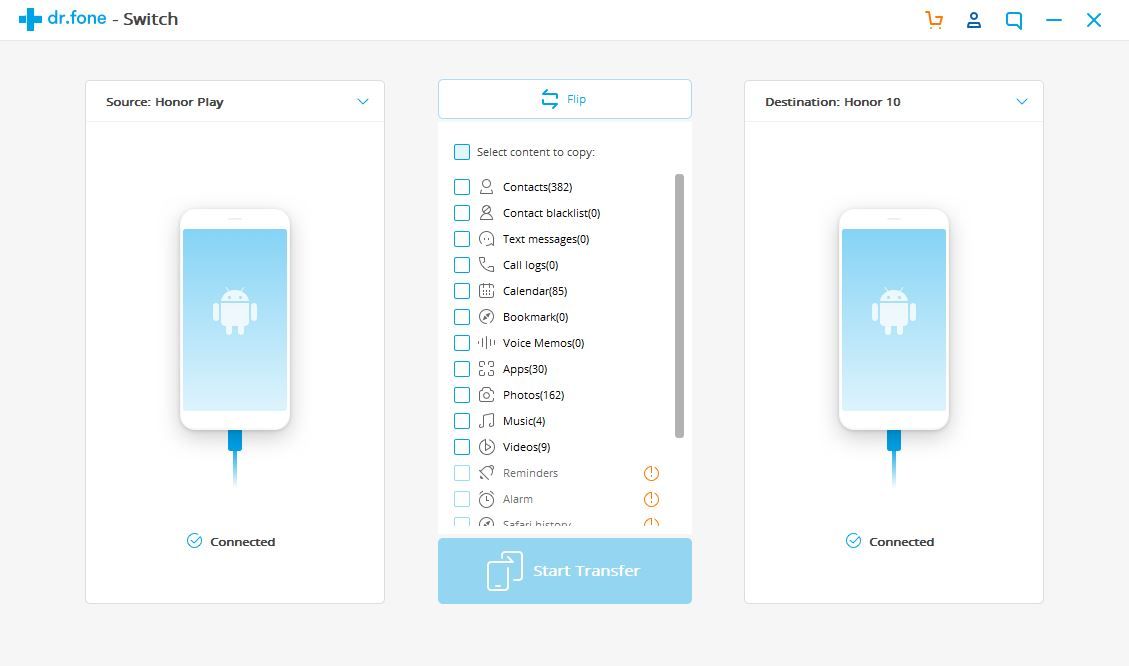 dr.fone - Switch transfer screen[/caption]
Selected the file types that you want transferred, and click start transfer. Then just sit back as the software does the rest.
dr.fone - Switch transfer screen[/caption]
Selected the file types that you want transferred, and click start transfer. Then just sit back as the software does the rest.
Transfer via Phone
Don't have a PC? dr.fone has another solution in the form of an Android app. This app will help you transfer the data from an iPhone to and Android without a PC. [appbox googleplay com.wondershare.drfoneswitch&hl=en] This method can be used with one of the two ways: Using a iOS-to-Android adapter to connect your two phones for faster data transfer, or by signing into iCloud non your Android to download the data. iCloud Transfer Step 1: Download the app from the link above and install it on your Android phone and select import from iCloud. Step 2: Log in to the iCloud account with your Apple ID and passcode. Enter the verification code if you have enabled the two-factor authentication. Step 3: The app will scan your iCloud and detect all the different types of files. It will then list all the different types and allow you to choose which ones you'd like to transfer. Select your files and tap start importing. Step 4: Now you just wait for the process to complete. [caption align="alignnone" width="1100"]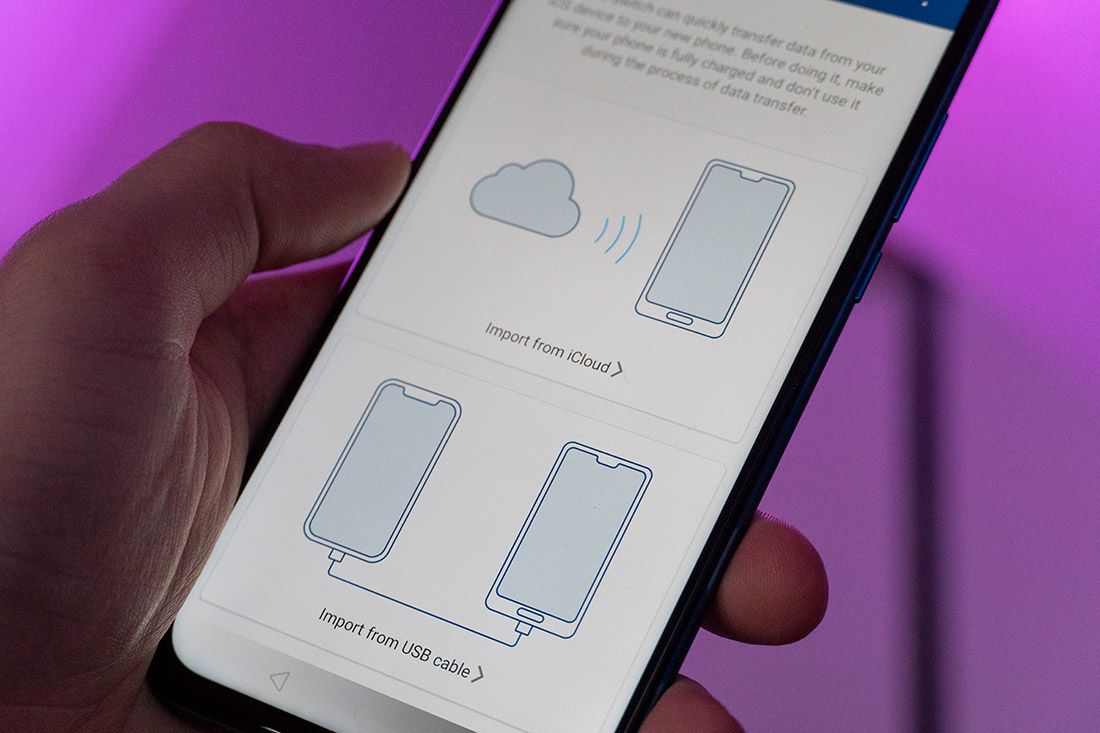 dr.fone - Switch Android app[/caption]
Direct Transfer
Step 1: Download the app from the link above and install it on your Android phone and select import from USB cable. You will need an iOS to Android adapter to connect the two phones. If you don't have one, you can find them on Amazon.
Step 2: dr.fone will begin scanning all of the data in your iPhone. The scan time will depend on the amount of data that you have stored on your phone.
Step 3. Once the software has scanned all of the data, a list of file types will be shown. You can select the types of file you want to transfer, then select start importing.
dr.fone also has a detailed guide on how to sync everything between your two phones, just in case you get stuck somewhere.
dr.fone - Switch Android app[/caption]
Direct Transfer
Step 1: Download the app from the link above and install it on your Android phone and select import from USB cable. You will need an iOS to Android adapter to connect the two phones. If you don't have one, you can find them on Amazon.
Step 2: dr.fone will begin scanning all of the data in your iPhone. The scan time will depend on the amount of data that you have stored on your phone.
Step 3. Once the software has scanned all of the data, a list of file types will be shown. You can select the types of file you want to transfer, then select start importing.
dr.fone also has a detailed guide on how to sync everything between your two phones, just in case you get stuck somewhere.