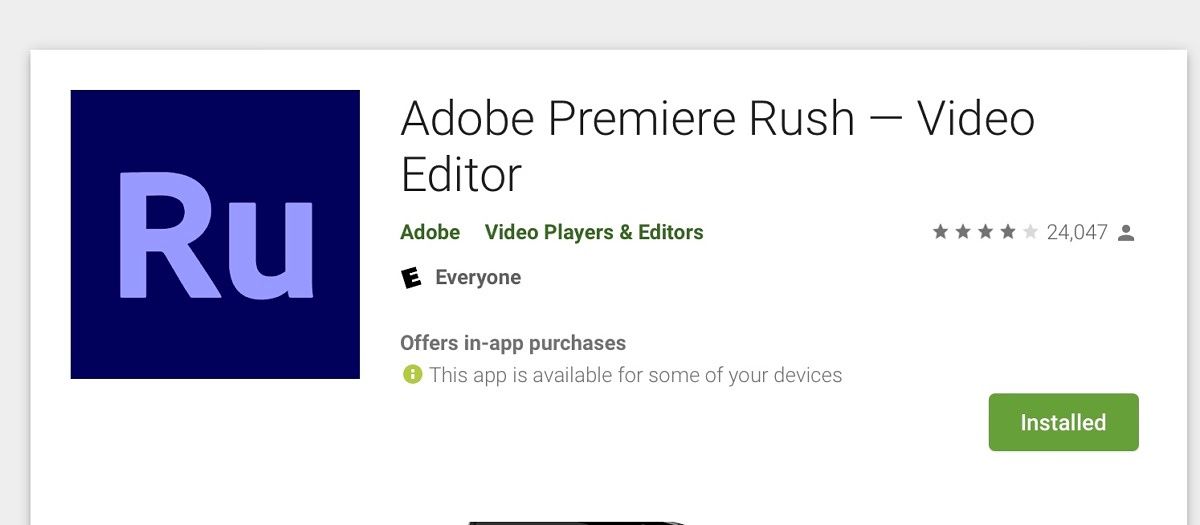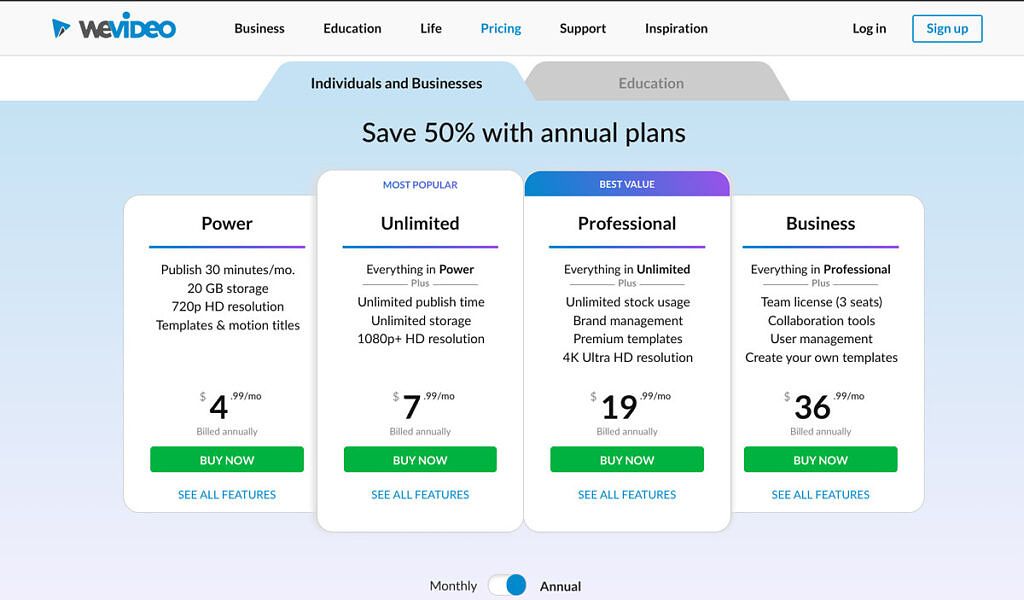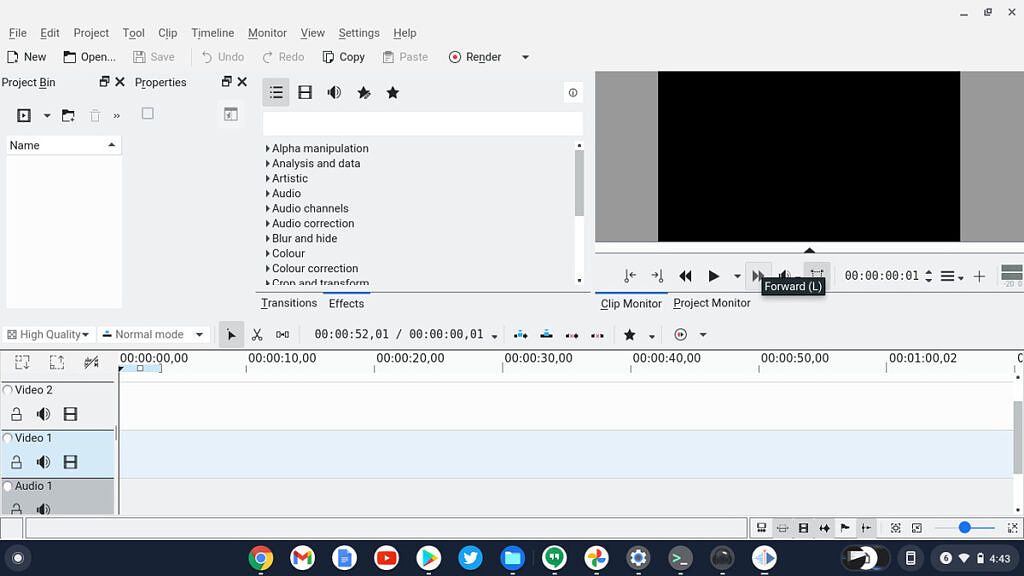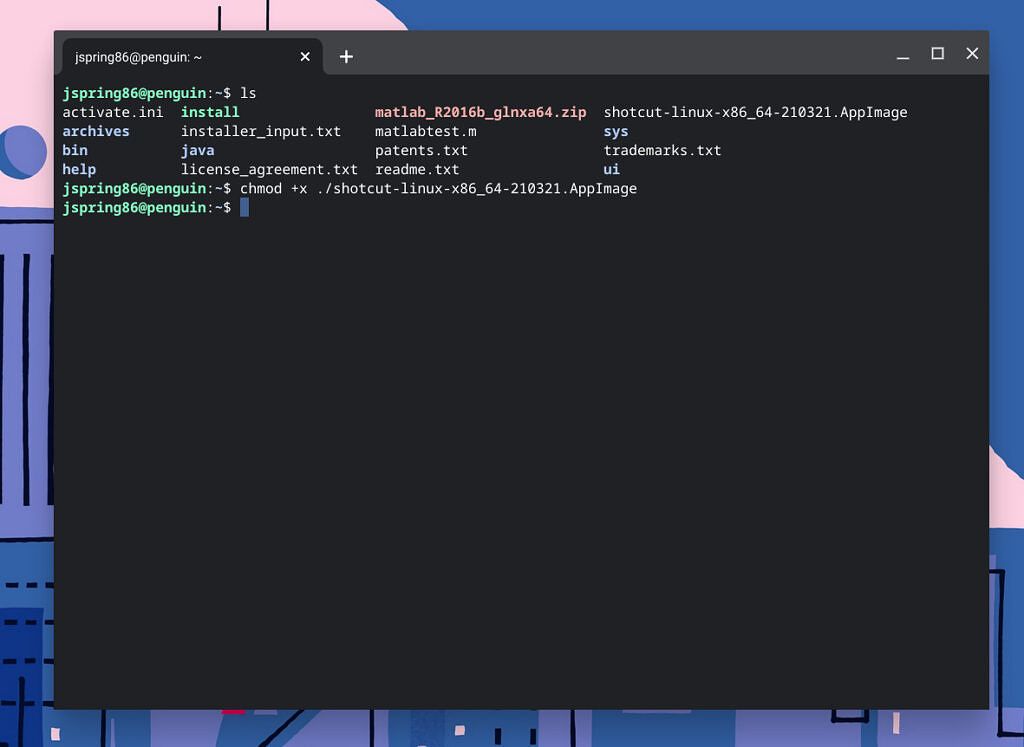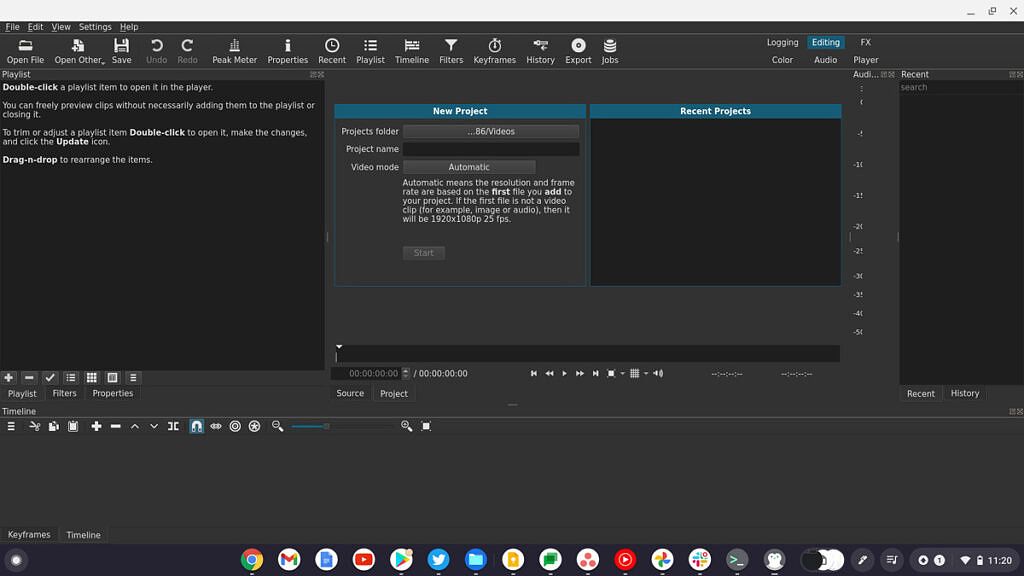If you recently bought one of the many models in the HP Chromebook 14 series, you may want to edit video on your device. Even the best Chromebooks are not typically thought of as productivity machines. However, there are several viable options for video editing on a Chromebook. To get started, you'll want to make sure your HP Chromebook 14 has at least 4GB of RAM for video editing. More RAM is always ideal, but 4GB should do for basic editing.
It's also a good idea to have a fairly powerful processor for running video editing applications. We recommend an Intel Core i3 or equivalent if you want to do video editing regularly. There are several available models of the HP Chromebook 14 that meet these specifications. Assuming your Chromebook 14 can handle video editing, let's talk about how you can do it in Chrome OS.
Android apps and web apps
For the majority of users, Android apps and web apps are your best bet for video editing on your HP Chromebook 14. Most users only want to do a few quick edits on personal videos. Both Android and web apps offer a simple way to do this on Chrome OS. Web apps are perhaps the simplest of all, living entirely in the Chrome browser.
If you want to use the Android apps discussed below, make sure you check out our full guide to using Android apps on Chrome OS first. Most modern Chromebooks can run Android apps, so if you bought your device recently you should be good to go.
WeVideo web app
WeVideo is cloud-based, so you can make videos anywhere, anytime -- even on the go. With WeVideo Jumpstart, there’s zero upload wait time, which means you can create at the speed of inspiration. Don’t have a powerful computer? No problem. WeVideo does all the heavy lifting in the cloud for you no matter what device you’re using.
Not only is WeVideo great for video editing on your Chromebook, it works seamlessly across Macs, PCs, and iOS and Android mobile devices. Whether you prefer to make videos on your computer, tablet or mobile phone, WeVideo makes it a breeze. The plans are also incredibly affordable, with education and business discounts available.
PowerDirector Android app
Whether you’re creating cinematic-style movies, videos of your latest adventure or combining clips to share exciting, memorable moments, PowerDirector is the perfect app for video editing on a Chromebook. Some of the pro features include:
- Trim, splice and rotate videos with simple taps.
- Control brightness, color and saturation with precision.
- Apply jaw-dropping effects and transitions with drag & drop.
- Combine pictures and video in one clip using the multi-timeline.
- Add text or animated titles to your video in seconds.
- Add voiceovers recorded on your mobile device a built-in editor.
The paid subscription is a bit expensive, but for the number of features you get, it's worth it. If you want to do a lot of video editing for different social platforms, this is an excellent choice. Perhaps the best part is that you can do all of this using the touchscreen on your touch-enabled Chromebook.
Linux apps
If you need a more powerful video editor, Linux apps are the way to go. There are only two Linux apps I would recommend for video editing on Chrome OS at the moment. Kdenlive is the more full-featured app, but it runs a bit slower in the Chrome OS Linux container. On the other hand, Shotcut lacks a few key features but runs very smoothly on my Chromebook.
Installing Linux apps requires a bit of command-line knowledge. If you aren't familiar with using Terminal commands for Linux, see my complete guide to Linux apps on Chrome OS for an introduction first.
Kdenlive
- Download using:
sudo apt-get install kdenlive -y
Video editing is a big deal these days. Millions of people upload videos to YouTube, Twitch, and Tiktok every hour. If you're serious about video editing, moving to Chrome OS can be a bit scary. Thankfully, Kdenlive is a nice video editing program for Linux that can run on your Chromebook.
Those of you who are used to running Final Cut Pro or Adobe Premiere Pro will pick up the intuitive interface in no time. It's worth noting that while Kdenlive does run well on Chrome OS, you'll need a fairly powerful Chromebook to take full advantage of this app.
Shotcut
Shotcut runs incredibly smooth on Chrome OS and packs a lot of features. The software has multiple dockable and undockable panels, including detailed media properties, recent files with search, playlist with thumbnail view, filter panel, history view, encoding panel, jobs queue, and melted server and playlist. It also supports drag-n-drop of assets from file manager.
Installation for Shotcut is a bit trickier than Kdenlive. The easiest method is to use the Linux App Image. Next, open the Terminal and run the command:
chmod +x ./shotcut-linux-x86_64-210321.AppImage
Followed by the command:
./shotcut-linux-x86_64-210321.AppImage
Here, you need to replace 'shotcut-linux-x86_64-210321.AppImage' with the current file name for the latest version you've downloaded. This process basically makes the AppImage executable and then runs the executable file. Overall, Shotcut is my favorite app for more intense video editing on Chrome OS.
Those are our picks for the best video editors available on the HP Chromebook 14 today. If you need basic editing capability, check out one of the popular Android or web apps. For those that need robust editing for professional videos, use Kdenlive or Shotcut via Linux on your Chromebook. For more suggestions on Chrome OS video editing apps, see our roundup of best video editors on Chrome OS.