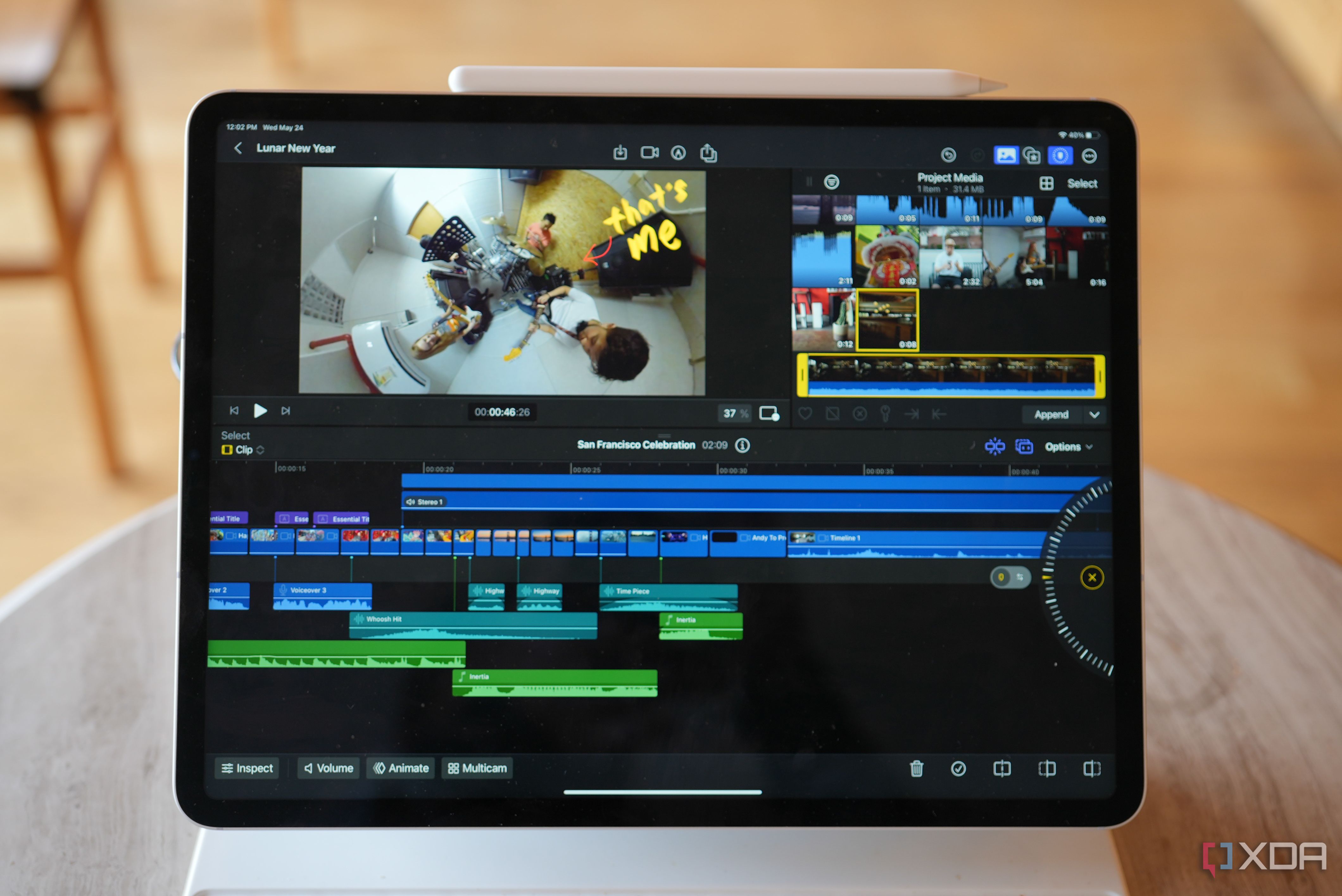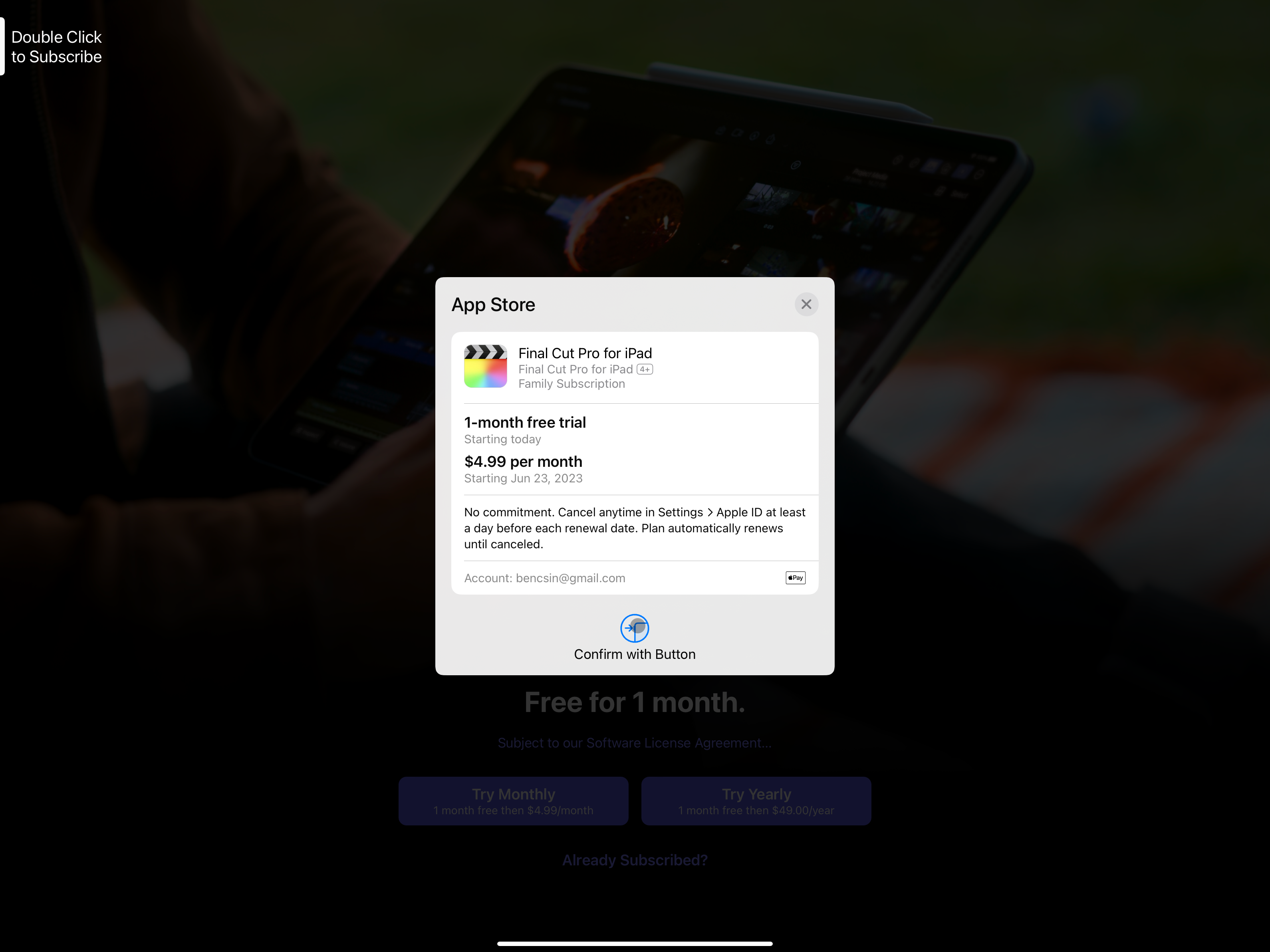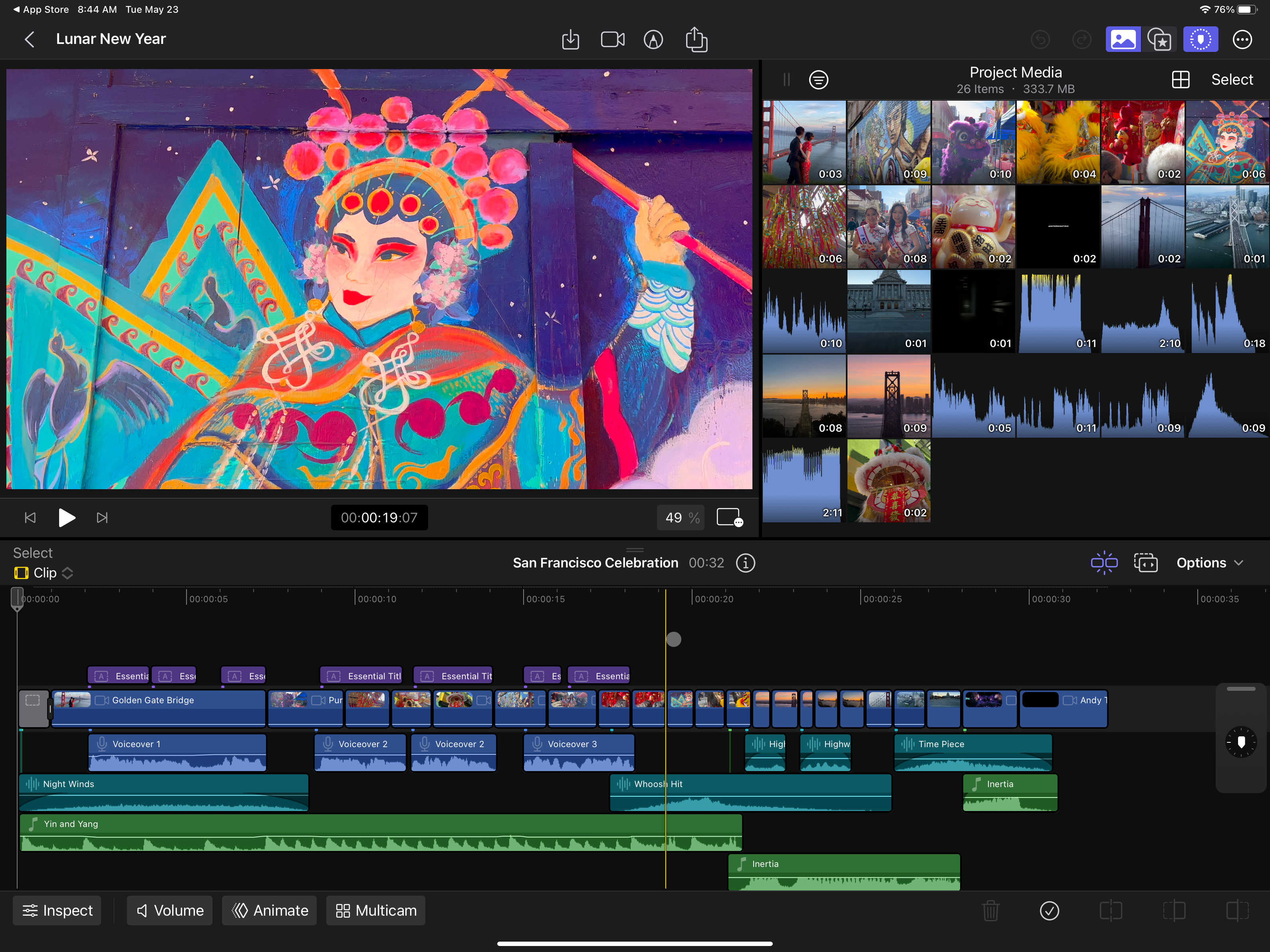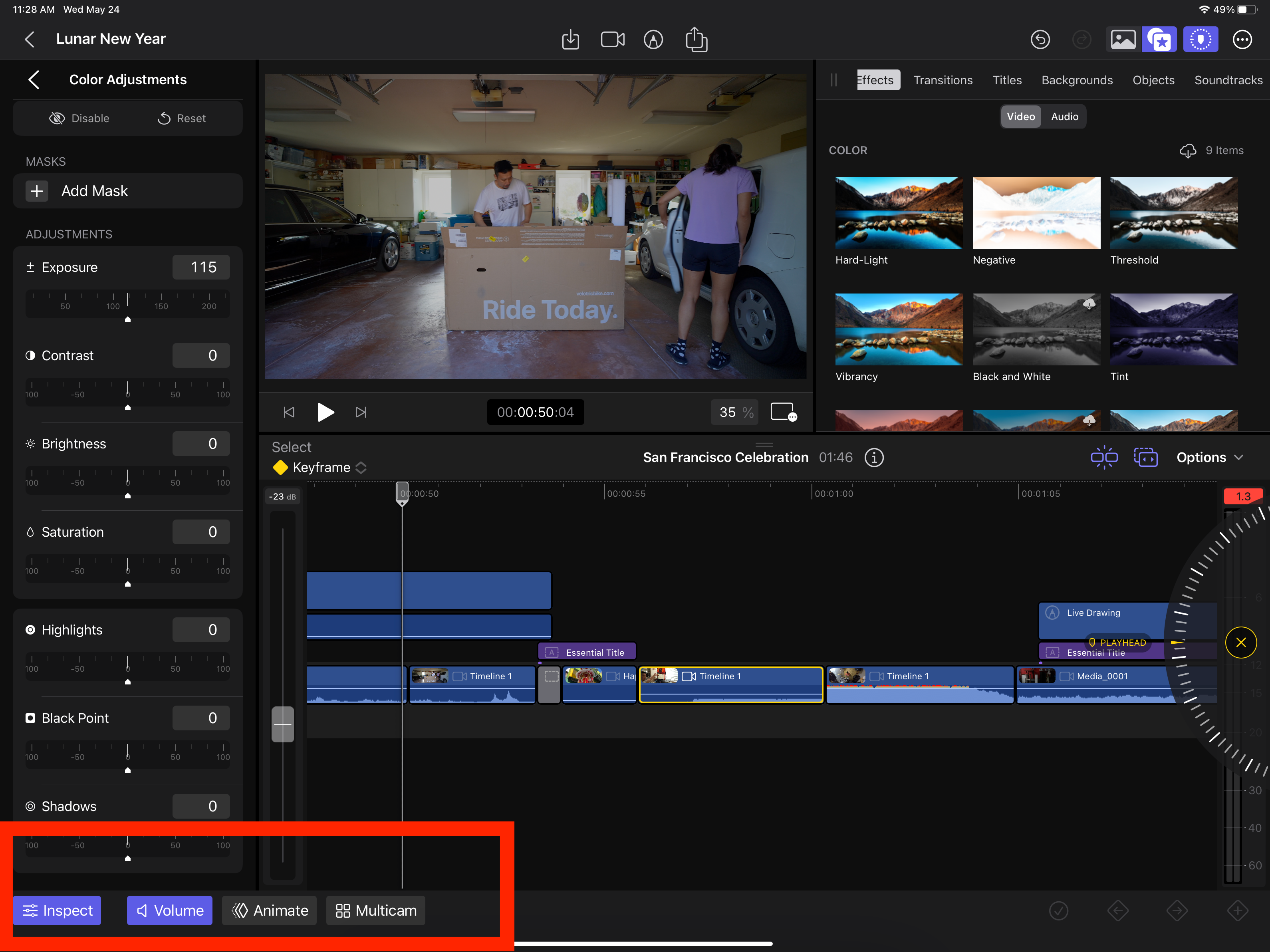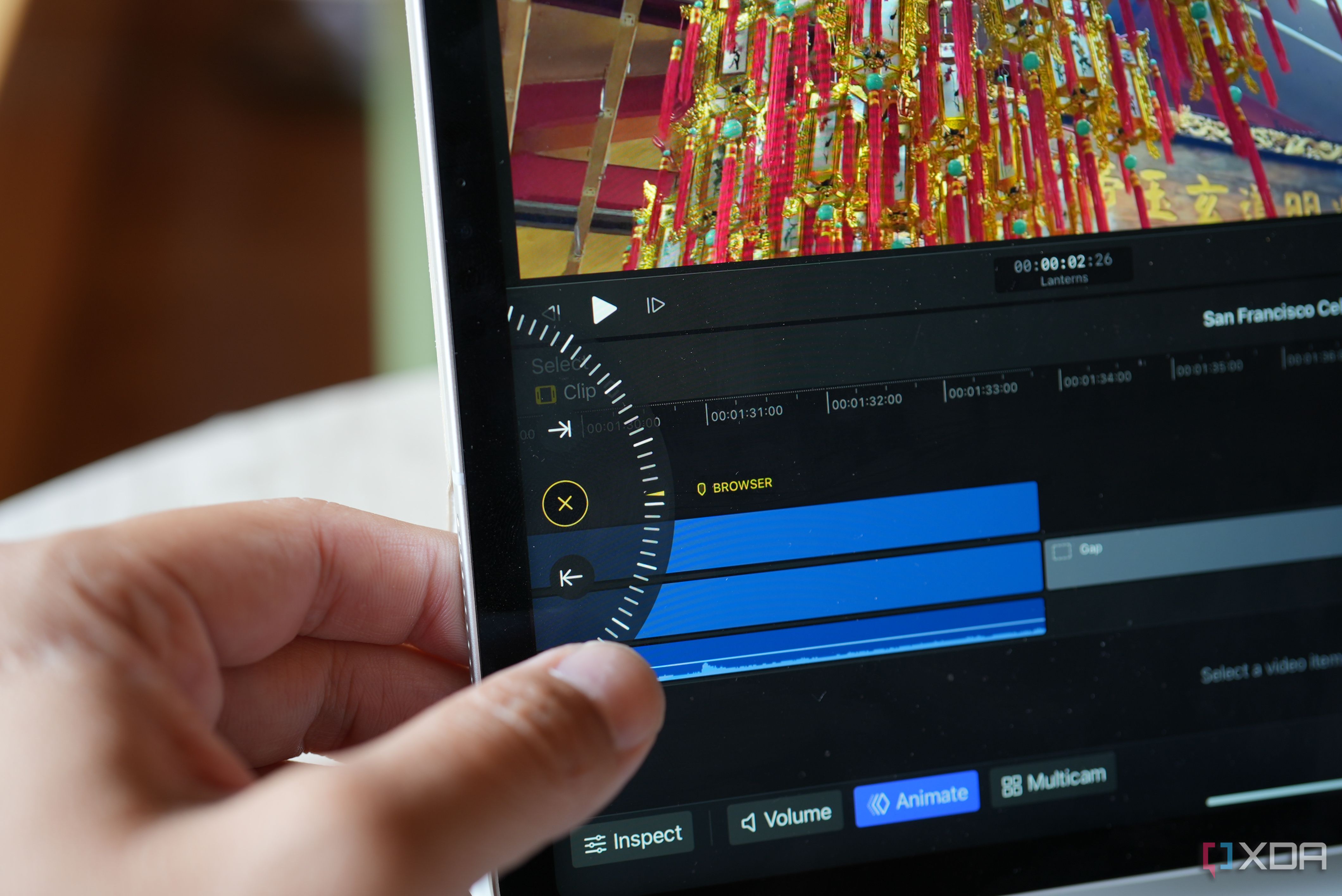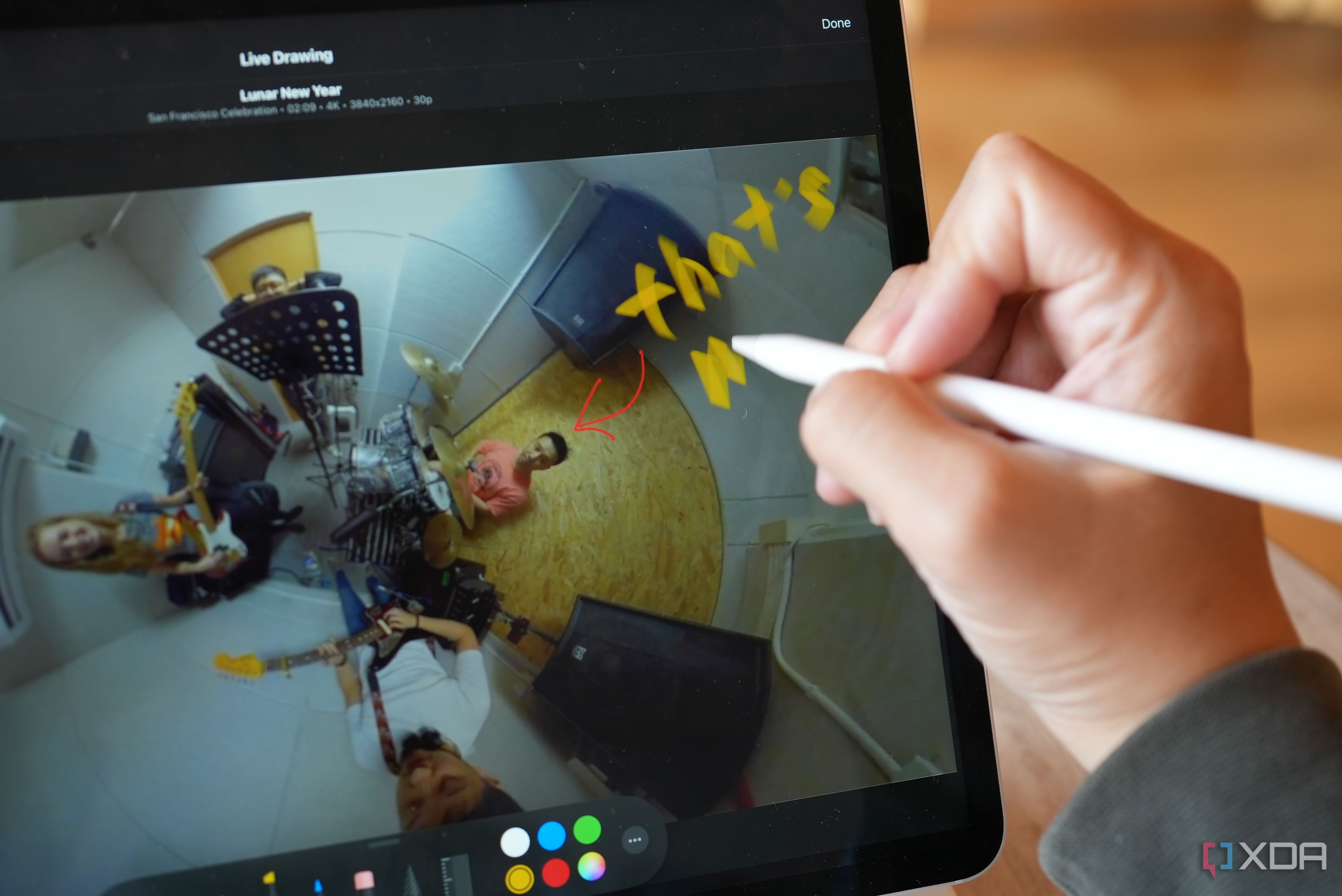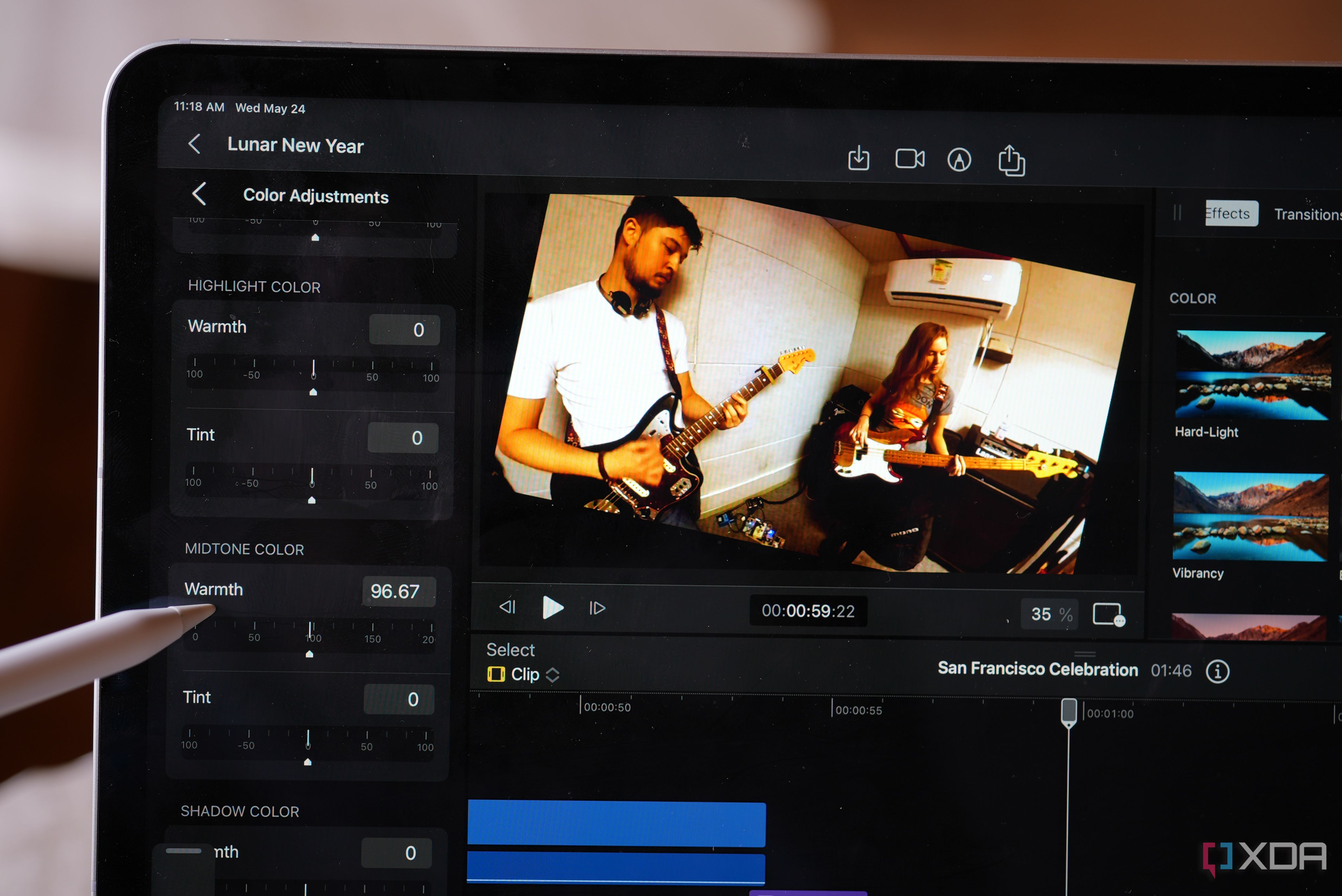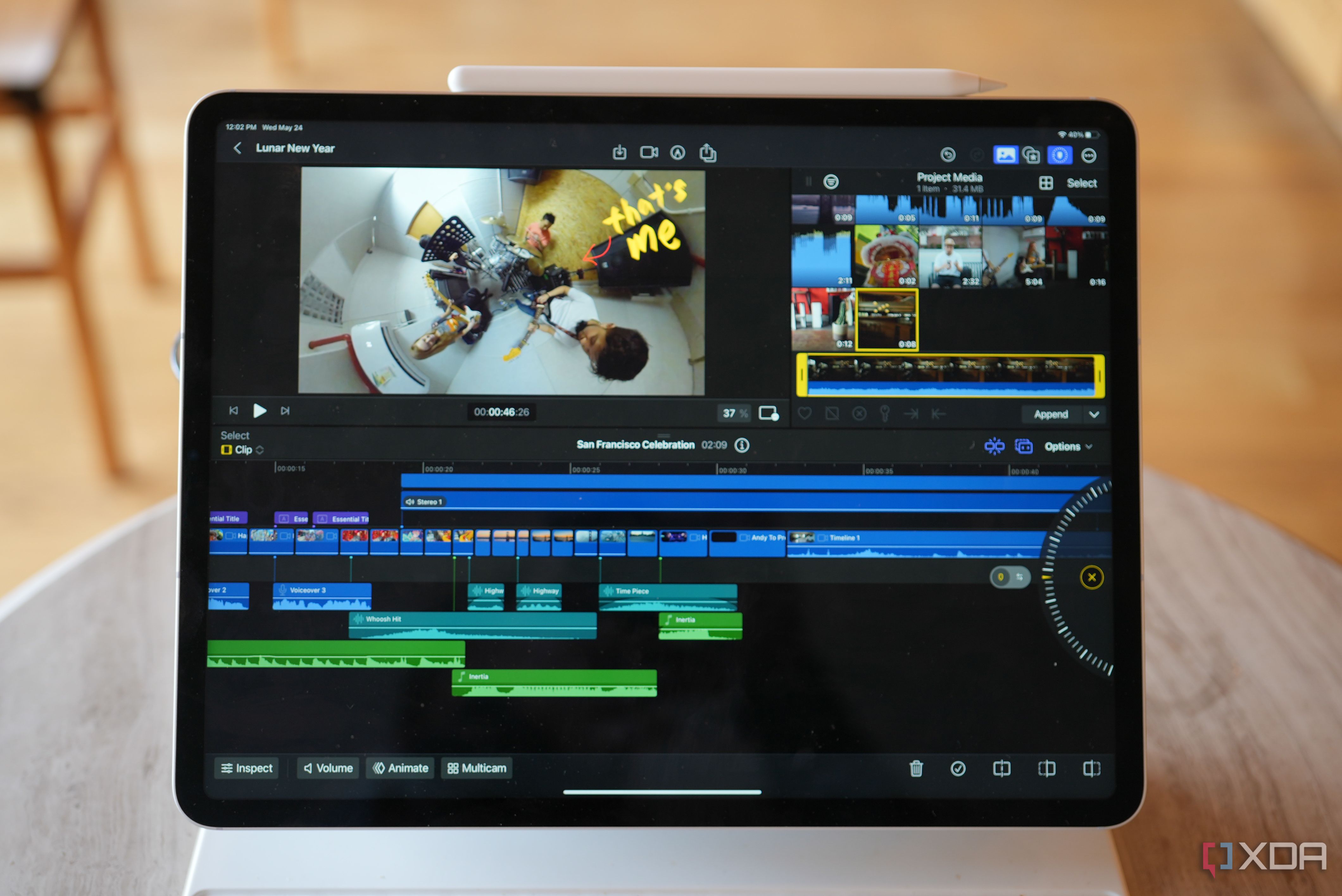After years of pleading from fans, Apple has finally built an iPad version of Final Cut Pro, its premium video editing software. As someone who uses Final Cut Pro on a MacBook regularly and thinks the iPad Pro is Apple's best and most versatile product, I was very eager to start testing. After a relatively steep learning curve on day one, I was editing videos with only minor hiccups by day two. By day three, I was zipping around the software and producing content almost as fast as I could on the Mac version.
While the iPad version of Final Cut Pro isn't as good as the MacBook version (there are some glaring limitations), being able to edit videos via touching and pinching the screen with your fingers, or physically writing text onto the video via a stylus, is intuitive and feels very natural. There's something satisfyingly tactile about dragging a video file with your finger and dropping it into the timeline, or writing a text caption directly with your own hand.
Dare I say, while it's not the best version, the iPad version of Final Cut Pro could one day overtake the Mac version as the superior version.
Final Cut Pro for iPad: Price and availability
The iPad version of Final Cut Pro is available now to download on Apple's App store, but you need an iPad running Apple silicon (either the M1 or M2) to run it. Final Cut Pro for iPad is also not free; it requires either a $4.99 monthly subscription fee or a $50 annual fee.
The Mac version, for those wondering, requires a one-time fee of $300. With this subscription price, you also get a small library of copyright-free music to use in videos.
What's different?
If you're used to the Mac version of Final Cut Pro, the first thing you'll likely notice is how cramped the software looks on an iPad screen. I'm already on the largest iPad screen possible (a 12.9-inch M1 iPad Pro from 2021), and the software still felt squished with the three windows most video editors need open at all times (timeline, video preview, media library) still felt squished. On the smaller 11-inch iPad Air, it will likely be even more intimidating at first.
But good news: Apple has made some nice design adjustments, so I was able to get used to the denser layout within a couple of hours (can't say for sure how it will feel on a smaller screen). All three window elements can be resized, and the video preview window can be "popped out" in picture-in-picture mode.
There are four "new" buttons at the bottom of the software below the timeline: inspect, volume, animate, and multicam. A tap of the button toggles a window that pops in and out of view on either the left or bottom of the screen, letting you adjust the file's information video volume, add animations, and so on. You could do all of this in the Mac version, but it requires a series of right clicks or digging deeper into sub-menus. On the iPad, they're streamlined a bit with buttons that you tap on or off.
These buttons are a good example of the approach Apple has taken with Final Cut Pro for iPad: it sort of streamlines, or "dumbs down", doing a task. Editing color or lighting in a video, for example, is now just a matter of sliding a series of bars labeled "Exposure," "Brightness," or "Contrast," almost as if we're tweaking photos in the iPhone's native photo app. On the Mac version of Final Cut Pro, these tweaks use a color wheel, which I'm sure most professionals would still prefer.
A more tactile, hands-on experience
Ever since foldable phones replaced the need for me to use the iPad as an in-hand tablet, I have used my iPad Pro exclusively as a desk-bound machine with the Magic Keyboard attached. So I started testing Final Cut Pro with this setup, navigating through the software with the Magic Keyboard's trackpad. While this method works surprisingly well despite how small the trackpad is, I realized within 30 minutes that the software is definitely meant to be touched. In fact, Apple seems to want you to hold the iPad with both hands to use Final Cut Pro.
This is clear with a new software addition called Jog Wheel. It starts as a small floating box that usually sits at the edge of the screen that you can pull into place (similar to Samsung's Edge Panels). Once you've expanded it, it takes the shape of a half circle on the side of the screen, which you can rotate to scrub through the timeline or perform other tasks like trimming a video clip. The Jog Wheel behaves with virtual physics, meaning you can spin it faster with a stronger flick, or make it rotate in tiny bits, almost as if you're unlocking a combination lock. Flicking the Jog Wheel very fast to immediately cycle from the end of the timeline to the beginning is satisfying. The motion reminds me of flicking a fidget spinner or a bicycle wheel. Since it sits on the right side by default, with the editing controls on the left, it feels designed to be used with both hands.
Live Drawing
One thing I have never been good at was adding moving captions or graphics to my videos. The process to do so on Final Cut Pro on a Mac is convoluted, requires plug-ins, and just takes too many steps. But it's made much, much easier on the iPad thanks to Live Drawing. To access this mode, you tap on a button Live Drawing button, which will take you to a full-screen version of the video keyframe where you can start scribbling. You can do so with your finger, but it's obviously better with the Apple Pencil.
Next time I produce a video, I'll be sure to add hand-drawn animations to give the clip more personality and flair. Again, this is all doable on the desktop's video editing software, but it's never been this simple or intuitive. Adding graphics and text to a video with your finger or stylus makes the entire video creation process feel more alive and personal.
Film directly on the iPad, with manual controls
Since the iPad has cameras, you can shoot video clips directly within the Final Cut Pro software, which saves to your media library for immediate access. And this is no mere mirror of the iPad's native camera app, either — it's better. The Final Cut Pro's camera app lets you adjust focus, white balance, exposure, and color temperature. Android users would know these controls are common in Android smartphone camera apps, but the iPhone and iPad has never given us such granular controls in a first-party app before. This is the first time we're getting manual controls from native Apple software for an iOS device.
Apple has released some promotional materials for this software that suggests the iPad can now be an all-in-one creative machine. You can film videos with it, then edit on Final Cut Pro, and publish directly to social media platforms. While this is possible, I find the iPad camera to not be good enough for my liking. Stabilization, in particular, is nowhere near the iPhone's level. Perhaps future iPads will take this into account and put the iPhone's Pro camera system into the iPad. If that is the case, then the iPad really can be a do-it-all content-creation machine.
General Performance: A testament to Apple silicon's brilliance
Overall performance is very impressive. I'm using a two-year-old M1 iPad Pro, and it handled any video clip I threw at it without hiccups. I could scrub through the timeline easily, even when I put 8K video tracks in the timeline, I could start or pause playback without lag, and rendering speeds were really fast, almost as fast as with my top-tier M2 Mac MacBook Pro. In fact, I have heard peers say their M1 iPad Pro renders faster than M1 MacBook Pro, though I can't vouch for that myself.
Just for reference, I rendered about a half dozen videos during my time testing, and for a 4K video, the rendering speeds are a bit above twice as fast as real-time, so a five-minute clip would render in a little over two minutes. For a fanless machine that's highly portable and relatively thin, that's absolutely uncanny. For comparison, I was editing much shorter, far less complicated videos on a Google Pixel 7 Pro using PowerDirector last week and faced constant lag when scrubbing through the timeline.
The cult of Apple is so strong that I feel the need to clarify this in all my reviews of Apple products. I'm actually not an Apple devotee. My iPhone 14 Pro Max sits in a drawer most of the year as I prefer to carry an Android phone instead. But when it comes to computing, the Apple sillcon Macs and iPads are just so far ahead of anything from the competition.
There are, of course, shortcomings and limitations
Unfortunately, it's not all gravy. For one, Final Cut Pro has been a major battery hog on my M1 iPad Pro. Exporting a five-minute video drained 7% of the battery. When I was generally playing around with Final Cut Pro, I noticed that my iPad battery would dip 30-40% in one hour. So if I'm actually actively editing, I don't think my M1 iPad Pro could go more than two hours. I suppose this isn't terrible, considering two hours is usually enough time for me to put together at least a first cut, and I can always plug in the iPad, but it's jarring to see an Apple device drain power this fast.
Those who color grade their videos might also be annoyed with how Final Cut Pro for iPad handles a custom Lookup Table (LUT), which is used for color mapping. You can either have the LUT on 100% or completely off; that's it. On the Mac version of Final Cut, you can adjust the strength of the LUT. The process to add the LUT is also more convoluted on the iPad software, although that can hopefully change in the future.
You also can't edit directly off an SSD right now. You must port the media files over to the iPad to make edits. This could be annoying for those with lower storage variants of iPads since video files could quickly fill up storage. The filing system in iOS/iPadOS is also still a bit complicated. After I rendered a video, it took me two minutes of digging around before I found the file. But perhaps the next version of iPadOS or the next iPad Pro will fix a lot of these issues. WWDC is just a couple of weeks away, and there's that rumored 16-inch iPad Pro on the horizon. I feel like we are not too far off from most people possibly getting away with just an iPad and not an actual laptop.
Another step in making the iPad a potential computer replacement
Although the term makes me cringe, I fit the definition of a "digital nomad" to a tee. Between frequent work trips and personal trips, I am on the road at least 3–4 months of the year. And even when I'm not traveling, I don't enjoy working at home staring at the same four walls; I usually start my day by taking a laptop and doing work at various coffee shops around town.
Because of my nomadic lifestyle, I am always looking for the lightest work setup possible, and I've experimented with doing work entirely off an iPad. I can type words, answer emails, and edit photos well enough on an iPad Pro, so the only thing that requires a Mac is video editing, which I do on Final Cut Pro.
Now that Final Cut Pro is available on iPad, and it actually works quite well, it will definitely inspire me to try producing more videos on an iPad. Of course, the experience is still better on the Mac version right now, so I'll still stick with the Mac version for more complicated jobs. But for shorter, simpler videos, I could probably just use an iPad.
It took almost a decade, but those Apple commercials back in 2015 that claimed the iPad could replace a computer may finally be around the corner.
-

Apple iPad Air (2022)
$500 $599 Save $99The 2022 5th-generation iPad Air is powered by the Apple M1 processor, it supports 5G for the first time, and it comes in an array of beautiful colors.
-
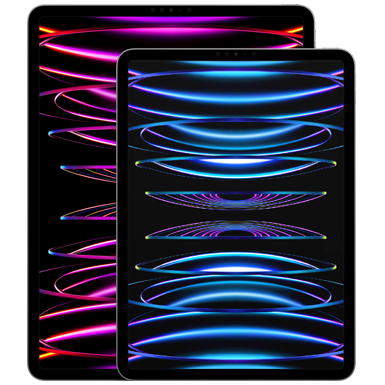
Apple iPad Pro M2
The iPad Pro M2 (2022) is available in 11-inch and 12.9-inch variants. It's the highest-end tablet the company sells, featuring a stunning display, Apple Pencil 2 support, and much more.