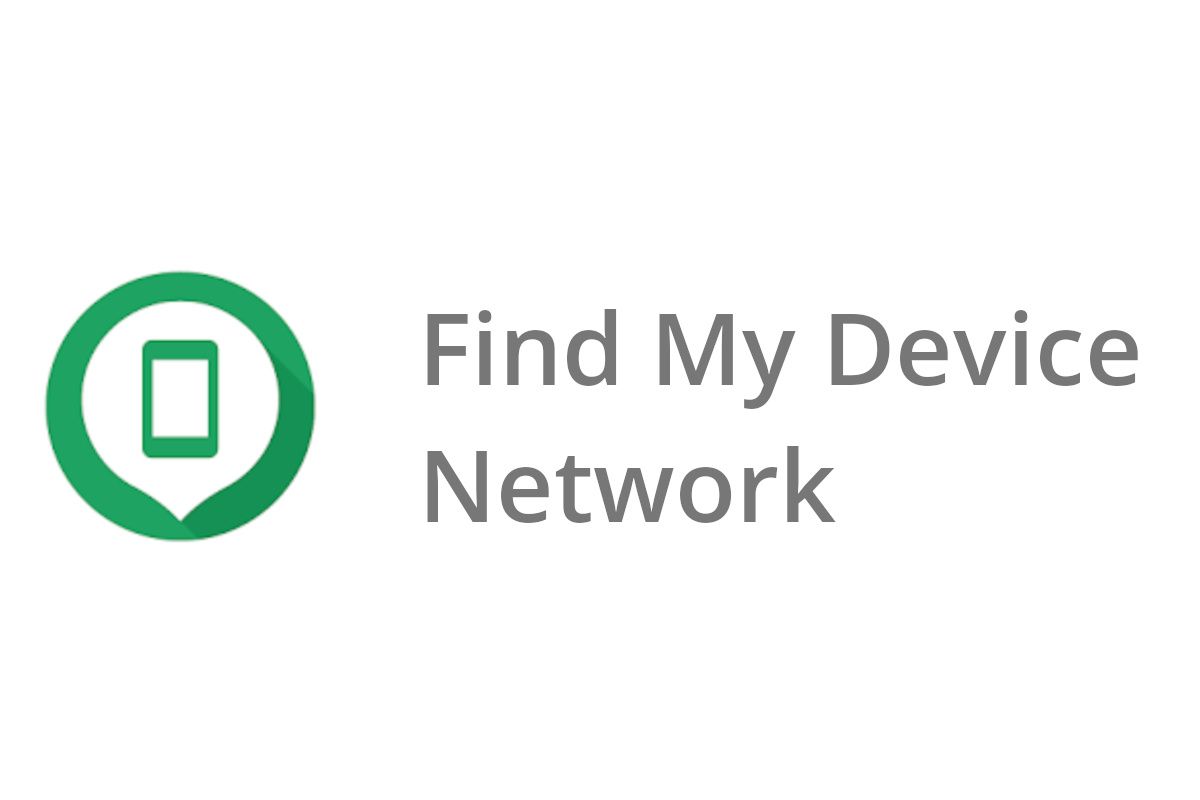In mid-June, we first reported that Google is working on a "Find My Device Network", essentially the Android version of Apple's "Find My network". The strings we discovered in the Google Play Services app stated that this network will allow your phone to help locate your and other people's devices. Apart from the strings and a few code references to an API called "Spot", there weren't many other details to be found in the Play Services app. Now, however, a new update to Google's "Find My Device" app contains loads of strings referencing this feature, revealing even more information about Google's upcoming crowdsourced tracking network.
An APK teardown can often predict features that may arrive in a future update of an application, but it is possible that any of the features we mention here may not make it in a future release. This is because these features are currently unimplemented in the live build and may be pulled at any time by the developers in a future build.
Version 2.4.043_df of the Google Find My Device app rolled out earlier today. After decoding the APK, we discovered multiple strings referencing the "Find My Device Network" and "Spot." The strings reveal how users will be able to mark a device as lost or found; add "co-owners" that can also track your device(s); export, import, and scan an encryption key for sharing your device, and more.
The Find My Device app not only shows you when the device was last spotted but also whether or not it's close by.
<string name="spot_device_status_in_range">Near you right now</string>
<string name="spot_device_status_located_lately_not_in_range">Last seen: %1$s. Does not seem to be near you now.</string>
<string name="spot_device_status_located_now_not_in_range">Last seen just now. Does not seem to be near you.</string>
If you've lost a device, you can mark it as lost in the Find My Device app. When you've found it, you can mark it as found.
<string name="mark_lost">Mark as Lost</string>
<string name="unmark_lost">Mark as Found</string>
Of course, once your device loses its Internet connection or exits the Bluetooth range of any of your other signed-in devices, it can't be tracked solely by your own devices. That's where the crowdsourced Find My Device Network comes in. When you mark the device as lost, you'll get "crowdsourced assistance in finding it." Presumably, other nearby Android phones with Google Play Services enabled — ie. pretty much every Android phone out there — will be able to silently mark the location of the lost device on Google's Find My Device Network.
Then, when a device you've marked as lost has been sighted, you'll receive a notification from the Find My Device app, and Google will attempt to ring the device at the time it was sighted. The person who finds the lost device won't receive any information about the owner of said device, protecting the owner's privacy.
<string name="spot_mark_as_lost_explanation_header">You are about to mark this device as lost. This will have the following effects:</string>
<string name="spot_mark_as_lost_suggestion">Try marking the device as lost to get crowdsourced assistance in finding it.</string>
<string name="spot_lost_device_owner_notifications_explanation">You will get notifications when this device is sighted by another member of the Find My Device Network.</string>
<string name="spot_lost_device_ringing_explanation">We will attempt to ring the device at the time of the sighting.</string>
<string name="spot_lost_device_sighter_notifications_explanation">When this happens, the sighting user will be notified that they helped a fellow member of the network, without exposing your identity.</string>
<string name="spot_alerts_channel_description">Shown when a device you have marked as lost is sighted.</string>
<string name="spot_alerts_channel_name">Alerts</string>
Once a lost device has been found, the owner can pick it up by navigating to the location where it was last spotted (or by meeting up with the person who found it). However, the owner of the device doesn't have to be the only one who can pick up the lost device. The Find My Device app hints that you'll be able to add "co-owners" of your device, and these co-owners will be able to see the location of any devices you've marked as lost.
Adding a co-owner requires some setup beforehand, though. You'll have to generate an encryption key that's embedded in a QR code or in a file, which you'll need to store off the device such as on an external storage drive, on the cloud, or on paper.
<string name="spot_device_sync">Sync encryption key</string>
<string name="spot_device_sync_needed">Location and other functionality not available. You need to synchronize encryption key for it to work.</string>
<string name="spot_export_owner_key_button_text">Export</string>
<string name="spot_export_owner_key_data_format">"Find My Device Network encryption key #%1$s for %2$s generated on %3$s on %4$s.
Please store this key for future use."</string>
<string name="spot_export_owner_key_description">Press the button to store the encryption key. We recommend storing the encryption key for future use in a safe place separately from this device, on a removable storage, on a cloud storage, or printed.</string>
In order to add a co-owner, you'll need to send them the QR code or file containing the cryptographic key. The prospective co-owner will then need to either scan the QR code or import the encryption key file.
<string name="spot_display_one_time_sharing_key_qr_code_description">To complete the sharing process of %1$s, please let %2$s scan the QR code below, which contains a cryptographic key required for sharing.</string>
<string name="spot_import_owner_key_camera_scan">"Import encryption key by scanning QR code with camera.
Choose this option if the encryption key is displayed on another device or printed."</string>
<string name="spot_import_owner_key_done">Encryption key import completed</string>
<string name="spot_import_owner_key_failed">Failed to import encryption key</string>
<string name="spot_import_owner_key_for_a_device_method_title">%1$s require(s) encryption key #%2$s</string>
<string name="spot_import_owner_key_method_title">Please select import method</string>
<string name="spot_import_owner_key_open_file">"Import encryption key from file.
Choose this option if you have a stored backup file of the encryption key."</string>
To prevent abuse or accidental sharing requests, the other user will need to accept the owner's sharing invitation. The other user can reject the invitation or, after accepting it, can relinquish access.
<string name="spot_pending_owner_explanatory_text_async_message">This user has yet to accept or reject your sharing invitation. If something went wrong, e.g. they not received or have lost your message, you can re-issue the invitation using the ⟳ button.</string>
<string name="spot_pending_owner_explanatory_text_qr_code">This user has yet to accept or reject your sharing invitation. If something went wrong, e.g. they have yet to scan the QR code, you can re-issue the invitation using the ⟳ button.</string>
<string name="spot_relinquish_device_dialog_content">"Are you sure you want to relinquish this shared device?
To share this device again, you will need to get a new invitation."</string>
<string name="spot_relinquish_device_dialog_title">Relinquish Shared Device</string>
When you share access to a device with another person, they can track your phone's location from the Find My Device app. If your phone is with you, that means they can see your location. Each co-owner can also see the email addresses of all other co-owners (and the owner), so you should only share a device with someone you trust.
<string name="spot_share_device_info_note">Note: when the device is with you, you implicitly share your location with its co-owners (the users listed above).</string>
<string name="spot_share_device_info_note_owner_suffix">"Only invite people you trust to share a device.
Each co-owner can see the email addresses of all the others."</string>
If you choose to remotely erase a device, it'll be removed from the Find My Device Network and will be reset to its factory state.
<string name="spot_erase_device_dialog_content">"Are you sure you want to erase this device?
This will remove it from Find My Device and the device tracking services it provides.
The device should be in range with your Android, in order to reset the device to its factory state. If the device is not in range, use the \"force delete\" button."</string>
<string name="spot_erase_device_dialog_title">Erase Device</string>
<string name="spot_erase_device_force_delete_button">Force delete</string>
<string name="spot_erase_device_with_shared_owners_dialog_content">"Are you sure you want to erase this device for yourself and the co-owners?
This will remove it from Find My Device and the device tracking services it provides.
The device should be in range with your Android, in order to reset the device to its factory state. If the device is not in range, use the \"force delete\" button."</string>
Google hasn't confirmed any details of its Find My Device Network yet, but with rumors that the Pixel 6 series will support Ultra-wideband (UWB), we expect to hear about it soon.