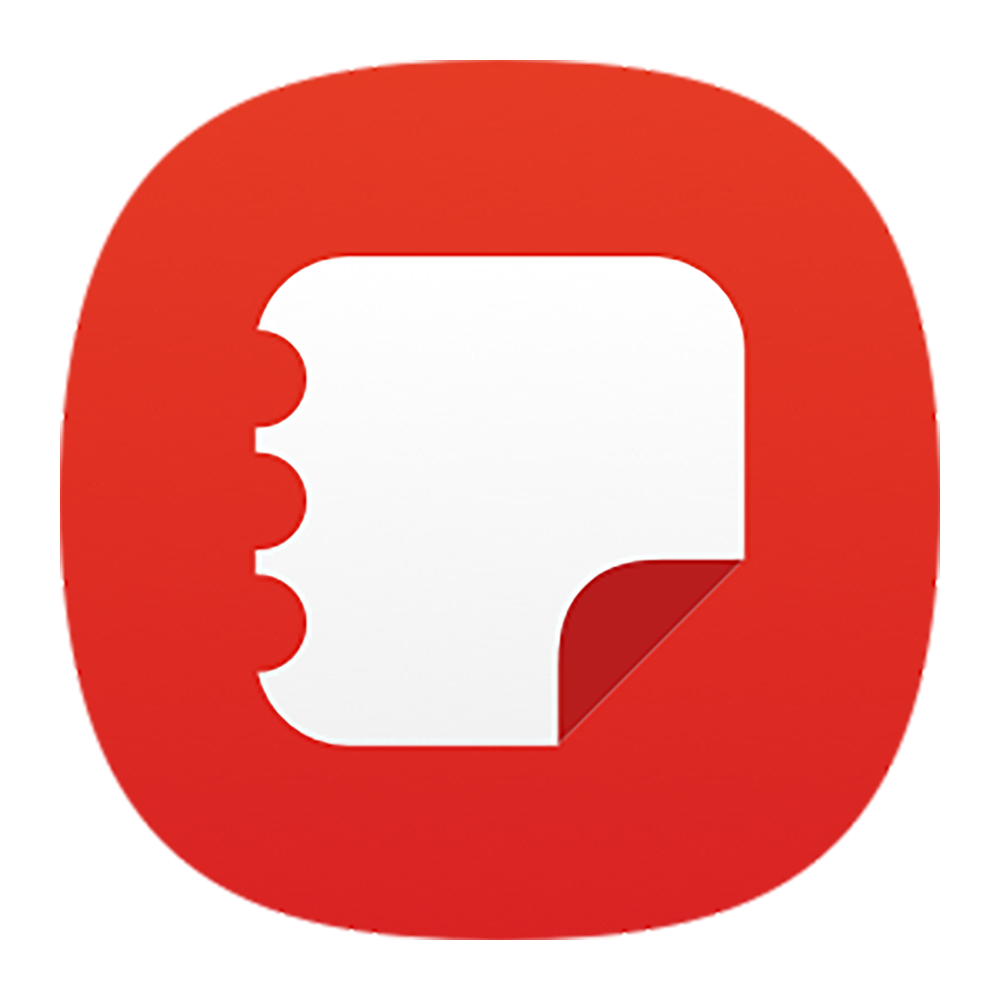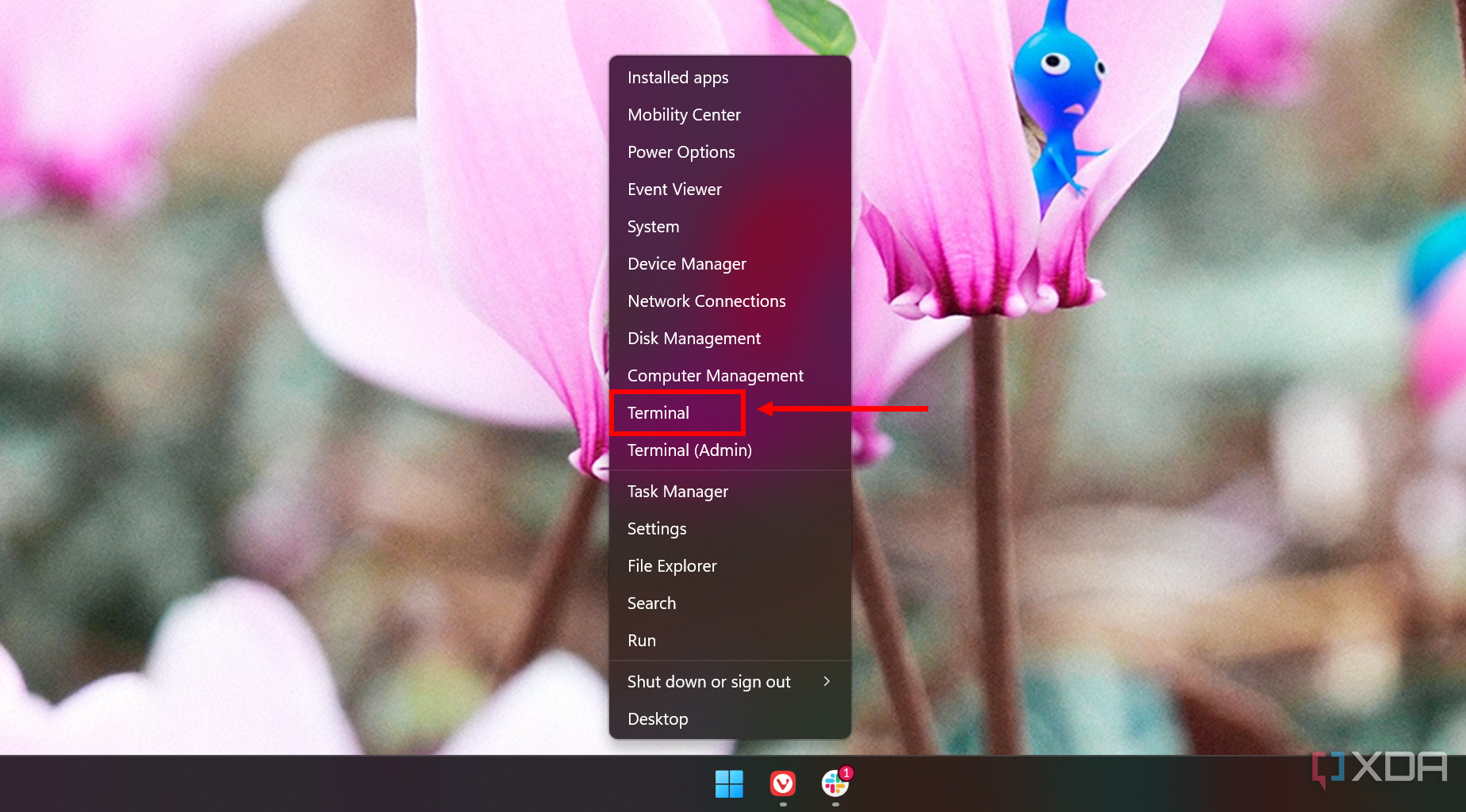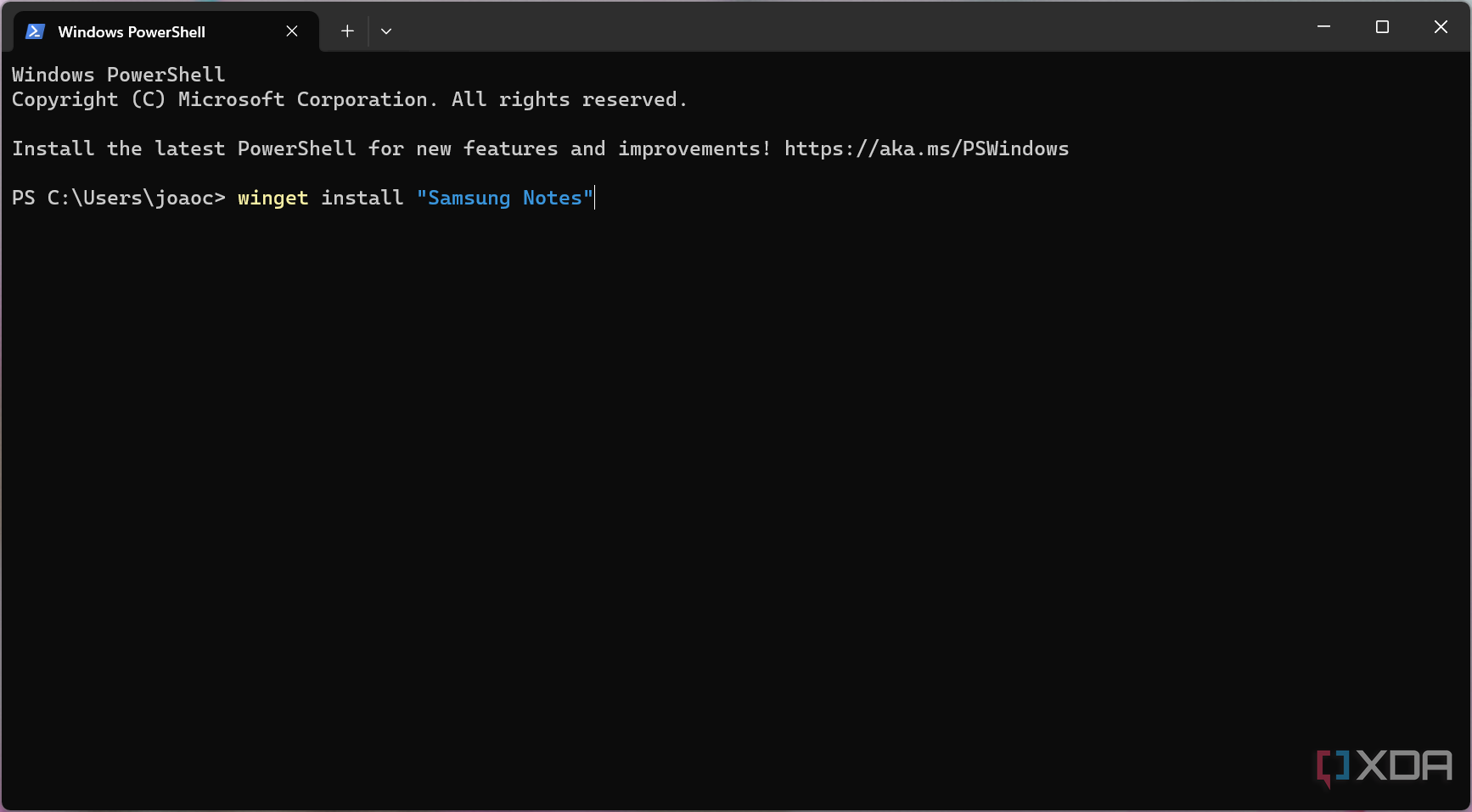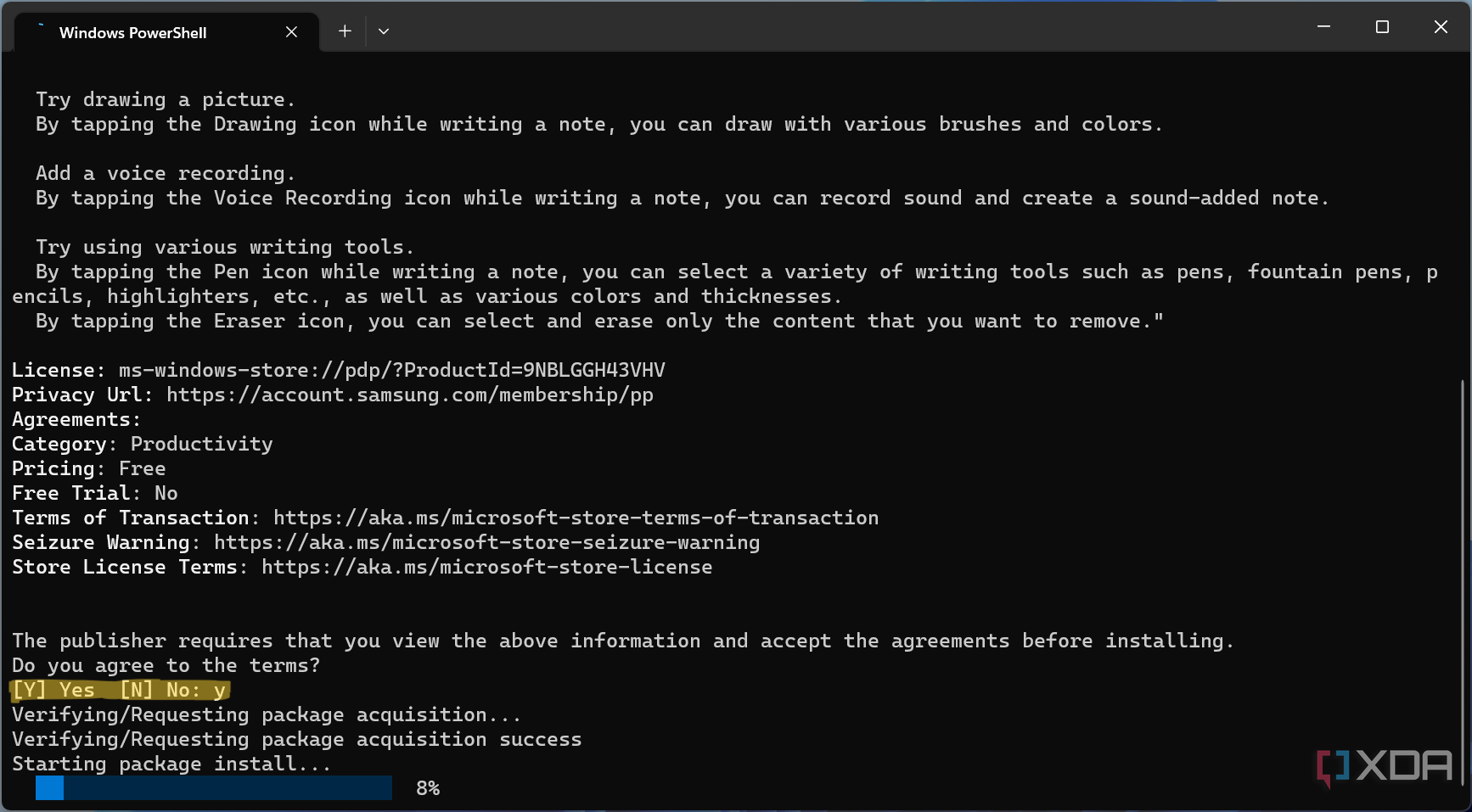Samsung has been making some of the best laptops you can buy for the last few years. Not only are Samsung Galaxy laptops very premium devices with excellent displays and top-tier specs, but the company has also invested in building a robust ecosystem, including some cross-device apps like Samsung Notes.
Samsung expects you to have both a Samsung-branded phone and laptop to use its apps, but thankfully, you can work around those requirements. Recently, the company made it possible for anyone to install the app easily on any device, though it still won't run unless you have a Samsung laptop.

Samsung Galaxy Book 4: Everything you need to know
Samsung's latest flagship laptops and 2-in-1s feature Intel Core Ultra CPUs and updated displays.Installing the Samsung Notes app
For a while, Samsung made the Samsung Notes app unavailable on the Microsoft Store if you didn't have a Samsung laptop. However, you can now download it easily from the Microsoft Store using the link below.
If the link above doesn't work for you and you can't find the app on the Microsoft Store, Samsung may have pulled it again. In that case, you can install it using Windows Terminal:
-
Right-click the Start menu and click Terminal or Windows Terminal. Admin privileges aren't required.
-
Type in the following command:
winget install "Samsung Notes"
- Press Enter.
- (Optional) If this is the first time you're using winget, you'll need to press Y to accept the terms of using it.
-
Press Y again to agree to the license terms of Samsung Notes, and it will begin installing.
- Once it finishes installing, you can close the Terminal window and the app will be in your Start menu.
However, this is not all of it. The app will be installed, but it won't be able to run. Next you have to trick the app into thinking you have a Samsung Galaxy laptop.
Spoofing your device model
In order to make the Samsung Notes app run on your PC, you'll need to use a project called Galaxy Book Mask, which is available on GitHub. This fakes your device model to look like a Samsung Galaxy laptop so that the app will run on it. Here's how to set it up:
- Head to the GitHub page for Galaxy Book Mask.
-
You can download any of three options:
- Startup (standard) - Creates a startup task that changes your device model at startup so the app always runs normally.
- No startup - Manual method for changing the device model. This version needs to be run manually each time.
- Direct Launch - This method changes the device model and immediately launches Samsung Notes, serving as a shortcut to run the app without creating a startup task.
We recommend the Startup option to make things easier for you. This will change your device model each time the computer starts, though, so if you need to find your real device information, you'll need to delete the startup task.
- Run the file you downloaded.
- If you chose the Startup option, you can now run Samsung Notes normally whenever you want. If not, you'll need to run the batch file you downloaded before launching the app.
Now, you can finally open Samsung Notes and run it normally.
Running Samsung Notes isn't hard, but it should be easier
To sync your notes, you'll need to sign in with your Samsung account, which requires installing the Samsung Account app from the Microsoft Store. While following these steps isn't complicated, it would be preferable if these steps weren't necessary. Considering how popular Samsung Galaxy phones are, we can only hope the company will open up the Windows app so we don't have to jump through hoops like this in the future.