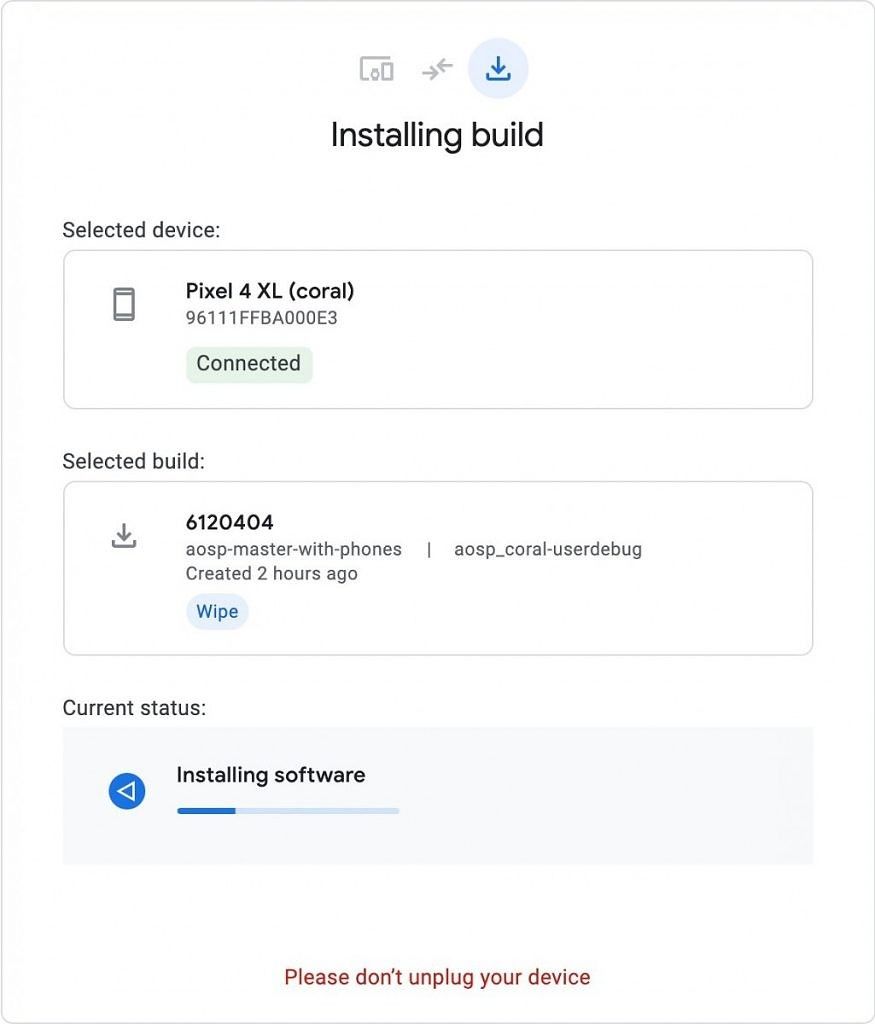When Google released Android 8 Oreo, they introduced a major under-the-hood change to the way the Android OS framework and vendor drivers/the Linux kernel interact with one another. This project was given the name Project Treble, and it has made it possible for Android smartphones to boot a vanilla version of Android, called a Generic System Image (GSI), without requiring many modifications to the boot or vendor images. Google releases a freshly updated GSI every month to coincide with the latest Android security patch level, but they also continuously build new GSIs from the AOSP source tree. Until now, flashing one of these builds required knowledge of fastboot commands, but Google is making it easier than ever to flash these AOSP builds with the Android Flash Tool.
Announced today on the Android Developers Blog, the Android Flash Tool allows developers to flash an AOSP build from Google's Continuous Integration Dashboard. This dashboard was launched last year, and it allows developers to easily download an image containing the latest AOSP changes without needing to manually compile AOSP every time. Developers who are working to submit changes to AOSP will find this tool to be useful, but other developers looking to test the latest build of AOSP may also find this tool to be handy.
To get started with the Android Flash Tool, simply go to the website linked below on any web browser supporting the WebUSB API. This tool is essentially fastboot-in-a-browser-tab, so it saves you the headache of manually downloading images and flashing them with fastboot commands. Google has thus far limited this tool to the Pixel 2, Pixel 3, Pixel 3a, Pixel 4, and HiKey reference boards, so you'll need one of these devices in order to proceed. If you have one of these devices, you'll need to have unlocked the bootloader before you can flash one of the supported builds. If you haven't unlocked the bootloader already, the tool will prompt you to do so before it flashes—just be warned that doing so will wipe all the data on your phone. Finally, if you're on a Windows PC, you'll need to install the Android USB drivers before you can proceed.
If flashing an AOSP GSI you want to return to stock, you can also visit Google's "Update and Software Repair" page to guide you through restoring a stock image. This page also has a tool that uses the WebUSB API, meaning it's just as easy to return to stock as it is to flash an AOSP build.
Update 1 @ 7:10 PM EST: This article was updated to reflect that the Android Flash Tool only supports select Pixel phones and HiKey reference boards.