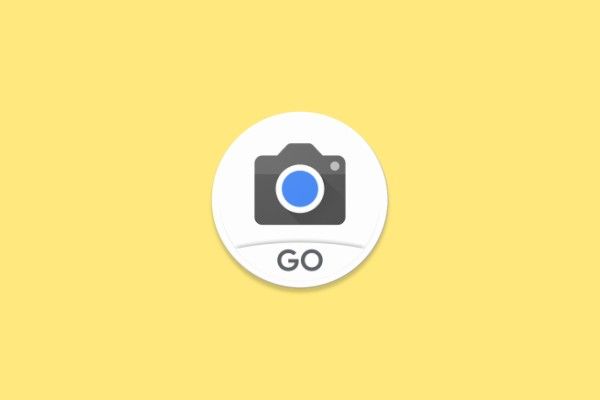Last month, Nokia announced the Nokia 8.3, Nokia 5.3 and Nokia 1.3 smartphones. While everyone may be interested in the higher-end 5G device, the humble Nokia 1.3 also demanded some attention thanks to one key detail. The Nokia 1.3 with its Snapdragon 250 SoC runs Android 10 Go Edition, with upgrades planned to Android 11 Go Edition and Android 12 Go Edition too. The most exciting part about this admittedly low-end, €95 device is that it is the first phone to feature Google Camera Go.
If you aren't familiar with Google Camera, it is one of the best camera applications available for premium smartphones and is one of the reasons why the Google Pixels are considered the arguable best smartphones for still photography despite not marketing any huge MP-count cameras or elaborate multi-camera setups. The app and the software magic underneath is testimony to the fact that a great camera experience isn't just about the hardware -- instead, it is a result of the harmony between software and hardware. Google Camera officially remains a Pixel-exclusive, though you can use unofficial community ports (lovingly referred to as GCam) on different devices with varying results.
Google Camera Go is a stripped-down version of the Pixel's Google Camera app and is intended to be used on Android Go devices. Thanks to this app, low-end devices like the Nokia 1.3 with its singular 8MP rear camera can take advantage of Google's photography algorithms and also click beautiful portrait mode photos, applying depth-of-field effects using only software. The app is deeply integrated into the OS and it doesn't just exist as a photo filter on top, so the results are expected to be better. Because it is meant to be used on Android Go devices that typically come with very humble specifications, the app also suggests ways to clear up space when storage is low.
We extracted the APK from the Nokia 1.3 firmware and installed it on the Google Pixel 4 and OnePlus 7 Pro, to give you a hands-on of how the app looks and functions, and how it can seemingly democratize a good camera experience.
Google Camera Go: Hands-on
The UI within the app is very basic, which is to be expected. The landing page of the app has very little clutter to distract the user. You can spot the prominent shutter button at the bottom, flanked by the camera switcher and gallery shortcut. Underneath, you can find the mode switcher. The magnifying glass icon is a slider for digital zoom. Tapping anywhere on the screen lets you lock focus and contrast on that spot, though you can vary the exposure level through the slider that appears on the side. On the top, you get icons for Settings, storage cleaner and a shortcut for Flash settings. Within settings, options are once again very basic as you are limited to changing the Flash, Timer and beauty enhancements. The Storage Cleaner gives you an estimate on the number of images you can click. It will also seemingly guide you with steps you can take to reclaim space when you are running out. The Flash setting is a duplicate/repeated shortcut, but that's alright. There are no buttons for lens-switching, which is intended by design as this app is meant for low-end devices that usually stick to just one rear camera.
The front camera UI is similarly barebones. Here, the Flash setting shortcut is replaced with one for Beauty mode/face smoothening.
Switching over to the different modes, the current highlight of this app is the Portrait mode. This mode aims to bring focus to a face and blur the background around it. It works on both the front and back cameras. You don't get a live preview of the depth effect. The depth effect is applied through software since the app is intended to be used on single-camera devices.
The other two modes present on the app are Video mode and Translate mode. Video mode does not present any settings to the user other than the Flash shortcut. There's an estimate on the number of minutes you can shoot before you run out of storage, which should come in handy on Android Go devices. There's a Translate mode present too, but we could not get it to work as we are missing a necessary library for the feature. We presume that it will work in a similar fashion as Google Translate's Live Translate feature does, though the challenge here is to do it on a resource-constrained device.
Camera Go: Image Samples
We took some photos with the new Camera Go app. Due to COVID-19 advisories, we are limited in the camera testing that we can do. Yes, we are trying this out on much more expensive, premium smartphones. We plan to try this on Android Go devices as well, soon.
Day shots
These day shots are taken with the OnePlus 7 Pro. We took photos with the Go app, as well as with a GCam 7.3 port by Arnova8G2 (v07/04), as well as the stock OnePlus Camera. HDR+ Enhanced was enabled on GCam, and HDR was forced on OnePlus Camera. The Go app does not have an HDR setting, but as you'll see below, the results are decent regardless.
Night shots
These shots are taken with Google Pixel 4 using the Go app as well as the stock Google Camera app.
The results are obviously better with the stock Google Camera app, but the Go app also does perform well. Keep in mind that this app is intended for Go Edition devices, which typically retail for $100 and below. Once you factor in the price, the difference becomes all the more impressive.
What are your thoughts on Camera Go? Do you wish to see this app made available for all Android devices? Let us know in the comments below!