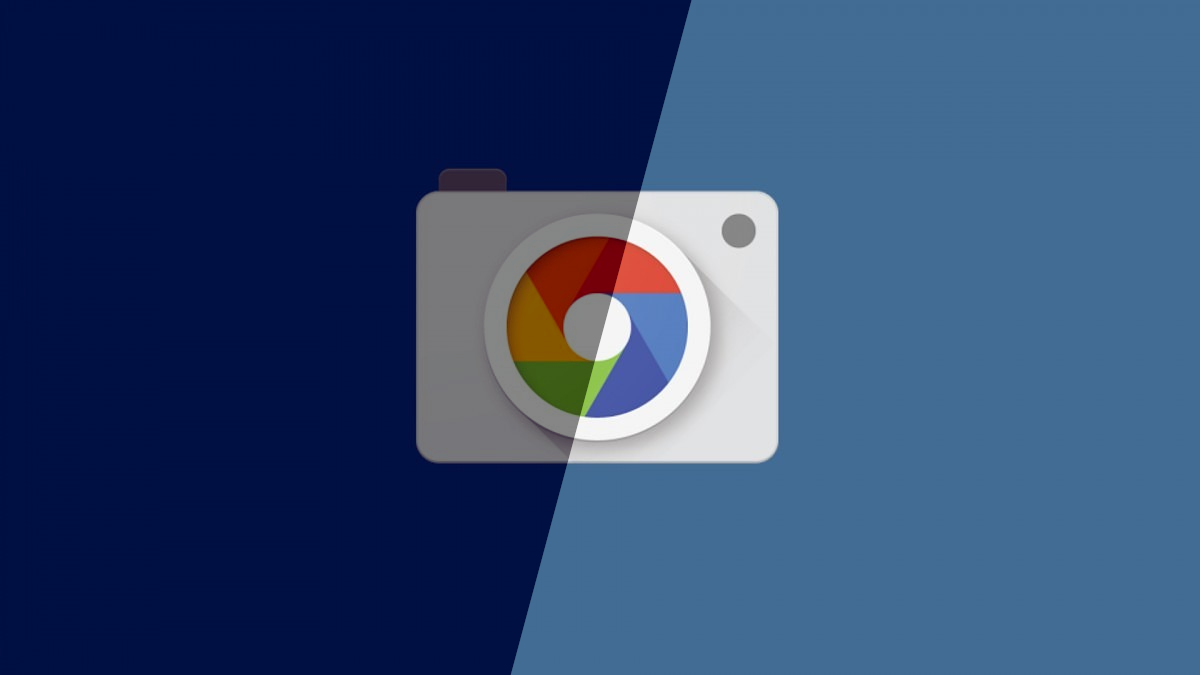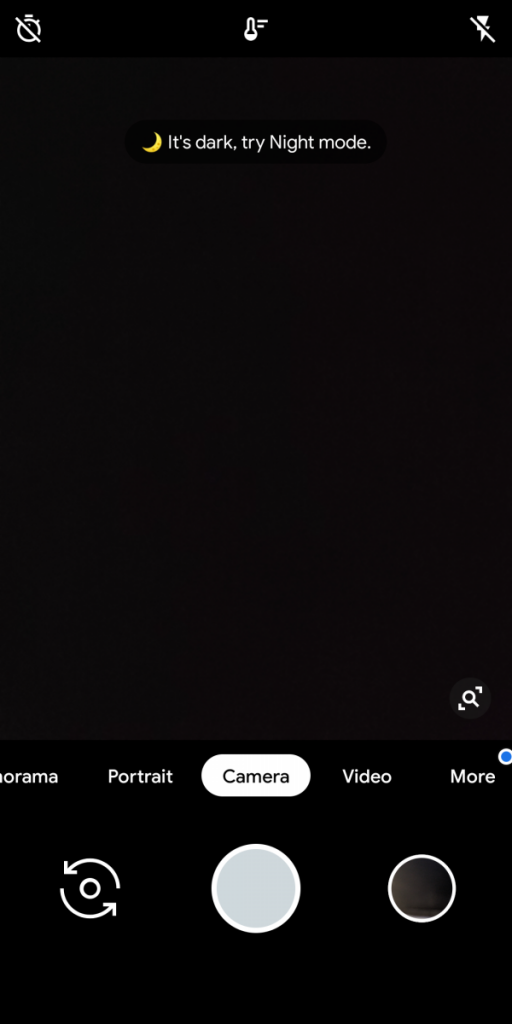The Xiaomi Mi Mix 2S and the Xiaomi Mi 8 are both great photography devices, and they're getting even better in the latest version of the Chinese MIUI that's currently in closed beta. The company is bringing back some features from the Mi Mix 3 to previous devices with the same hardware. While that means you'll get features like the Mi Mix 3's new night mode, it also happens to fully support Google Camera without any issues whatsoever. That includes the revolutionary Night Sight and HDR+. Sadly, this is only in the latest version of the MIUI closed beta in China, but you can actually get around that on the latest Global stable version--all you need is Magisk. Thankfully, Xiaomi devices are relatively easy to unlock and start flashing, so you can refer to the forums for your given device to learn how to unlock your bootloader.
Xiaomi Mi Mix 2S forums Xiaomi Mi 8 forums
Sample photos from the Xiaomi Mi Mix 2S
Get Google Camera's Night Sight on MIUI Global 10 on the Xiaomi Mi Mix 2S and the Xiaomi Mi 8
Step 1 - Install Magisk
You will need to install Magisk, first of all. That's because you'll need to install a Magisk module that adds the required libraries taken from the latest Chinese closed beta of MIUI. Installing Magisk requires the use of TWRP. You'll need to set up adb and fastboot. When you have, download the TWRP image below for your device.
TWRP for the Xiaomi Mi Mix 2S TWRP for the Xiaomi Mi 8
You can flash these if you'd like, but booting back into MIUI will overwrite your recovery partition. It's easier to just reboot into your bootloader (fastboot) and type the following, replacing the name with the actual image file you downloaded.
fastboot boot twrp_file_name.img
Download Magisk now onto your computer as well.
Once you're in TWRP on your device, go to "Advanced" and select "Adb sideload." Now we're going to flash Magisk. Type the following on your computer, again replacing the name with the actual zip file name.
adb sideload Magisk_file_name_here.zip
Reboot your device into MIUI. First boot might take a small bit longer than you are used to.
Step 2 - Flash the Magisk module
This is where the magic happens and is where the main changes come from. This module was put together by a Chinese developer by the name of Lenzhang, who is active in the Xiaomi Mi Mix 2S development Telegram group. You can find the "module libs fix" Magisk module in the post linked below.
Magisk Module to enable Night Sight
Open Magisk Manager, go to "Modules," click the plus button at the bottom and navigate to the zip file you just downloaded. Next, reboot.
If you're wondering what this module does, it adds a camera library taken from the latest China closed beta of MIUI. This is the library that makes Google Camera work nearly flawlessly on it, and copying it over to previous versions of MIUI seems to work fine on compatible hardware.
Step 3 - Install Google Camera
Finally, you'll need to download the latest version of the Google Camera application. Due to the nature of the Magisk module that we installed above, any port made by B-S-G that works on the Xiaomi Mi 8 will also work on the Xiaomi Mi Mix 2S. This is because both devices use the same camera hardware. You can download the latest version below. The default configuration is enough to get you going, and you don't really need to do anything else.
Latest Google Camera port for the Xiaomi Mi Mix 2S and the Xiaomi Mi 8
The latest version of the Google Camera application has practically everything working, except for 4K at 60 FPS and slow motion. However, you'll have no issues using HDR+, Google Lens or Night Mode, which are all the major features of Google Camera anyway.