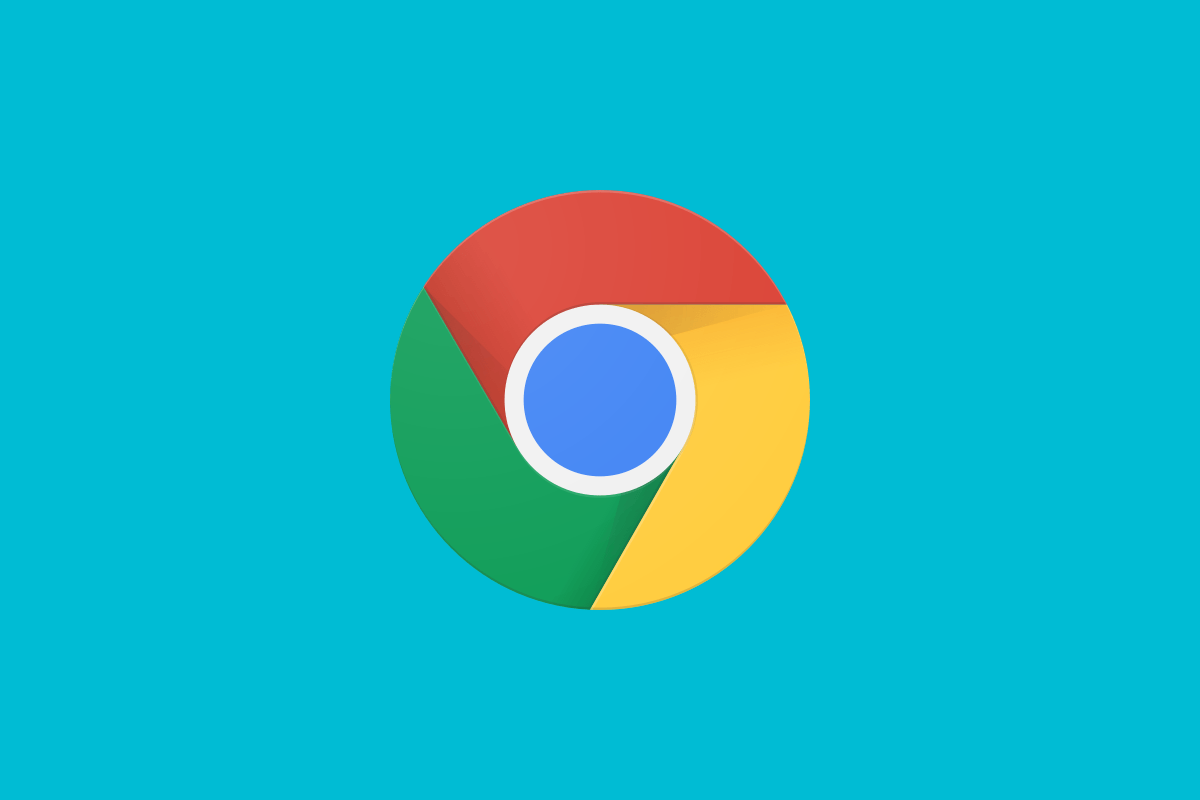Chrome is undoubtedly one of the most used browsers out there; it's on your phone, on your computer, and you can even find it within other smart gadgets. And Google aims to keep it that way by adding more and more useful features to the browser. Last month we learned that Google was planning some significant updates for the browser, including a new grid tab layout, tab hover previews, and more. The company also introduced new privacy features for the browser to keep your data secure. Now, Google Chrome is getting some cool AI capabilities that aim to help the visually impaired.
In a recent blog post, the company shed light on the new feature that will make use of machine learning to provide image descriptions in Google Chrome. The feature, called "Get Image Descriptions from Google", will create image descriptions automatically whenever it comes across an image that doesn't have a description.
In the event that someone using a screen reader comes across an unlabeled image in Chrome, the image will be sent securely to a Google server which is running machine learning software. The software will analyze the image, look for text, signs, labels, and other objects in the image, and then describe the main idea of that image using a complete sentence. While testing, the description was also evaluated for accuracy and shared only once deemed satisfactory. If any of the models indicated that the description might be inaccurate or misleading, the feature would give a simple answer or refrain from answering at all.
Google has been testing this feature for the last couple of months. In that period, the machine learning program has created more than 10 million descriptions. The feature is currently only available in English, but more languages will be added soon. You can easily turn on image descriptions from Chrome Accessibility settings or from within the context menu.
Source: Google