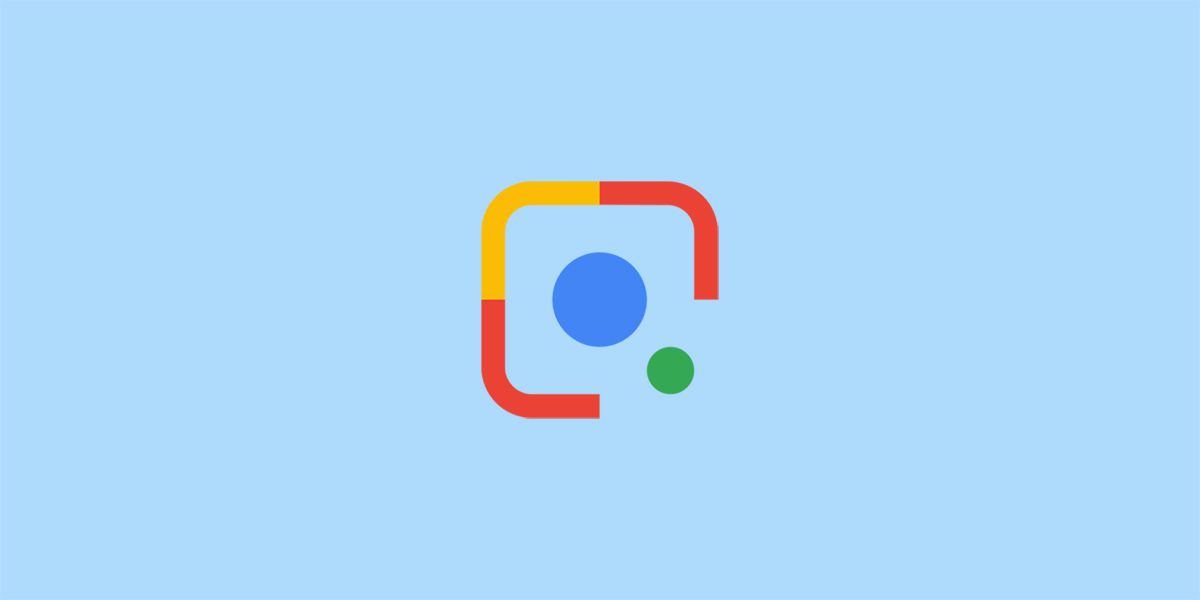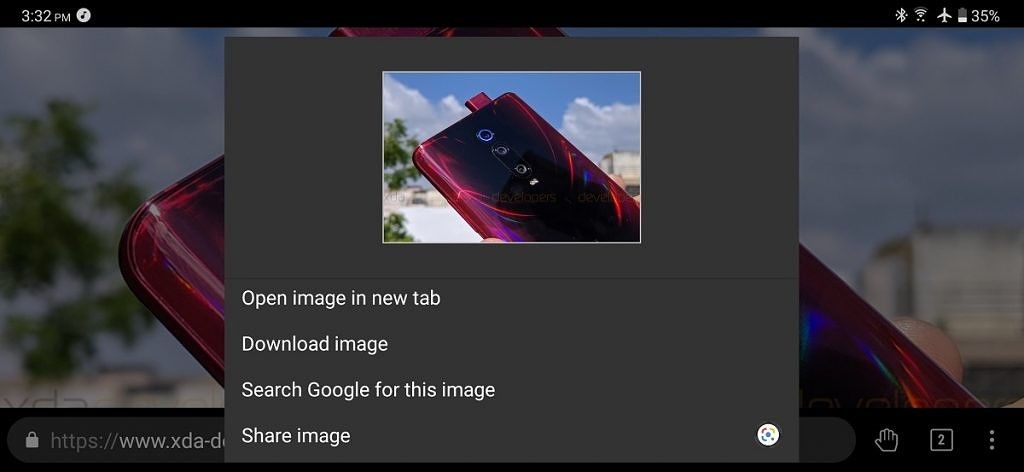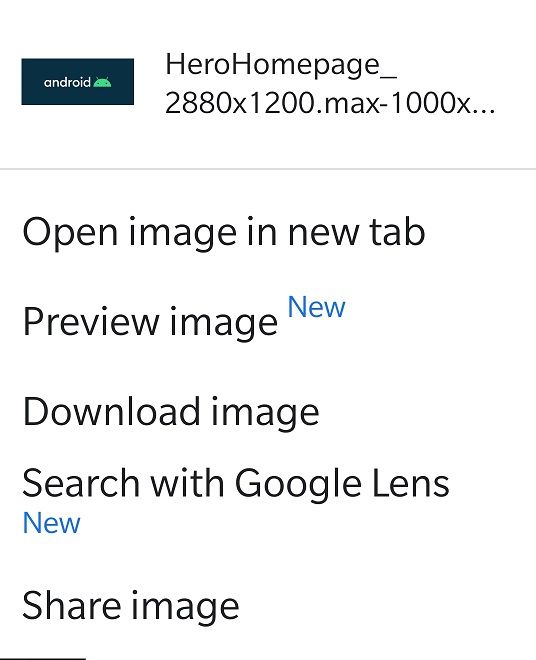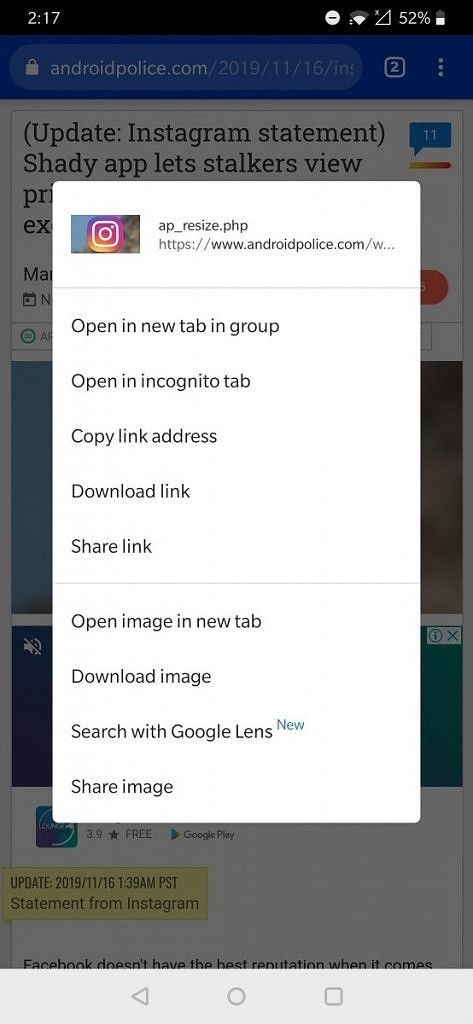Update 2 (11/19/19 @ 4:10 PM EST): Reverse image searching through Google Lens is now available in all Google Chrome channels.
Update 1 (8/22/19 @ 8:43 PM EST): Google has merged the commit responsible for showing the "Search with Google Lens" context menu item. A screenshot of this new option is shown in the update below.
What used to only be a tool for Internet sleuths is now fairly mainstream thanks to services like Google Lens. Reverse image searching, or searching the web for the source of an image, is fairly easy to do on Google Images, but Google Lens takes things a step further by letting you isolate parts of an image or recognize text, barcodes, and other key items in an image. Lens is available through a shortcut in the Google Assistant and Google Photos apps, but it's also available through Google Images on the web if you're browsing on mobile. Now, it seems that Google will be adding a shortcut to Lens in Google Chrome for Android.
The other day, I spotted a commit in the Chromium Gerrit titled "Add support for intenting to Google Lens from the context menu." Once merged, opening the context menu for any image in Google Chrome for Android will show a "Search with Google Lens" option in place of "Search Google for this image." Tapping on the new option will send an intent with the selected image to Lens. You can do this now by tapping on "share image" and then selecting Lens in the share sheet, but this new feature will make the Lens option more prominent so you can reserve the share button for other actions.
Google Chrome's context menu for images shown in Kiwi Browser, a Chromium-based browser.
Once the commit is merged, we'll be able to see this feature in action in the latest Chrome Canary builds.
Update 1: "Search with Google Lens" Now Available
The commit was merged tonight, so I grabbed a screenshot of the updated context menu with the new option. Here's what it looks like.
To enable, simply search for "Lens" in chrome://flags once the flag becomes available in your particular Chrome channel. Currently, it's only available in Chromium nightly builds.
Update 2: Available in Stable
Google Lens for Chrome is finally live in all stable versions. The feature is not enabled by default, however, so you'll have to toggle a flag to get it. The flag is called "Context Menu Search with Google Lens." Go to chrome://flags in your browser and search for the flag. When enabled, you'll see an option to "Search with Google Lens" when long-pressing an image. Before, Google would search only for that identical image, but with Lens, it's much more intelligent.
Via: Android Police