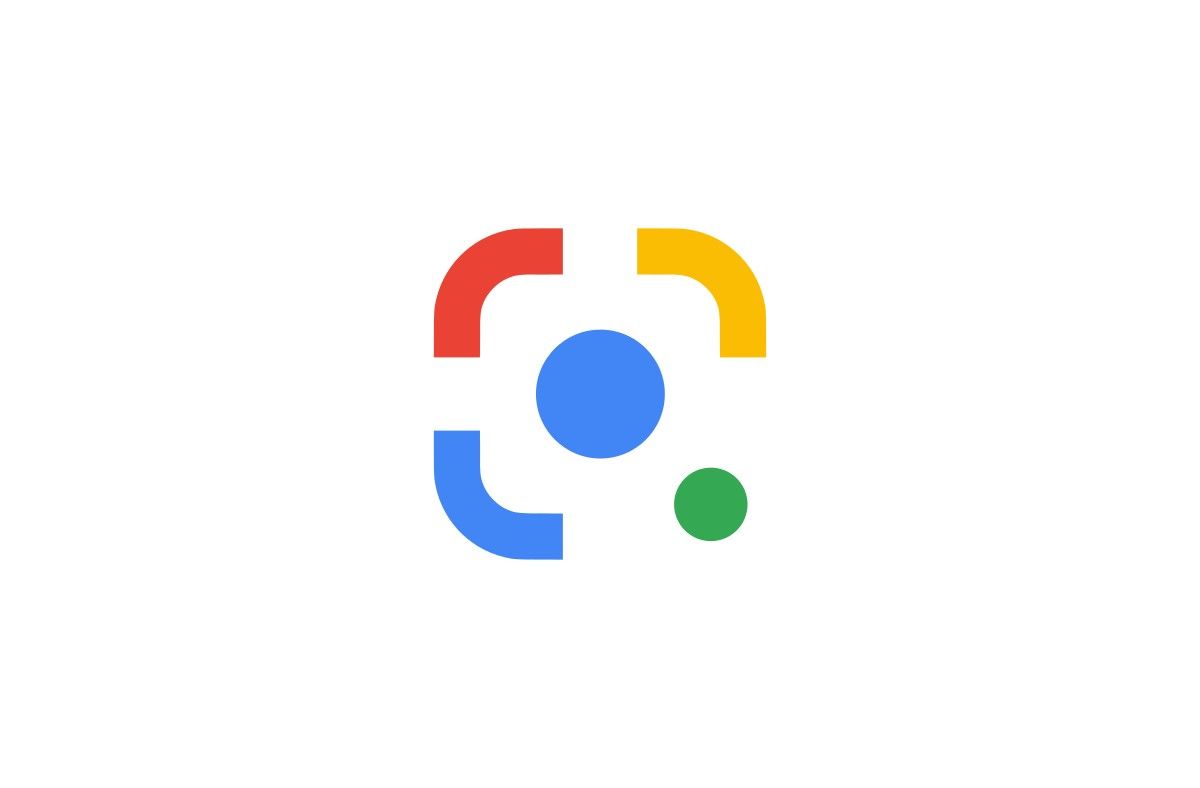Google Lens, Google’s AI-powered image recognition service, was rolled out to Andriod phones back in 2017 as a spiritual successor to Google Goggles. However, until this year, it remained exclusively available on mobile phones. Earlier in April, we saw Google expanding the service to Google Photos on desktop. However, it wasn’t much useful as it only allowed users to copy texts from images through optical character recognition (OCR). But that’s changing soon as Google is finally bringing Google Lens’ visual search tool to the desktop via the Chrome browser.
In the latest version of Google Chrome for PC, the context menu that pops up (via 9to5Google) when you right-click on an image now shows a new “Search image in with Google Lens” option. The Google Lens integration comes as a replacement for the “Search Google for image” option, which has long allowed Chrome users to visually search images by uploading them to Google Image Search and showing relevant web and image results.
When you search for an image with the new Google Lens integration, you'll be taken to lens.google.com/search. Here, you'll be shown relevant images and search results with your uploaded image shown on the left side. Just like the mobile version, the tool will also let you crop or focus on a specific portion of the image.
It should be noted that the mobile version of Chrome has had Google Lens-powered image search integration for some time now.
According to a recently merged commit in the Chromium Gerrit, it looks like a future version of Chrome will also add a new context menu option that lets the user search a selected area of the page with Google Lens. Thus, you'll be able to highlight text in Chrome and search that in Lens.
Google Lens's reverse image search tool comes as part of Google Chrome 92, which began rolling out just recently. However, the integration isn't live for everyone just yet and likely rolling out via a server-side switch. I updated my Chrome browser to v92 but was still getting the old “Search Google for image” option in the context menu.