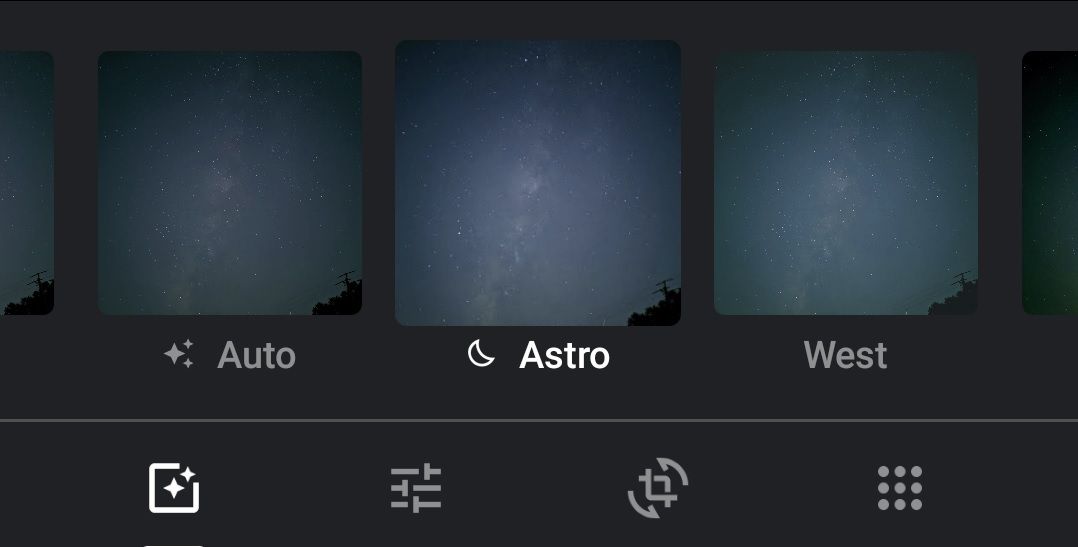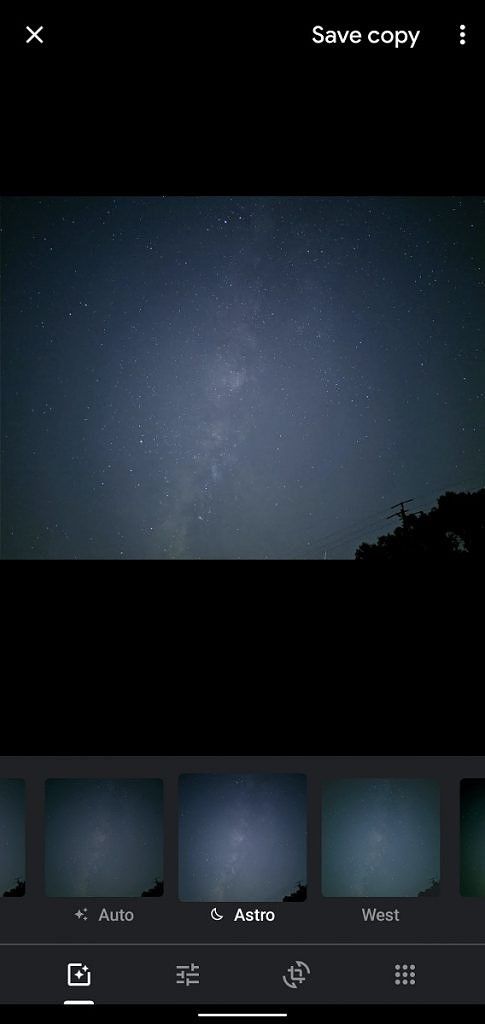One of the most hyped features of the Pixel 4 is its ability to take photos of the stars, in other words, Astrophotography. If you place the Pixel 4 on a tripod and point the phone at the starry sky while using the Night Sight mode in the Google Camera app, you'll be able to take long exposure shots. Due to light pollution, most people will have to travel a few hours away from home to take advantage of this feature, but if you get the opportunity, you can take some amazing shots. You've probably already seen some decent Pixel 4 Astrophotography shots on social media, but a lot of those shots were lightly edited. For those of you who know how to properly edit Astrophotography shots, you might be interested in trying out the new Astro filter in the Google Photos app.
These photos were taken on a Pixel 4 at Brazos Bend State Park in Texas. Without driving another hour to get away from the light pollution in Houston, this was the best place I could find to take photos of the starry sky. The photos I took at this spot came out pretty decently, but I think the Astro filter in Google Photos does a good job at brightening the image so there's less of a green tint in the sky. The contrast between the background and the sky also seems to be improved using the Astro filter. WordPress compressed the above photos pretty heavily upon uploading, but you can still see the major differences between the unedited and the edited photos. I recommend you give the Astro filter a shot with your own Pixel Astrophotography shots to see if you like what it does with your photos.
How to use Astro filter in Google Photos to improve Pixel Astrophotography
The Astro filter seems to have been available in the Google Photos app since the Pixel 4 launched last month. However, this new filter seems to have largely gone unnoticed by reviewers. Max Weinbach tells me he first noticed it on October 21st, while XDA Senior Member cstark27 says he first noticed it on October 31st. I only just noticed it was available thanks to Redditor /u/magnisonofthor.
Applying this new filter is quite simple. All you have to do is open the Google Photos app, find one of your Astrophotography shots, tap the Edit button, and look for the Astro filter. It should show up after "Auto" and before "West." It seems to only show up when Google Photos detects a photo was taken using the Astrophotography mode, though.
If you have Google Camera 7.2 on your Pixel 3, Pixel 3 XL, Pixel 3a, or Pixel 3a XL, you'll also be able to take Astrophotography shots using Night Sight in the Google Camera app. If you have an older Pixel smartphone, then you'll have to use a modded Google Camera app to join in on the fun. No matter the device, you should be able to use the Astro filter if the Google Photos app detects the photo was taken using the Astrophotography mode.