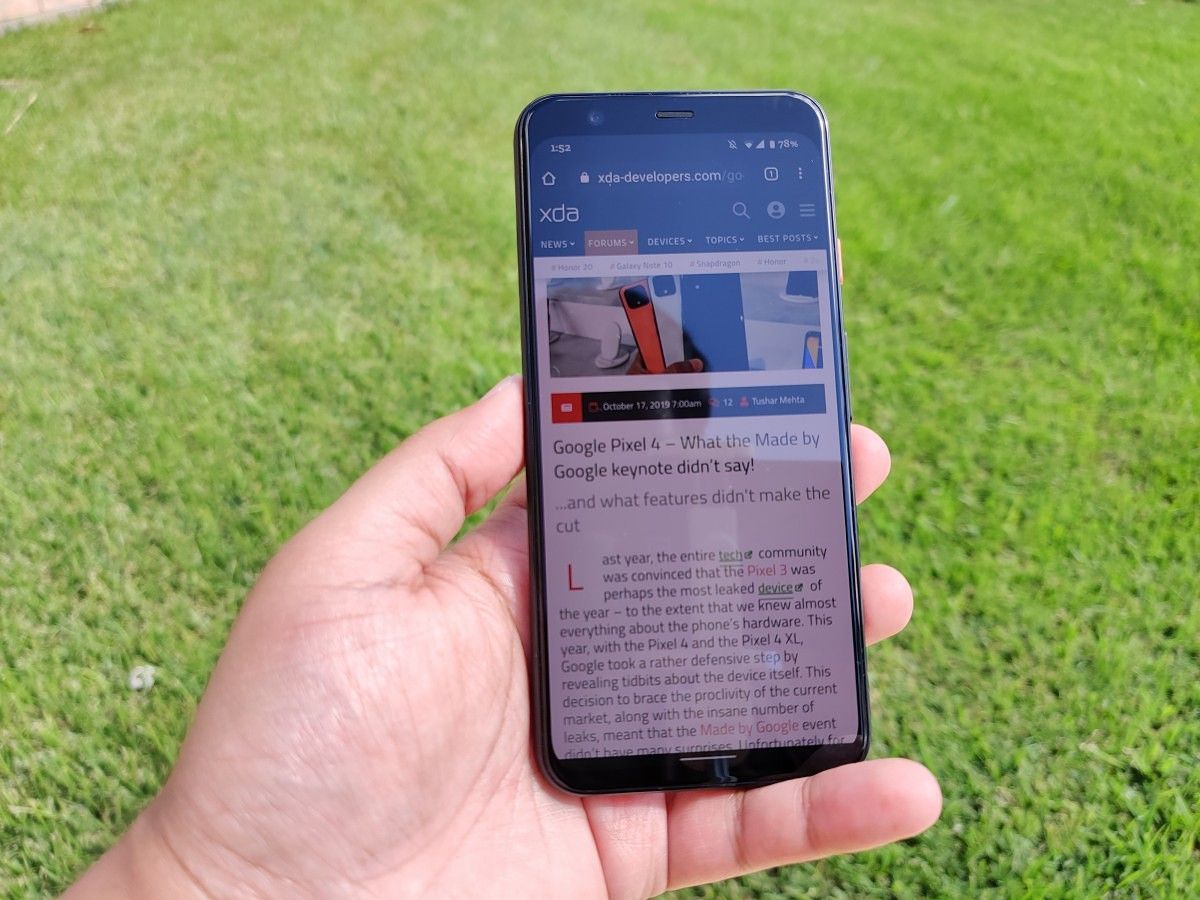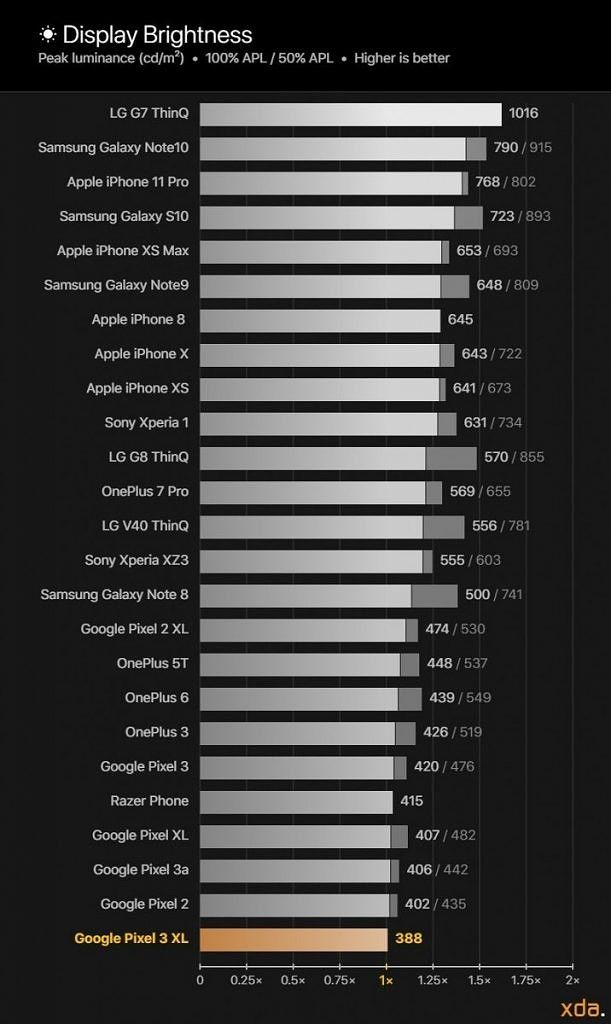Like the 2017 and 2018 Pixels, the 2019 Pixel 4 and Pixel 4 XL have different display manufacturers, display resolutions, and display sizes. While the displays on both Pixel smartphones are certainly high-quality, their maximum brightness levels leave a lot to be desired. In our preliminary testing, the Pixel 4 and Pixel 4 XL reach a maximum luminance of ~450 nits at 100% screen brightness. This is far below what other competing flagship smartphone displays are capable of. Fortunately, there's a way to improve the maximum brightness using the hidden High Brightness Mode, but you'll need root access to enable it.
If you've used the Pixel 4 while under direct sunlight, you probably struggled to see the screen because the display simply couldn't get bright enough. Pixel smartphones have always suffered from dim displays while outdoors, so this isn't a new problem for Google. Nowadays, though, smartphones that cost hundreds of dollars less have much brighter displays, so there's little excuse for Google to fall short of the competition here.
Using the hidden High Brightness Mode, however, you can bump the peak luminance of the Google Pixel 4's display from about ~450 nits to about ~610 nits. This is a major bump in display brightness, and in my experience, actually makes the Google Pixel 4 readable outdoors. For whatever reason, Google decided not to use High Brightness Mode in normal use. You can't trigger it manually anywhere in Settings nor can you trigger it with Adaptive Brightness enabled while you're outside. The only time the Pixel 4 can reach ~610 nits is when playing an HDR video. We don't know why Google isn't using this hidden display mode for sunlight legibility, and we've been asking ourselves this question since we reviewed the Pixel 3 and Pixel 3 XL displays.
Google Pixel 4 Forums ||| Google Pixel 4 XL Forums
How to Enable High Brightness Mode
Note: After enabling High Brightness Mode, we recommend resetting Adaptive Brightness by going to Settings > Apps & notifications > All apps > Device Health Services > Storage & cache > Clear storage. Adaptive Brightness uses machine learning to learn your brightness changing habits, and with the addition of High Brightness Mode, your brightness changing habits will probably adjust.
Manually
In any case, we're glad that Google left access to High Brightness Mode in the kernel since it's easy to manually toggle it with root access. After rooting your Google Pixel 4 or Pixel 4 XL, all you have to do is enter the following shell commands:
su
echo on >> /sys/class/backlight/panel0-backlight/hbm_mode
If you're wondering whether it's safe to turn this on, you probably don't have to worry. In our testing, it looks like High Brightness Mode only actually kicks in when the screen is at maximum UI brightness levels. The only thing you'll really have to worry about is the effect on battery life. Since the display is already the largest contributor to battery drain on a smartphone and the display is drawing more power to run at a higher brightness level, the battery life of your Pixel 4 will suffer the longer High Brightness Mode is active.
Unfortunately, since it looks like HBM turns itself off whenever you turn the screen off, you'll need to use an app like Tasker to automate toggling it. You can even set it up so it'll only turn on when the ambient or UI brightness level is above a certain point.
Automatically
If you don't feel like learning how to use Tasker or don't want to enter a shell command, you can download the latest version of the (paid) FK Kernel Manager app. His app has a one-click toggle to enable HBM, a toggle that enables HBM whenever a user-defined ambient lighting threshold is reached, and the ability to enable HBM on a per-app basis.
To enable HBM in FK Kernel Manager, make sure you're on version 4.7. Go to Settings > Display control and select "High brightness mode." You can enable HBM via the main toggle above, but if you want HBM to automatically turn on based on ambient lighting, then toggle the "auto high brightness mode" setting. If you want to enable HBM on a per-app basis, go to Settings > Per-app profiles and set up your desired profiles.
Update 1: Added a sentence on the fact that the Pixel 4 can reach 610 nits when playing HDR video, and clarified that HBM seems to resets when the screen turns off so you'll need to use an automation app to turn it on when needed.
Update 2: Added a mention of FK Kernel Manager as an easier way to toggle HBM on the Pixel 3/Pixel 4. I also re-arranged parts of the article.