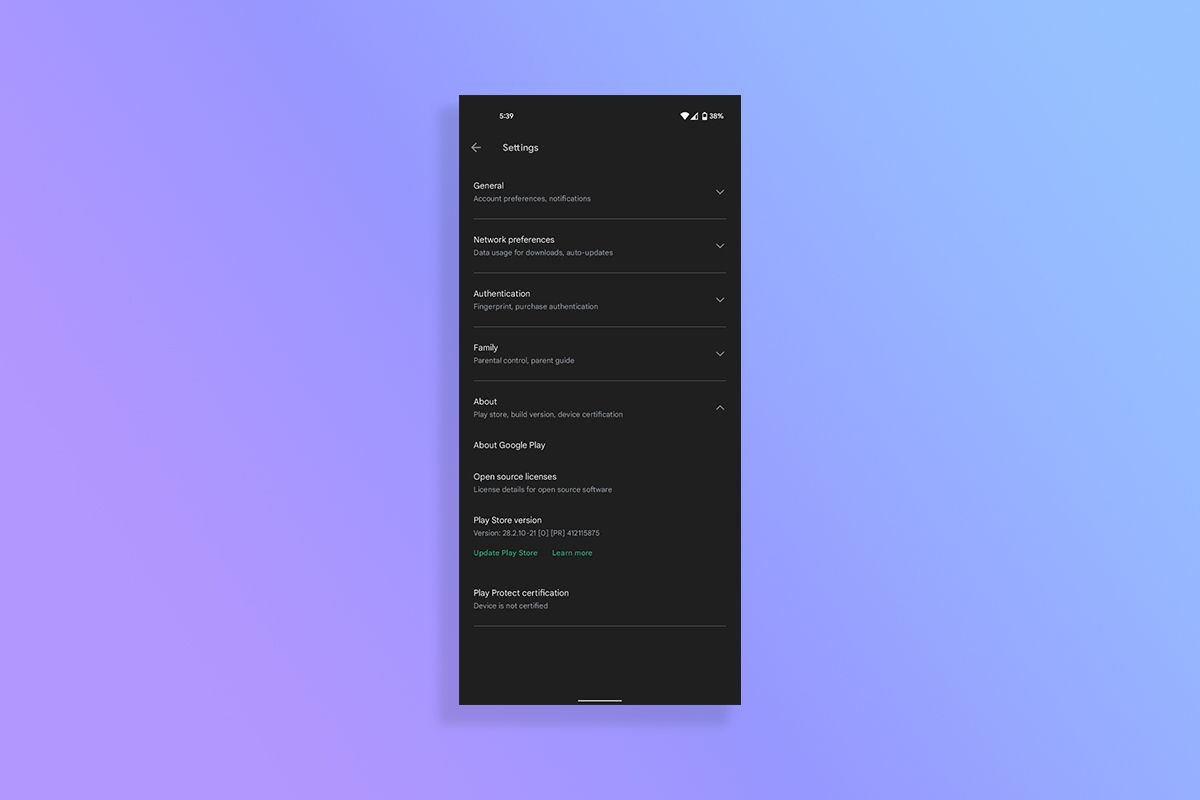You can check for Play Store updates by jumping into the Play Store settings, heading to the About section, and then tapping on the version number. While this process sounds quite straightforward, it isn't so for the average user, as the About section doesn't explicitly state that tapping the version number will trigger a check for updates. You just have to somehow know that such an option exists. Thankfully, Google is making things a bit more obvious for the average user with a dedicated button.
According to 9to5Google, Google has started pushing a new server-side update for the Google Play Store that adds two new buttons, labeled Update Play Store and Learn more, to the About section. These buttons appear right underneath the Play Store version, making things much more obvious for the average user. Tapping on the Update Play Store button either downloads and installs an update or brings up a pop-up saying, "Google Play Store is up to date." The Learn more button redirects to this support page highlighting Google product documentation.
As mentioned earlier, the new Update Play Store button has already started rolling out to users via a server-side update. It's available on my Pixel 4a running Android 12 and version 28.2.10 of the Google Play Store. 9to5Google reports that it's also available on devices running older versions of Android. If you don't see the button on your phone, you can try forcing a Play Store update using the old method or waiting a few days for a wider rollout. Speaking of wider rollouts, the new Play Store install button that lets you initiate Android TV app installs from your phone recently rolled out to all users. It gives you access to a drop-down menu, which lets you select your Android TV as the target device for the app install.
Did you already know how to check for Play Store updates or did you just find out? Are you glad Google finally added a prominent button? Let us know in the comments section below.