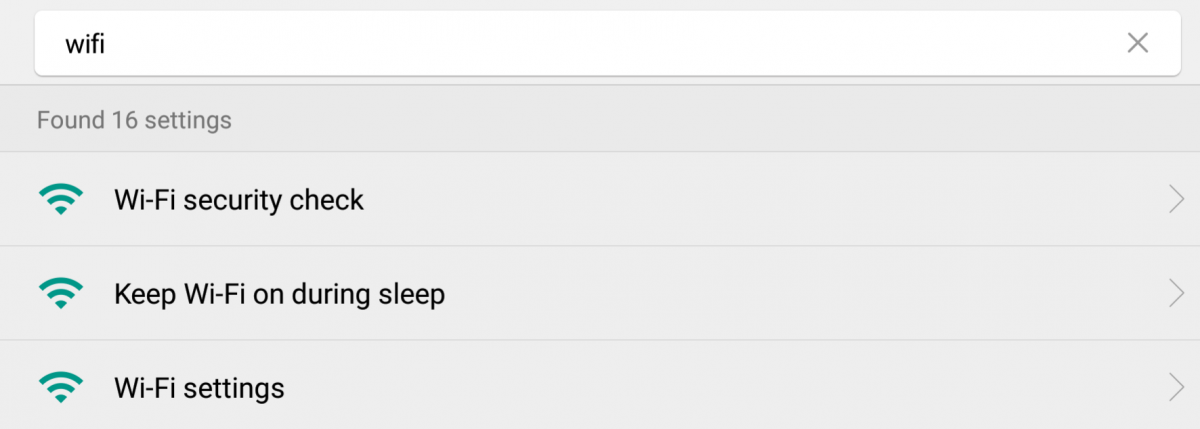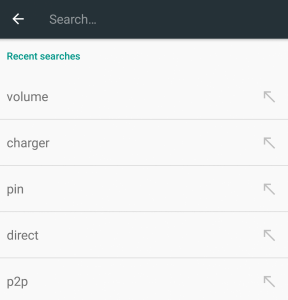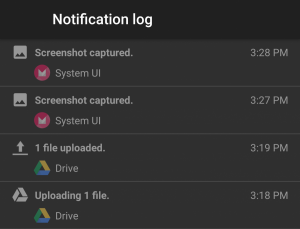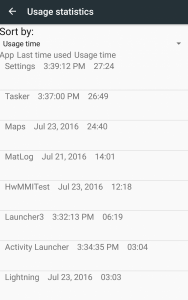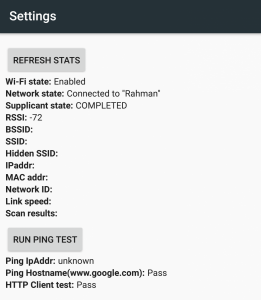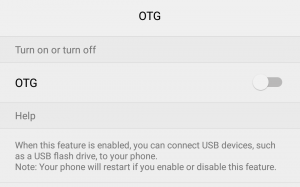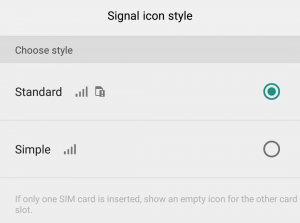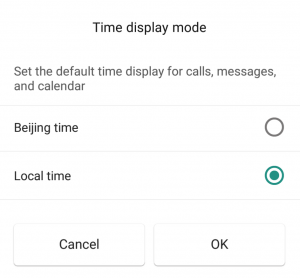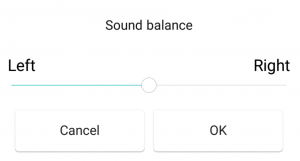Depending on what flavor of Android your phone is based on, you might be stuck with a settings page that is... a bit of a mess to say the least.
For that reason, Google introduced a search feature in the settings app starting with Android 5.0 Lollipop.
However, there are a few settings screens that are inaccessible from this search bar. These are activities that are able to be called within the Settings app, however, they require you to directly invoke them as the manufacturer has not otherwise provided a user-accessible link. The easiest way to launch these settings are to use an app like Activity Launcher, but Nova Launcher/Tasker and other apps are able to access these activities as well. What hidden menus you are able to access differs across devices, but here are a few examples that I've found on the Nexus 6P (that should be accessible on most Android phones) as well as a few that are specific to the Huawei P9.
Notification Log
Did you know that Android logs all of your notifications? Since Android 4.3, Google has tucked away a hidden settings page called the Notification log that lists every notification received with the notification's title, status bar icon, originating app, and time the notification was posted. Unfortunately, the log does not record detailed information about a notification so you're unable to see the exact contents of a Hangouts message, for instance. This settings page can be found at com.android.settings.Settings$NotificationStationActivity.
Detailed Cellular/Network Information and App Usage Statistics
There is a hidden "Testing" settings page (com.android.settings.TestingSettings) that can be readily accessed by many Android phones. Within the settings screen here, you are able to view detailed information about your current cellular and WiFi collection as well as app usage statistics. Within the Phone Information page (directly accessible via com.android.settings.RadioInfo), for instance, you can see a list of nearby cellular towers (I've redacted that part in my screenshot because the list is very large), your signal strength, and some network testing information such as successful packets sent/received. In addition, you can set your preferred network type, disable the cellular radio (effectively the same as enabling airplane mode, without toggling WiFi/Bluetooth), and change some other network settings. Be warned that these network settings are hidden for a reason, so do not change any settings unless you are absolutely sure you know what you're doing.
Next up is the Usage Statistics (directly accessible via com.android.settings.UsageStatsActivity) screen. Here, we have a page that provides us some basic information about how much time we spend using certain apps. Android logs and lists your app usage and allows you to sort by usage time, last time the app was used, or by app name. It's a quick and easy way to see what apps you regularly use without having to give permission to a third party app to track your habits. And yes, it persists across reboots.
Finally, there's the hidden WiFi settings page (directly accessible via com.android.settings.wifi.WifiInfo or by entering *#*#4636#*#* in the dialer). There's not much useful information to be gleaned here for the average user, though. The WiFi API page lists a few options that developers can use to pull information about the device's WiFi connection, but there's nothing for you to use. The WiFi Config page provides a ton of information about your currently configured WiFi networks, though, so if that information is relevant to you then you'll enjoy this page. Finally, the Wifi Status page provides a more condensed version of your Wifi configuration and even allows you to run a quick ping test to test your connection.
Huawei P9-Specific Settings
Here's where things get interesting. Device manufacturers often hide specific settings of their own, and just like the above few activities you'll have to do some digging to find some of these. For Huawei's P9, here are a few that I've found.
USB OTG Toggle
Now here's an oddball feature. Apparently, there's a hidden toggle that was supposed to be used to enable/disable USB OTG (and by default the option is off) but for some reason it was left out of the settings app. As far as I know, USB OTG works regardless of whether or not the option is enabled in this screen. Perhaps Huawei originally intended to disable the feature by default, but then decided against it?
Signal Icon Style
This setting allows you to change the behavior of the signal icon, depending on how many SIM cards you have inserted (the Huawei P9 accepts two SIMs).
Time Display Mode
This setting lets you choose whether or not you want to display the timestamp seen in calls, messages, and calendar in local time or Beijing time. I'm not sure why this menu exists, but if you need it it's there to use.
Audio Balance
Here's an interesting one that was hidden by Huawei: a sound balancing feature. Supposedly, you are supposed to be able to control the left/right sound balance using this slider, but I couldn't hear any difference. Perhaps Huawei scrapped this feature partway through development, so we might see it in a future Huawei phone.
Now that we've gone through a few of the hidden settings activities as well as how to access them, you should try digging through your phone's settings app to see if you can find anything interesting. Who knows, there could be a really useful feature that was cut at the last minute!
Give it a shot and let us know what you find in the comments below.