When using a new iPhone with recent versions of iOS, the device switches between Wi-Fi and cellular automatically. The switch to mobile data mostly happens when the Wi-Fi connection is slow or unreliable to provide you with uninterrupted internet access. However, many of us are on limited mobile data plans and having our iPhones switch to 4G/5G without alerting us can be problematic. The behavior could result in draining your cellular plan if you're downloading large files when the switch occurs.

iOS 17: Journal app, Standby mode, communication upgrades, and everything you need to know
iOS 17 will soon be available to everyone!Fortunately, you can disable this feature to stop your iPhone from switching between Wi-Fi and cellular automatically. It's found in the Settings app under the Wi-Fi Assist toggle. Whether you're on iOS 17 or an earlier OS version, the steps to follow are the same, and you can find them below.
How to turn off Wi-Fi Assist on iPhone
1. Launch the Settings app.
2. Tap on Cellular.
3. Scroll down, and disable Wi-Fi Assist.
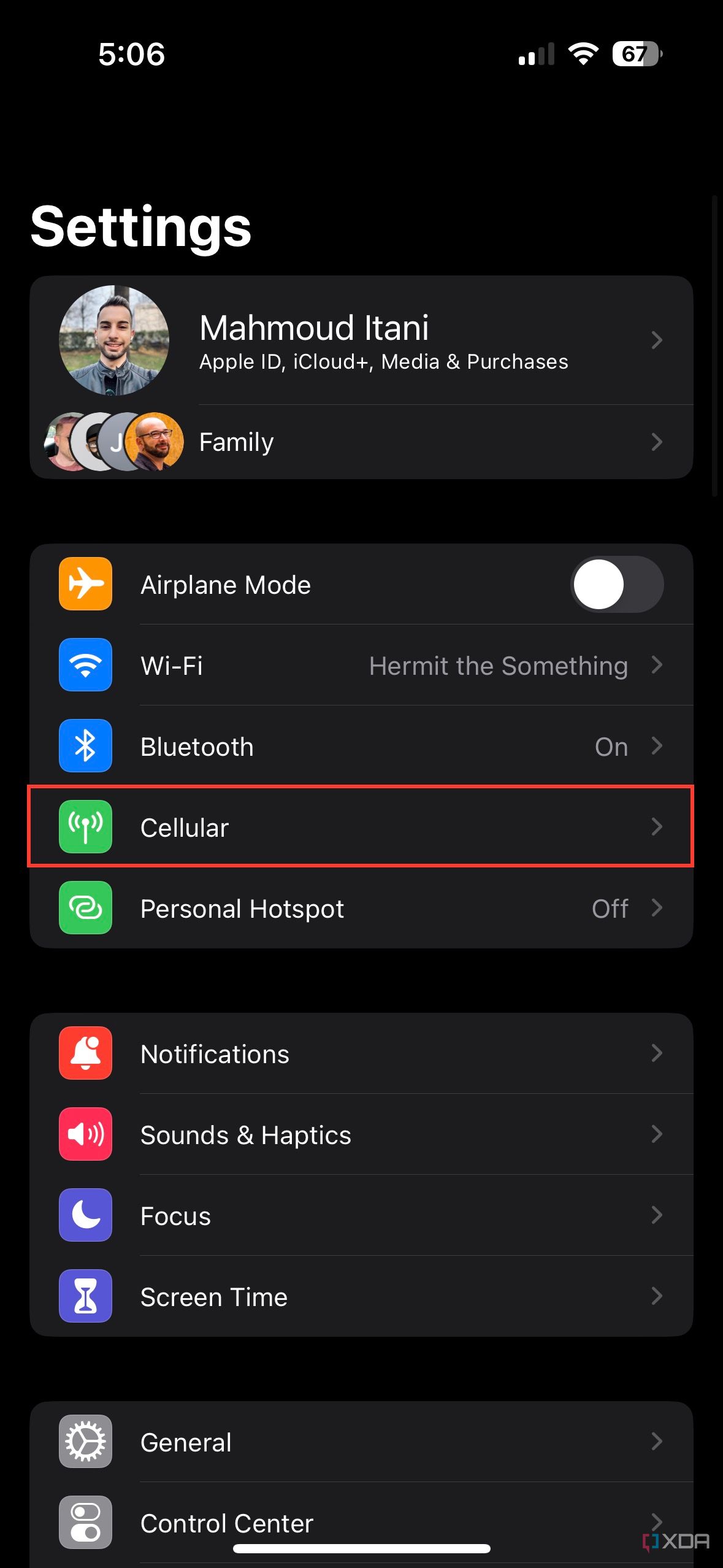
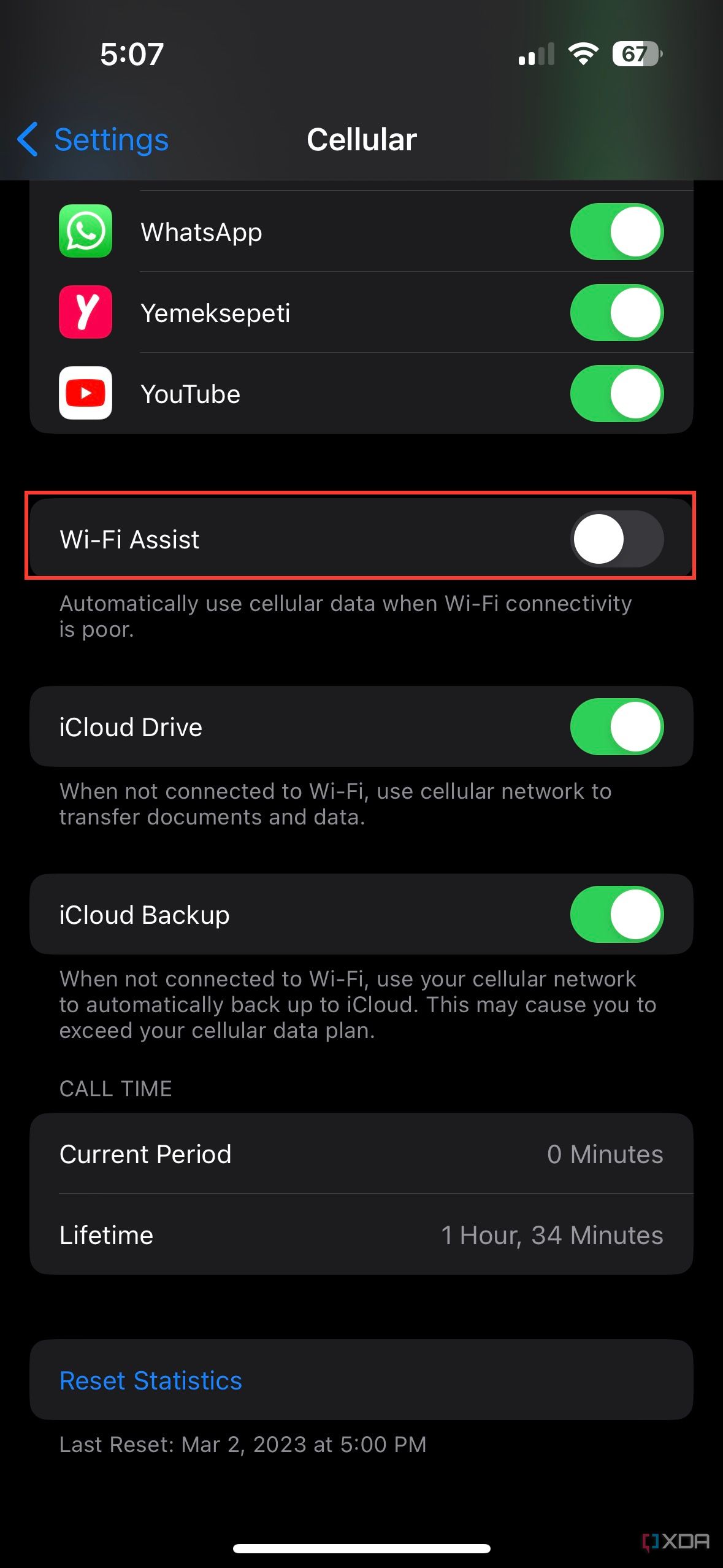
4. Your iPhone will no longer automatically switch to mobile data when your Wi-Fi connection isn't reliable.
When to turn the iPhone's Wi-Fi Assist setting on or off
While Wi-Fi Assist may be problematic for those on limited data plans, it is a great feature for those without a quota. So, if your carrier plan doesn't restrict your mobile data usage, you may want to keep this feature on to get the best possible internet browsing experience. Ultimately, you will have to evaluate whether it's safe to keep it enabled or not in your particular case.

iPhone 15 Pro Max review: Apple is slowly winning over this Android diehard
The iPhone 15 Pro Max may not look much different from the iPhone 14 Pro Max, but it brings much improved cameras and ergonomics

