You can correct everything from closed eyes in a photo to a blurry shot or a photo-bomber in the background with the Live Photo feature, available on all the best iPhones. It's a great way to save an otherwise throwaway pic and ensure you don't miss a crucial moment because you hit the shutter a second too late. It's easy to take Live Photos on iPhone.
What are Live Photos on iPhone?
A Live Photo on iPhone captures 1.5 seconds both before and after you actually hit the shutter. You can then scrub back and forth to select the perfect still. Activating Live Photos on an iPhone, including older models as well as new ones like the iPhone 15 Pro Max, is a matter of simply turning the feature on and off with a single tap. Plus, there’s even more you can do with Live Photos, including adding fun effects.
How to take Live Photos on iPhone
- Open the Camera app on your iPhone and make sure it is set to Photo mode.
- In the top, right corner, you’ll see the Live Photo button. If it’s off (it’s typically on by default), you’ll see a line through the circle. If so, tap it to remove the line and turn Live Photos on.
- Now, frame your photo and take it.
- After you snap a photo, call it up in your Photo Library and tap Edit in the top, left corner.
- Tap the Live Photo button in the bottom menu.
- Move the slider backwards and forwards to go through multiple images to find the perfect one. As you move the slider, you'll see a preview of each image in the image window so you can stop it exactly where you want.
- Once you find the photo you want, tap Make Key Photo.
- Tap Done.
- The new version of the photo replaces the old one, but you can go back and switch at any time to the original or any others within the Live Photo.
How to add fun effects to Live Photos
Take the process a step further by adding fun effects to Live Photos, which effectively turn them into animated GIFs.
- In the top, left corner of the photo on your iPhone, you’ll see the Live Photo symbol and the word Live with a down-facing arrow.
- The Loop effect will create a video loop of the photo.
- Bounce will make the image rock back and forth.
- Long Exposure will create an interesting blur effect on photos of fast-moving subjects like fireworks and waterfalls.
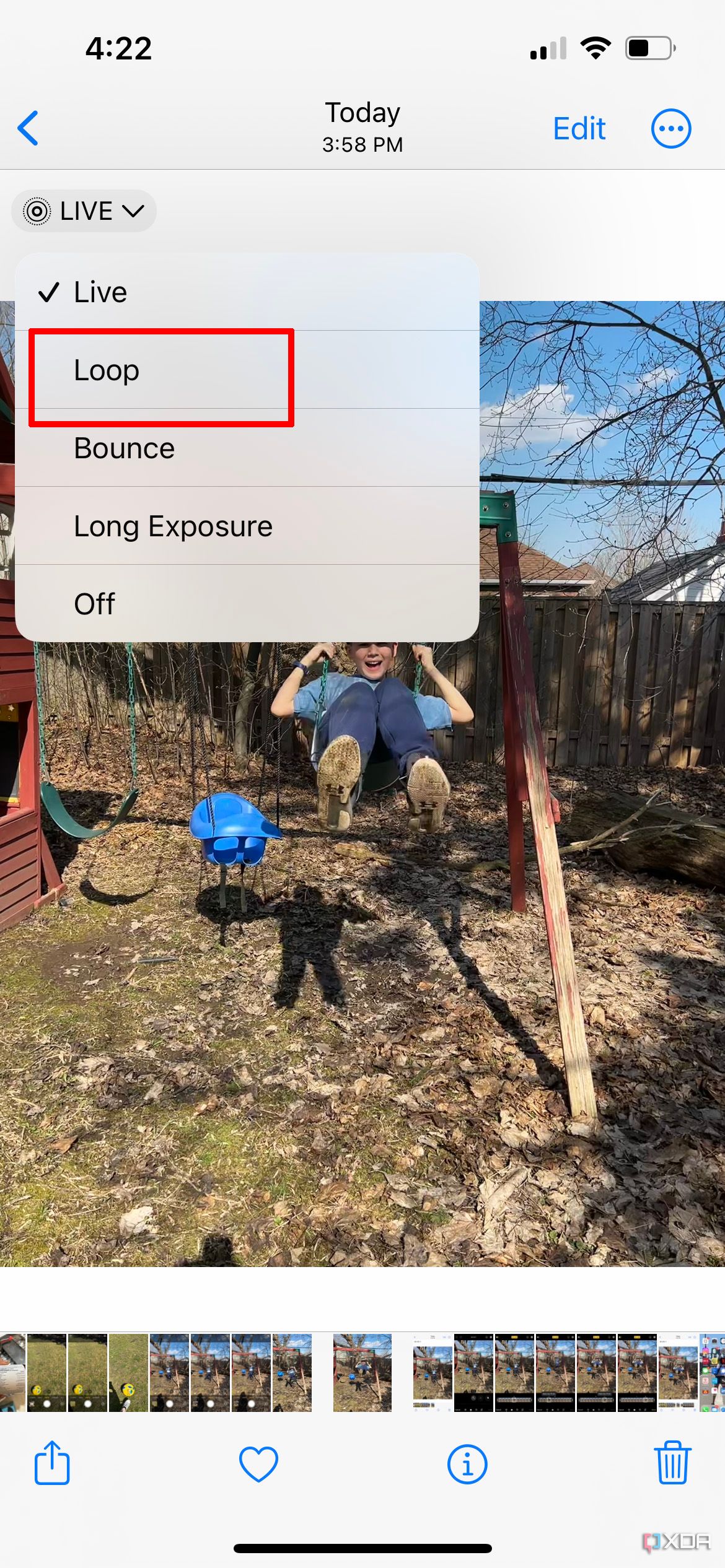
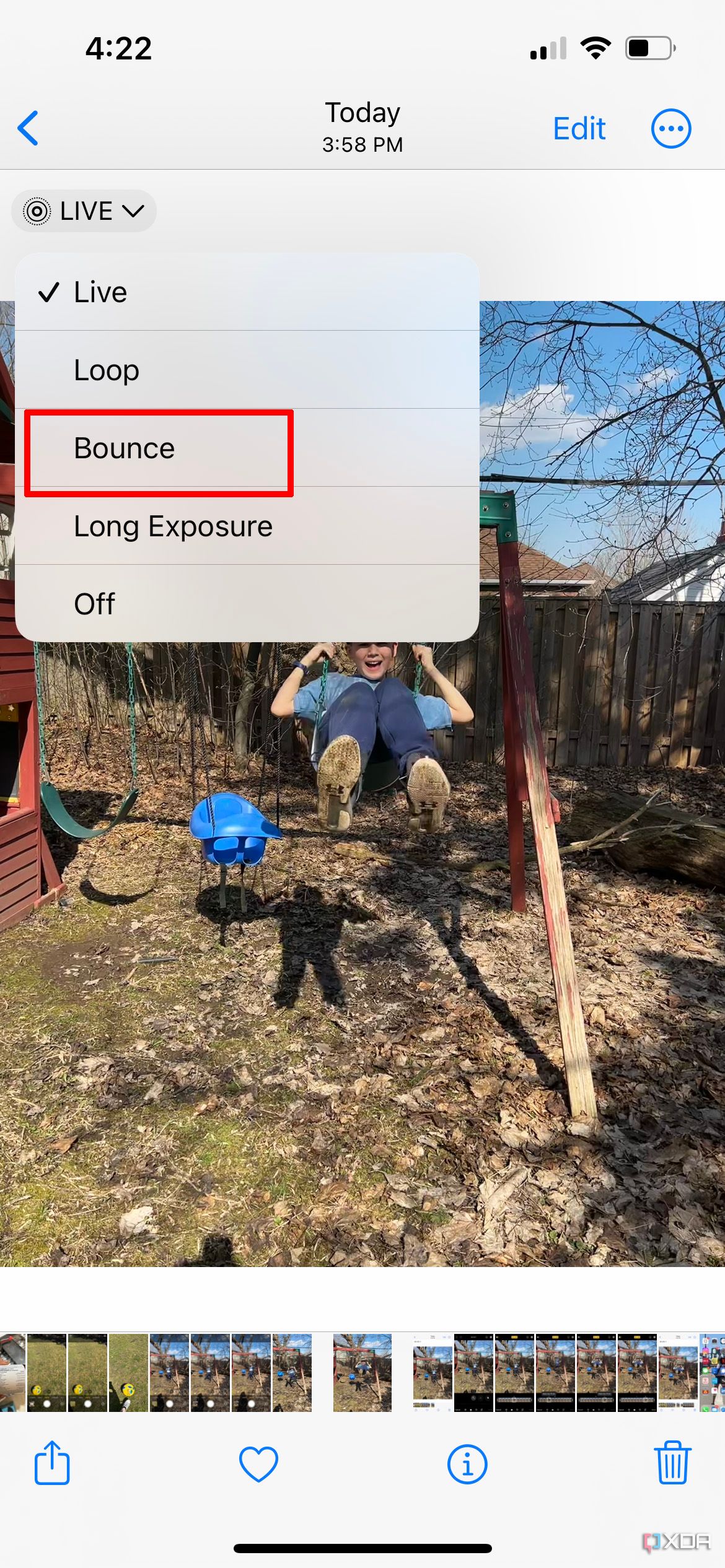
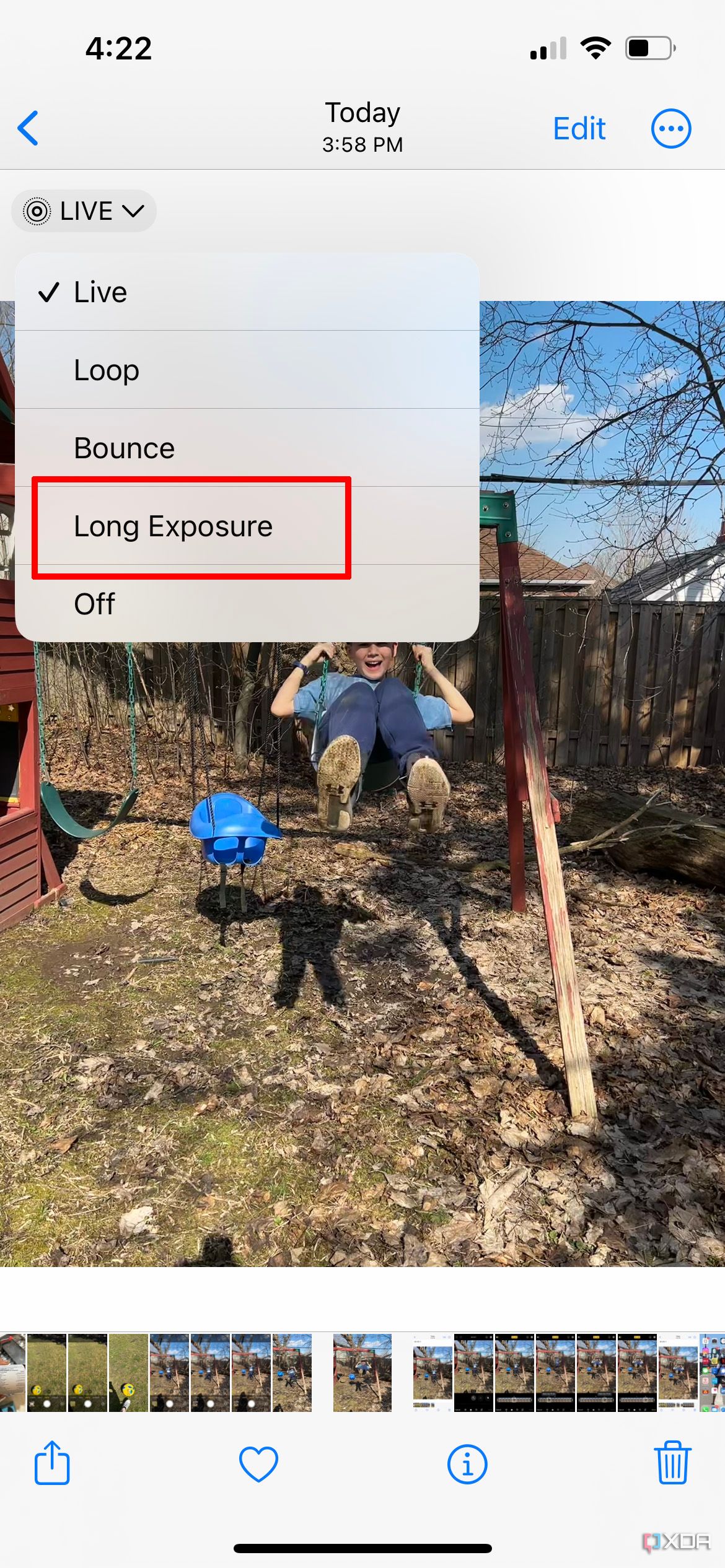
What else to know about Live Photos on iPhone
It’s not a bad idea to leave Live Photos on and use it indefinitely with every image you capture so you have a better chance of getting good shots, even impromptu ones. But keep in mind that because Live Photos captures 1.5 seconds before and 1.5 seconds after each photo, each photo you capture will take up more storage space on your device. The only way to save room is to create a duplicate of the photo as a still photo (once you select the frame you like) then delete the original.
Thus, you might only want to turn Live Photos on for certain events, like your child’s soccer game, a day at the amusement park, or when taking selfies. There's a benefit especially when taking group photos: you likely won’t have to ask everyone to pose multiple times because of a single imperfection. Chances are that somewhere within the Live Photo is a usable shot.
Another fun tip: hold your finger over a Live Photo and you’ll see it animate for the full three-second duration of footage that was captured, like a short video snippet. You can share live photos through services like Messages and the recipient can do the same; if you share by Mail, however, they will only see the Key Photo still image.
Once you have mastered taking Live Photos and are having tons of fun with them, consider kicking things up a notch. Go further with your iPhone and check out the Pro camera mode to adjust settings and play with different types of photos to yield even better results. Note that Live Photos is only an option in standard Photo mode.

