If you just bought one of the latest Macs, such as the MacBook Pro (2023), then personalizing it is one of the first steps you may want to take. After all, default settings don't always match everyone's workflows, and certain customizations could simplify the way you use your computer. The Mac's application Dock happens to be a common element that many users like to tweak. Whether you're on macOS Sonoma or an older OS version, all you have to do is follow the steps below to change the size and position of your Mac's Dock.
Changing the size and position of your Dock on macOS
- Launch the System Settings app.
- Click on the Desktop & Dock section.
- At the very top, you will find a slider to control the size of your application Dock. Tweak it according to your preference.
- Right below the size slider, you will find a Position on screen option. Tap it to choose between Left, Bottom, and Right.
-
That's it! Now the application Dock on your Mac will have the size and position you prefer.
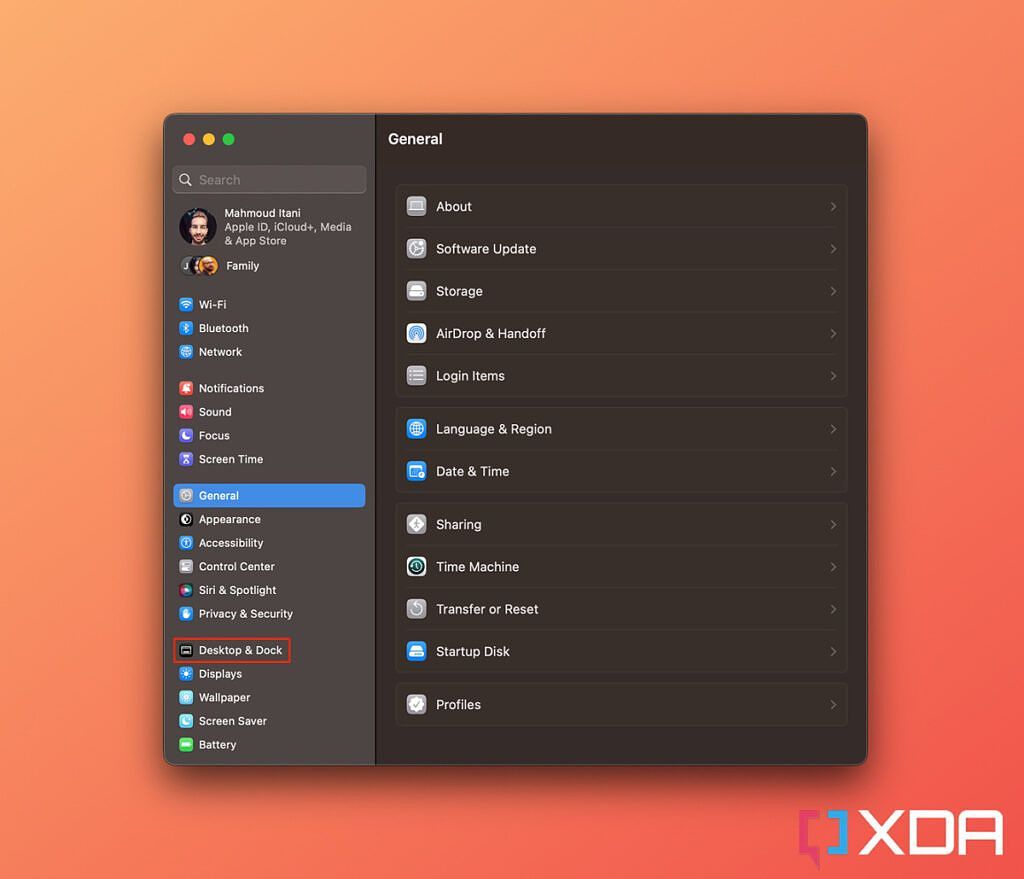
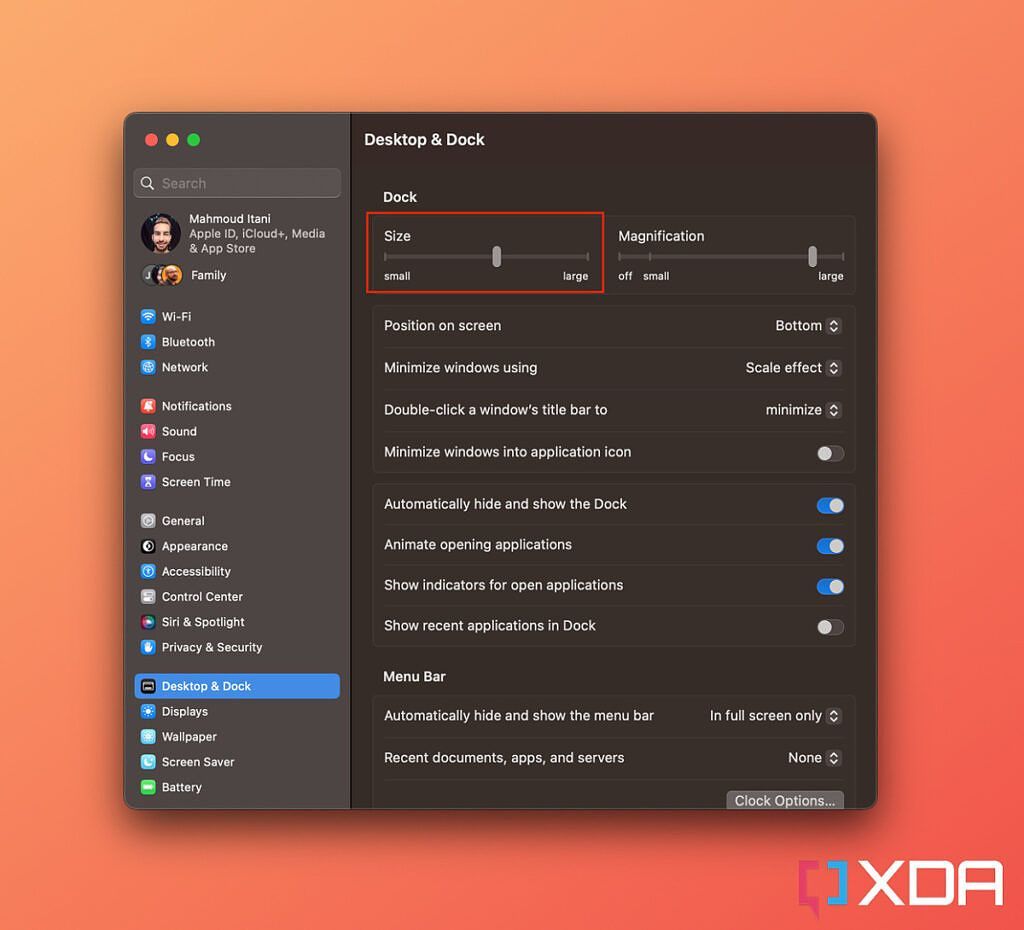

For the unfamiliar, the Dock on your Mac houses the applications you pin there and those you have launched. That's not to mention that it could also display recently used apps if you want it to, and even web apps. So, basically, it's the go-to place to switch between apps when you're working on a certain task. Now you no longer have to settle for the bottom position if you find it more reachable on the left or right side of the screen.
Personally, I keep the Dock at the bottom on my Mac. It feels like the most natural place to me. Considering that iOS and iPadOS have the Dock stable at the bottom, it also makes sense to go for the same position on macOS for familiarity and my muscle memory's sake.

