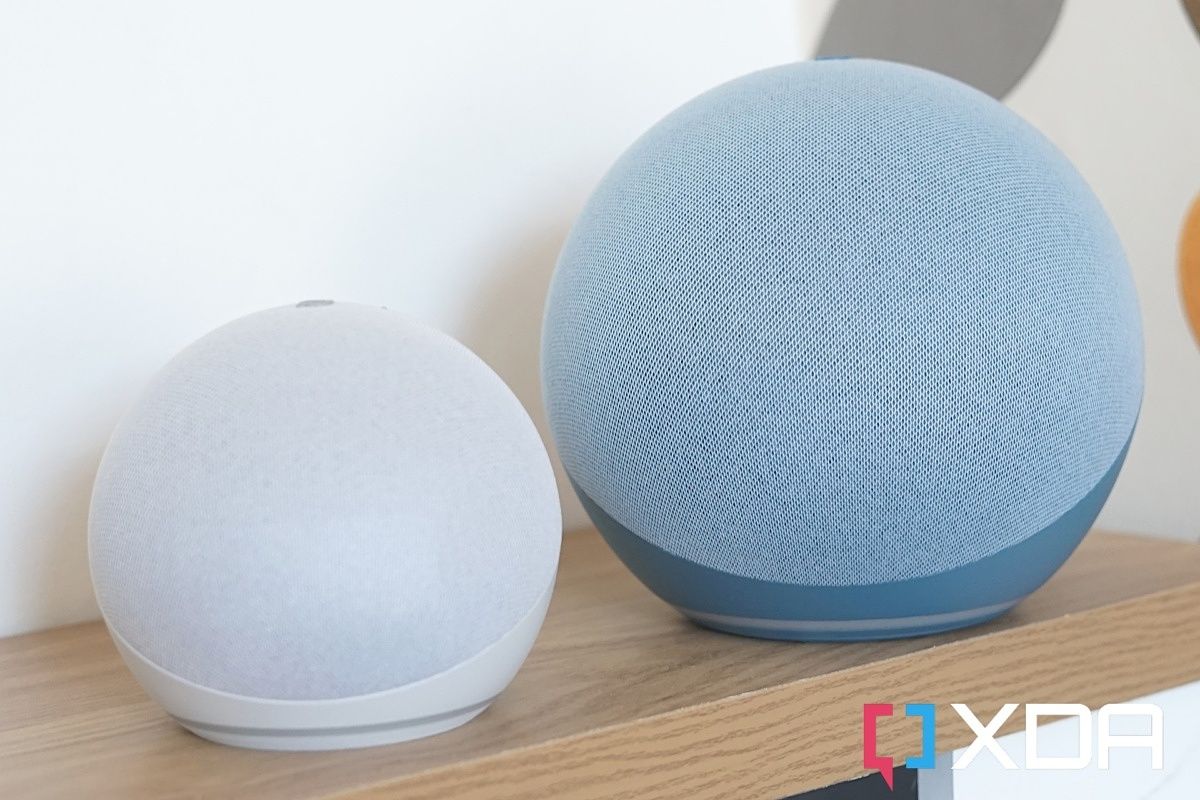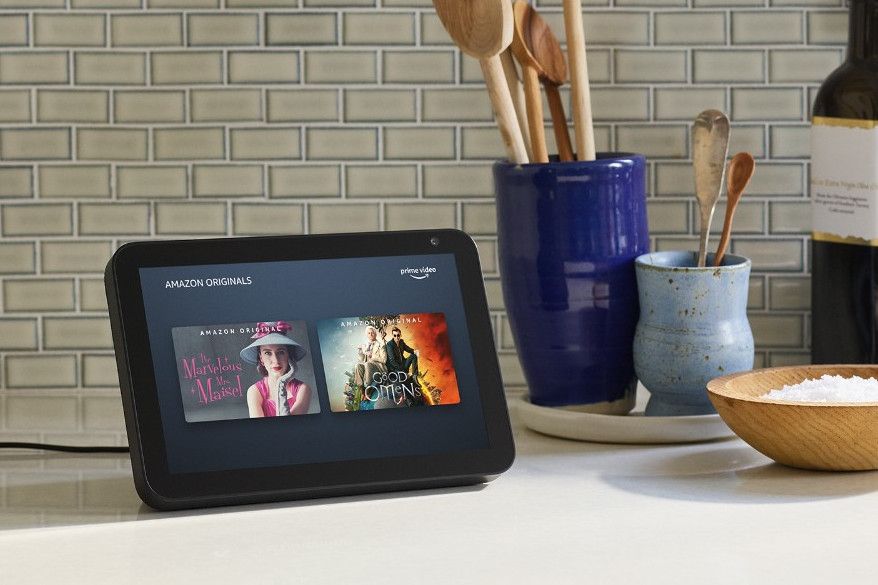A working Wi-Fi connection is an essential part of owning an Amazon Echo. Without it you can't really do, well, anything. So when it comes to the time you get a new wireless router, for example, it's important to get moved over as quickly as possible. Especially if your Echo and Alexa are central to your smart home setup.
Fortunately, changing to a new Wi-Fi network is straightforward and all you need is your phone and the Alexa app. Detailed below are the steps that apply to all Amazon Echo smart speakers as well as the Echo Show and Echo Spot devices with displays.
How to change the Wi-Fi network on an Amazon Echo
- Enable Bluetooth on your phone and open the Alexa App.
https://apps.apple.com/us/app/id944011620
- Trigger in the settings under Wi-Fi Network and follow on-screen prompts.
- For Echo Show and Echo Spot, use the built-in display to access the Settings menu.
For this, you'll want to make sure that you're in the same room as the Echo and that Bluetooth is enabled on your phone. Then, open up the Alexa app and follow these steps.
- Select Devices.
- Select Echo & Alexa.
- Select your device.
- Select Settings.
- Select Wi-Fi Network and follow the on-screen instructions.
These may vary from device to device, but the basic steps involve holding down the action button on the speaker for around 15 seconds. From here you're going to be waiting for the light to go orange before continuing.
The Alexa app puts your Amazon Echo into its setup mode and then pairs it to your new Wi-Fi network. Once complete, you'll hear a message from your Amazon Echo and the orange light will have been replaced by a blue one.
How to change the Wi-Fi network on an Amazon Echo Show or Echo Spot
If you're using an Amazon Echo device with a display then the process is a whole lot simpler. All you will need to do is to open the settings, usually by swiping down from the top and tapping the cog on the display.
Next, find the Network menu, open it and then simply select the Wi-Fi network you want to connect to. Since you have an on-screen keyboard, you'll enter passwords here, too.

Amazon Echo (4th Gen)
The Amazon Echo is the best all-around smart speaker for most people with a nice design, great sound and the immense power of the Alexa ecosystem at its disposal.