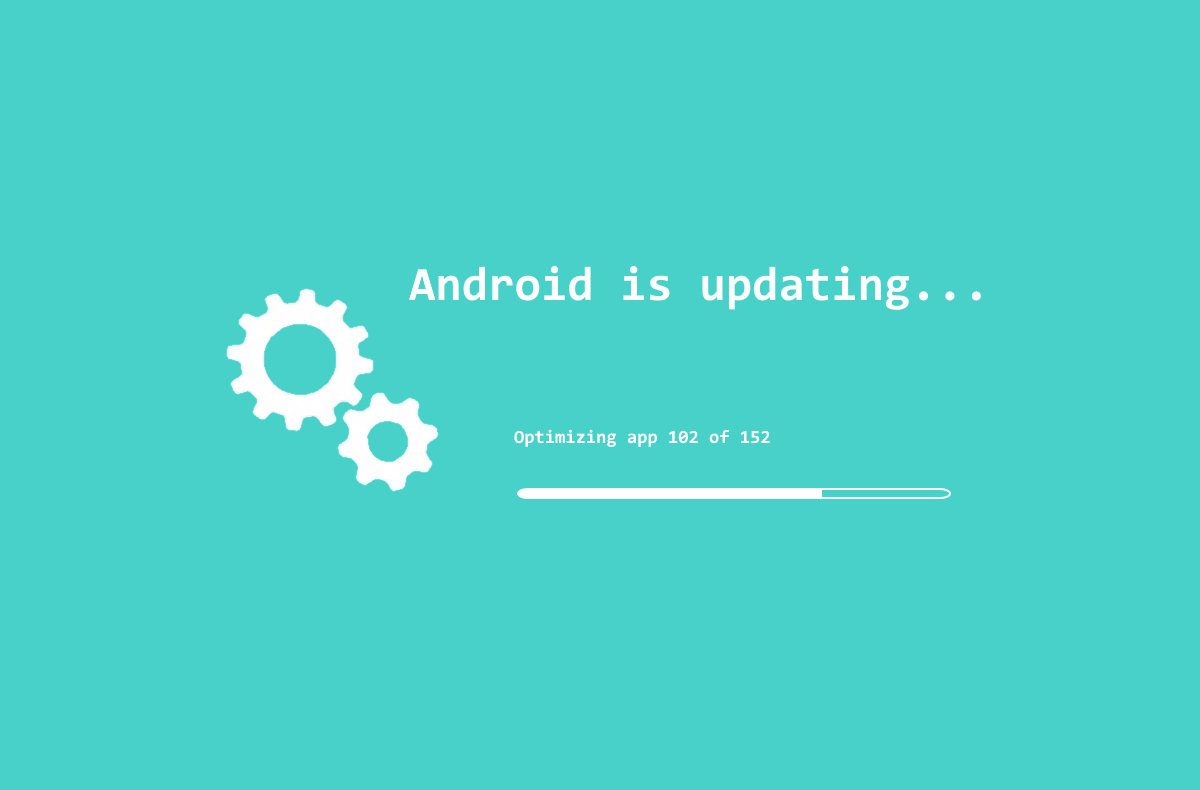If you own a modern Android smartphone, chances are the version of Android it's running often changes thanks to new updates. But how can you check the version you're running or whether you have any updates to install? In this guide, we're showing you how to do just that. The process is the same across a lot of Android smartphones, although verbiage might vary from brand to brand.
How to check the Android version of your phone
- Open the Settings app on your phone.
- Scroll down to the bottom, and you'll find an option called About phone. Tap on it. If it's not there, you may have to hit an option like System or something similar.
- On the About phone screen, you’ll see all the details about your Android version, like the version number and your device manufacturer’s firmware information. This page will also give details about the Android security patch level, baseband version, kernel version, and build number.
Until a few years ago, Google named the Android versions after a dessert or a sweet. But now, Android versions are just numbers, so you'll see the name of a sweet treat or a generic number depending on how old your software is.
How to update your Android phone
- Open the Settings app on your Android phone.
- Scroll down to System, and tap on it.
- Now, tap on the System update option. In some cases, the option might be called Software update, or it could be listed directly in the main Settings view.
- After you’ve tapped on System update, your device will look to see if an update is available. If there's no update, you’ll be informed that your phone is up to date. If there's an update, you can follow the on-screen instructions to download and install it.
On Pixel phones, you can also check for Security and Google Play system updates by going to Settings > Security > Security update.
That's how you can check the Android version of your phone and update it officially. As mentioned, the options may be at different places on devices from different manufacturers. It's also worth noting that if your phone manufacturer has not provided any updates, you will not see any updates available as this method is only checking for officially provided updates.
If your phone is too old and outdated, and you're looking to upgrade, check out our recommendations on the best phones, the best Android phones, and the best cheap Android phones.