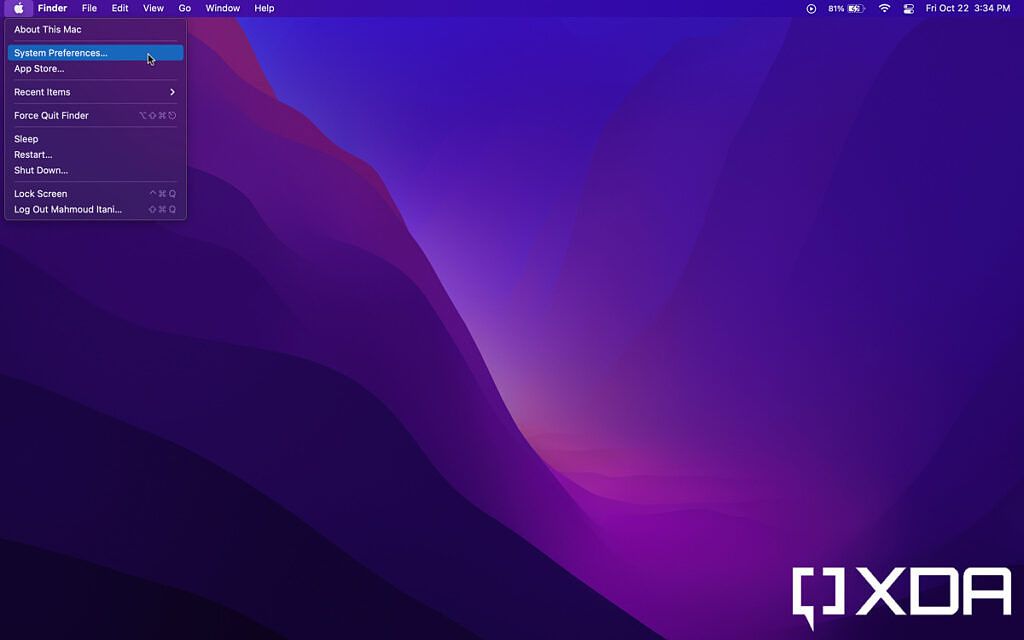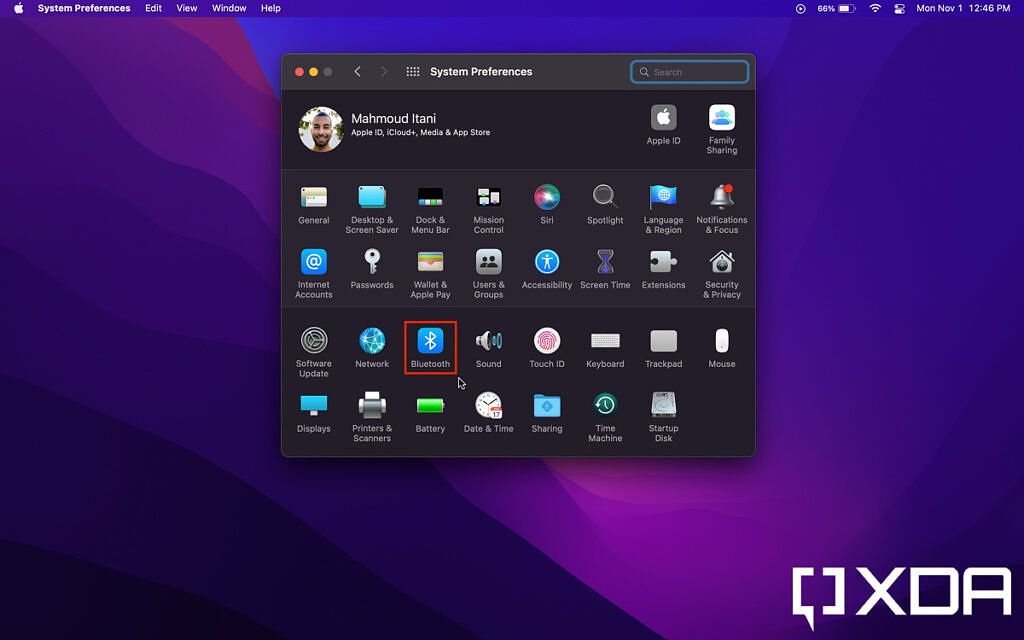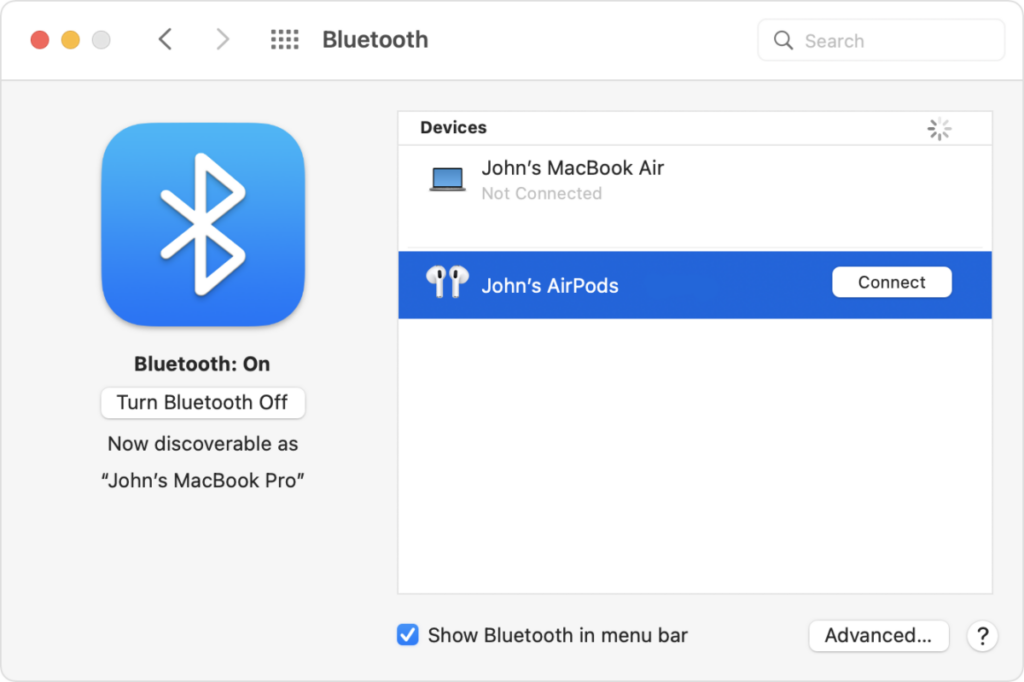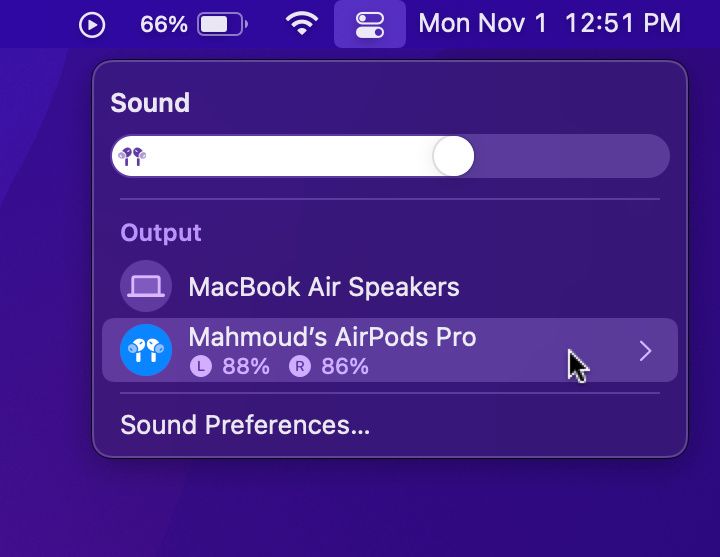Apple's computer lineup has a device that matches each and everyone's needs. If you're unsure which one to get, make sure to check our list of the best Macs currently available. If you decide to go for the MacBook Pro 2021, don't forget to protect it with a case. While Macs still feature a headphone jack, some of us prefer going for the wireless option. Here's how to connect AirPods to a Mac.
The easy, automatic way
- Open the lid of your AirPods case.
- Bring your iPhone close, and ensure Bluetooth is turned on.
- Hit Connect on the pairing popup.
- Wait for the pairing process to complete.
- Make sure both your iPhone and Mac are connected to the internet and same Apple ID.
- Your AirPods should appear in your Mac's paired Bluetooth devices list automatically.
Manually connecting AirPods to a Mac
If you don't use an iPhone/iPad to take advantage of the automatic pairing feature, then follow the steps below:
- Launch the System Preferences app from Launcher, Spotlight Search, or the Apple logo menu.
- Head to Bluetooth preferences.
- Open the lid of your AirPods case.
- Click on the Connect button you see next to the AirPods in the list of devices.
- Voila! You can now listen to audio on your Mac through your AirPods.
- If your Mac still plays audio through its speakers after you connect to your AirPods, make sure you select AirPods as the audio output from the Control Center.
Using AirPods has several advantages, such as listening to music in Spatial Audio with head tracking. That is in addition to Active Noise Cancellation on supported models and Hey Siri support. AirPods were first introduced with the iPhone 7's launch, which is the first iPhone to drop the headphone jack. Apple has since then released several models, including the AirPods 2 and 3, in addition to the AirPods Pro and Max.
Which AirPods are you using with your Mac? Let us know in the comments section below.