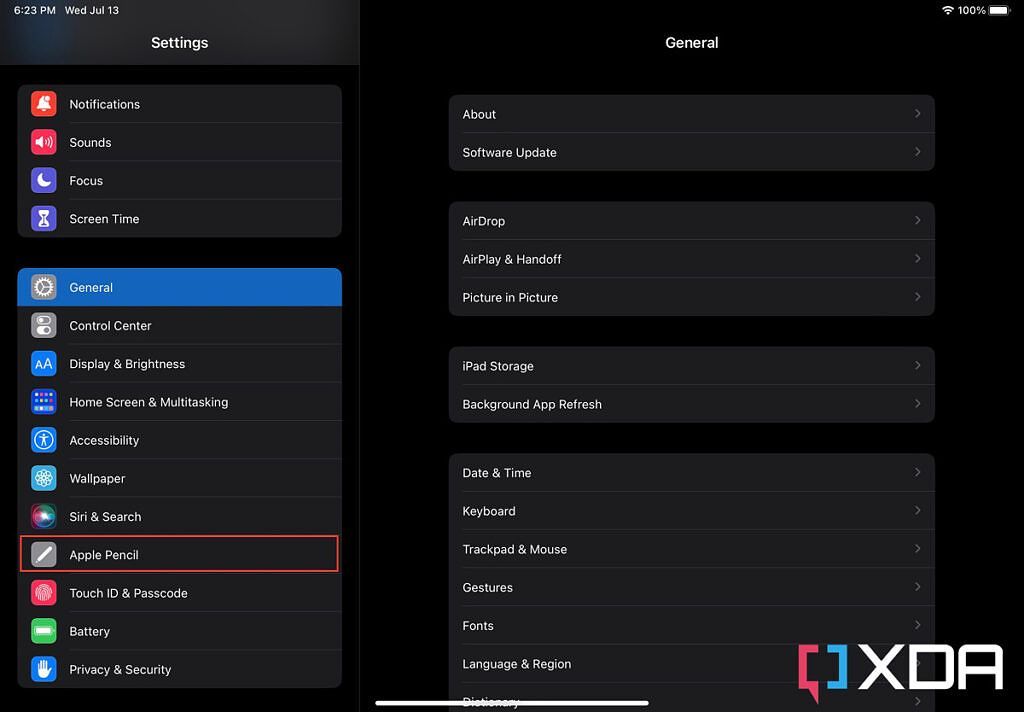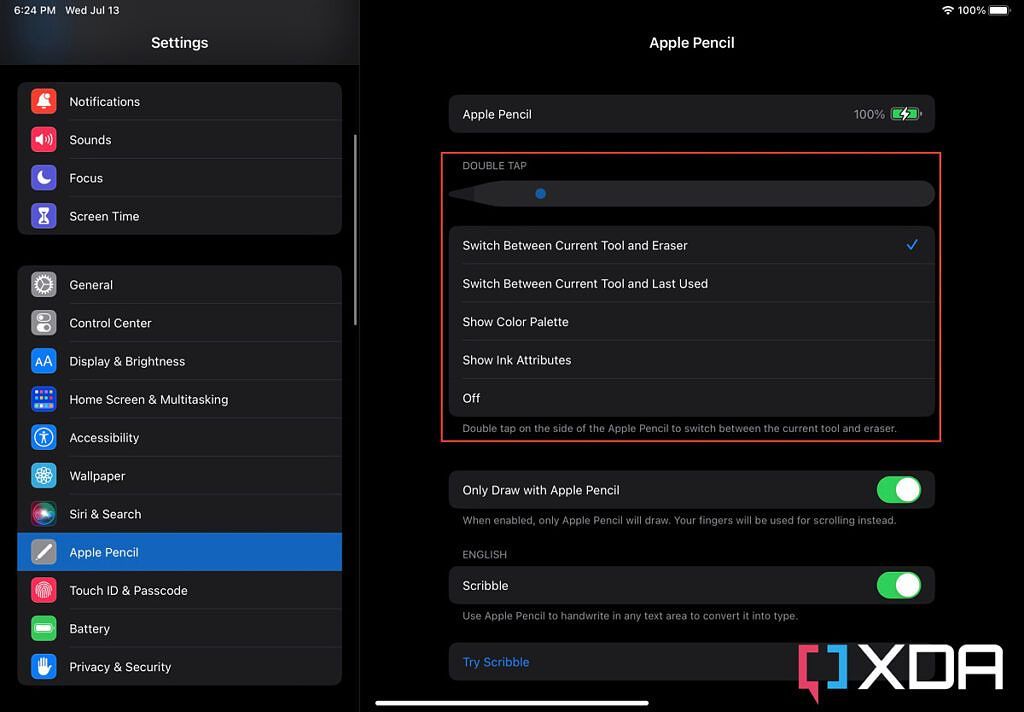The Apple Pencil 2 is the best iPad accessory for digital illustrators and heavy note-takers. It provides a wide range of advanced features and sensor, including support for pressure and tilt sensitivity. Though, what many casual users aren't aware of is that they can customize the double-tap action on their Apple Pencil 2. This allows them to choose specifically what happens when they trigger this handy shortcut. To do so, follow the detailed steps we've included below.
How to customize the double-tap action on the Apple Pencil 2
- Make sure you have Bluetooth turned on — otherwise the relevant options won't show up in the steps that follow.
- Launch the Settings app on the iPad you've paired the Apple Pencil 2 to.
-
Scroll down to the Apple Pencil section, and select it.
-
There you will find the list of actions you can set for the double-tap gesture, and you can remap it at any given point. These options are:
- Switch Between Current Tool and Eraser
- Switch Between Current Tool and Last Used
- Show Color Palette
- Show Ink Attributes
- Off
-
Once you select one of these five options, the remapping will immediately take effect.
- That's all you need to do! To test the different actions, you can launch the built-in Apple Notes app, since it supports this feature, then double-tap the side of your Apple Pencil 2.
The Apple Pencil 2 is a great addition to consider if you have plans to buy an iPad. There are also some great iPad games out there that support this smart stylus. So you can take advantage of it regardless of whether you're being productive or unproductive. This makes the Apple Pencil 2 one of the best add-ons you can pair with your excellent tablet. No matter how you plan on using your device, this stylus will likely complement it in one way or another.