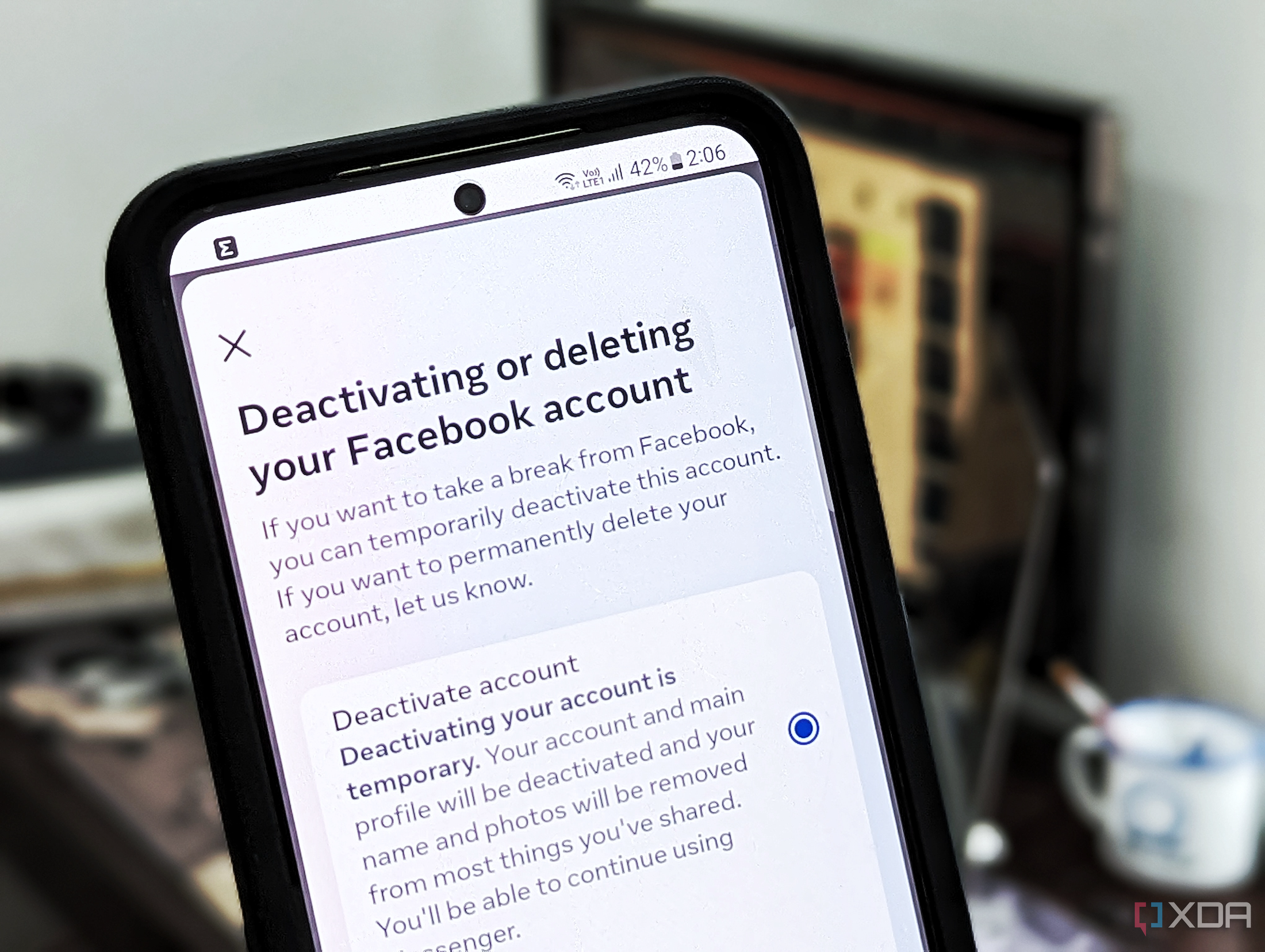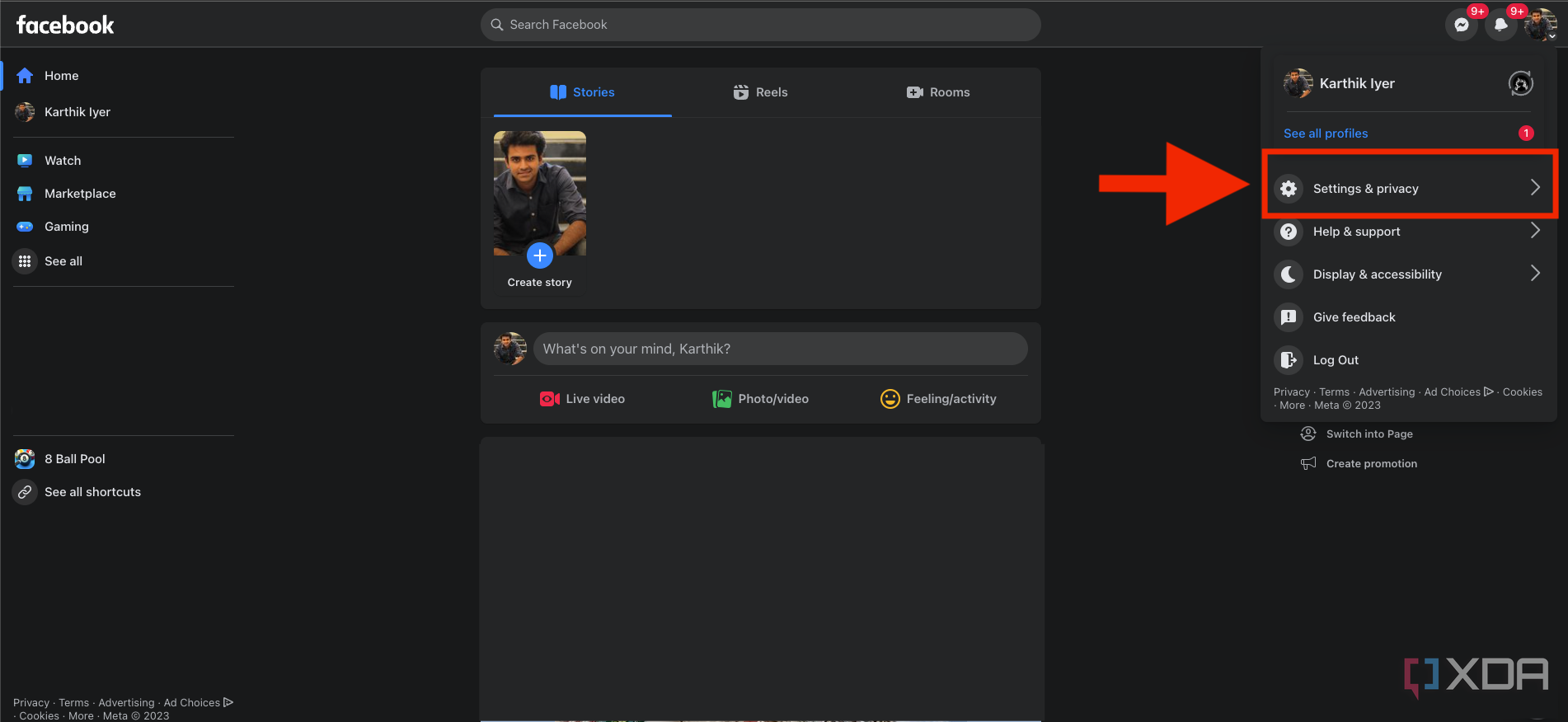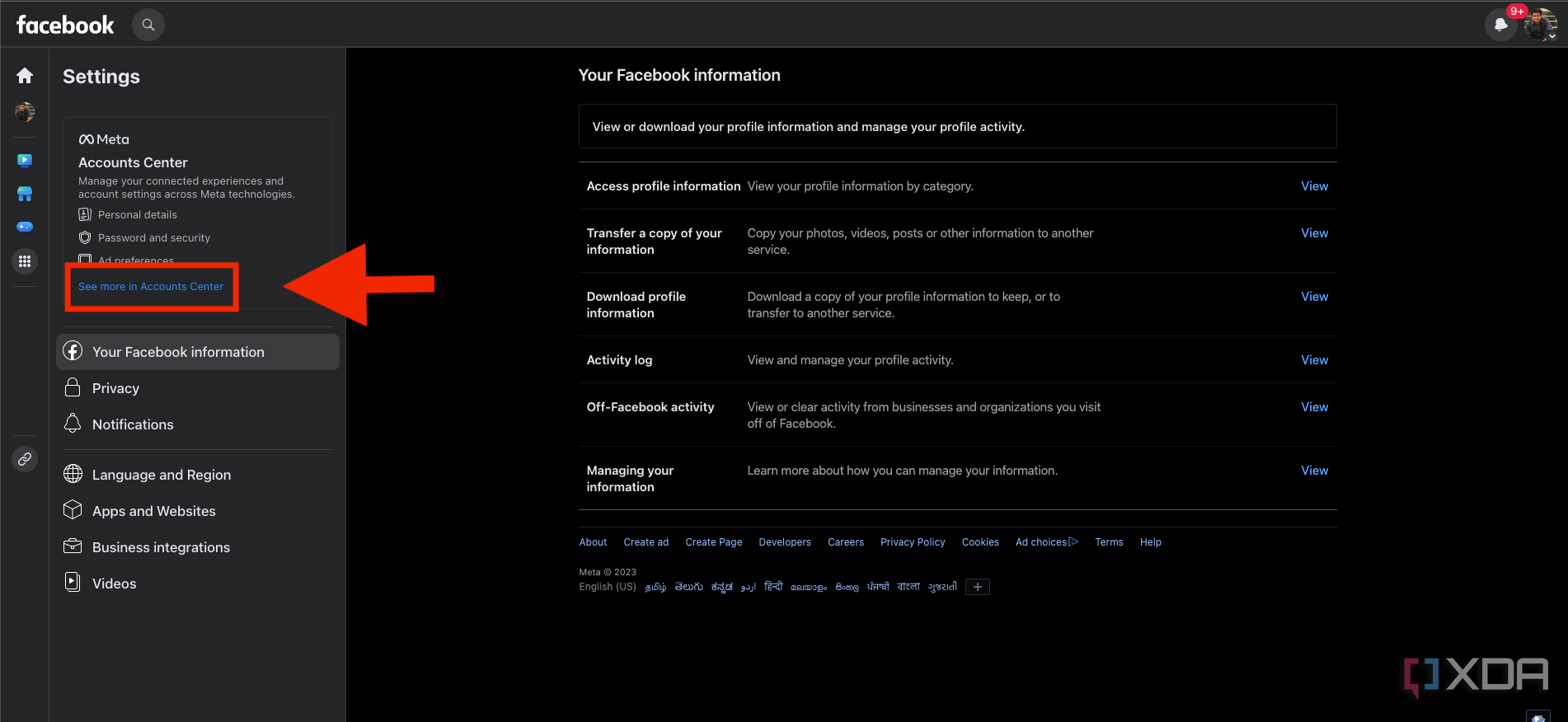Facebook, just like many other social media platforms, has seen some significant changes over the last few years. I would even go as far as to say that using Facebook hasn't really been the same — at least for me — since the massive data breach at Facebook, exposing the personal details of over 500 million users. I also don't find Facebook particularly useful or interesting anymore, and it's mostly just a bubble of distractions and ads for things that I may have discussed with a friend on WhatsApp or Instagram.
Like me, if you're also not enjoying your time on Facebook and rarely ever log in to check your feed, then why not delete your account? It's better to close and put it to rest for good instead of dismissing the idea until the next data breach or privacy scandal occurs. Alternatively, you can also temporarily deactivate your Facebook account if you only want a short break and come back to it again at a later time. You've come to the right place regardless of what you choose to do with your Facebook account because I am going to explain how to deactivate or delete your account.
How to delete or deactivate your Facebook account in 2023
The option to delete or deactivate your Facebook account, as you'd expect, is buried deep within the account settings of your profile. Here's a step-by-step guide detailing how to get to it through the website:
- Open the web browser and head over to www.facebook.com.
-
Log in to your account and click your profile photo in the top right corner of the screen to open a pop-up menu.
- Click on Settings & Privacy > Settings to open your account settings on a new page.
-
Click See more in Accounts Center highlighted in blue color to open the account center page.
-
Now click on Personal details on the left sidebar menu and then Account ownership and control.
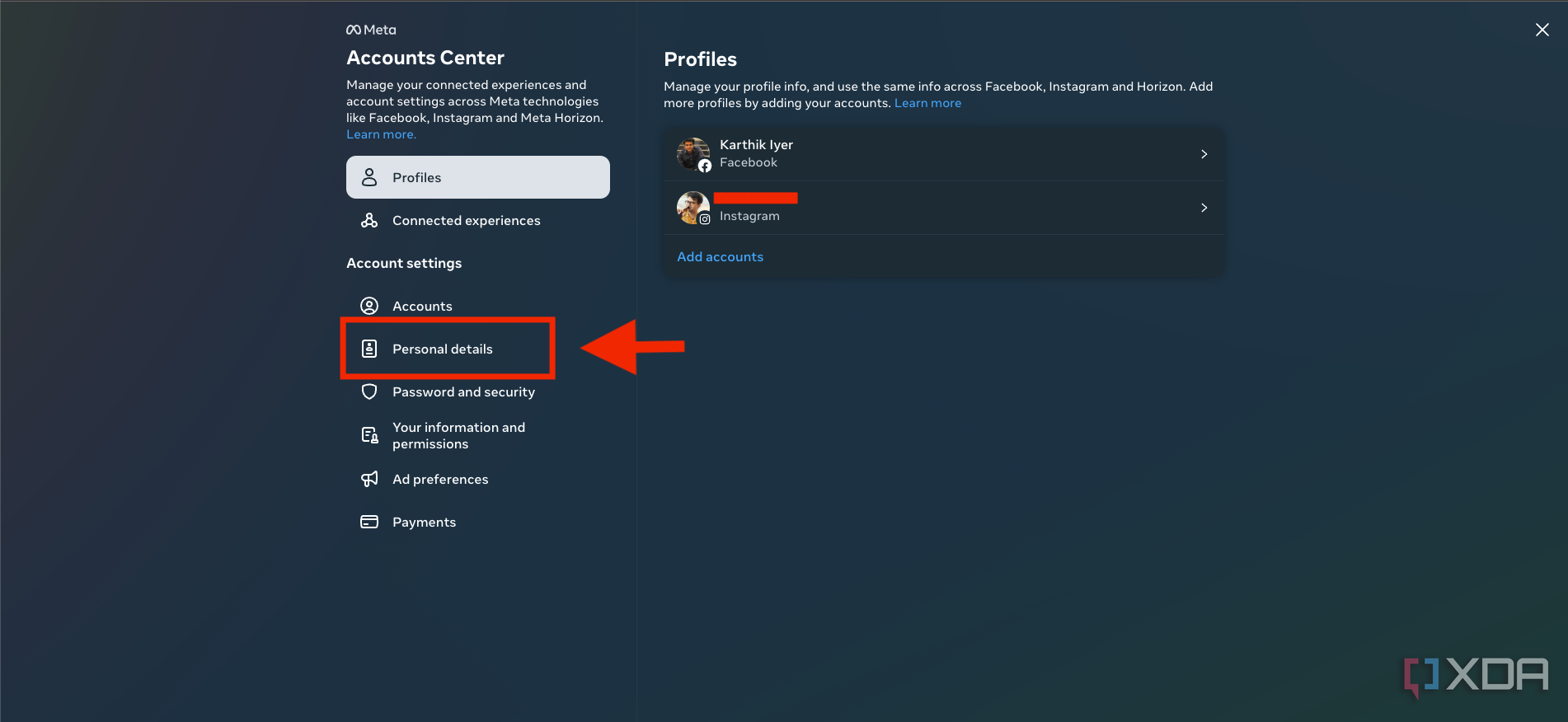
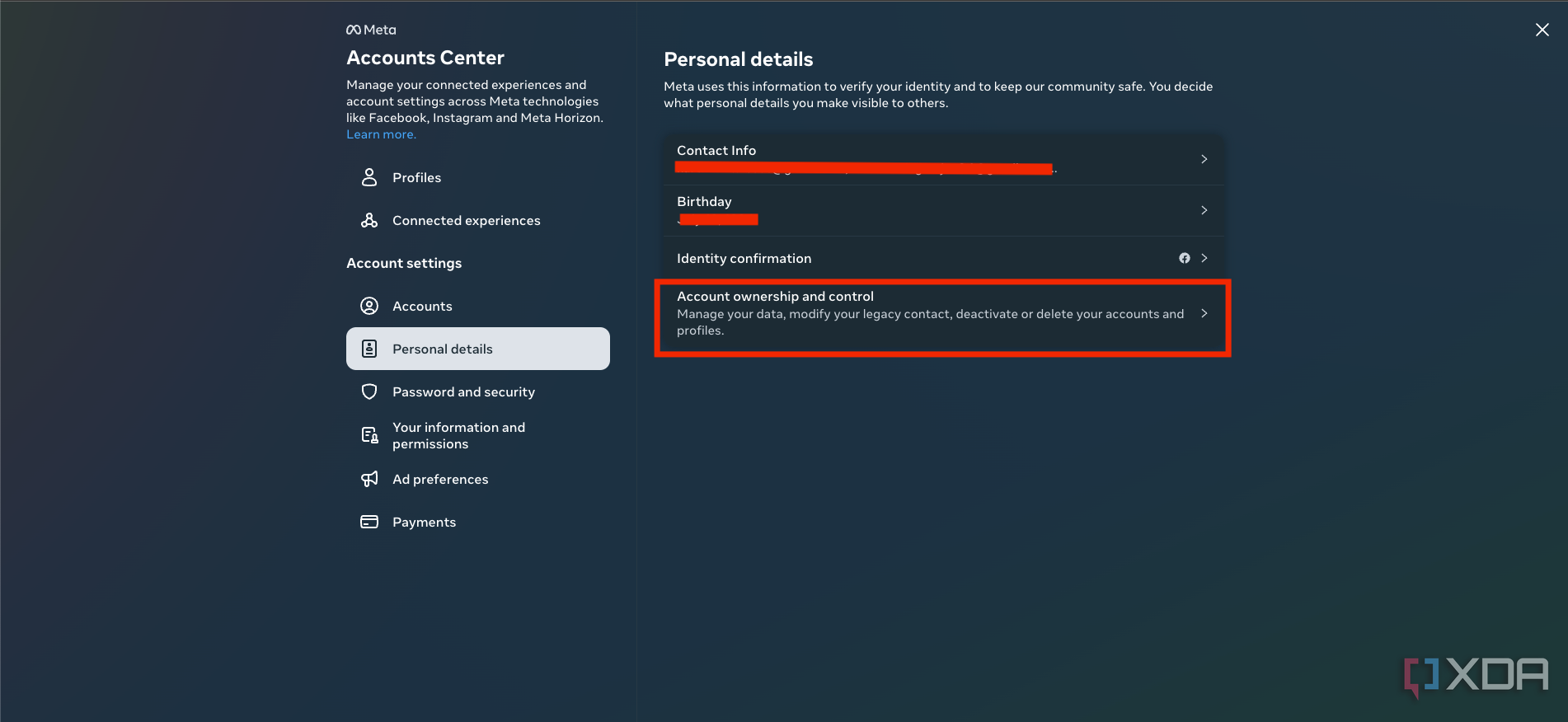
-
Click on Deactivation or deletion and select the account you want to delete or deactivate.
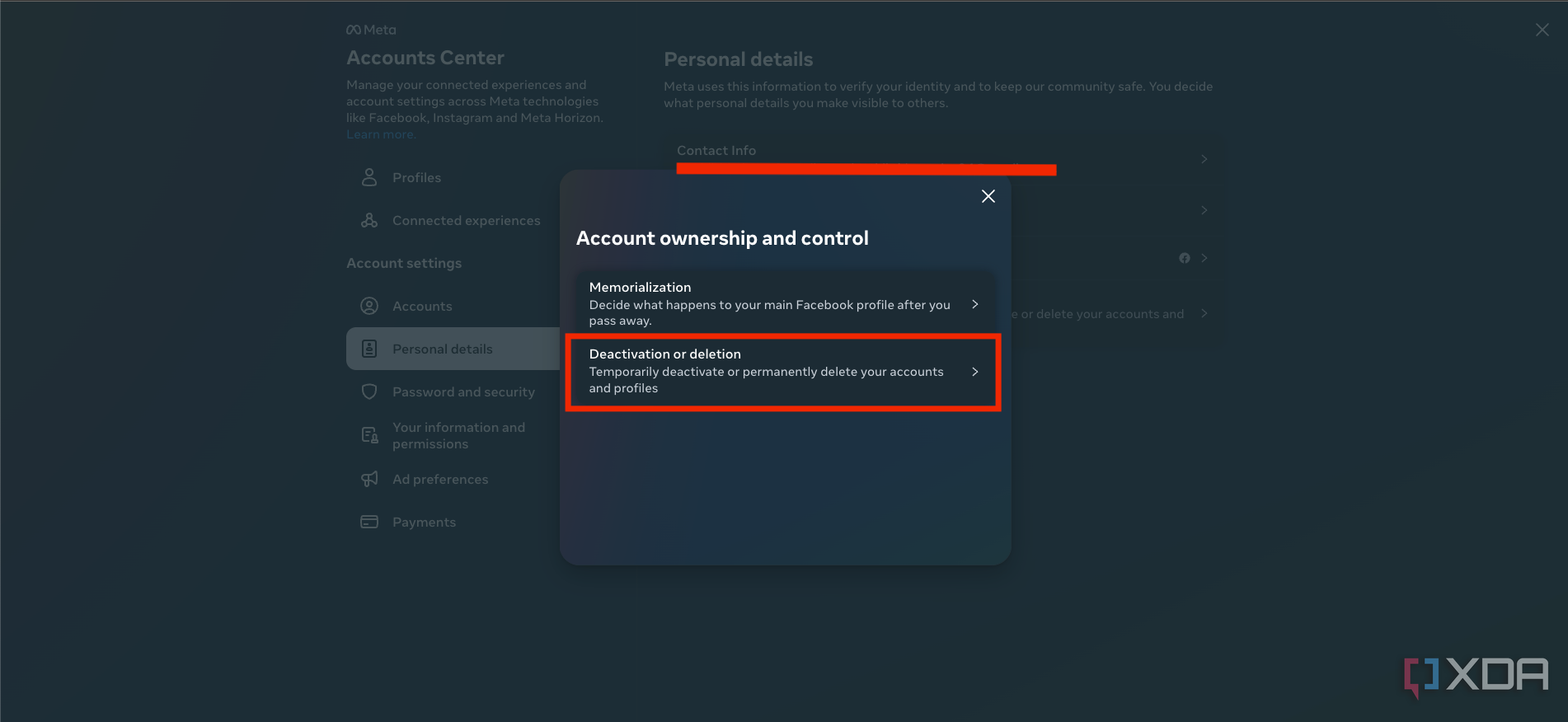
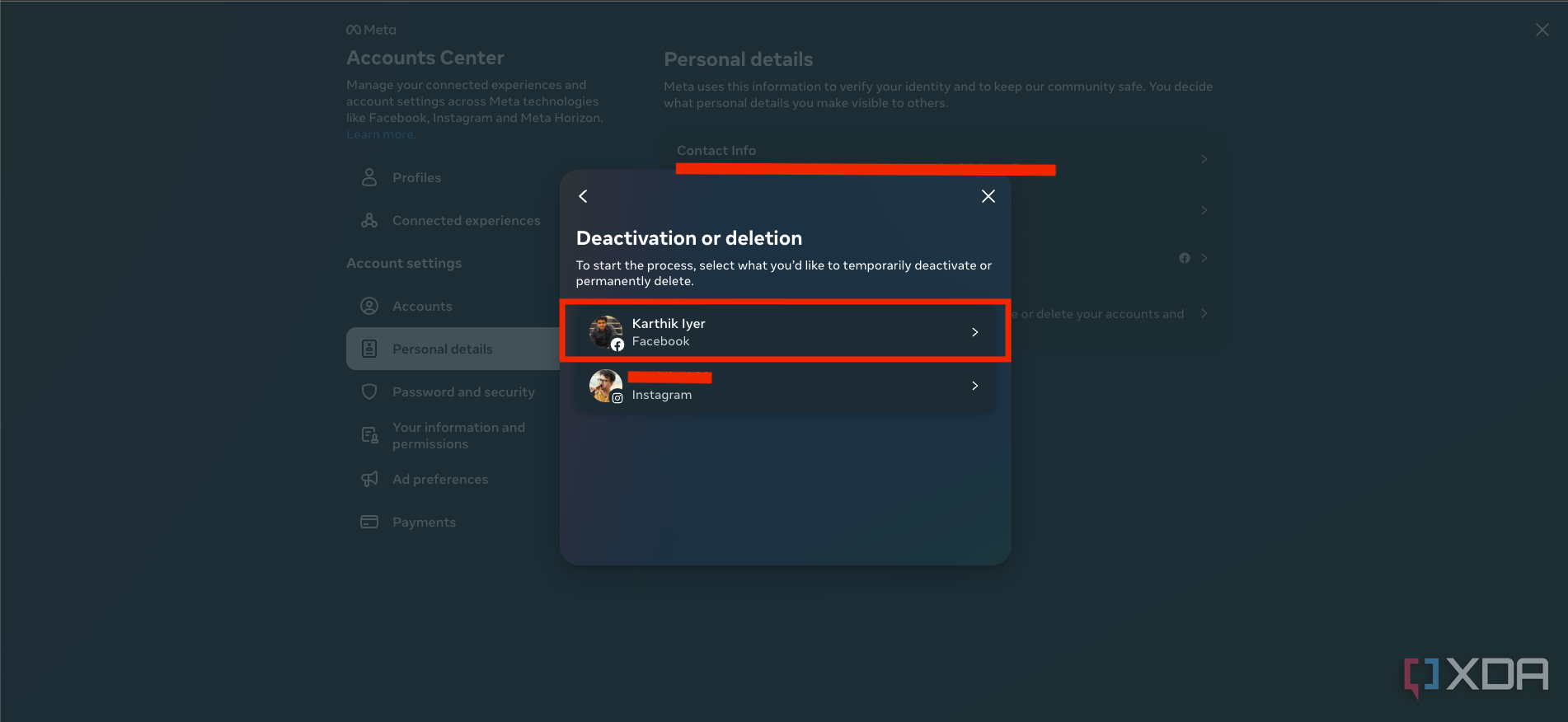
- Now select whether you want to delete or deactivate your account, and click on continue.
-
Click Continue again when you're shown the list of your Facebook pages (if you have any), and then enter your password for final confirmation.
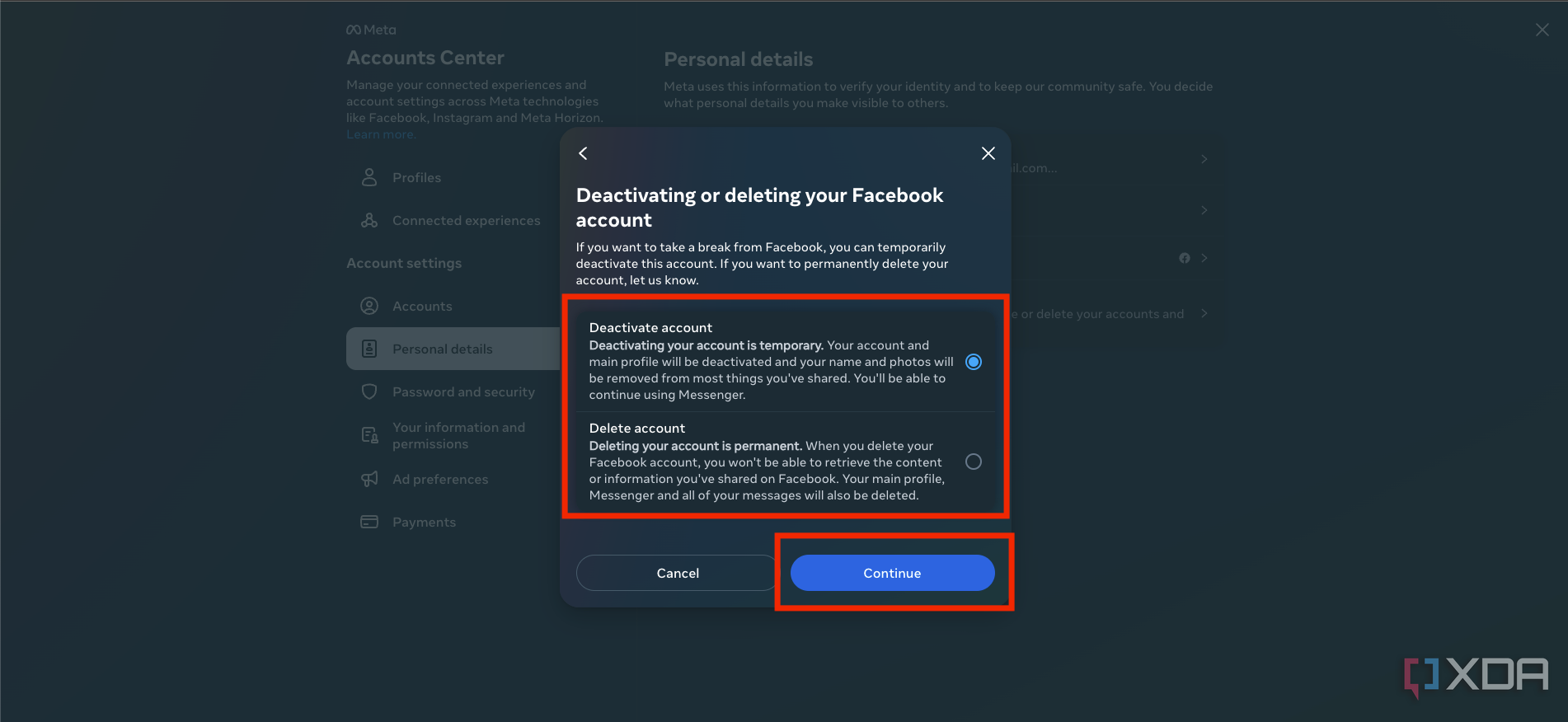
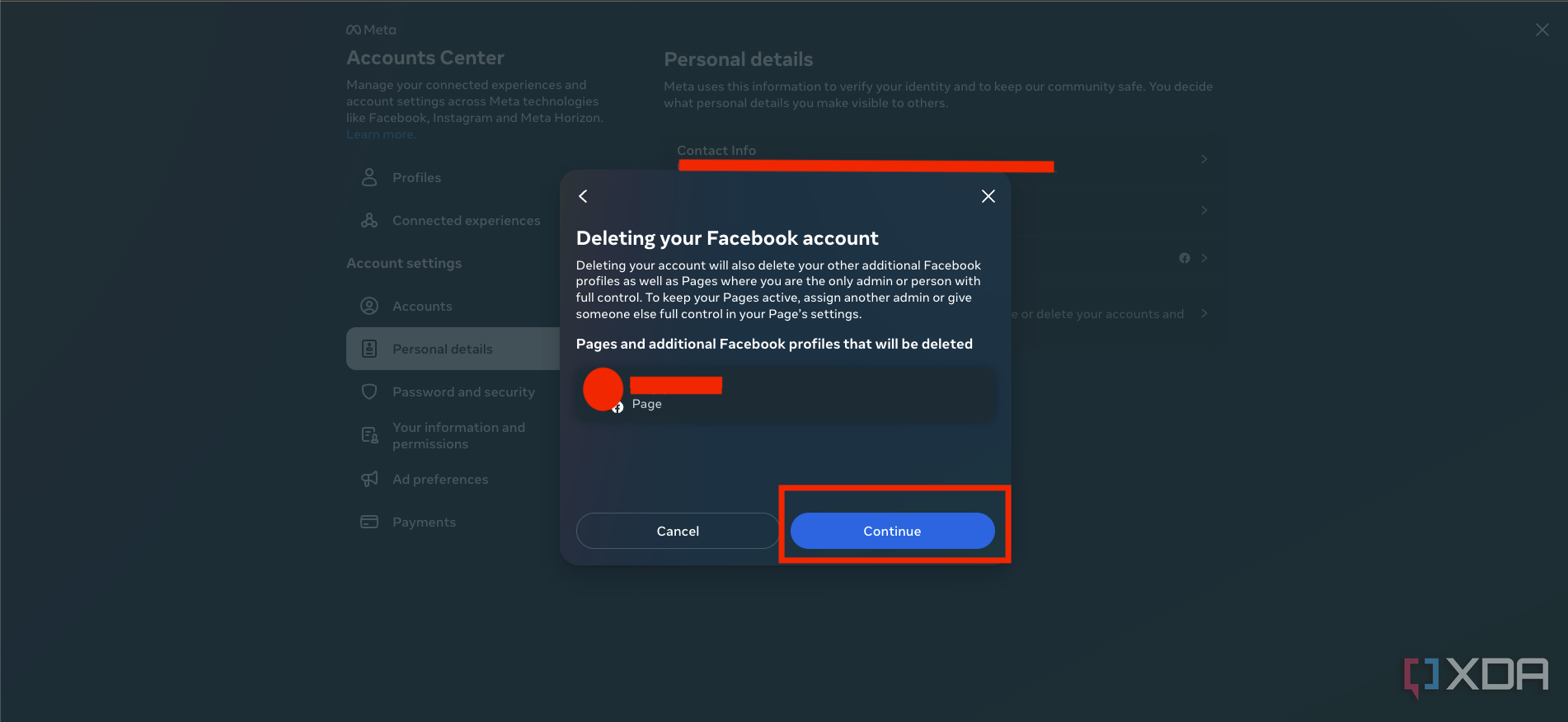
And that's it. You've now successfully deleted or deactivated your Facebook account. The process is fairly simple once you get to the correct page with the required settings.
You can follow the same steps to find the option to delete or deactivate your account in Facebook's Android and iOS apps too. Simply head over to the settings page within the app and follow the steps mentioned above to find the option within the Account Center.
Deleting or deactivating your Facebook account
I recommend deactivating your Facebook account instead of deleting it if you only need a short break from the platform or just social media in general. Sometimes all you really need is just a short break to decide the right course of action, so you might want to deactivate it temporarily if you're two minds about permanently deleting it for good. Deactivating a Facebook account will essentially hide your profile from the public, and you won't be able to access the platform until you restore it. It'll also deactivate any Facebook Pages that you control alone, so I recommend handing it to someone else if you want the page to remain active during the time you're away from the platform.
Deactivating a Facebook account will also remove the ability to log in to sites and services that you access using a Facebook login, so keep that in mind. Facebook Messenger will remain active, though, meaning you can continue using it and keep in touch with your friends and family. And if you don't want that either, then you can deactivate it separately.
Deleting your Facebook account, on the other hand, will permanently wipe your account — at least that's what Facebook says —and you won't be able to retrieve the content and information that you've shared on the platform. It'll also delete Messenger and all your messages, so proceed with this option only if you absolutely want to delete your Facebook account and never use it again. You can change your mind and cancel your account deletion within 30 days, but there's no turning back after that.
Facebook may take up to 90 days from the beginning of the deletion process to wipe all your data from the platform, but you won't be able to access it during this period. The copies of your data may remain in backup storage after 90 days, but it's only for Facebook to use in the event of a disaster, data loss, or for things like legal issues, term violations, and more. Just keep in mind that deleting your Facebook account is a permanent action, and there's no way to retrieve it after the 30-day grace period.