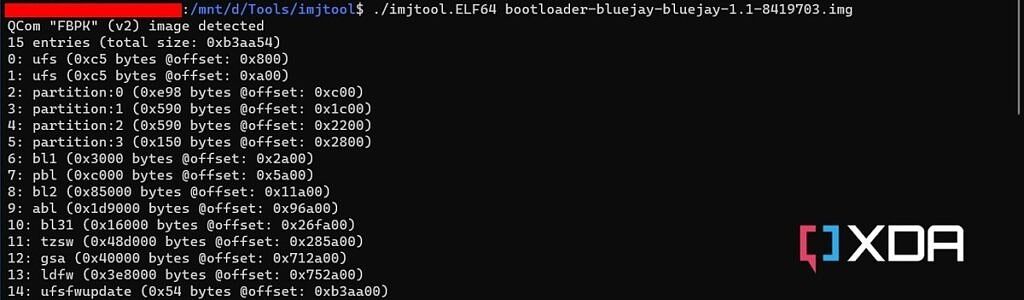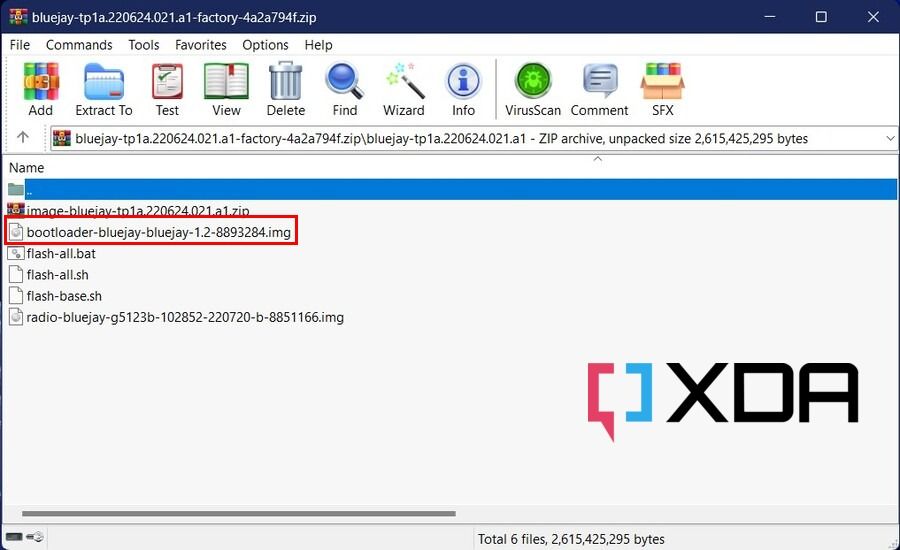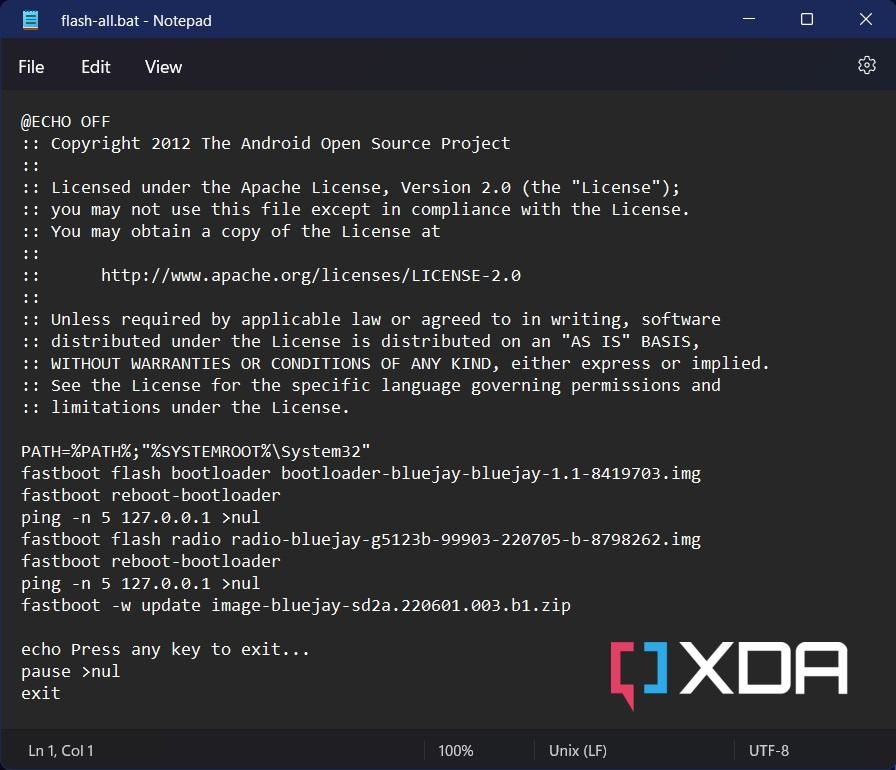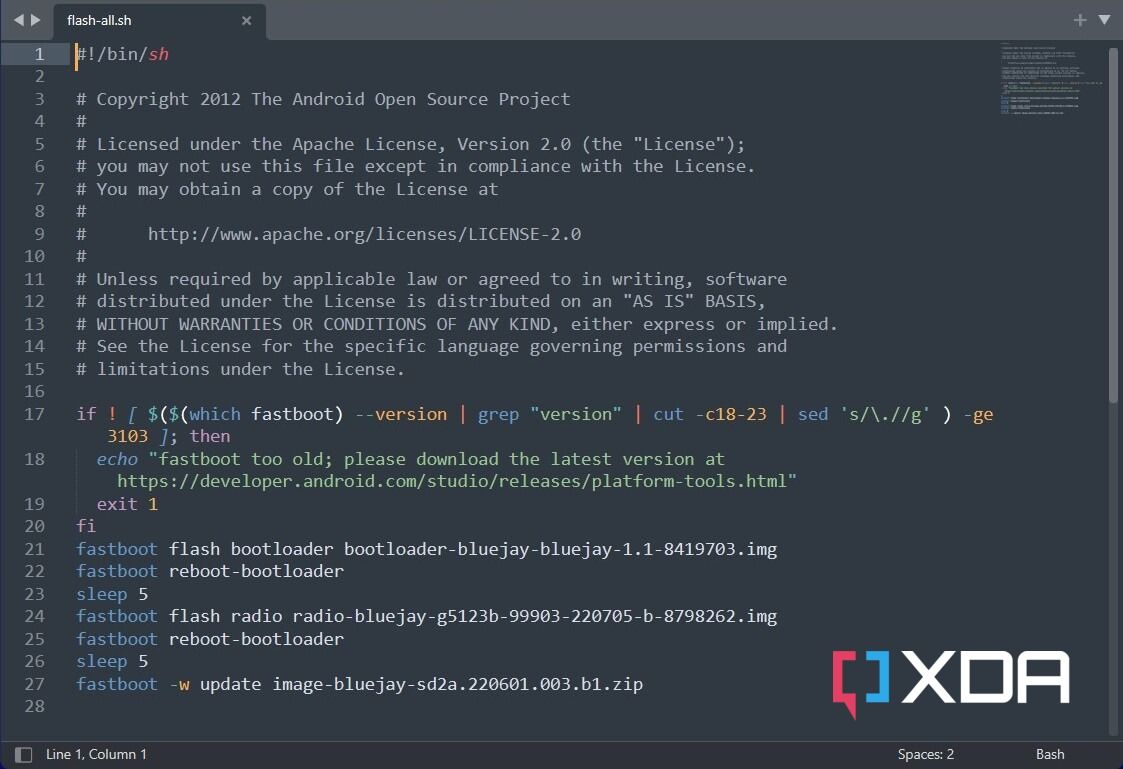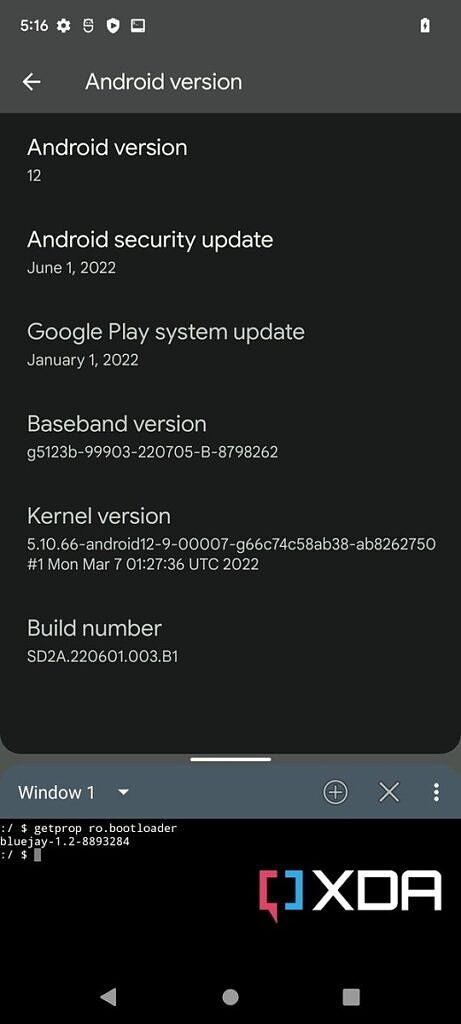Quick Links
Android 13 has been out for a while now. As a major version upgrade, it’s tempting to jump on the bandwagon -- especially for Google Pixel users. But what if you just updated to Android 13 but don’t like it very much? The big question is, can you downgrade your Pixel smartphone, including the latest Pixel 6 lineup, from Android 13 to 12?
Unlike many Android OEMs, Google maintains a dedicated firmware download portal for its smartphones. If you have a non-carrier (also referred to as "unlocked") variant of any Pixel phone, you should be able to unlock its bootloader and manually flash an older Android 12 software to revert back. However, the situation is a little bit different for the Google Tensor-powered Pixel 6 family of devices.
The stable Android 13 update for the Google Pixel 6, Pixel 6 Pro, and the Pixel 6a brought along new bootloader updates. Once upgraded, you can't flash an older bootloader due to anti-rollback protection. As a result, the regular process of downgrading to Android 12 won't work on these devices. Nonetheless, it is still possible to boot Android 12 on the upgraded bootloader. If you’re looking to downgrade Android 13 back to Android 12 on your Pixel 6/6 Pro/6a, we’re here to help.
- The Google Pixel 6 lineup picked up new bootloader updates with the stable Android 13 OTA.
- Once you upgrade, you can't flash an older bootloader.
- You can, however, still boot Android 12 on the new bootloader.
What's inside the Android 13's bootloader update for the Google Pixel 6/6 Pro/6a?
The bootloader of an Android device is a very complex piece of software. It is responsible for kickstarting the boot chain after each fresh boot from powered off state. There are many low-level components in a bootloader image, which are tightly integrated with the SoC of the target device. In a nutshell, tinkering with the bootloader on a modern consumer device is an extremely difficult job.
In case you're interested, here's what you can find inside the bootloader image of the Google Pixel 6a:
Even though you manage to decipher the code and patch the anti-rollback protection routines in the new bootloader update for the Google Pixel 6, 6 Pro, or 6a, there is no known way to flash it without bricking your phone. This is because we don't have access to the OEM-signed programmers and cryptographic keys necessary to perform such operations.
How can I downgrade to Android 12 from Android 13 on the Google Pixel 6/6 Pro/6a?
We must emphasize that you shouldn’t do this unless you truly dislike Android 13 or it is not playing well with some particular apps. Android 13 has some awesome new features — especially related to privacy and security — that make it superior to previous Android versions in many ways. It also will be the most up-to-date when it comes to security patches.
If you know all this and still want to revert back to Android 12, the steps are relatively simple. But first, you’re going to need to do is backup your apps, photos, videos, etc., because downgrading will completely wipe your phone. Also, make sure that you have the latest ADB and Fastboot binaries installed on your PC.
By skipping the bootloader flashing
- Once you have your backup all sorted, you’re going to need to check the bootloader version of Google Pixel 6/6 Pro/6a. To avoid a hard-brick scenario, make sure both slots of the target device have the same Android 13 bootloader version. If you need help, then take a look at our tutorial to determine the bootloader version of the Google Pixel 6 series devices for anti-rollback protection.
- On your PC/Mac/Chromebook, download the factory image corresponding to the Android 12 release of your choice for the target device.
- Extract the contents of the factory image ZIP file and locate the bootloader image in the extracted files. It should be named as “bootloader-[device codename]-[platform codename]-[major version]-[minor version].img.”
- Delete the bootloader image from the extracted folder.
-
Modify the flashing script like the following:
-
If you're on Windows, then open the file named "flash-all.bat" with Notepad (or your favorite text editor), delete the bootloader flashing related portion, add "--force" (without quotes) between "-w" and "update" arguments in the system image flashing segment, and save the file.
-
Linux and macOS users, open the file named "flash-all.sh" with your favorite text editor, delete the bootloader flashing related portion, add "--force" (without quotes) between "-w" and "update" arguments in the system image flashing segment, and save the file.
-
If you're on Windows, then open the file named "flash-all.bat" with Notepad (or your favorite text editor), delete the bootloader flashing related portion, add "--force" (without quotes) between "-w" and "update" arguments in the system image flashing segment, and save the file.
- Now that we have modified the script, we can continue the flashing job. Notably, you need an unlocked bootloader to flash via Fastboot, so perform the bootloader unlocking if not done already.
- Reboot the Pixel 6/6 Pro/6a to bootloader mode and connect to the PC/Mac/Chromebook using a USB cable.
-
Open a terminal window on your computer, navigate to the location where you extracted the Android 12 factory image, and run the flashing script.
-
For Windows:
.\flash-all.bat -
For macOS and Linux:
./flash-all.sh
-
For Windows:
- Wait for the flash to happen, the device to reboot, and for Android 12 to boot. The first boot can take a very long time, so be patient.
Keep in mind that this isn't a true downgrade, as we can't overwrite the new bootloader with an old one. However, we can boot Android 12 on the Google Pixel 6/6 Pro/6a on top of the upgraded bootloader, as it doesn't impose any restriction on the Android version. To put it simply, the new bootloader is compatible with both Android 13 and Android 12, which makes it possible run an older Android 12 release on these devices even after incrementing the rollback index count.
By using official Developer Support Images
For developers, Google offers modified Android 12 system images for the Pixel 6 family that are based on public and stable builds of Android 12 and Android 12L. These "Developer Support Images" feature an updated version of the bootloader that includes new security fixes and an incremented anti-rollback counter.
Download Android 12/12L Developer Support Images for the Google Pixel 6 series
When it comes to installation, the Developer Support Images must be flashed via Fastboot. To know more, take a look at our guide.
For reference, the Developer Support Images are shipped with the following bootloader builds:
|
Device, Device Forums, Codename |
Android 12 Developer Support Image bootloader version |
Android 12L Developer Support Image bootloader version |
|---|---|---|
|
slider-1.0-8844048 |
slider-1.2-8831283 |
|
|
slider-1.0-8844048 |
slider-1.2-8831283 |
|
|
N/A |
bluejay-1.1-8927508 |
Keep in mind that this developer-centric builds aren’t suitable for general use. They won’t receive OTA security updates like their consumer counterparts. Also, the builds aren’t Compatibility Test Suite (CTS)‑approved, so developers that require CTS-approved builds or use SafetyNet APIs might run into issues.
Is there any downside of staying at Android 12?
Whatever method you choose, the end result will essentially be a hybrid combination of the bootloader and firmware for the sixth generation Google Pixel. It may work for now, but there is no official support for this amalgamation -- except for the Developer Support Images, but they are not exactly meant for regular users. There is no more monthly security updates on Android 12, which means you have to upgrade to Android 13 anyway to continue receiving the fixes.
Furthermore, the bootloader contains a number of low-level firmware images for various hardware components. By staying at Android 12, you will cause several under-the-hood incompatibility issues which may affect the real-world performance of your Pixel 6, 6 Pro, or 6a. Consider this as a proof of concept, but you do more harm than good by reverting back to Android 12. If you choose to downgrade from one Android version to another, then you do so at your own risk.