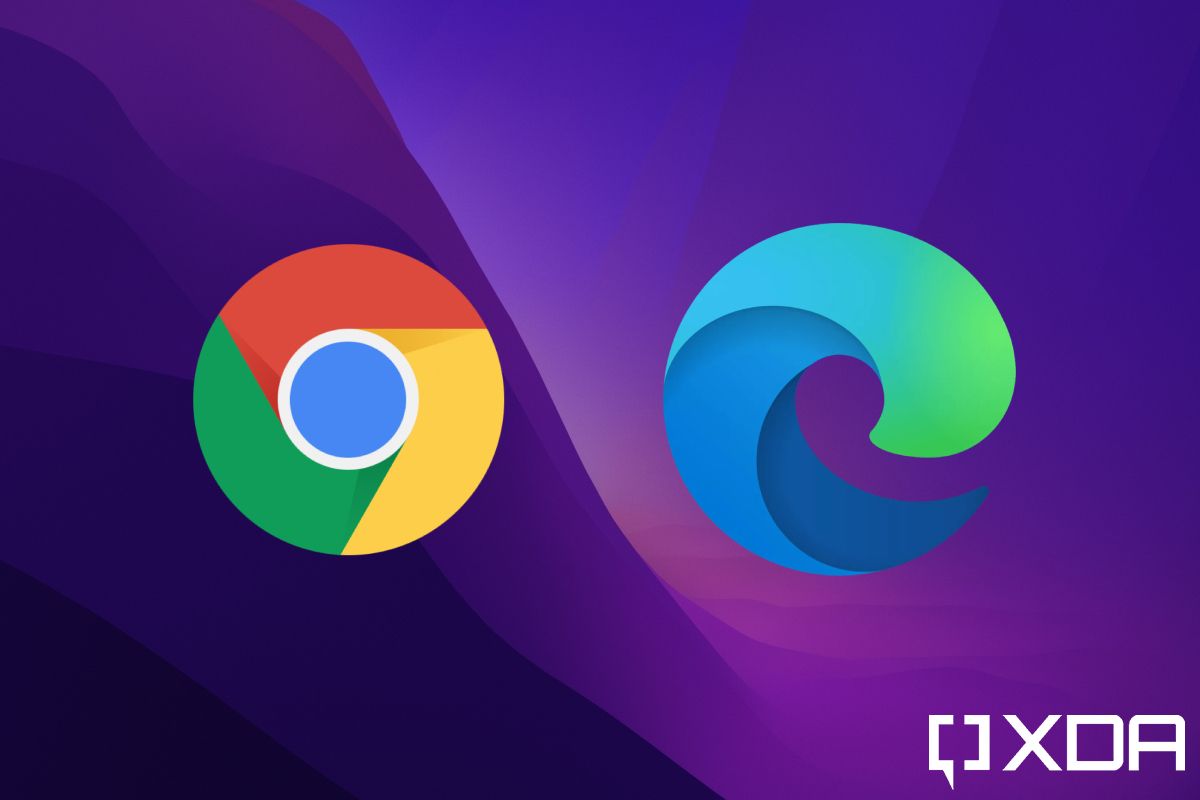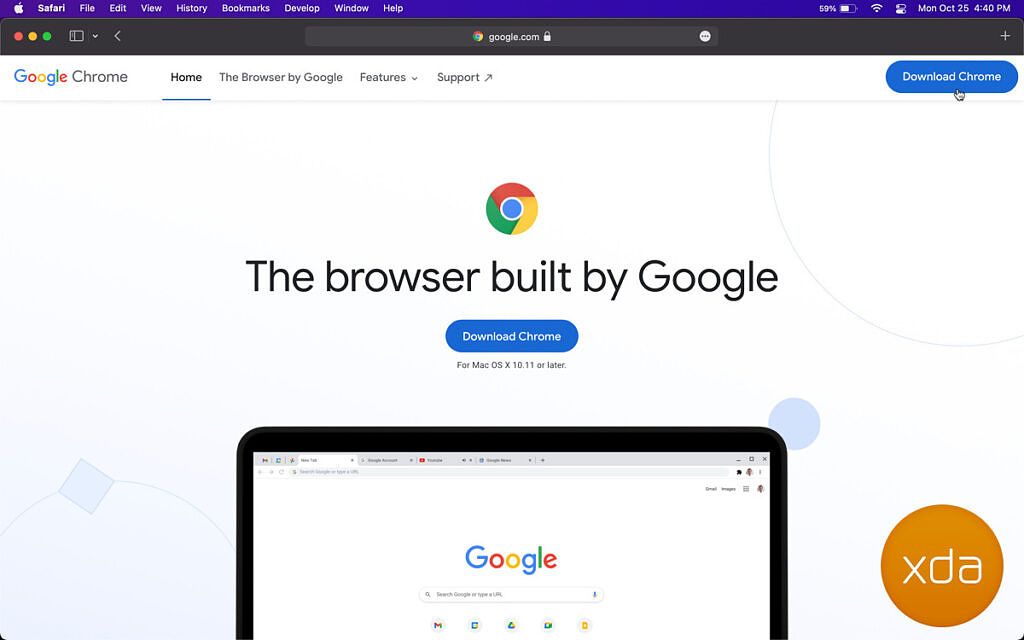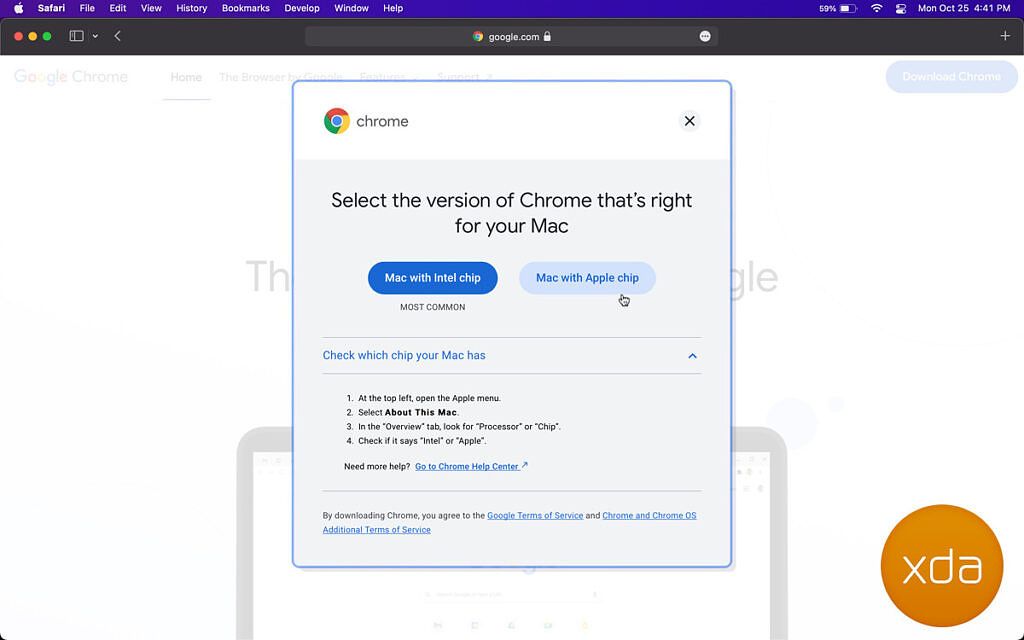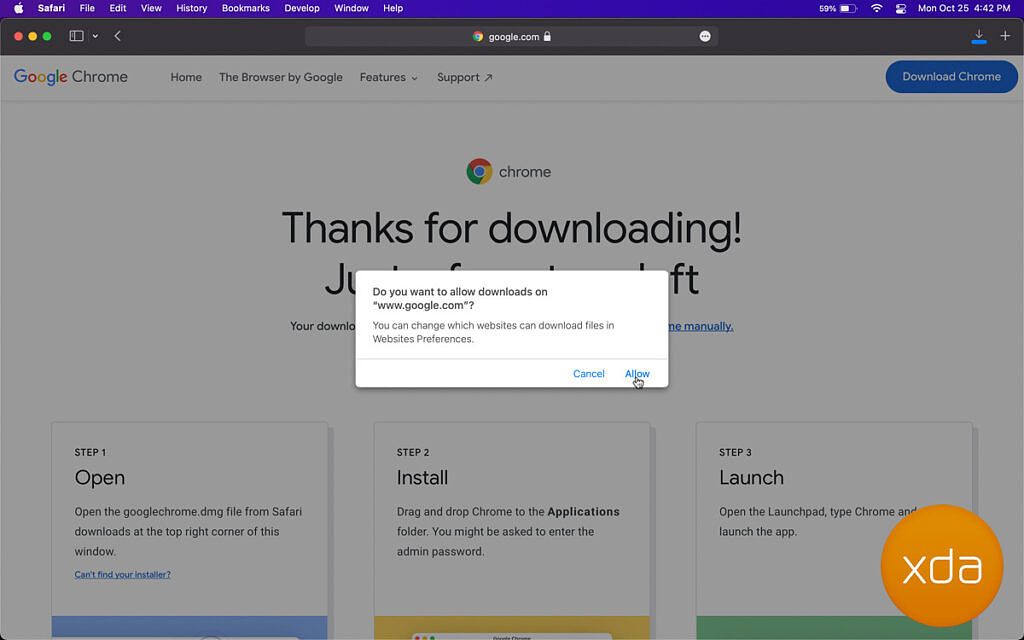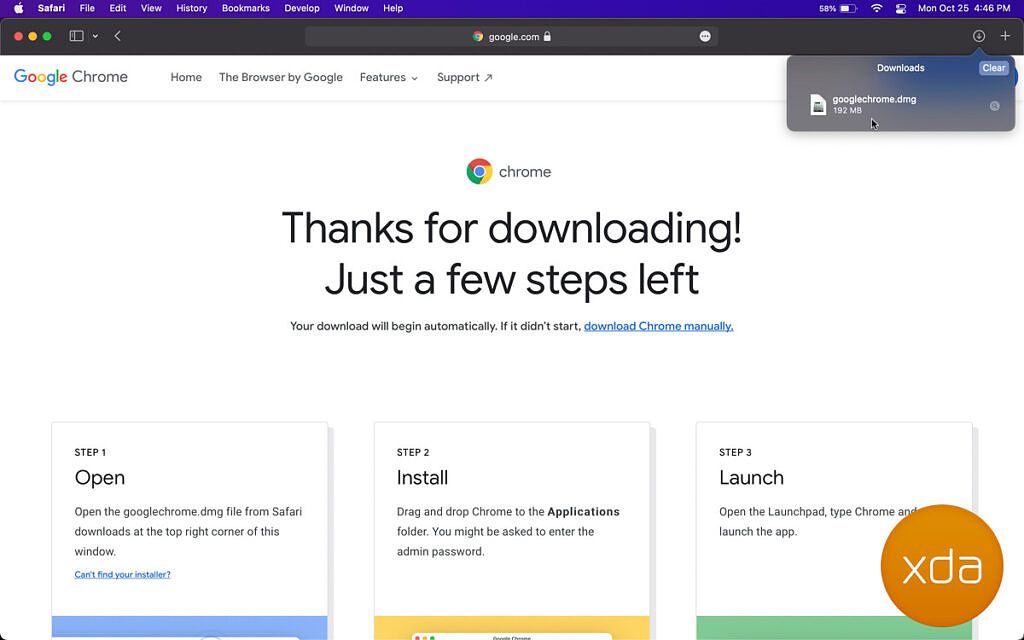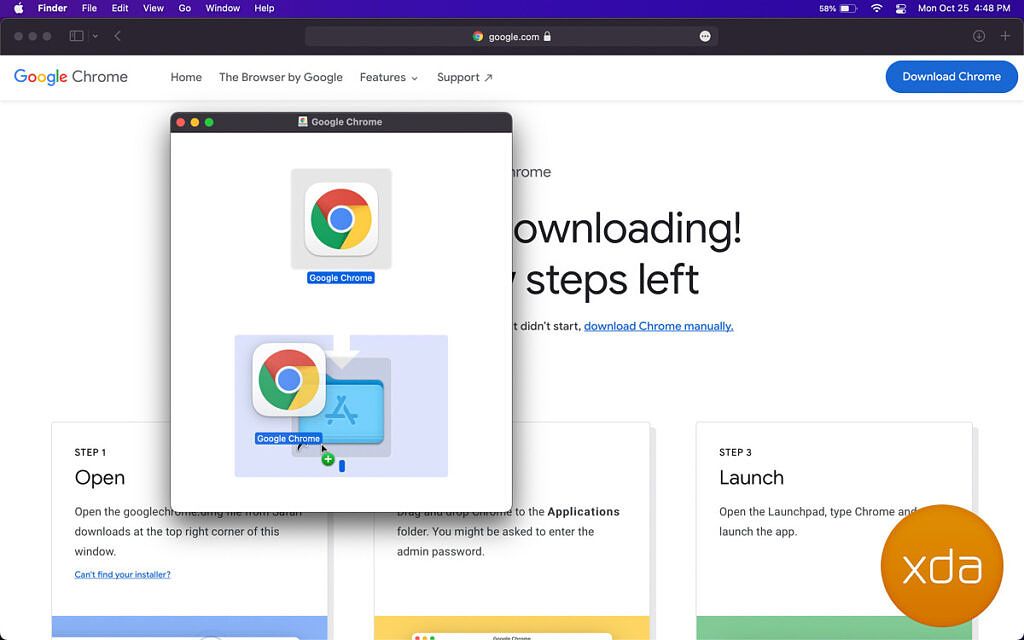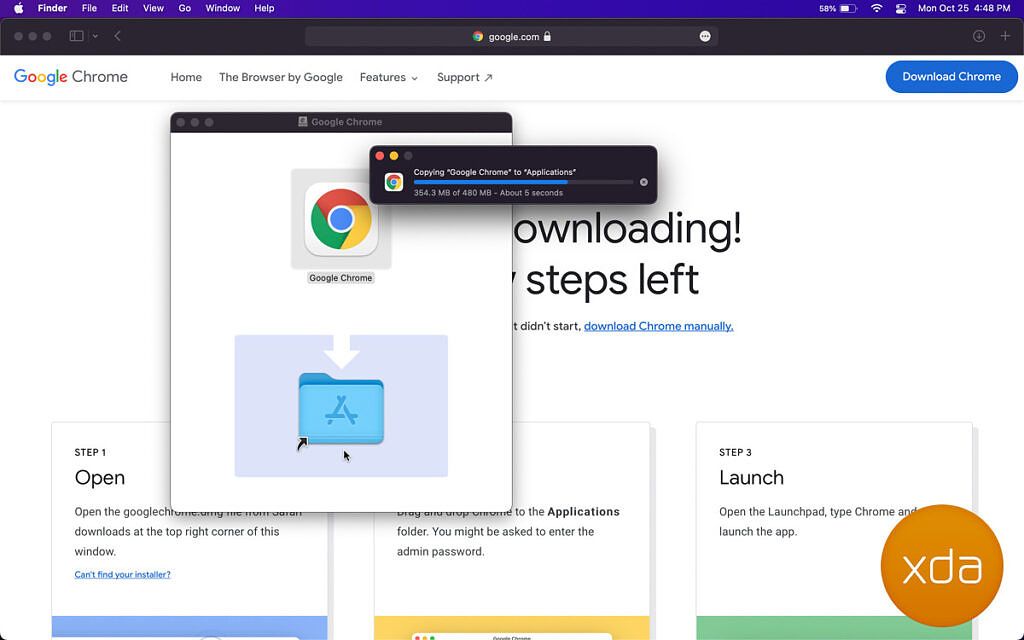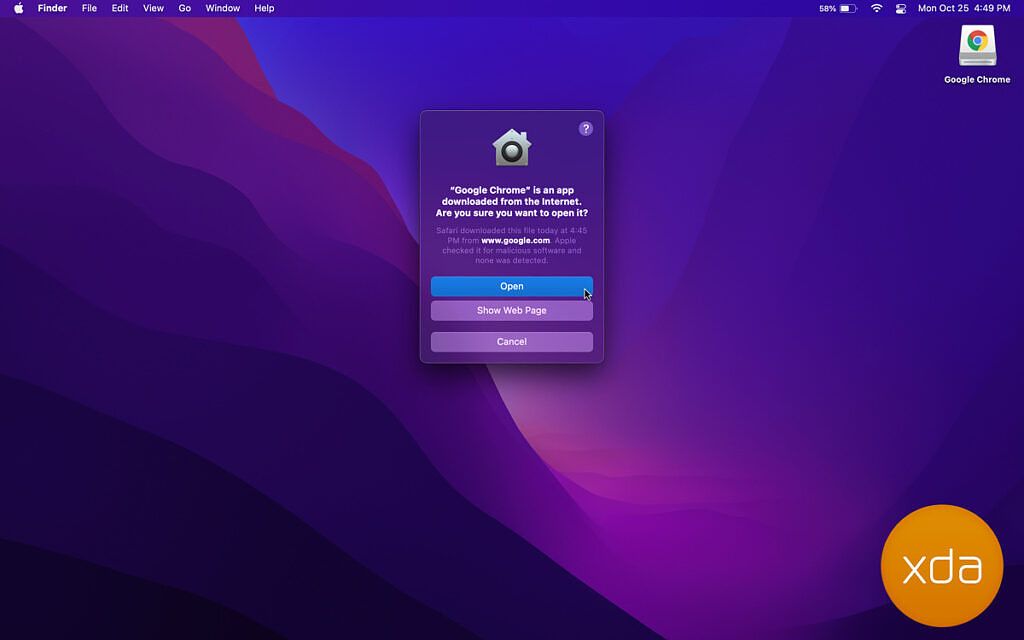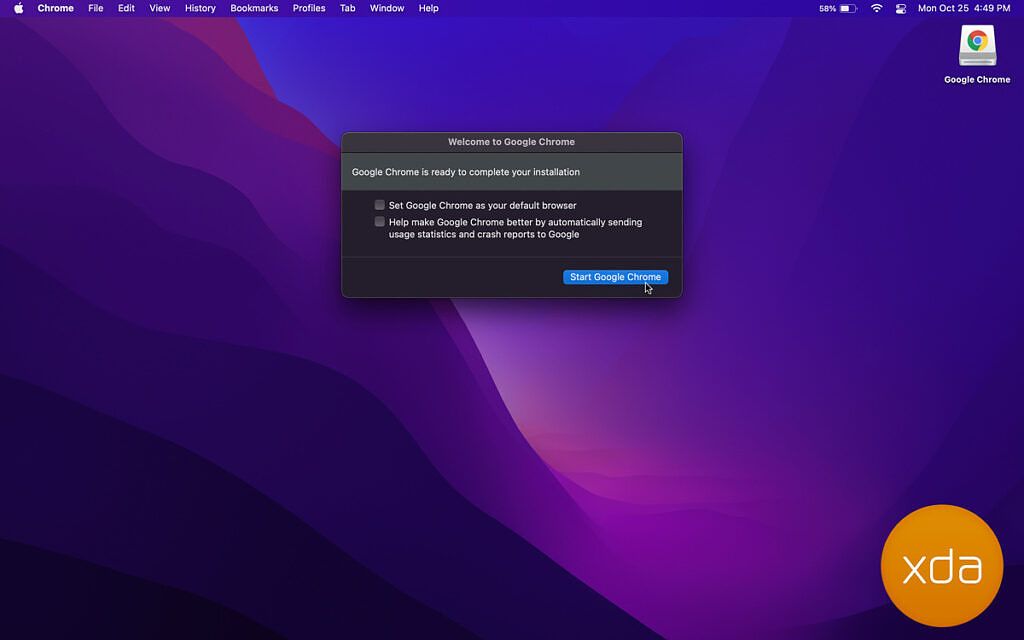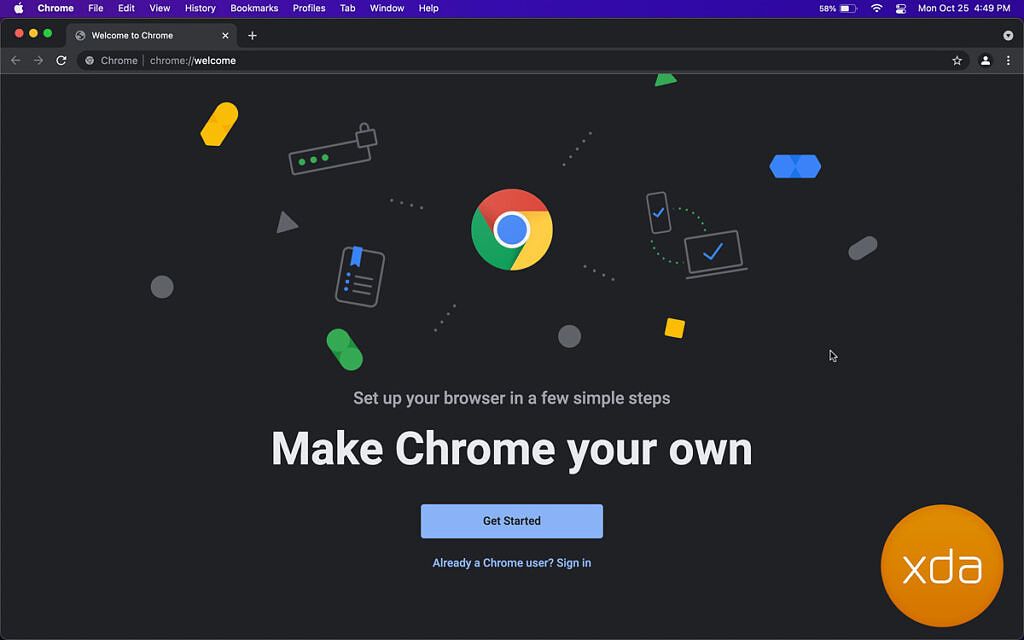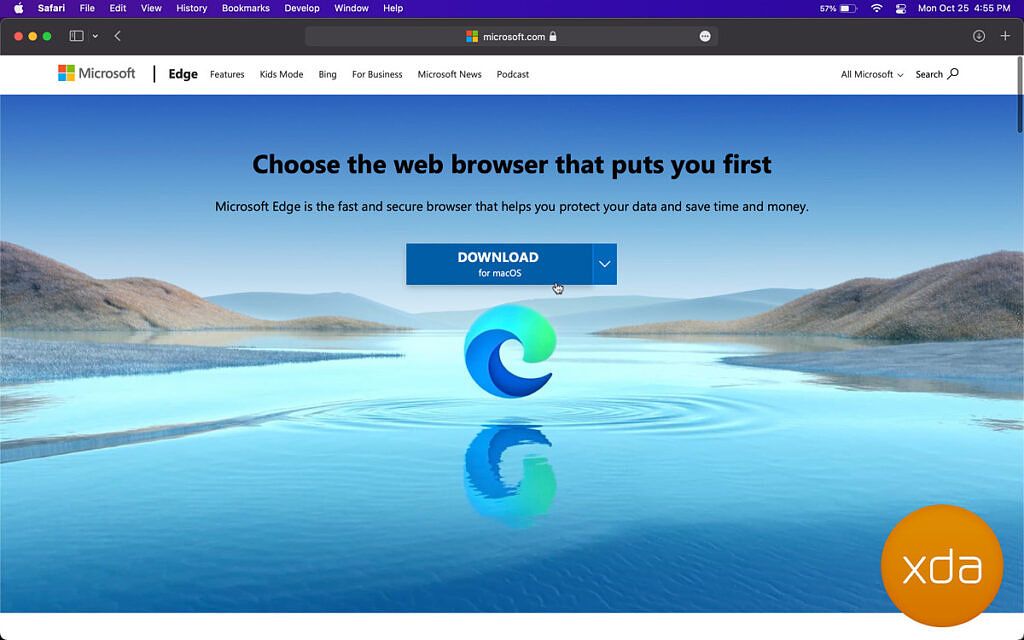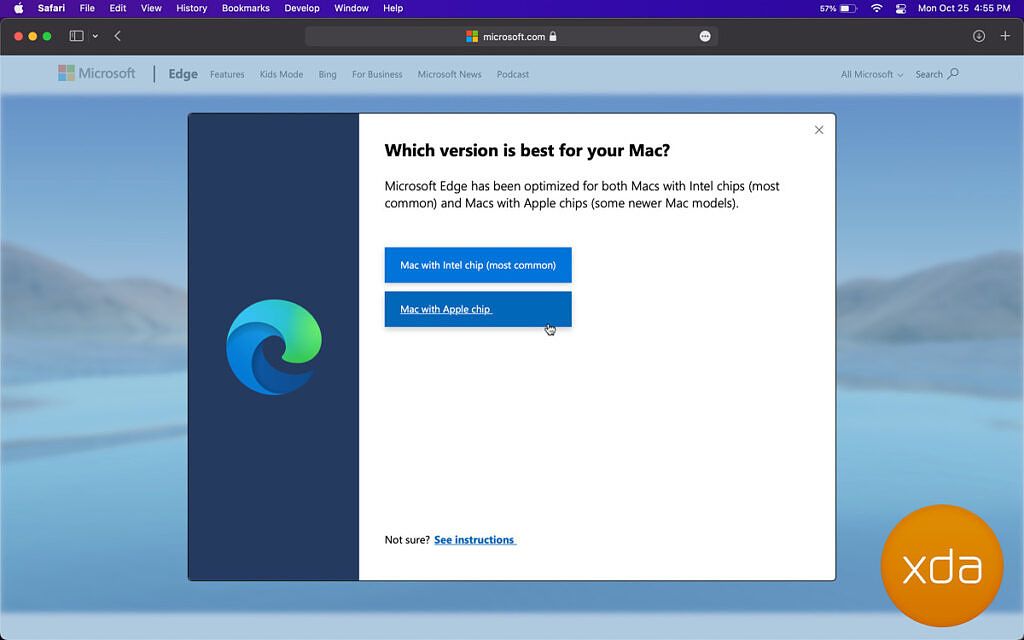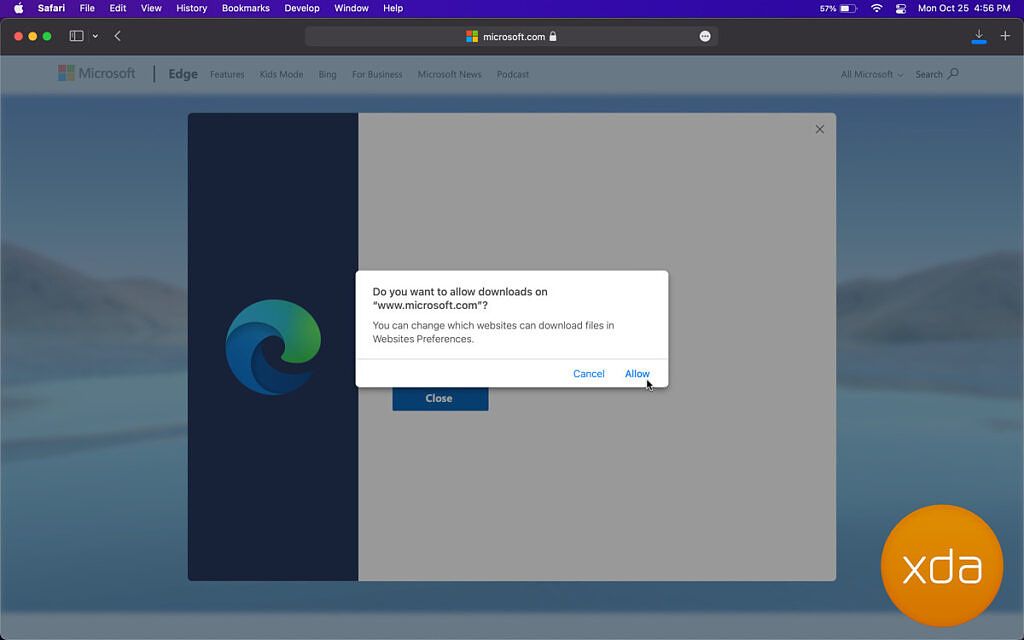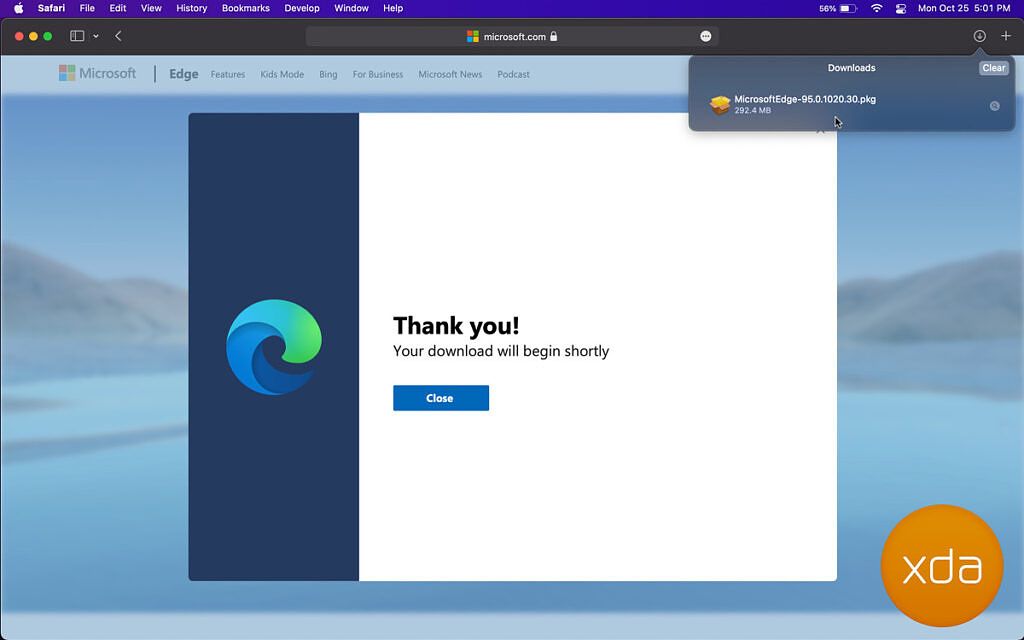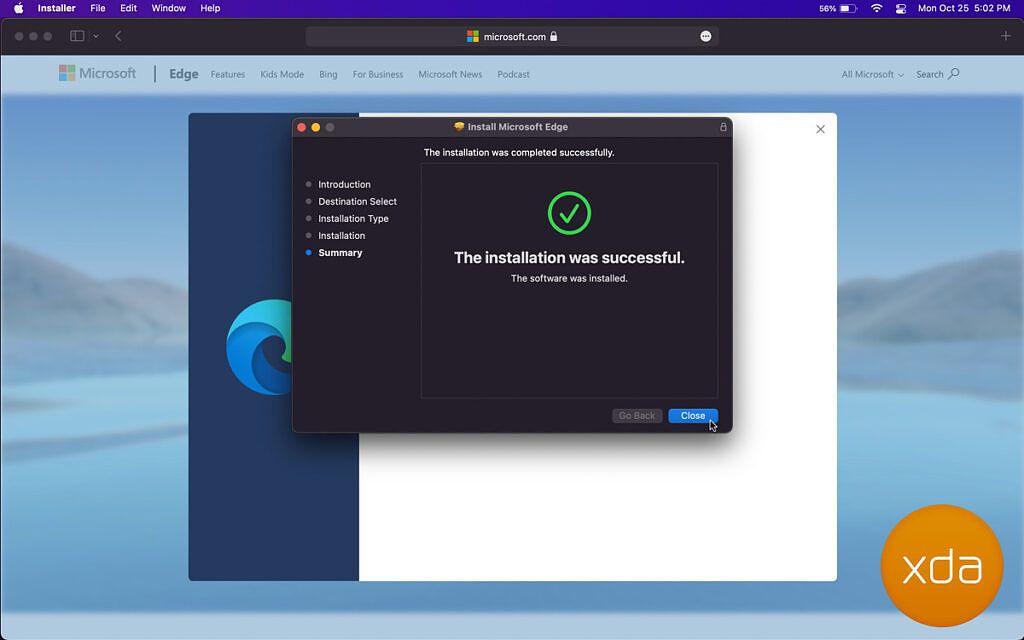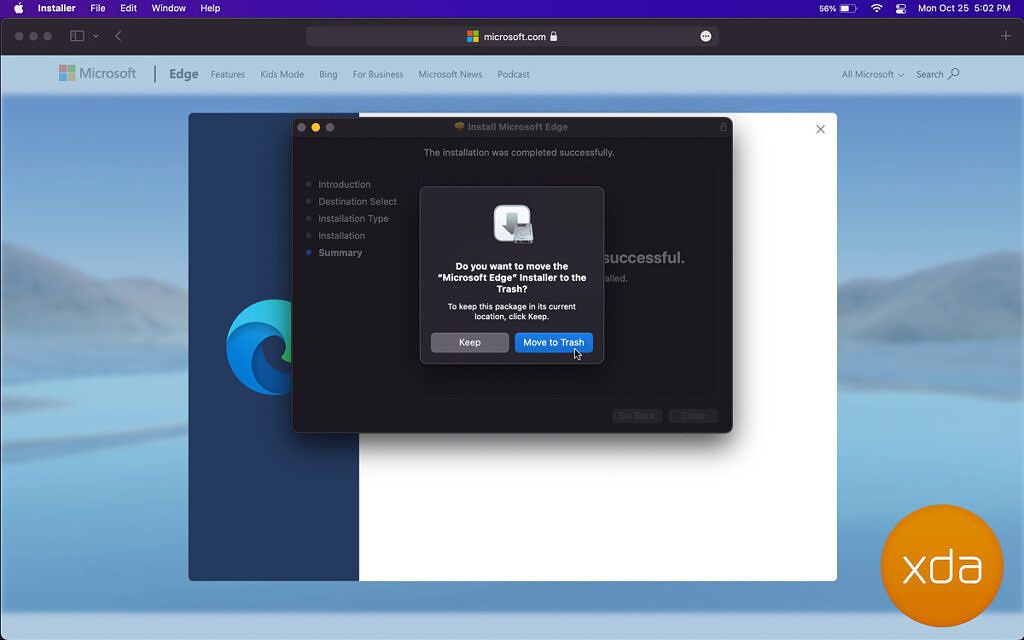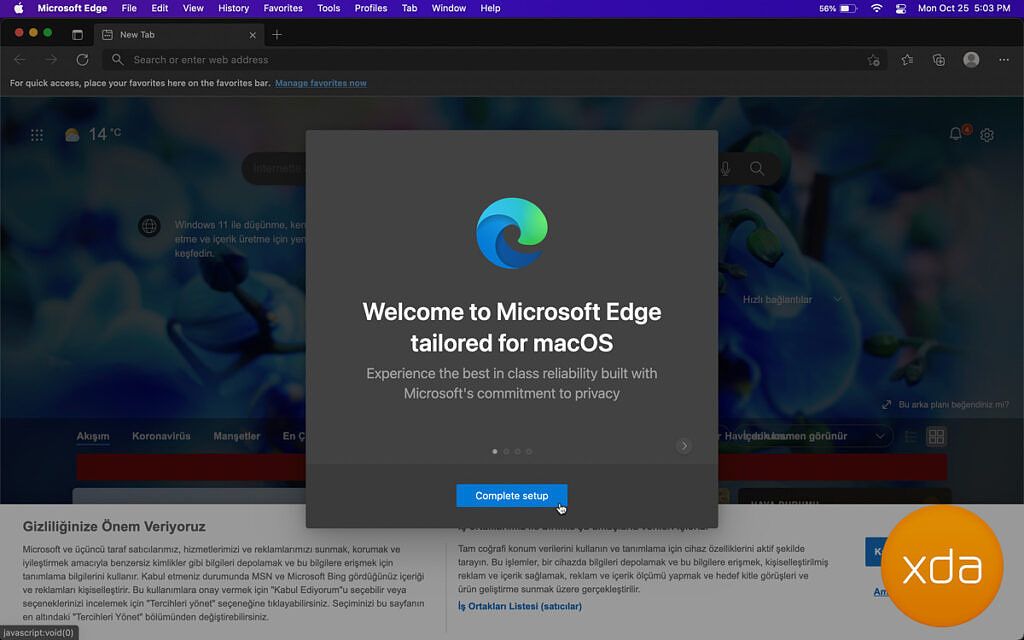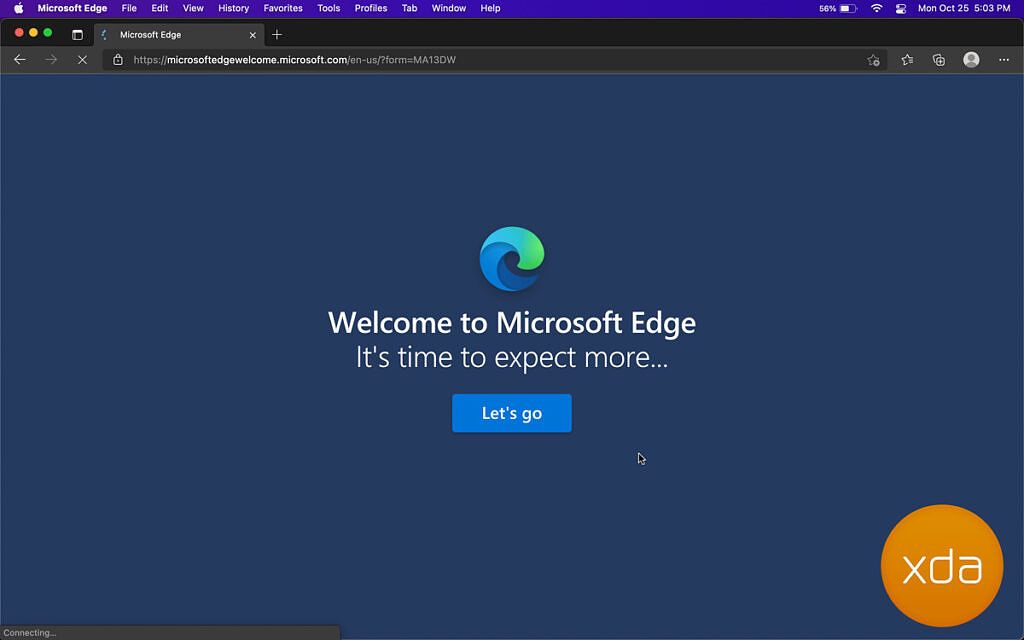Macs are Apple's personal computer lineup — iMac, Mac Mini, MacBook Air, MacBook Pro, and more. They offer great capabilities that rivals, in some cases, find hard to catch up with. Protecting your MacBook Pro with a case will only make it last longer, so make sure to buy one if you haven't yet. One of the handy features of macOS is the ability to use third-party browsers, if Safari doesn't get your work done. Here's how to download Google Chrome or Microsoft Edge on a Mac.
How to download Google Chrome a Mac
- Launch Safari from the Launcher or Spotlight Search.
- Head to google.com/chrome.
- Click on Download Chrome in the middle of the screen (or upper right corner).
- Choose whether you want the Intel or Apple chip version, depending on your Mac's processor.
- Allow the download to come through and wait for it to complete.
- Double Click on the .dmg file once it finishes downloading.
- Drag the Chrome icon to the Applications folder, as instructed.
- Wait for it to finish copying.
- You will then see the Chrome icon in the Launcher. Click it.
- Allow macOS to launch it.
- Customize the settings you get the first time you launch the app.
- Voila! You can now use Google Chrome on your Mac.
How to download Microsoft Edge a Mac
- Launch Safari from the Launcher or Spotlight Search.
- Head to microsoft.com/edge.
- Click on Download in the middle of the screen.
- Choose whether you want the Intel or Apple chip version, depending on your Mac's processor.
- Agree to the Terms of Service, after you read them, by hitting Accept and download.
- Allow the download to come through and wait for it to complete.
- Double Click on the .pkg file once it finishes downloading.
- Go through the straightforward installation process and close it once it finishes.
- Click on Move to Trash, when prompted.
- You will then see the Edge icon in the Launcher. Click it.
- Customize the settings you get the first time you launch the app.
- Voila! You can now use Microsoft Edge on your Mac.
Which browser do you use on your Mac primarily? Let us know in the comments section below.