The best Apple Watch models have respectable processing power, onboard storage, and everything else needed to make them a nearly standalone device. That includes storing downloaded music for offline playback, and thankfully, this functionality isn't limited to Apple Music. Spotify users can also download songs, playlists, and more to their Apple Watch, so they can listen to music without having their iPhone nearby. There are a few conditions that must be met in order for you to take advantage of the feature, but most Spotify Premium subscribers with an Apple Watch from the last few years will be able to use it. Here's everything you need to know about downloading Spotify songs to your Apple Watch, and how to do it.
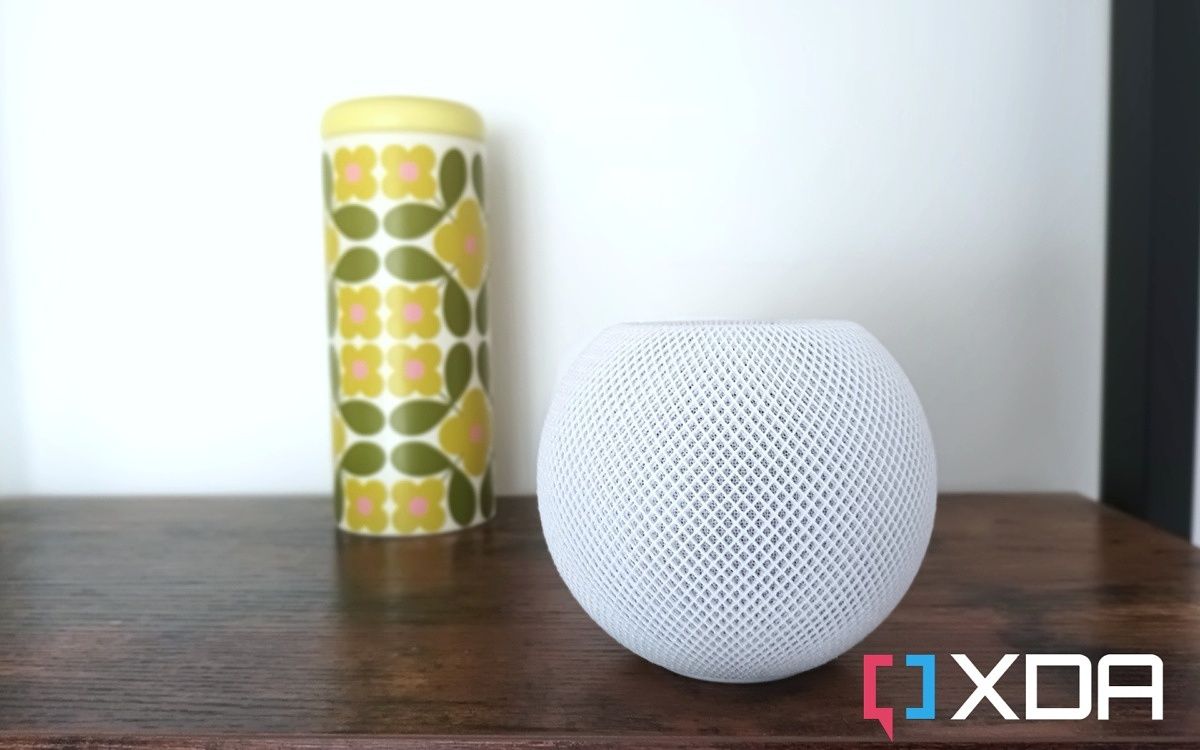
How to listen to Spotify on a HomePod
Apple Music is the default music streaming service on the HomePod, but you can listen to Spotify on this Siri-enabled smart speaker instead.Requirements
In order to download Spotify music onto your Apple Watch, you need to:
- Be subscribed to Spotify Premium
- Have an Apple Watch Series 3 or a newer model, like an Apple Watch Series 9
- Be running watchOS 6 or a more recent version, such as watchOS 10
- Have updated Spotify to the latest version available on the App Store
How to download Spotify music onto your Apple Watch
1. Launch the Spotify app on your iPhone.
2. Head to the playlist you would like to download onto your Apple Watch.
3. Click on the three-dot menu button.
4. Select Download to Apple Watch.
5. A pop-up will inform you that the download process has started. You can check the progress through the Spotify app on your Apple Watch.

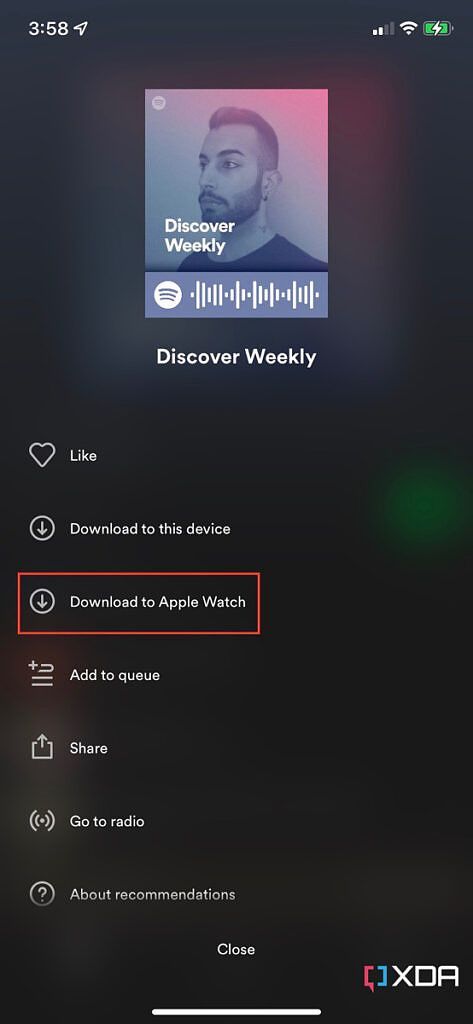
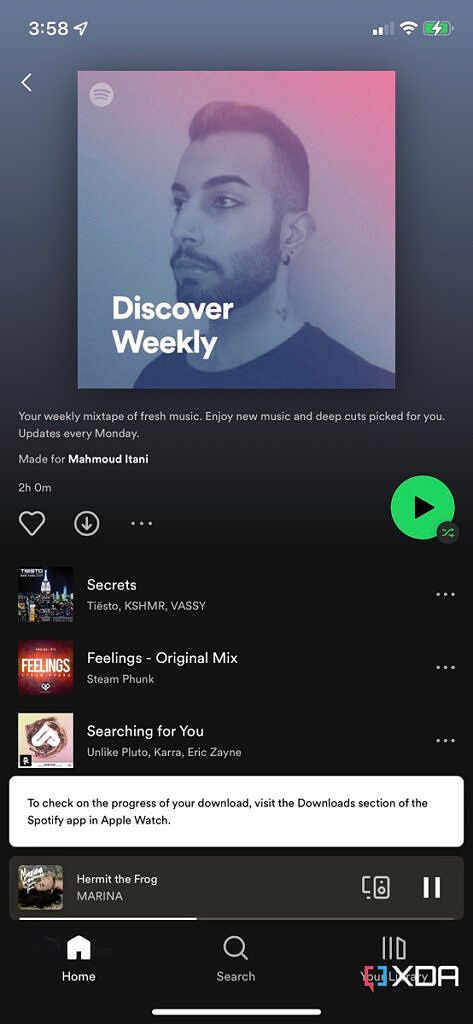
How to listen to Spotify music using your Apple Watch
1. When you want to listen to your offline Spotify library on watchOS, simply connect Bluetooth earbuds to your Apple Watch.
2. Launch Spotify on the tiny screen — where you will be greeted by the Now Playing screen.
3. Swipe from the left edge of the screen to the right. There you will find the Downloads section that includes your offline music.

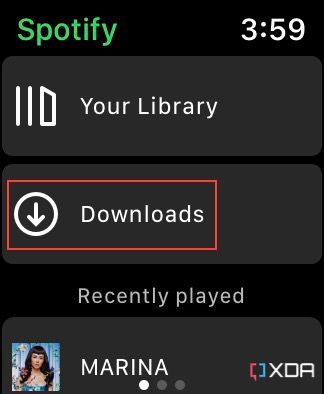
How to delete Spotify music from watchOS
1. If you change your mind and decide to delete a playlist, launch Spotify on iOS.
2. Navigate to the playlist you want to delete from watchOS.
3. Tap the same three-dot menu.
4. Click Remove from Apple Watch.

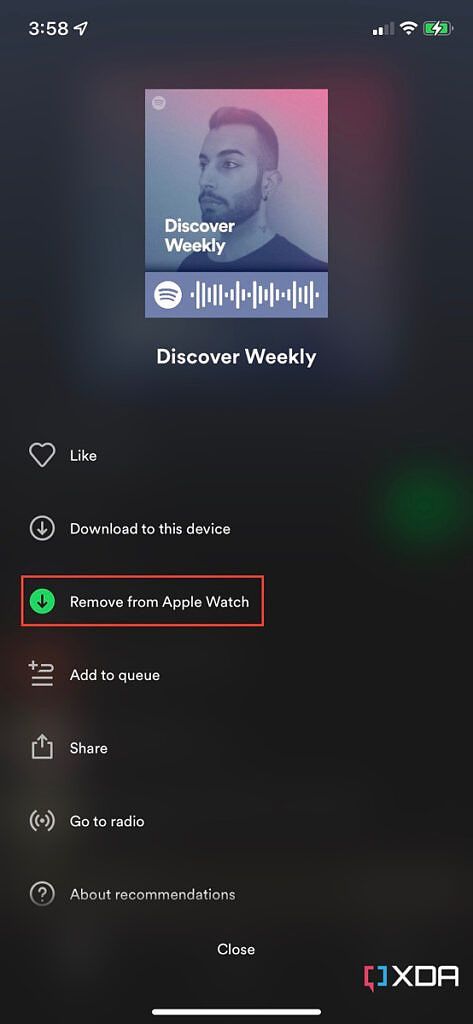
Why you should download Spotify music to your Apple Watch
Being able to listen to Spotify music on our Wi-Fi-only Apple Watches is such an underrated feature. Gone are the days of needing to carry a phone around when going out for a run. It's worth noting, though, that Spotify doesn't support downloading the Liked Songs playlist — for whatever reason. If you do want to download your liked songs on Spotify, you will need to create your own playlist, add songs that you like to it, then follow the steps listed above to download it. If you're an Apple Music subscriber, then you can similarly stream music on your Apple Watch, as our other guide demonstrates.


