For the longest time, iOS was a relatively limited operating system that, for the most part, didn't permit its users to personalize it in advanced ways. Though, with every major, annual release, Apple has been introducing more customizations, providing new iPhone customers with added flexibility and control over their premium devices. For example, those with an iPhone 14 Pro Max or any other model running iOS 17 or 16 can optionally enable (or disable) the large, full-screen album art on the Lock Screen. To do so, follow the detailed steps we've listed below.
How to enable large album art on the iOS Lock Screen
- Ensure that your iPhone is running iOS 16 or a later OS version.
- Launch the music or audio streaming app of your choice. This could be Apple Music, Spotify, YouTube Music, or even Apple Podcasts.
- Play any music, podcast, or audio track.
- Lock and wake your iPhone to view the Lock Screen, or simply swipe down from the top.
-
Tap on the compact album art in the audio player.
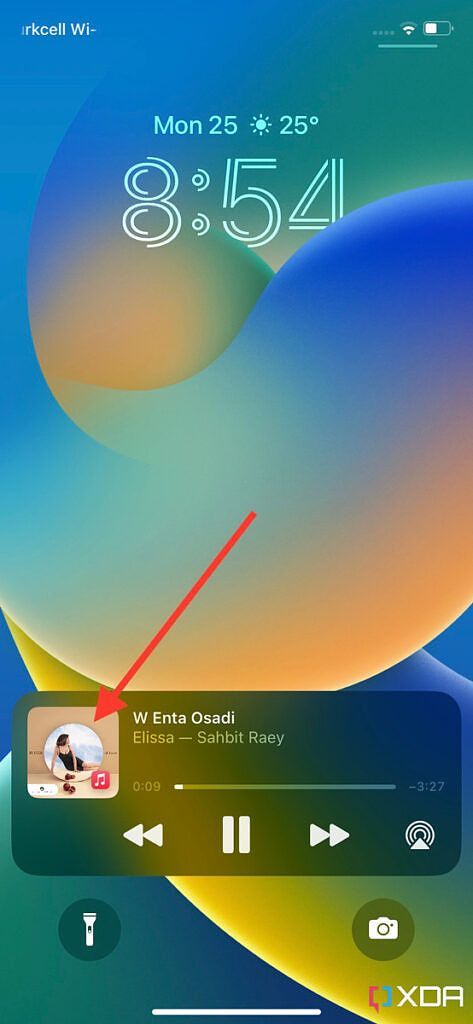
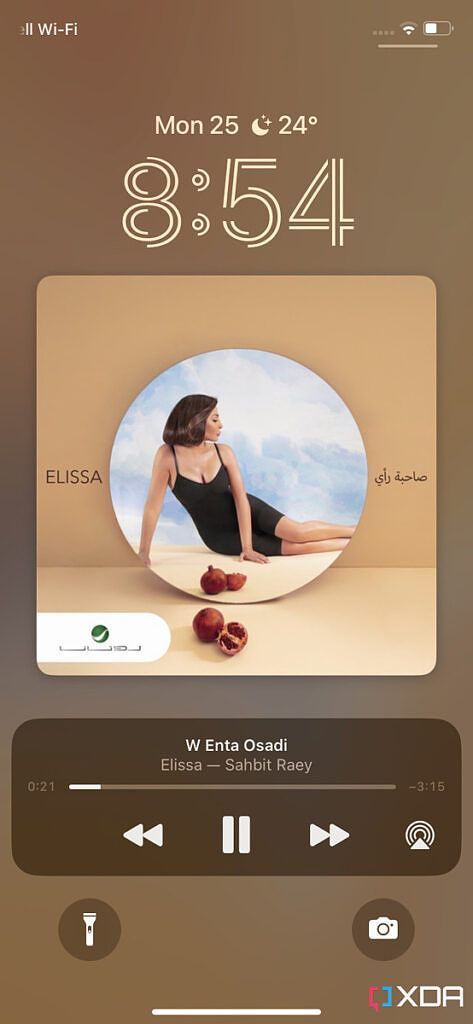
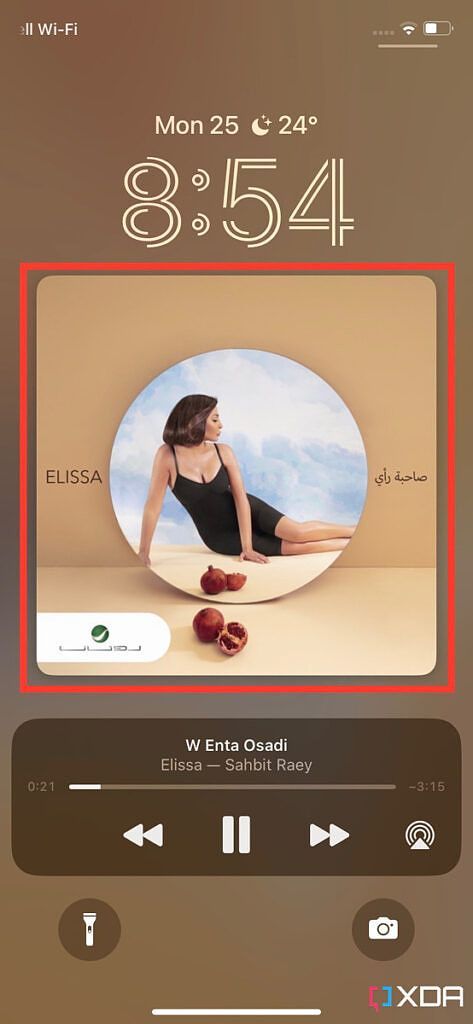
- That's all! Now the album art will appear in its large form on your iOS Lock Screen.
- If you dislike how it looks, simply tap the full-screen album art, and iOS will revert it to the compact form.
Personally, I almost always keep this feature enabled since it makes the music experience more immersive. I sometimes temporarily disable it if I'm receiving plenty of time-sensitive notifications to focus on their content. It's great to see Apple reintroduce this dearly-missed feature as an optional setting. Users are no longer forced to stick to a single view in this department. And since it can easily be toggled on or off, users can quickly tweak it according to their changing needs and preferences without needing to dig into the Settings app or go through endless loops.

