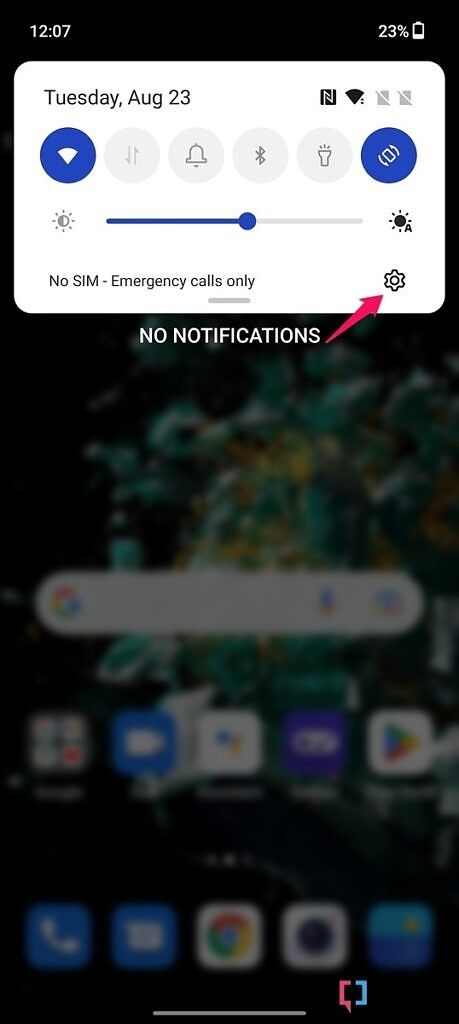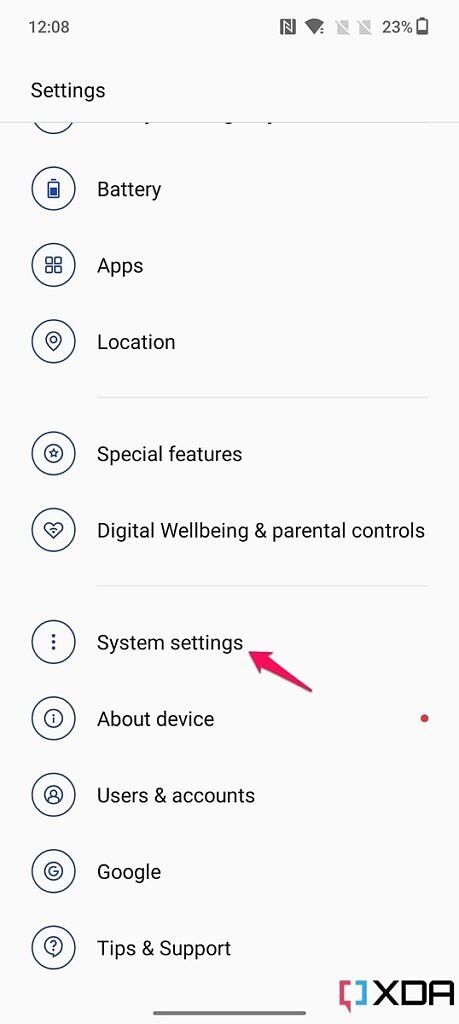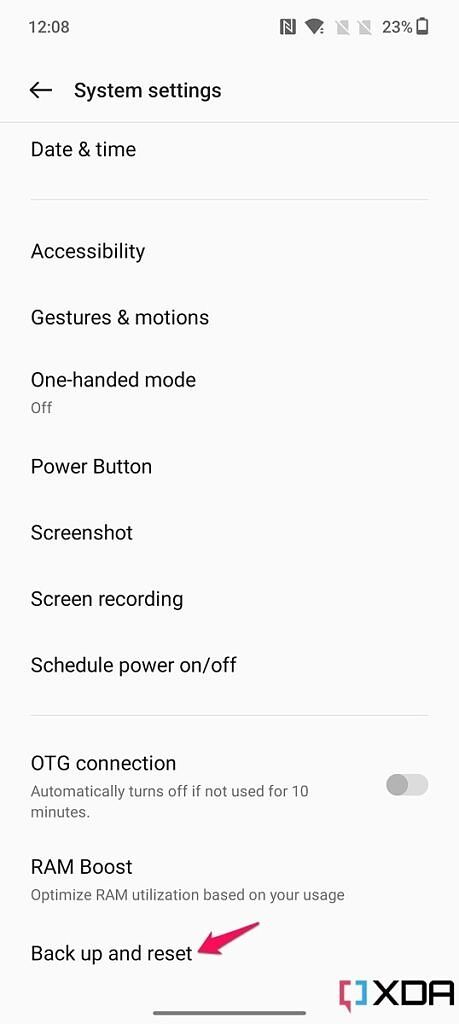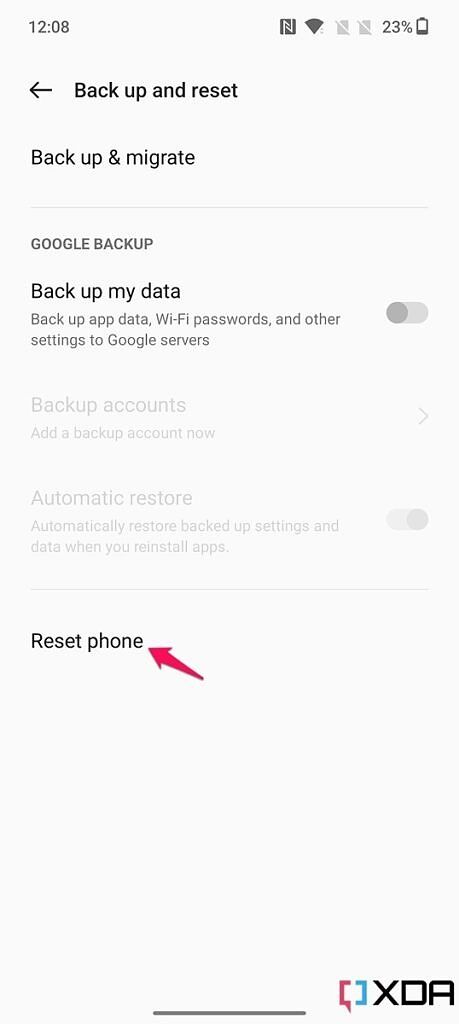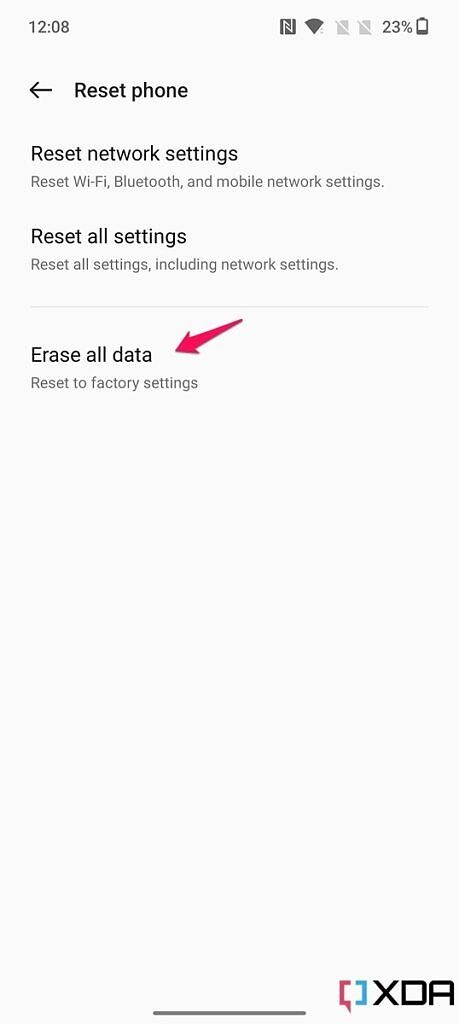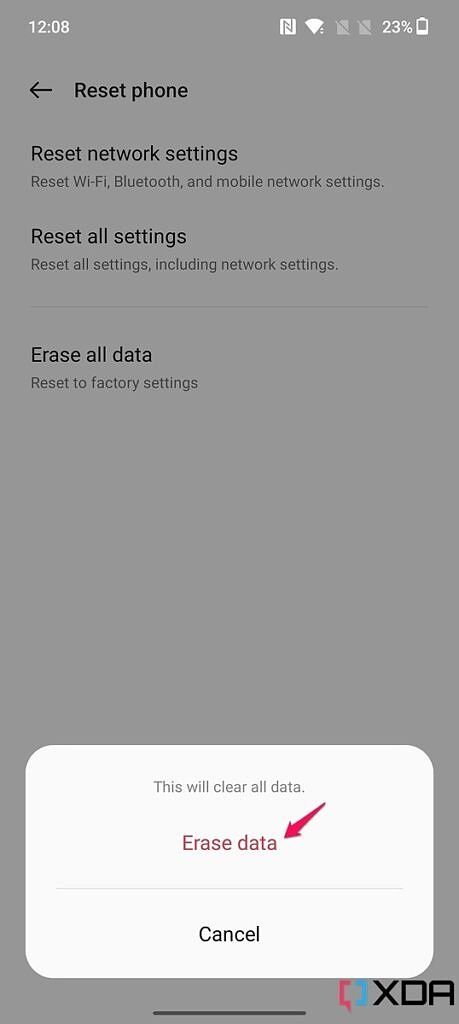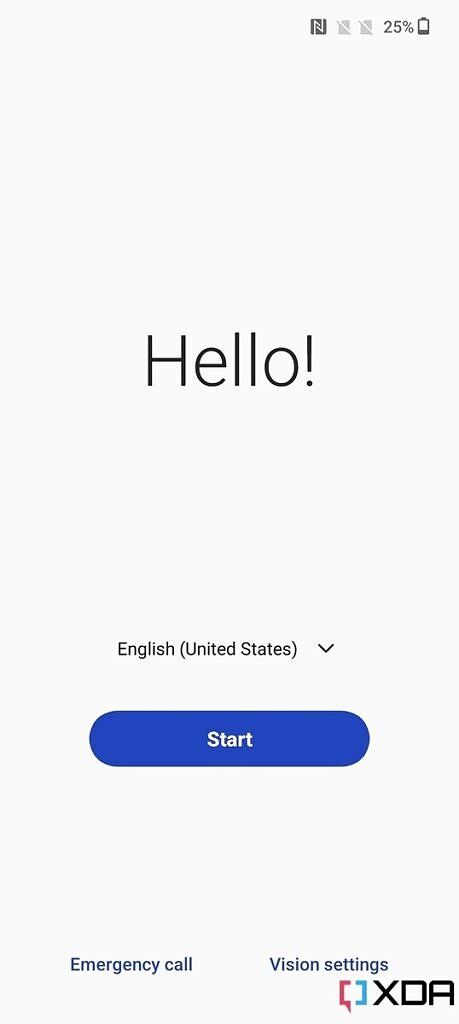The factory reset option on Android phones comes in handy in various circumstances. You can use it to clear all your data from your device before selling it off or if you want to set up your device from scratch. Factory resetting deletes everything from your device and restores the software to factory settings, just like it was when you first pulled it out of the box. If you're considering giving your OnePlus 10T the same treatment, you've come to the right place. In this post, we've outlined the steps you need to follow to factory reset the OnePlus 10T.
Before you factory reset your OnePlus 10T, ensure you've backed up all your data. As mentioned previously, factory resetting deletes everything from your device, including saved accounts, apps and app data, music, images, videos, documents, settings, etc. So it's important for you to take a backup of your data before wiping your device. If you're not sure how to do that, check out our in-depth guide on how to back up an Android phone. Once you've backed up your data, follow the steps provided below to factory reset your OnePlus 10T.
Here's how you can factory reset your OnePlus 10T
Follow these steps to factory reset your OnePlus 10T and restore it to its brand-new state.
-
Navigate to the device settings by swiping down on the home screen to open the notification shade and tapping on the settings cog. Alternatively, you can open the app drawer and select the Settings app to open device settings.
-
Scroll all the way down in the device settings and select the System settings option.
-
At the bottom of the System settings menu, you'll find the Back up and reset option. Select it to open the Back up and reset menu.
-
Select the Reset phone option in the Back up and reset menu.
-
On the following page, select the Erase all data option to factory reset your OnePlus 10T.
-
Pick the Erase data option in the following pop-up to clear all your data and restore your device to factory settings.
Your OnePlus 10T should now automatically power off and reboot to factory settings. During the process, the phone may reboot a few times, but there's no need to worry. Resetting your device to factory settings usually takes a few minutes, and you should be greeted with the setup wizard once it's complete. You can now set up your OnePlus 10T as a brand-new device or restore your backed-up data.
Once again, factory resetting removes all data from your device. If you only want to clear app data and restore your device to factory settings without losing the data stored in the internal storage, choose the Reset all settings option in the Reset phone menu instead of the Erase all data option. This will reset all the device settings, including network settings. In case you only want to reset the network settings, you can pick the Reset network settings option instead.
If you've just bought yourself a OnePlus 10T, check out our collection of the best OnePlus 10T cases to add a layer of protection to your device. In case you're still mulling over the purchase, you might want to check out our roundup of the best OnePlus 10T deals to save big on your purchase.