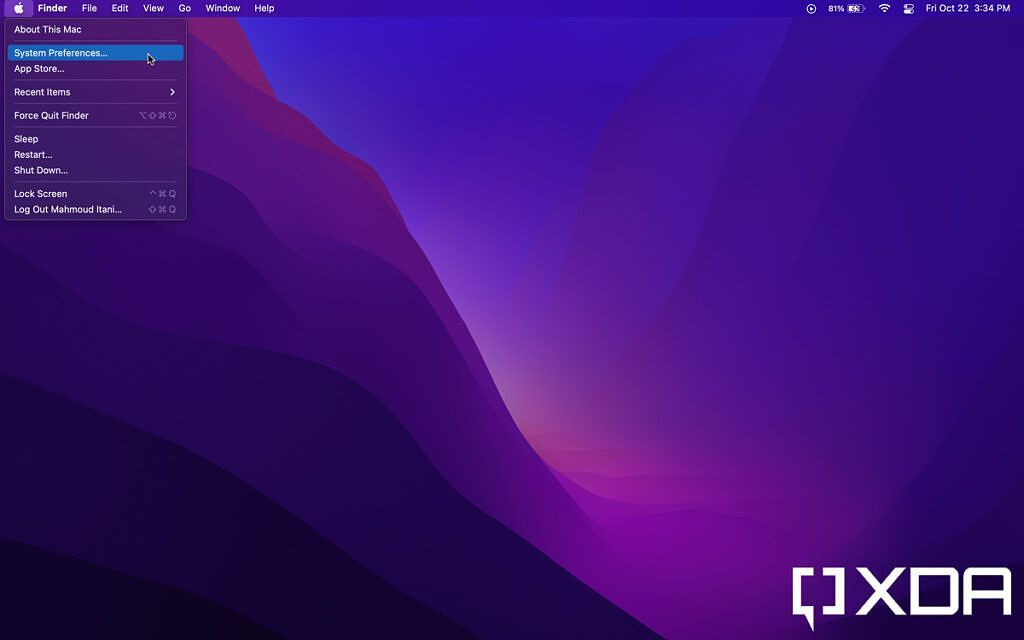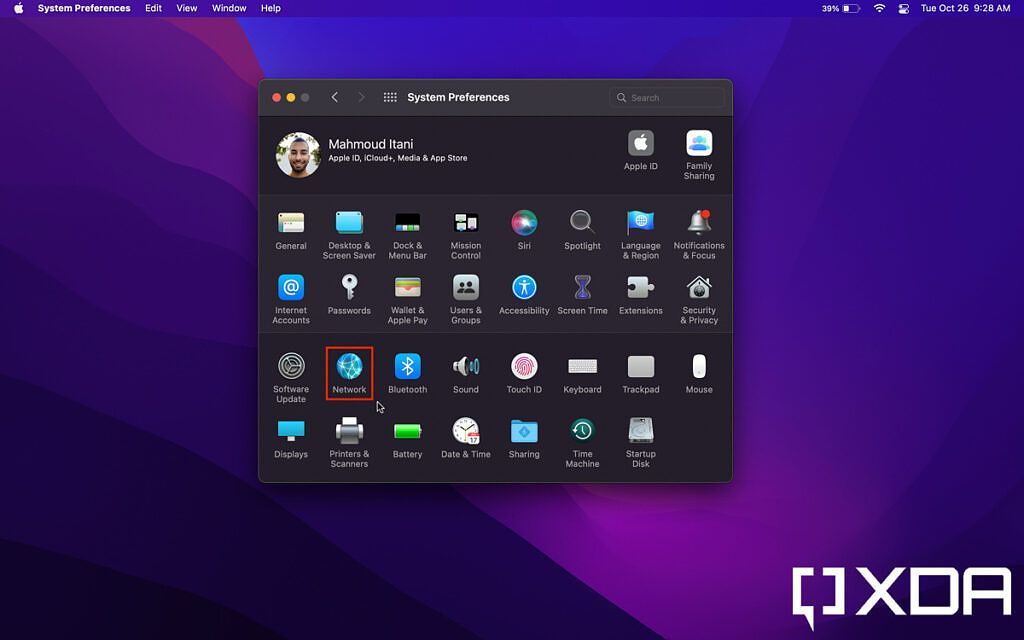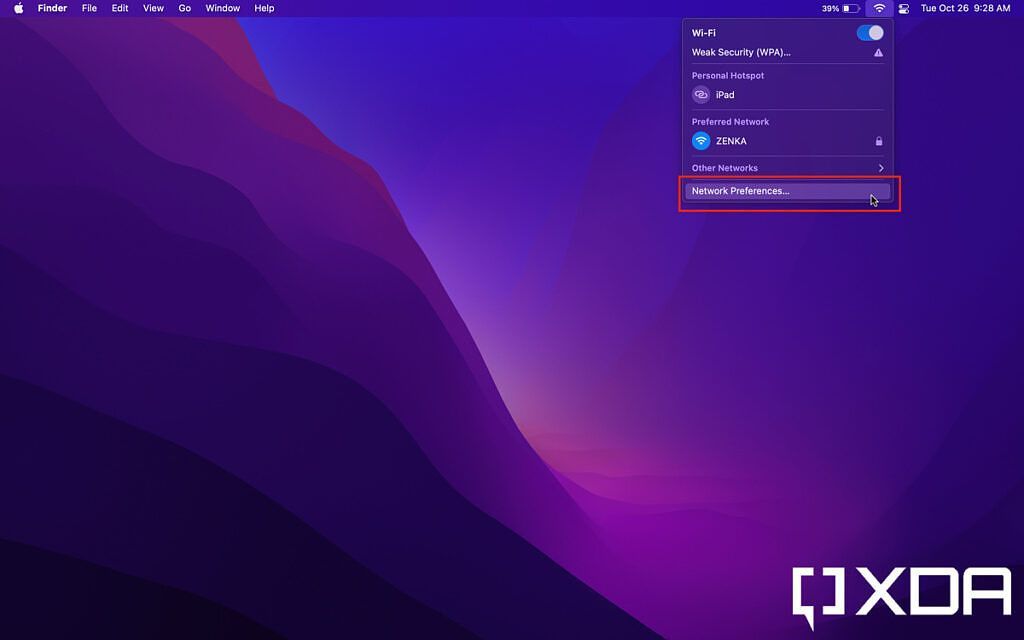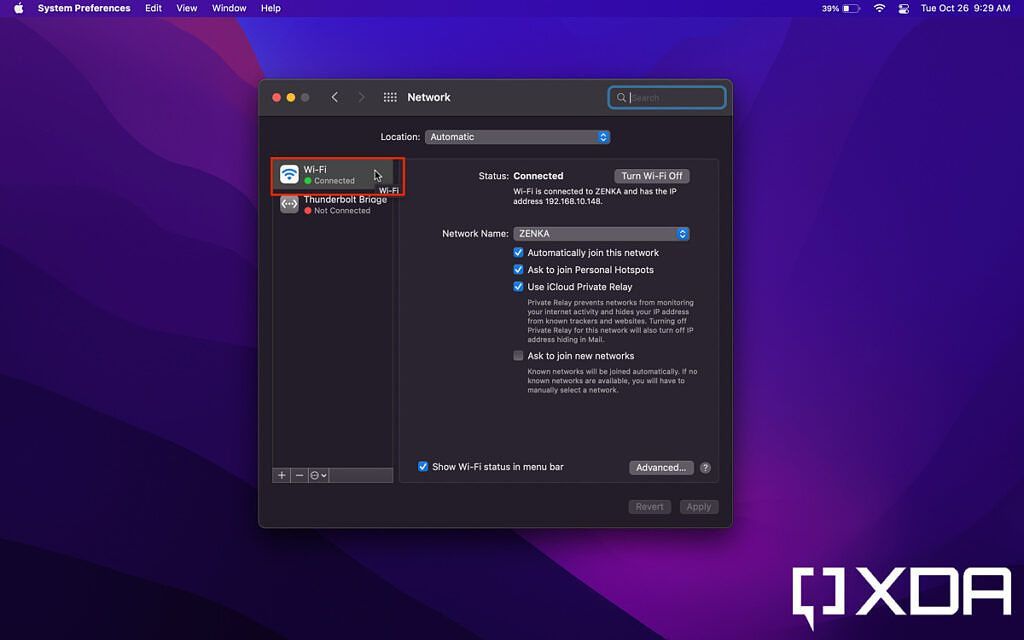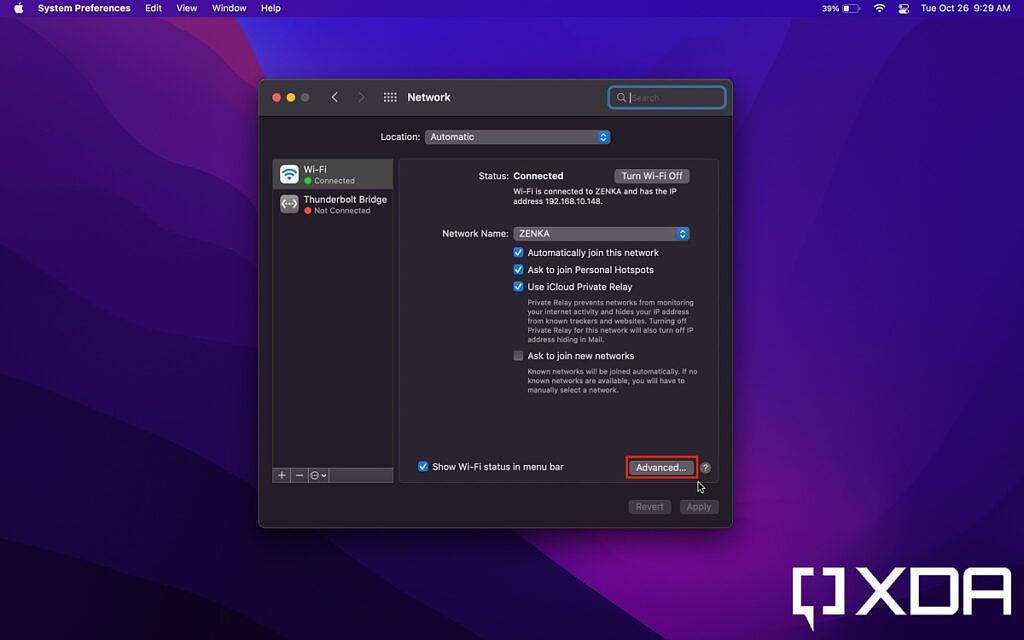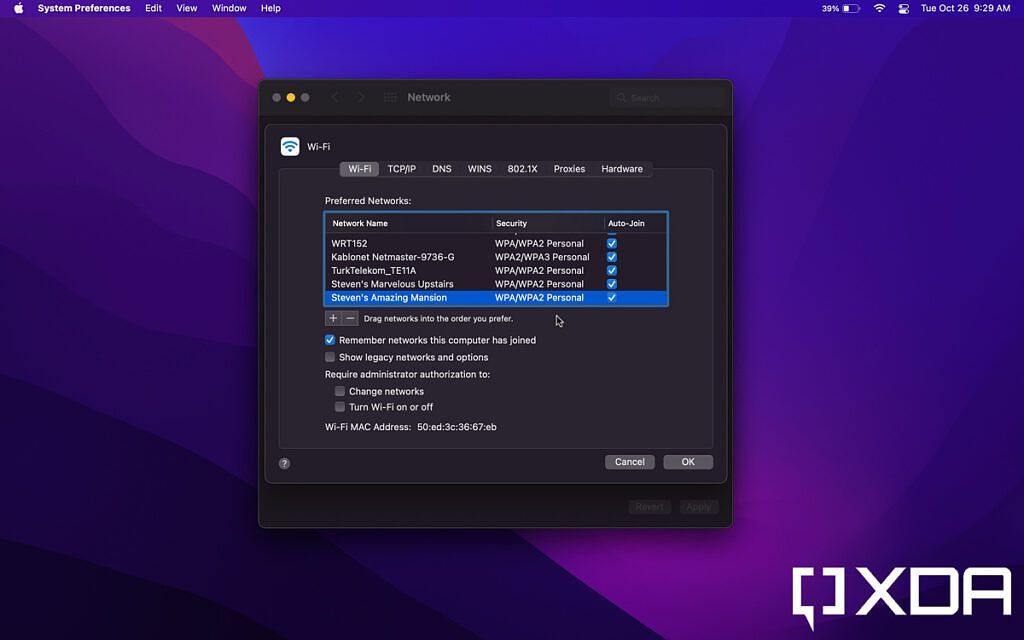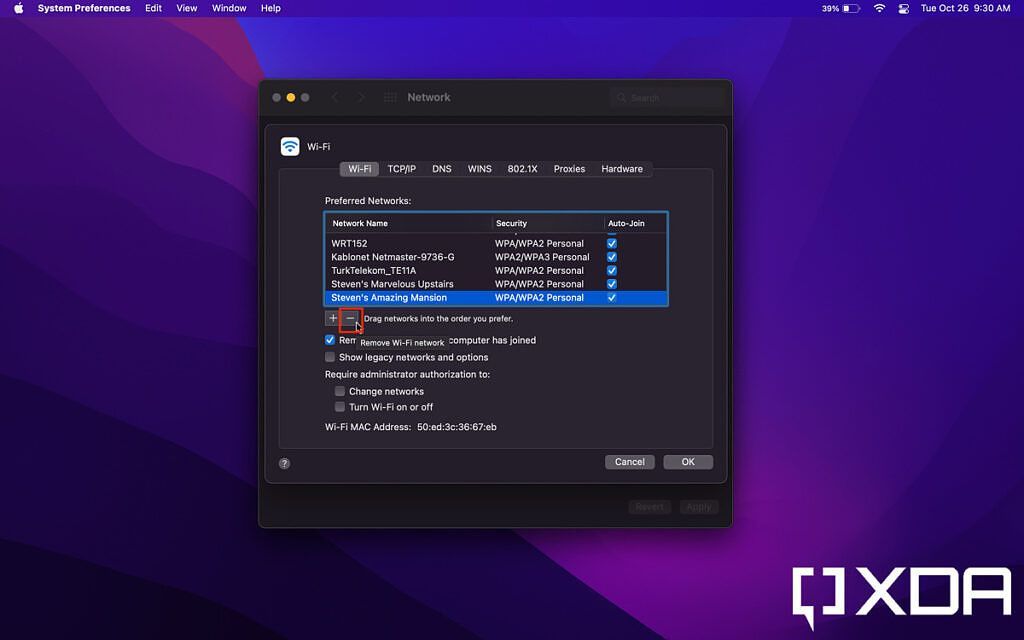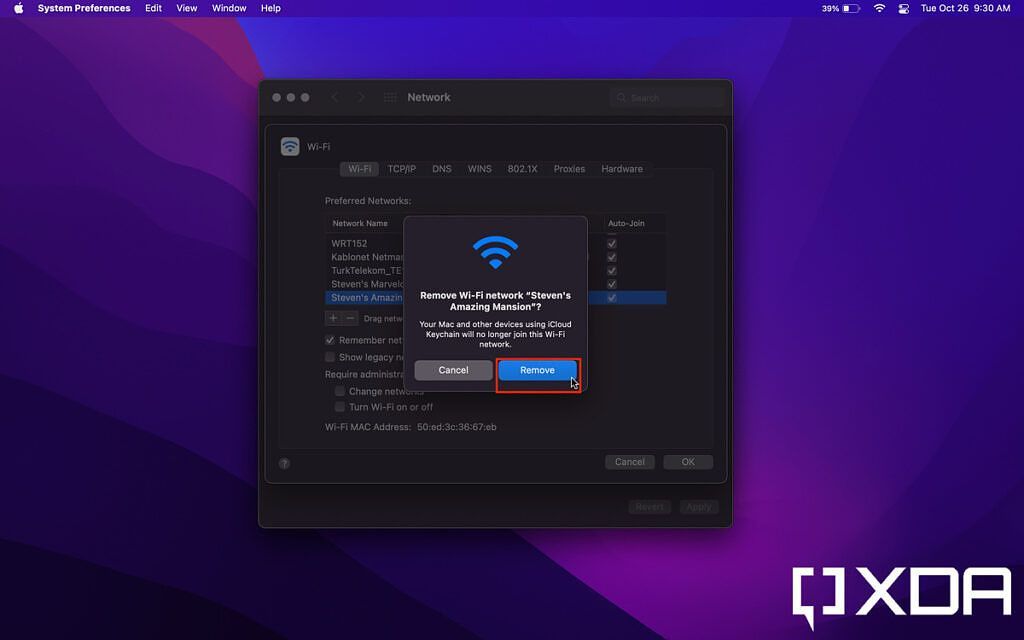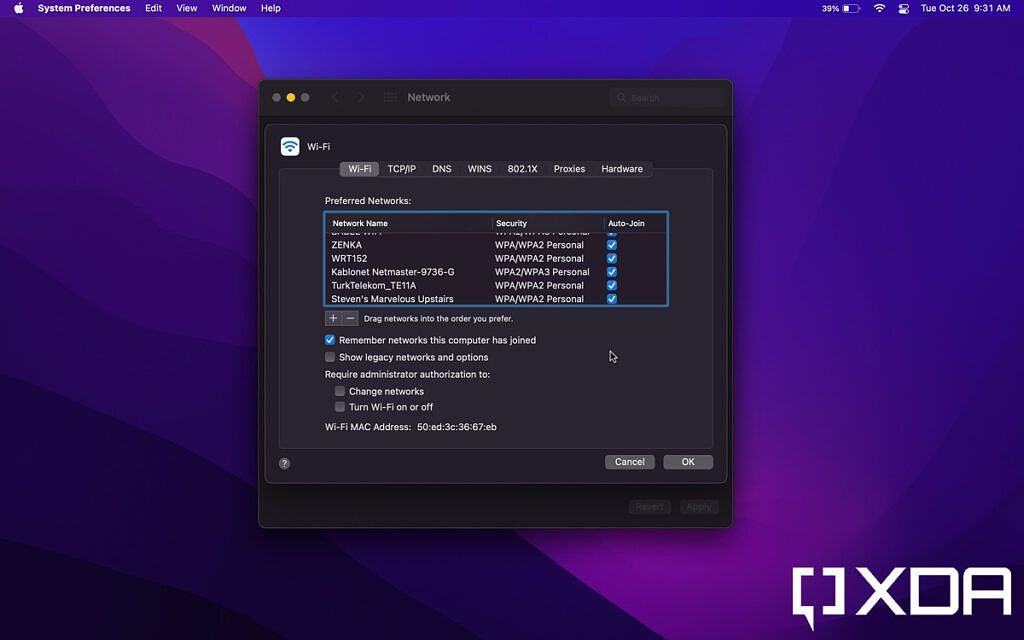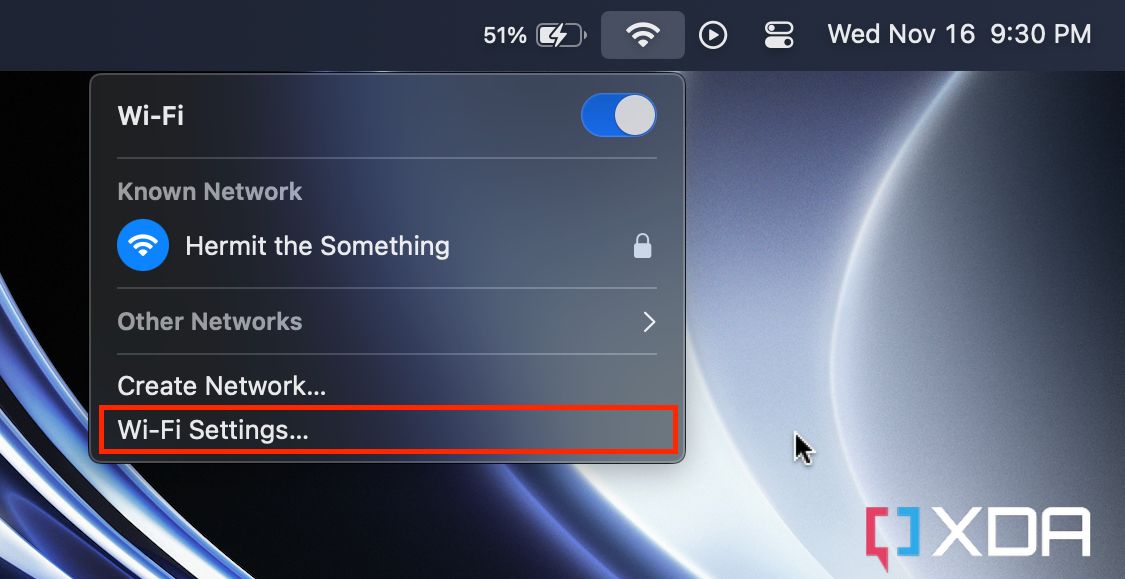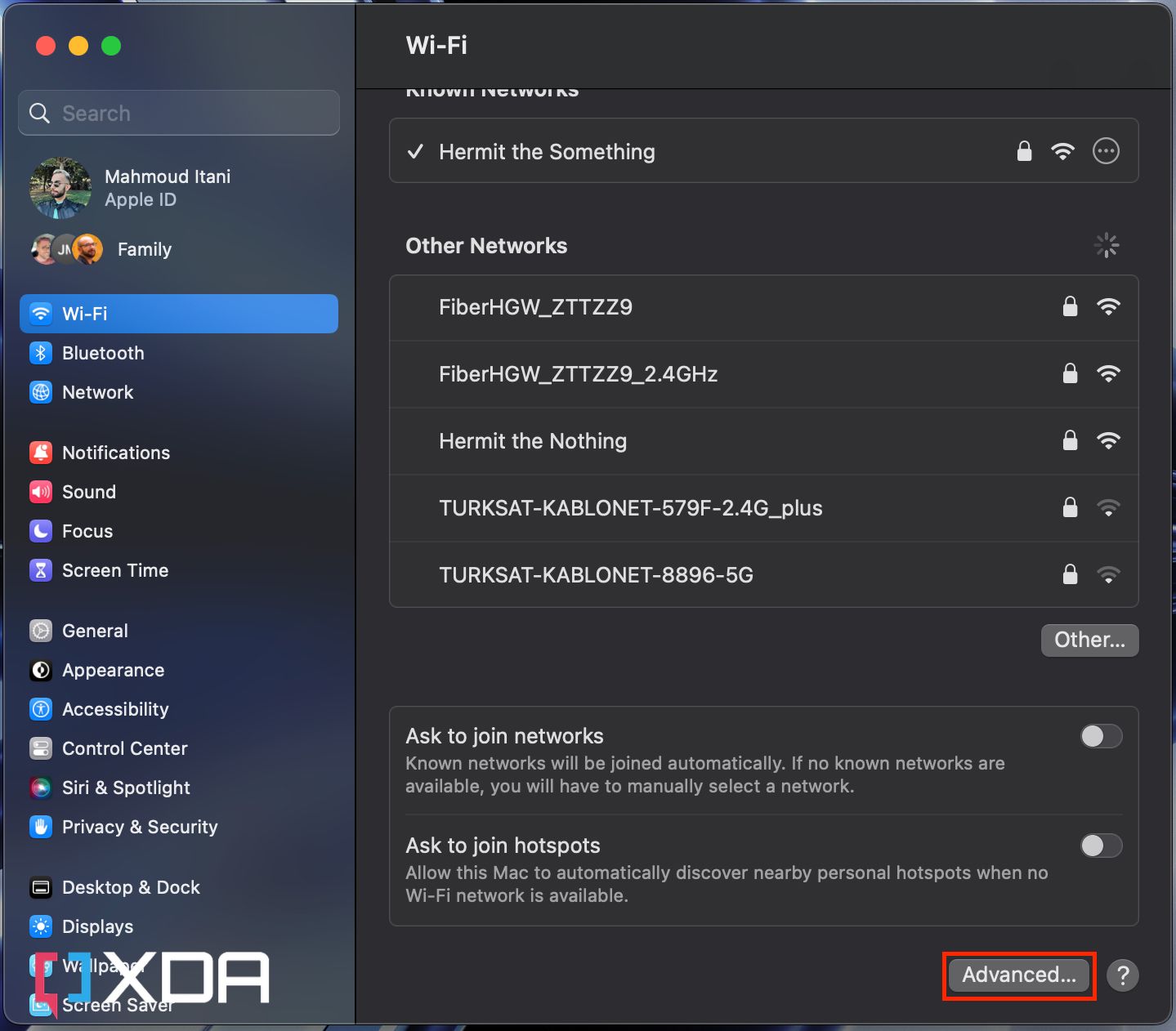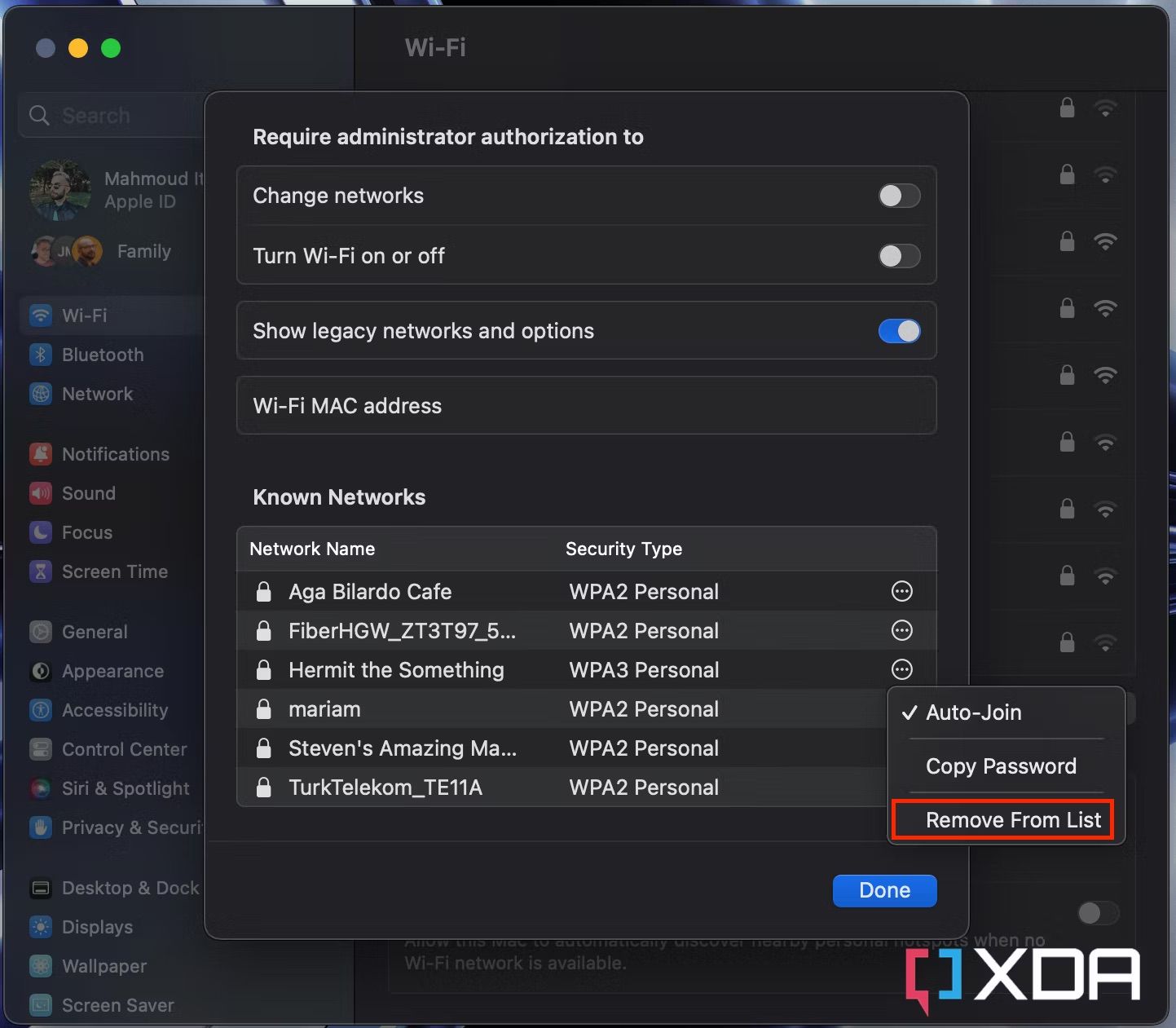Quick Links
When you buy a Mac, you have to connect it to the internet to start using it. Many of us have multiple Wi-Fi routers at home, and sometimes one of them offers a faster, more reliable connection. To avoid having macOS Sonoma automatically connect to the inferior network, you can forget the Wi-Fi password by following the steps below.
How to forget a Wi-Fi network on macOS Monterey or earlier
To forget a Wi-Fi network on macOS Monterey or an earlier macOS version, follow these steps:
-
Launch the System Preferences app on your Mac.
-
Click on Network, towards the bottom left corner.
-
To get to this screen, you can alternatively click on the Wi-Fi icon in the menu bar, followed by Network Preferences.
-
Make sure Wi-Fi is selected in the sidebar.
-
Click on Advanced, towards the bottom right corner.
- In the top bar, make sure you're in the first section, titled Wi-Fi.
-
You will find a list of saved Wi-Fi networks. Click on the one you want to forget.
-
Hit the minus (-) button right below the list.
-
Confirm you want to remove the network.
-
You're all set, and the network will be removed from the list. It's worth mentioning that if you have Keychain iCloud sync enabled, then the Wi-Fi network will be forgotten across all of your Apple devices.
How to forget a Wi-Fi network on macOS Ventura or later
If you're on macOS Ventura or a newer OS version, then the steps to forget a Wi-Fi network will slightly differ:
- Click on the Wi-Fi icon in the menu bar.
-
Tap on Wi-Fi Settings.
-
Scroll to the bottom, and tap on Advanced.
-
Click the 3-dot menu next to the Wi-Fi network you want to forget, and choose Remove From List.
Next time you want to connect to the forgotten network, you will have to enter your password again. Once you connect, the Wi-Fi network will be saved on all of your Apple devices again, assuming you're using Keychain in iCloud. You can similarly forget a Wi-Fi password on your iPhone or iPad, and the change will be reflected automatically on your Mac.